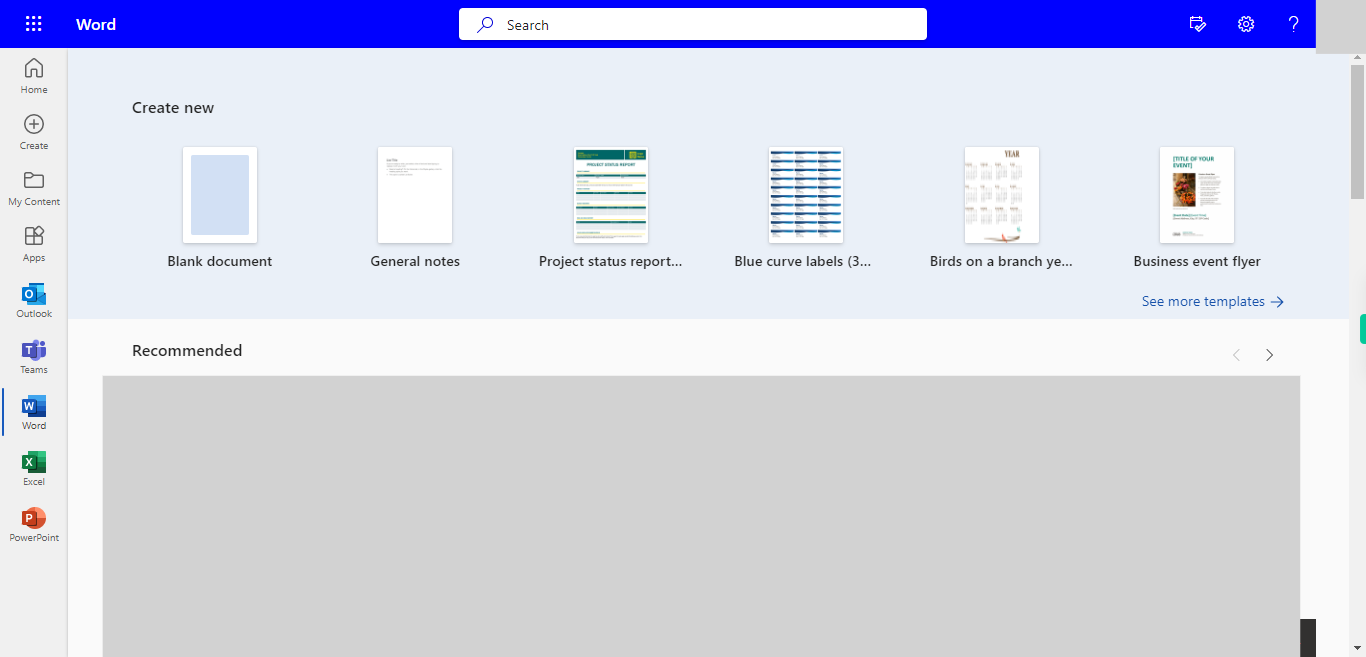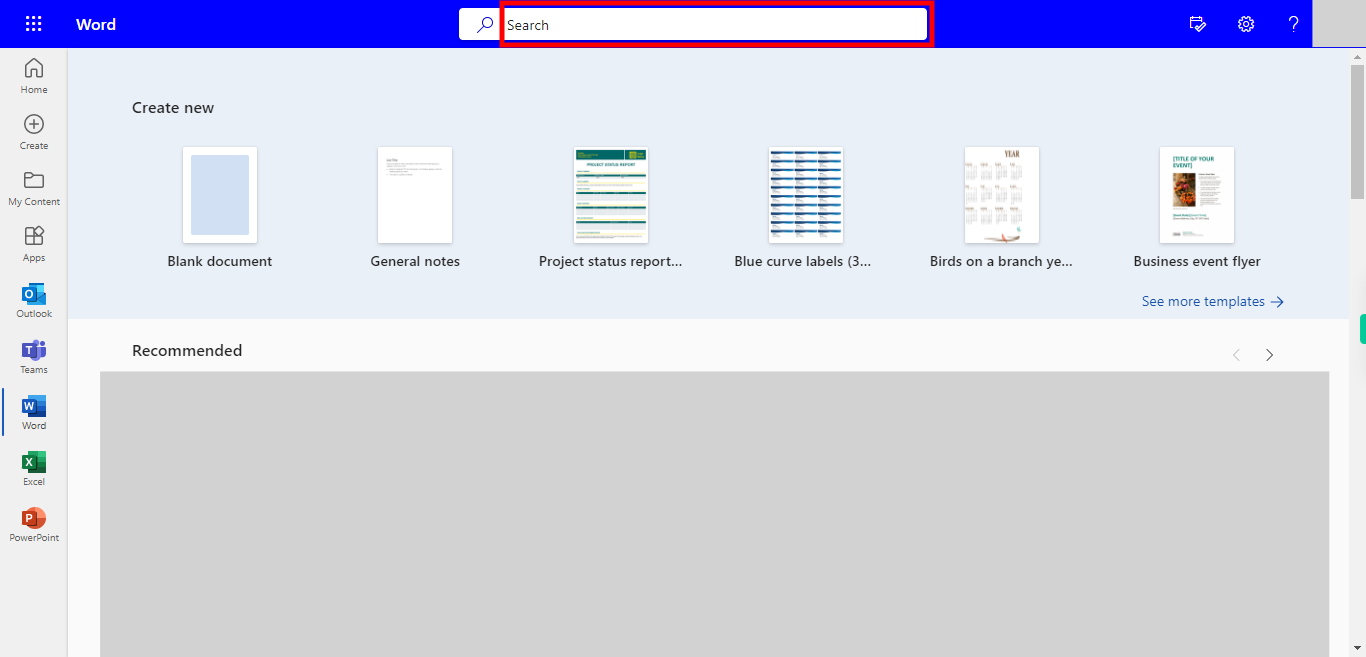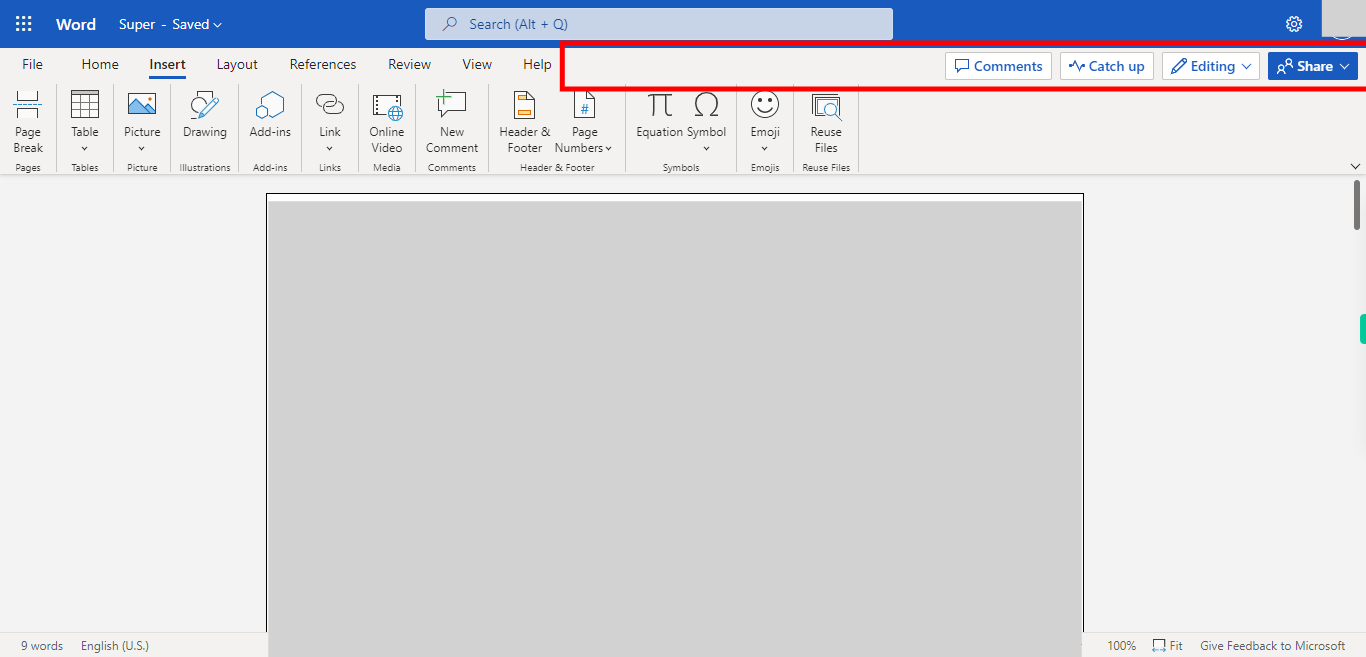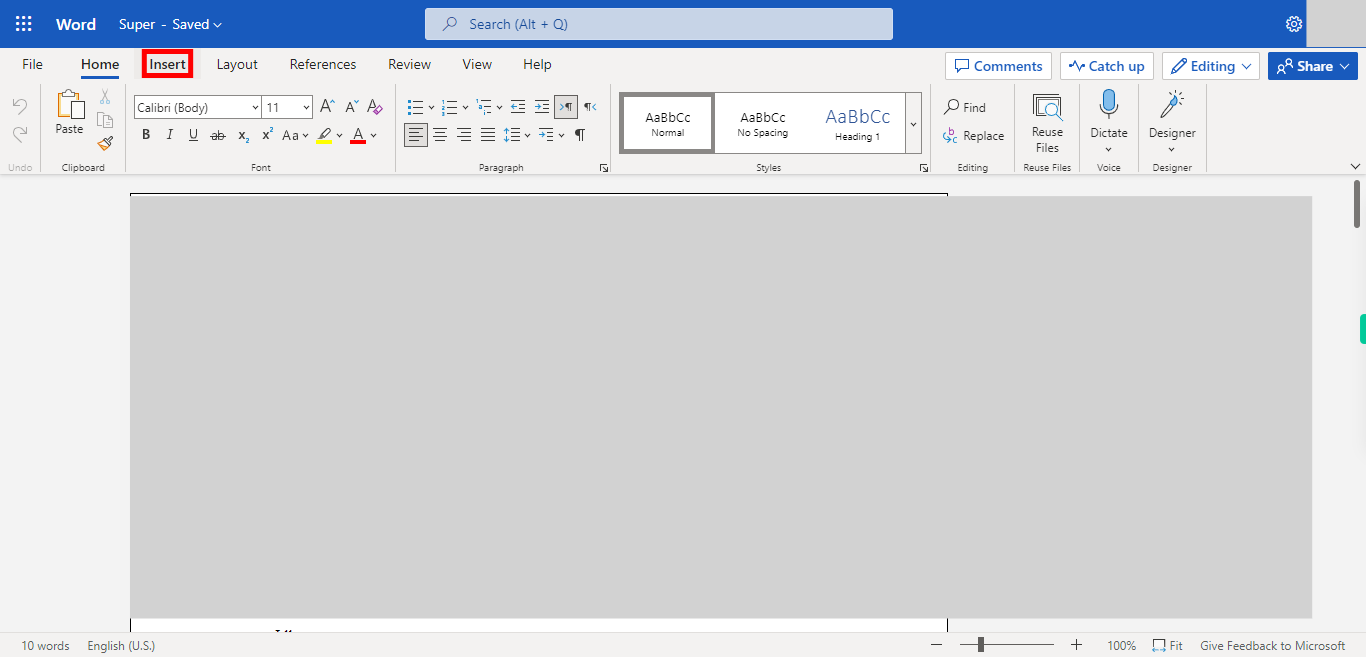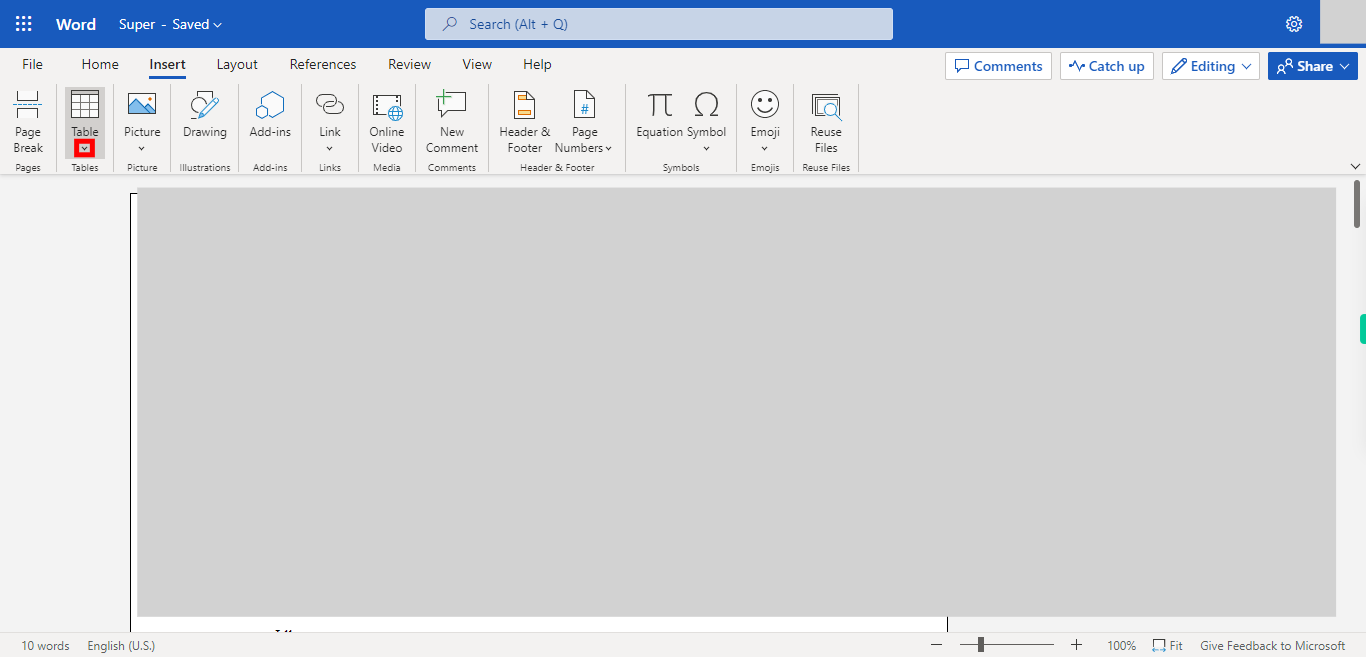Step by step process of Adding an Table into Word Document Note: User need to Login into Outlook Applications to use this skill
-
1.
Open Microsoft Word in Web
-
2.
Click on the Search bar on the Top of the Website. This enables the User to Search for files that are available in Word. Type the File name in the Search bar. These will show Recently used or Opened files. Click on the "Next" button on the Supervity instruction widget. Open the file from the Suggested list.
-
3.
Go to the Page and the Position in the Word Documenr where you want to add the Table Once done, click on the "Next" button on the Supervity instruction widget.
-
4.
Click on the Insert Button in the Navigation Bar.
-
5.
Click on Table Drop-down to add the table. Once Clicked You can able to see the Square boxes which represent the rows and columns of the Table. Click on the "Close" button on the Supervity instruction widget. Click on the Square boxes to add the Table to the Document.