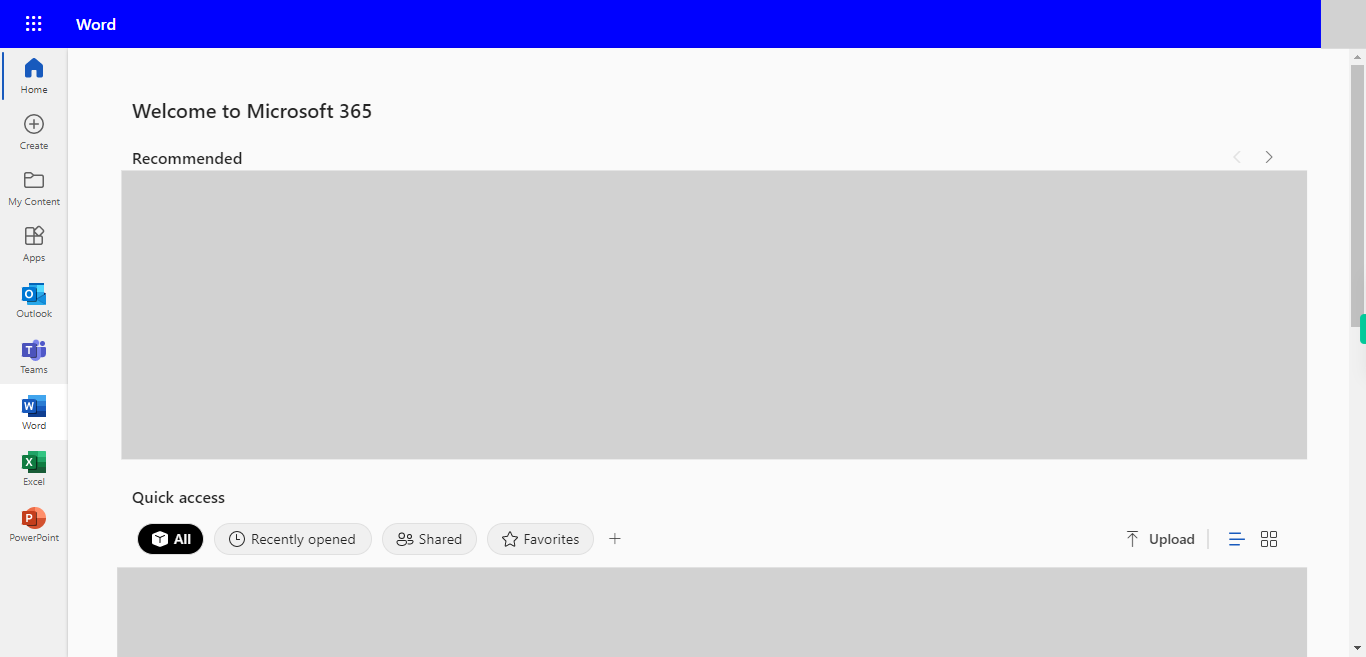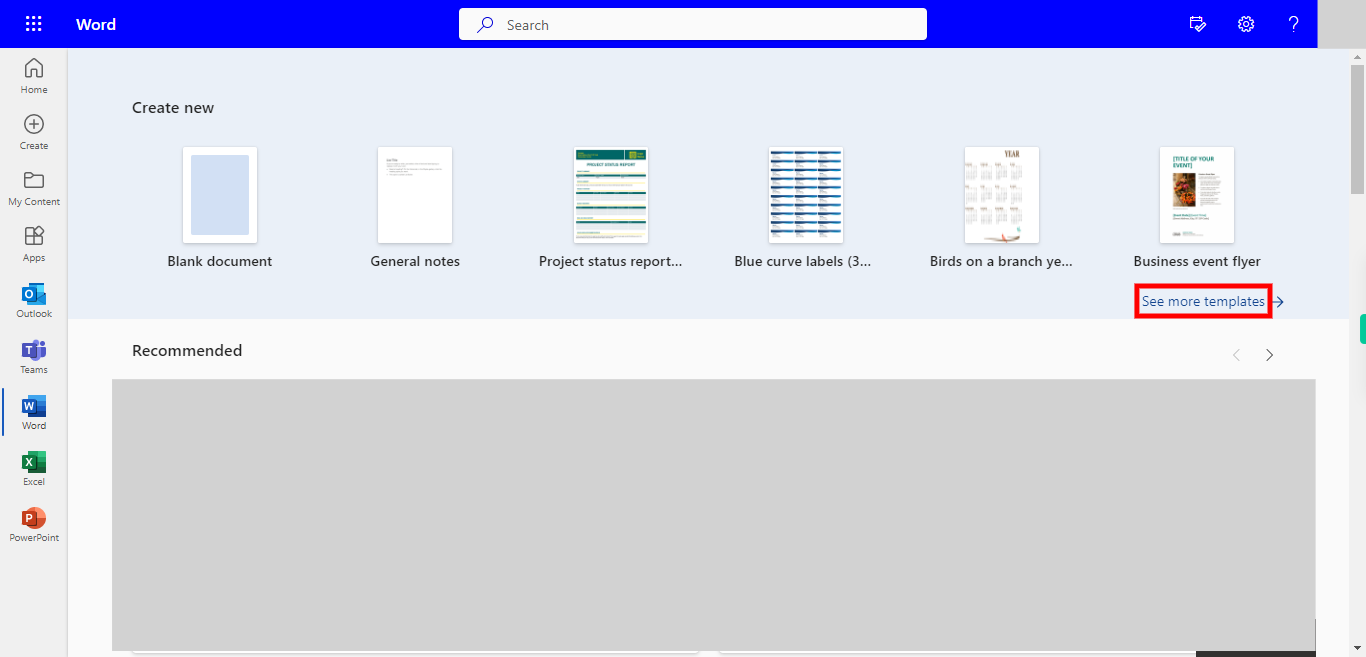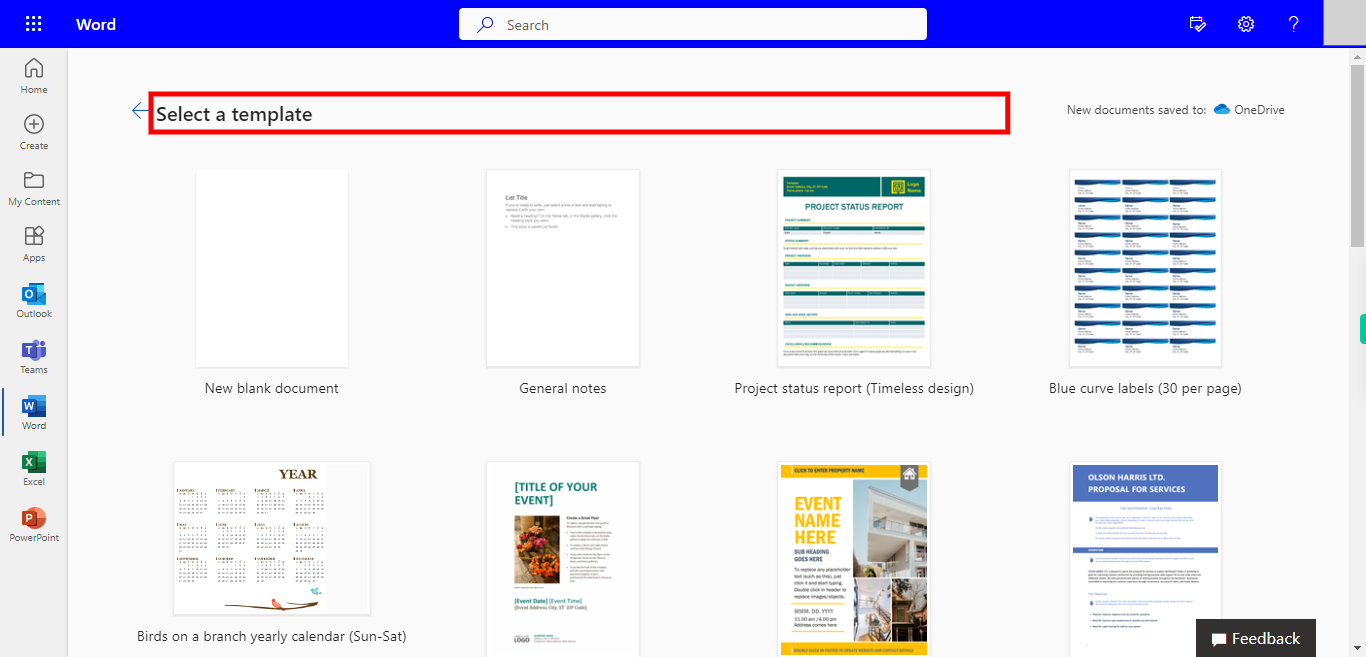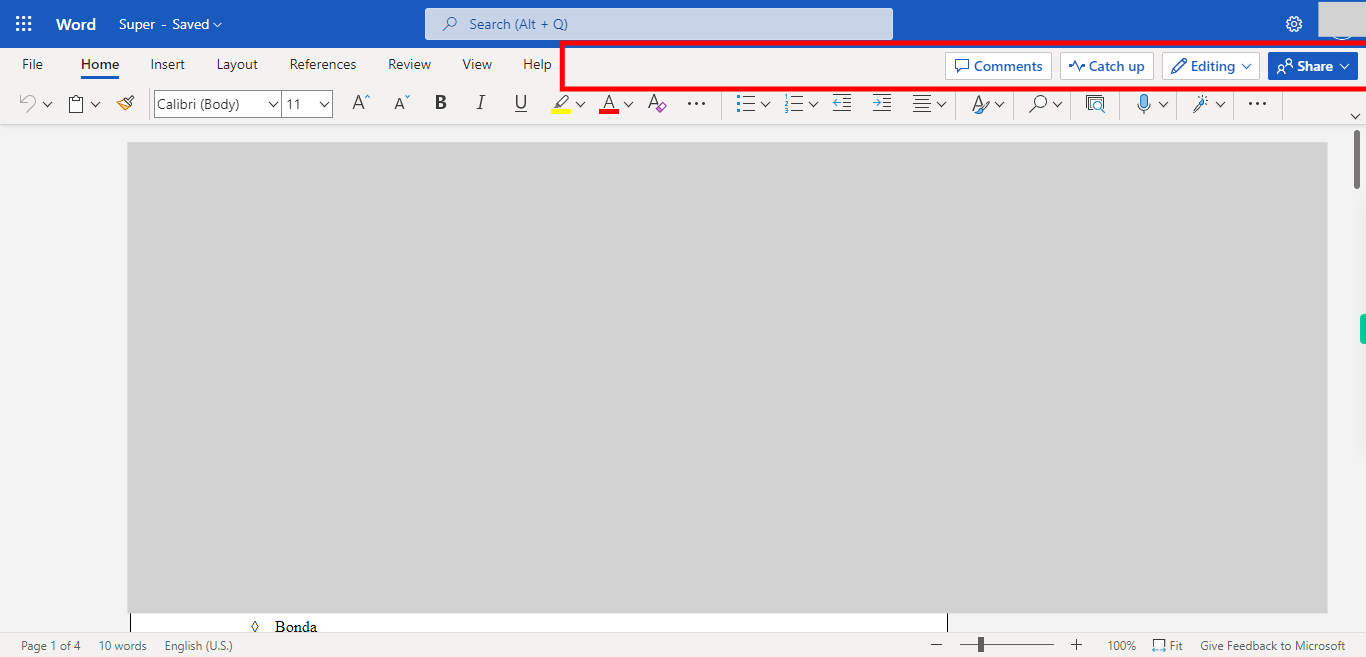Step by step process of Creating an New file by Selecting a Available Templates in Word. NOTE: TO runt this skill User need to Login into Outlook Apllication
-
1.
Open Microsoft Word on Web.
-
2.
The 'See More Templates' option in Outlook Word offers users an extensive selection of professionally designed templates to enhance their document creation process. With a wide range of templates available, users can effortlessly create visually appealing and well-structured documents for different purposes. Click on See More Templates to see the Available templates in Word.
-
3.
Scroll and Select the preview option on the Template You want to use. click on the "Next" button on the Supervity instruction widget.
-
4.
Click on Create to create a Document of Selected template.
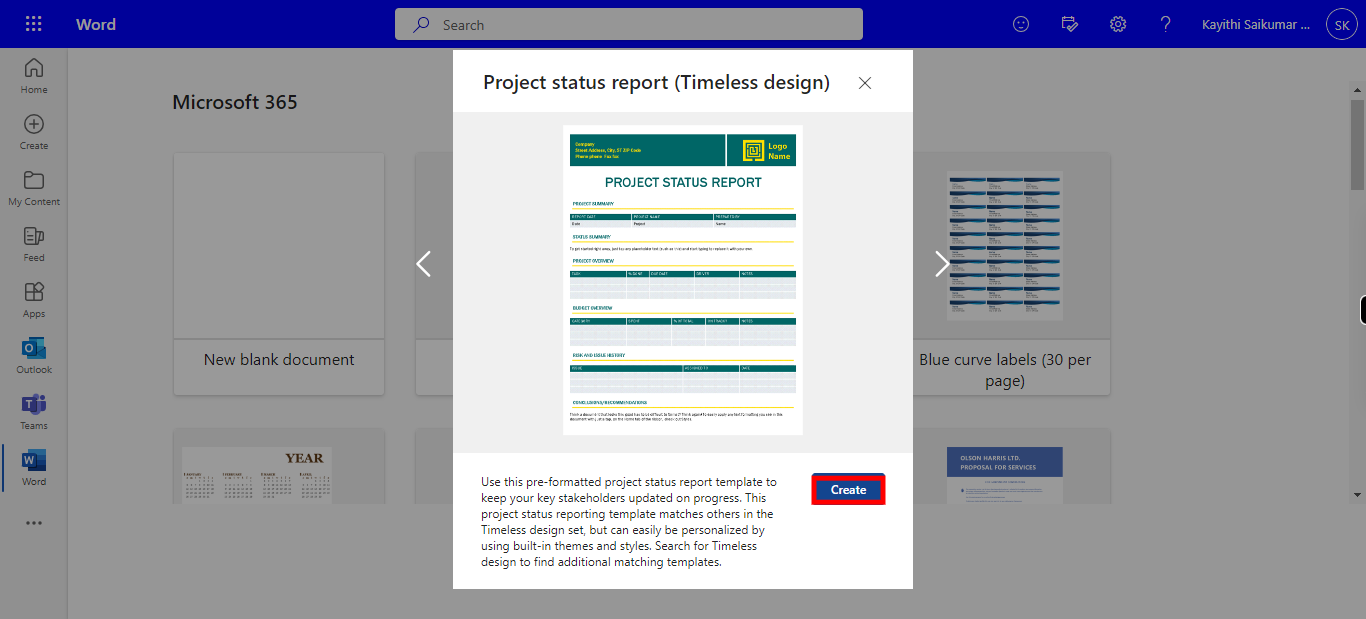
-
5.
Click on the Default name given by Outlook Word to the selected file, Once Clicked, the User can able edit the File Name and Location for the file in the Pop-up. Please Fill in the File name and Path of the file. Once done, click on the "Next" button on the Supervity instruction widget.
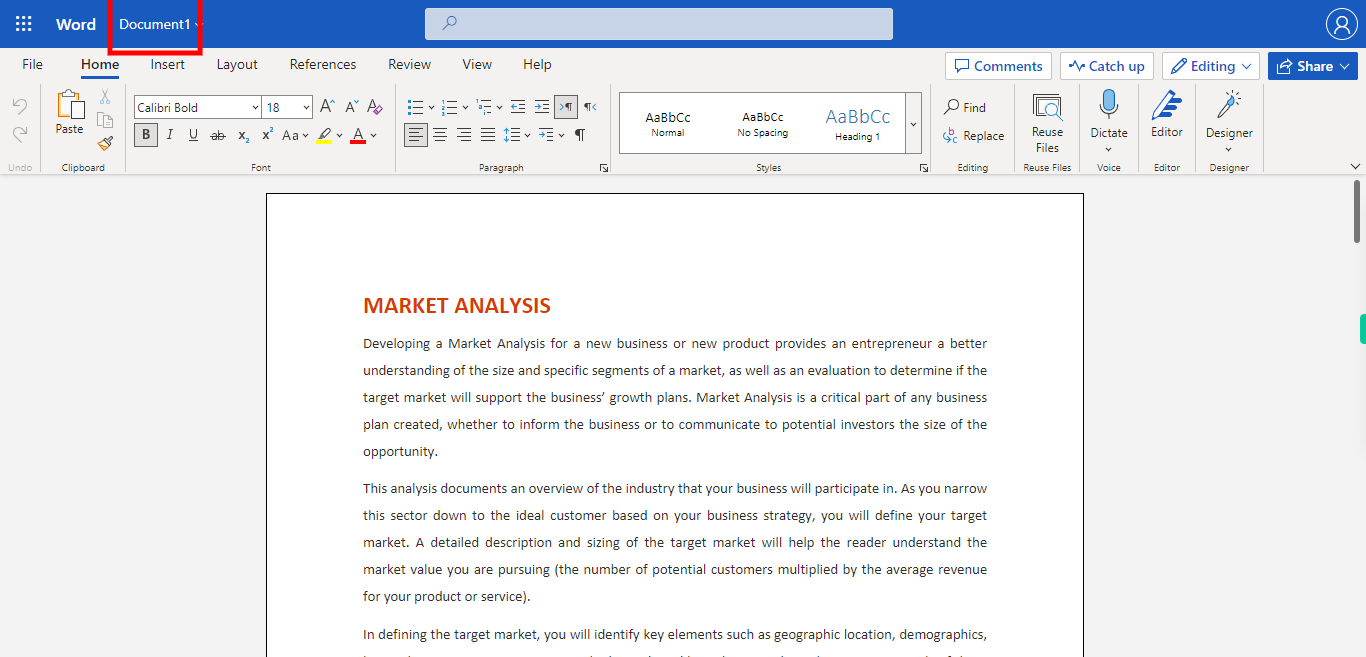
-
6.
Click on the "Close" button on the Supervity instruction widget and start Editing the File.