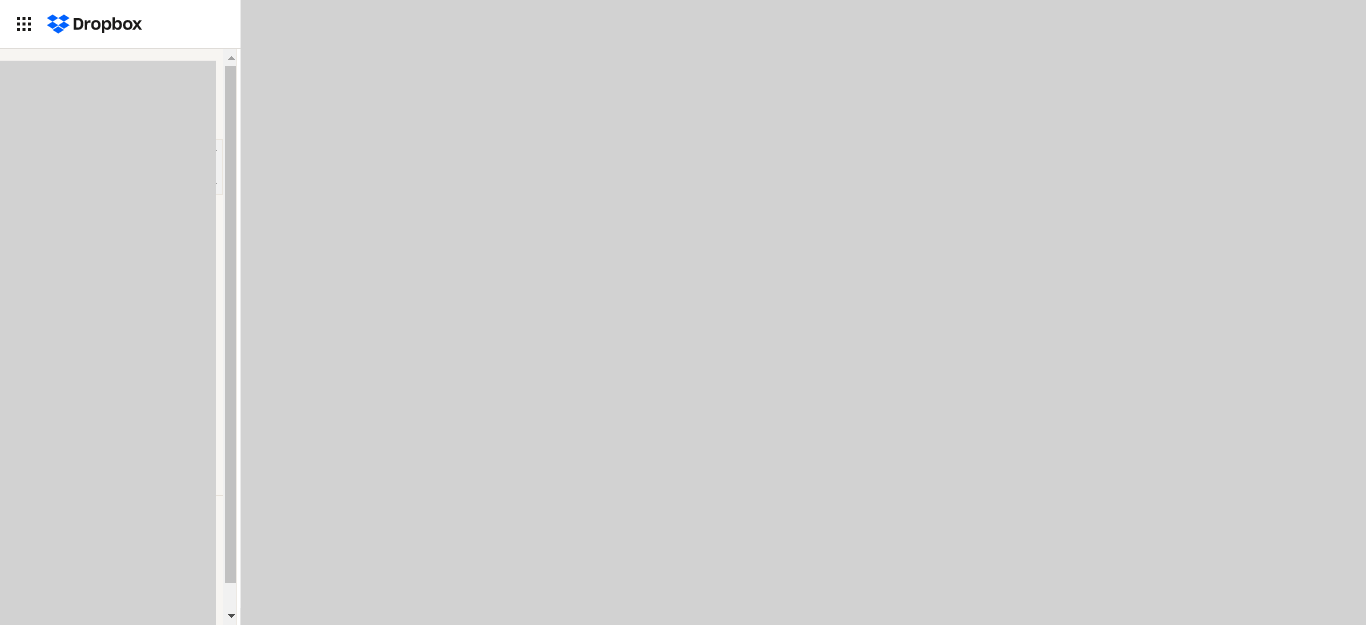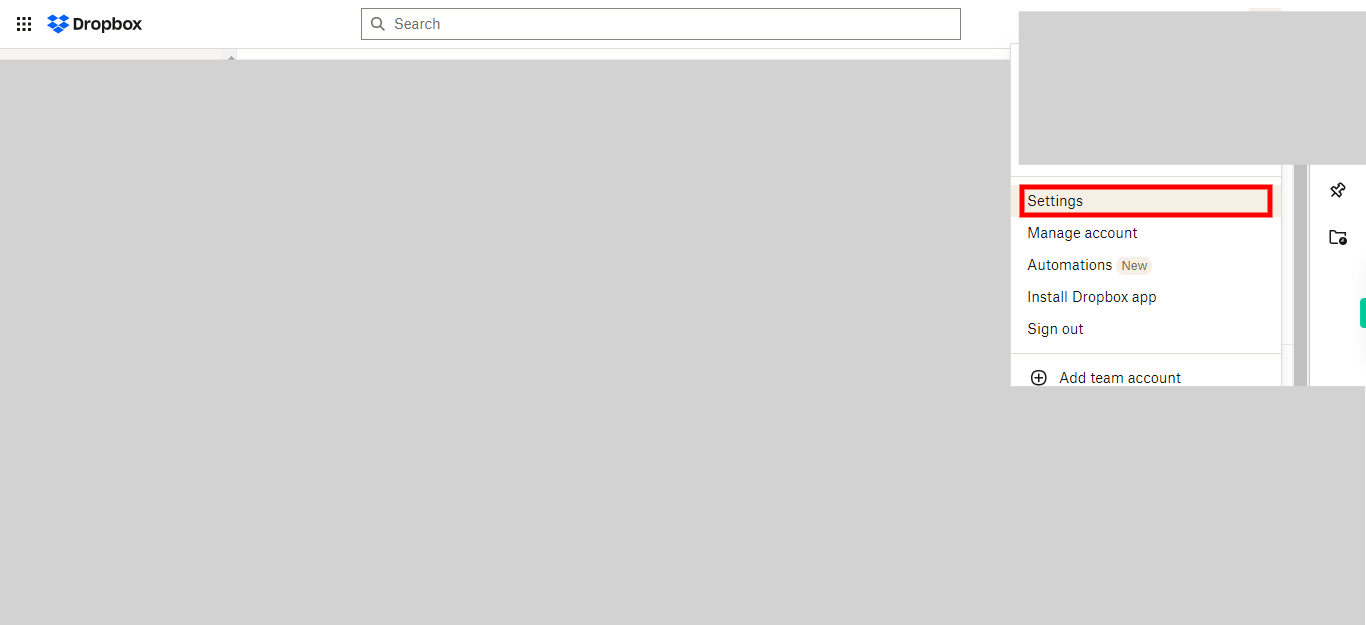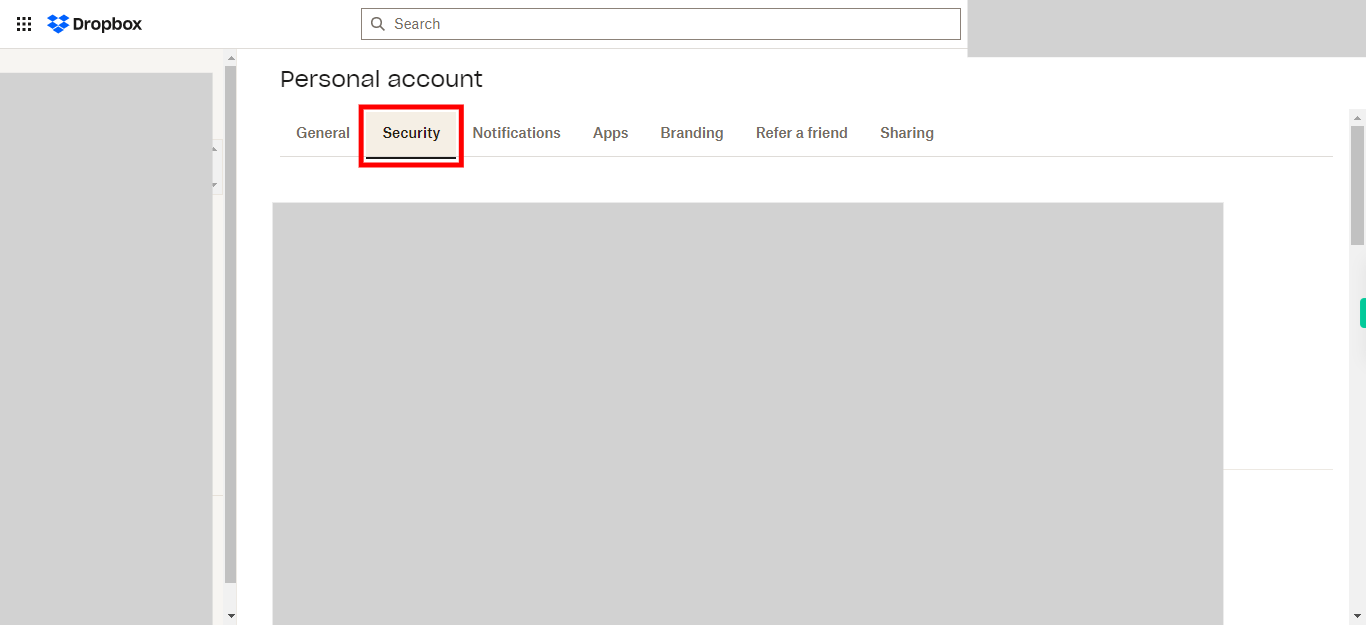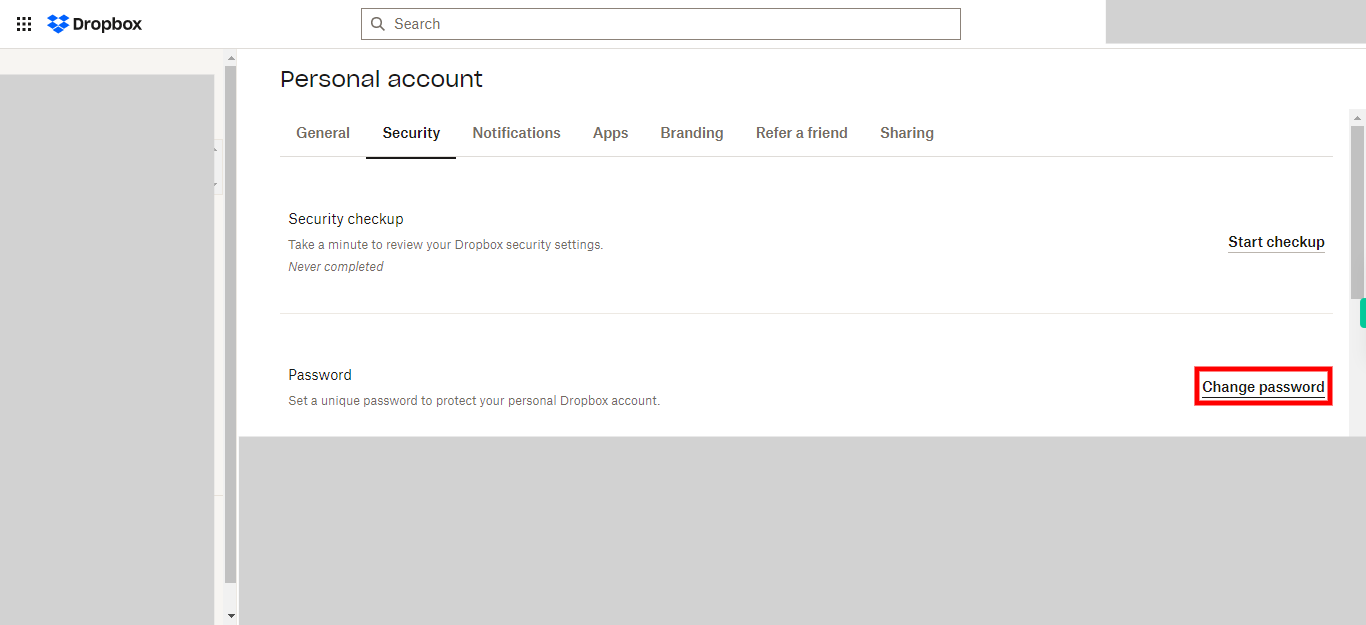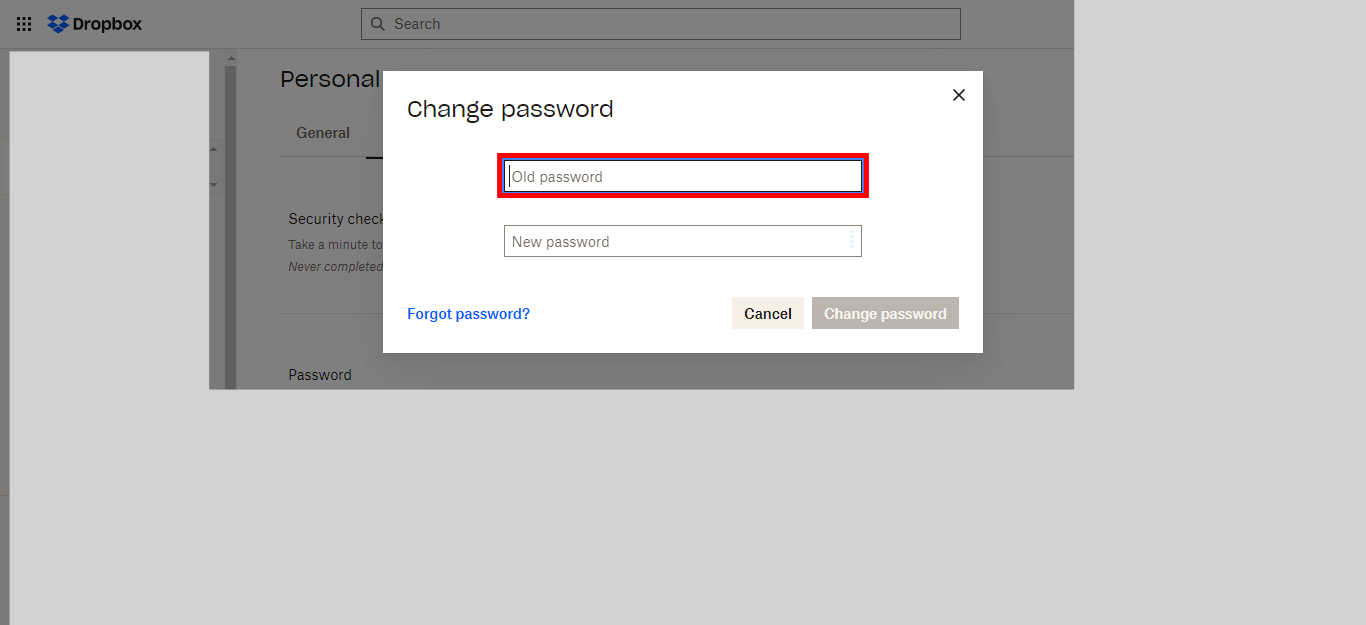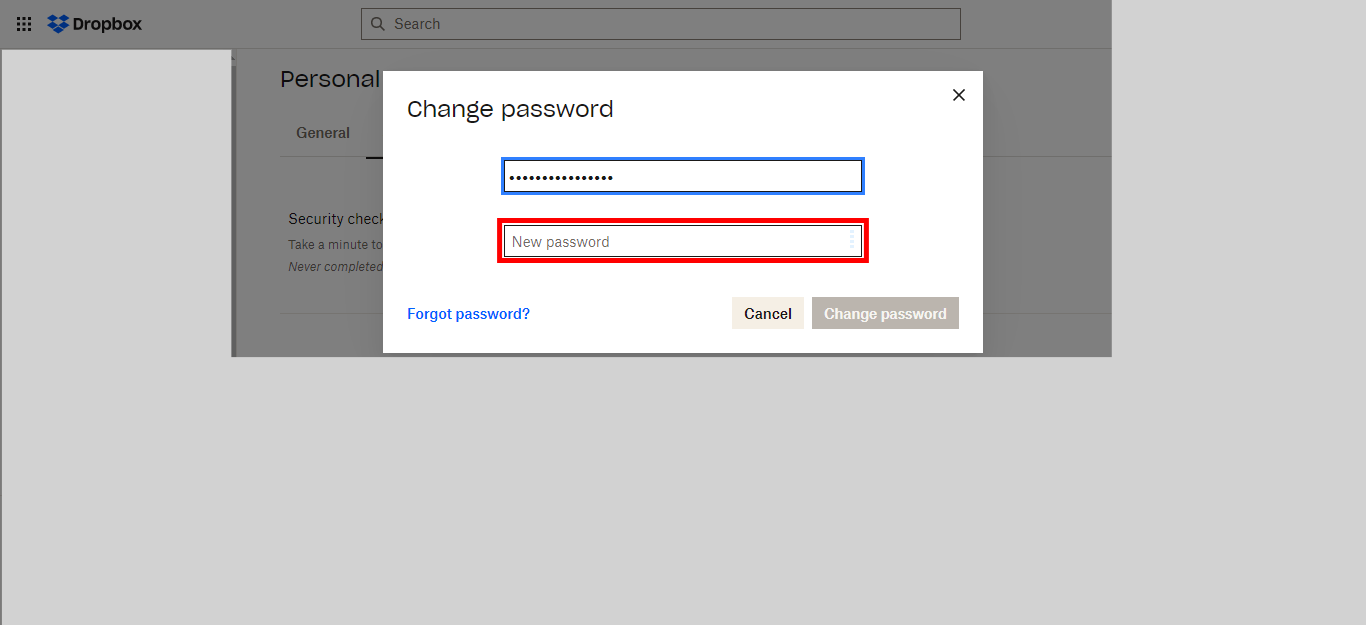This skill provides step-by-step instructions on how to change or reset your password in Dropbox.Please make sure you have logged in to Dropbox before running the skill.
-
1.
Open Dropbox
-
2.
Click on the "Profile" icon located at the top right corner of the screen to access your Dropbox profile.
-
3.
Click on the "Settings" option in order to navigate to the settings page where you can manage various account settings, including password changes.
-
4.
Click on the "Security" tab, which is located in the settings page, to access the security settings and options for your Dropbox account.
-
5.
Click on the "Change password" option, available in the security settings, to initiate the process of changing or resetting your Dropbox account password.
-
6.
Click on the designated field and enter your old password, which is the current password associated with your Dropbox account. Click on the Next button in the Supervity instruction widget.
-
7.
Click on the designated field and enter your new password, which will be the password you want to set for your Dropbox account. Make sure to choose a strong and secure password. Click on the Next button in the Supervity instruction widget.
-
8.
Click on the "Change password" button to confirm and save the changes. Your Dropbox account password will be updated with the new password you have entered.