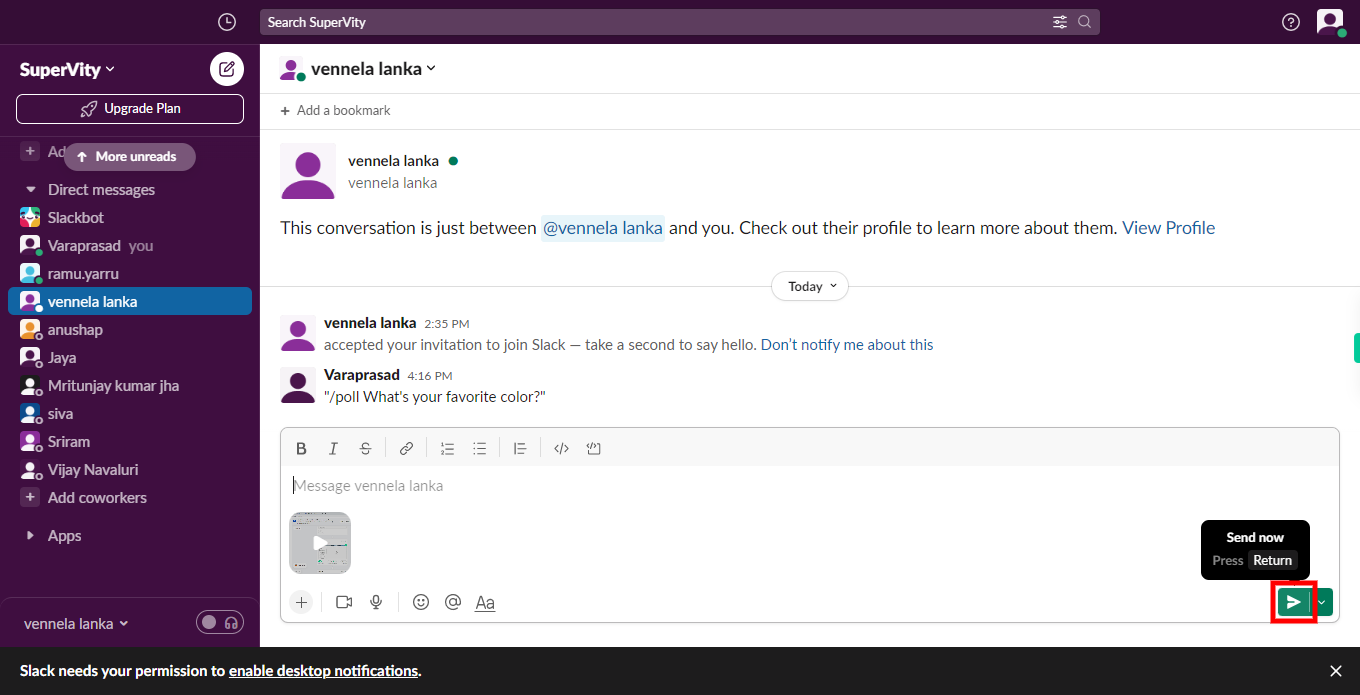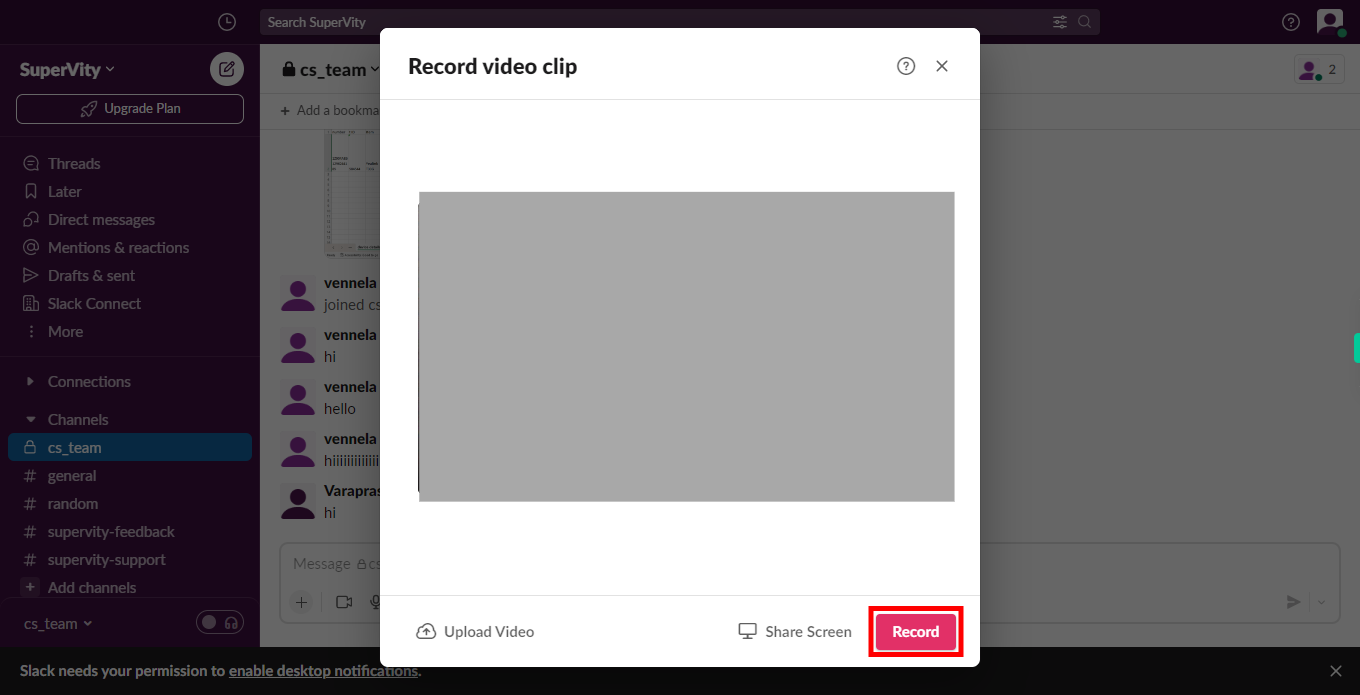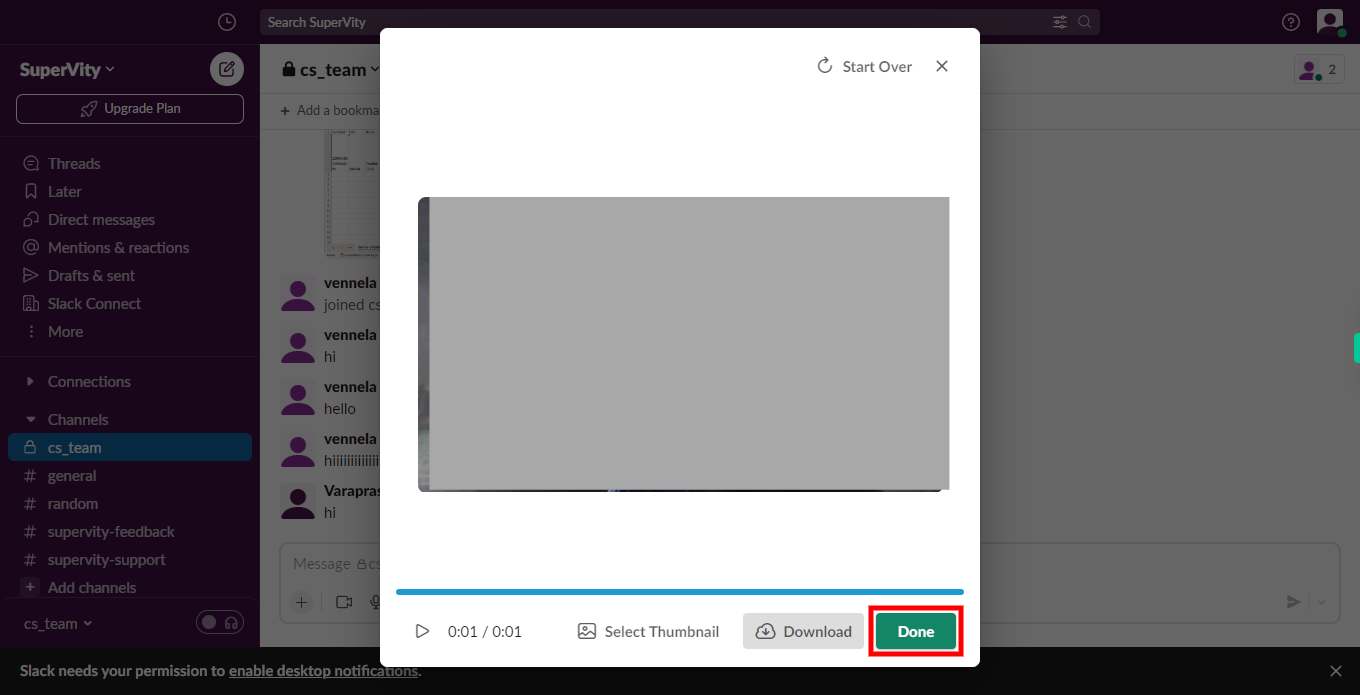Step by step process to send a video in slack channel. Note: Make sure you already logged into the slack in browser and activity in one channel at least.
-
1.
Open Slack web Application.
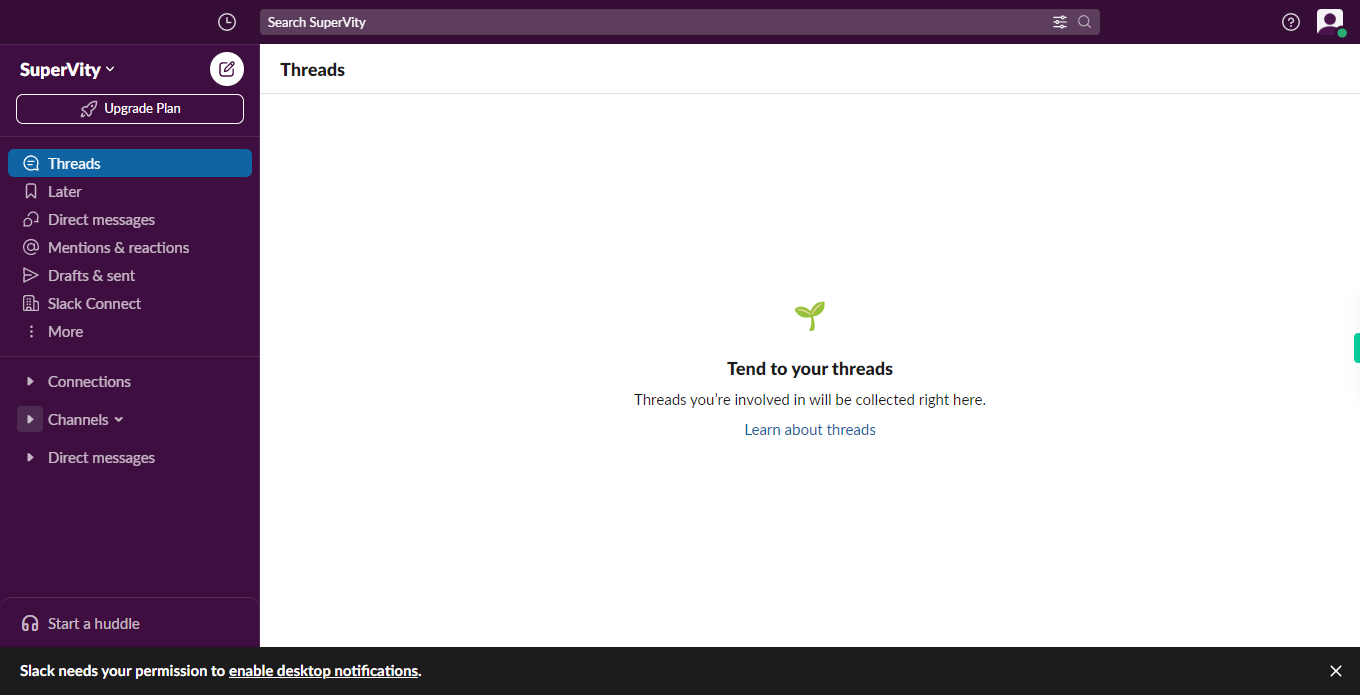
-
2.
1. In the left sidebar menu, if the list of channels is already expanded, simply click on the "Next" button within the Supervity instruction widget. However, if the list of channels is not expanded, click on the channel, and then click on the "Next" button in the Supervity instruction widget.
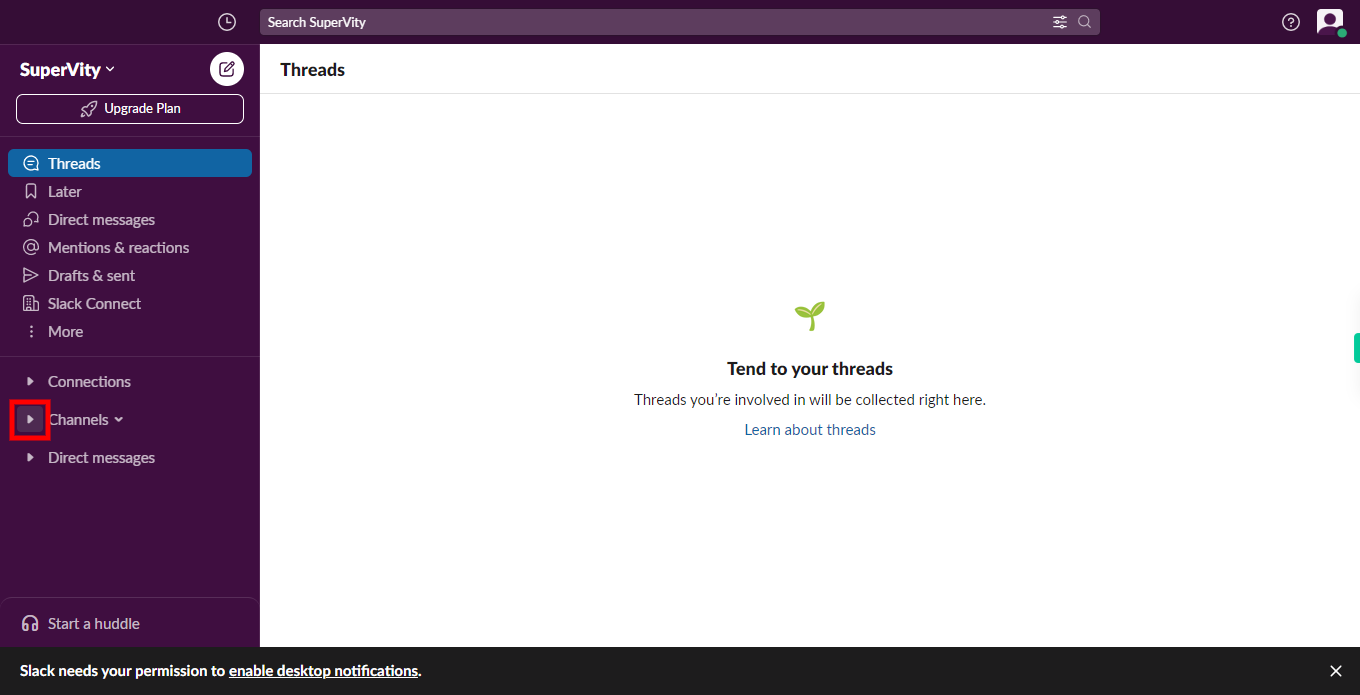
-
3.
2. Click on the Next button in the Supervity instruction widget. Then, click on the required channel in the list of channels at the left sidebar menu. This will open the channel, allowing you to send a video.
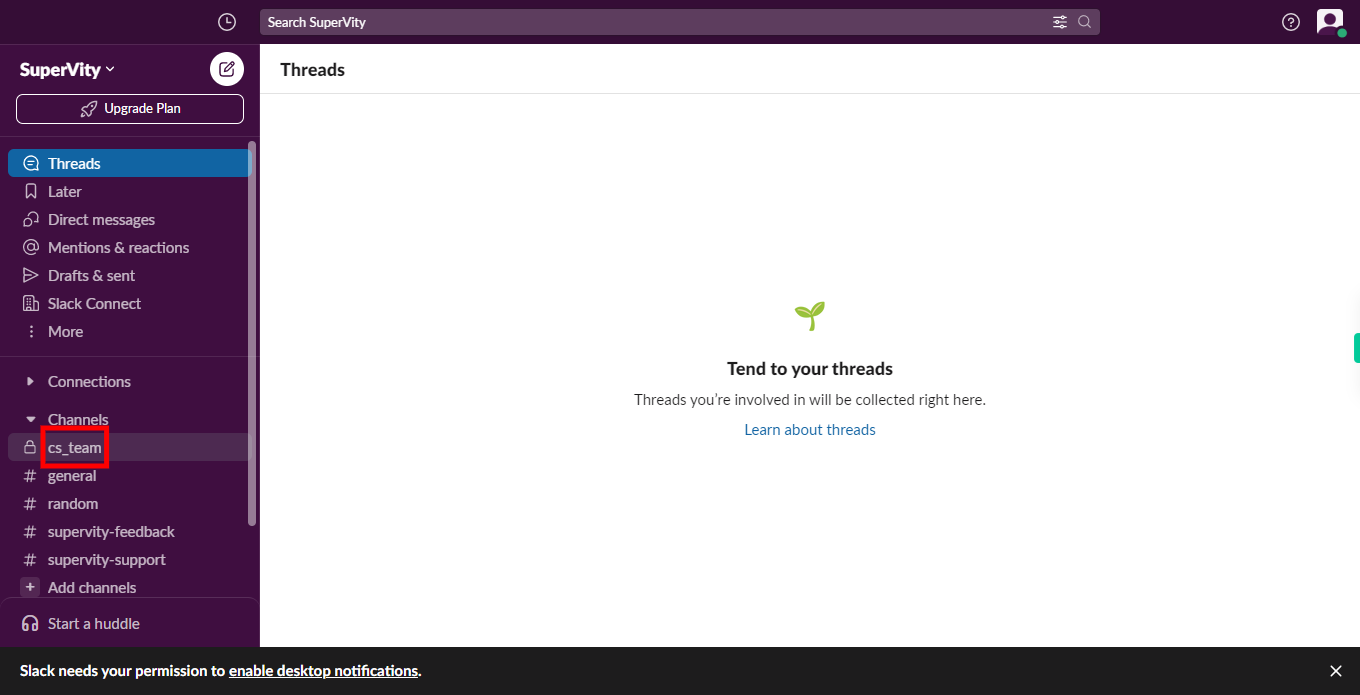
-
4.
3. Click on the Record video clip icon at the left bottom of the screen in the message input field.
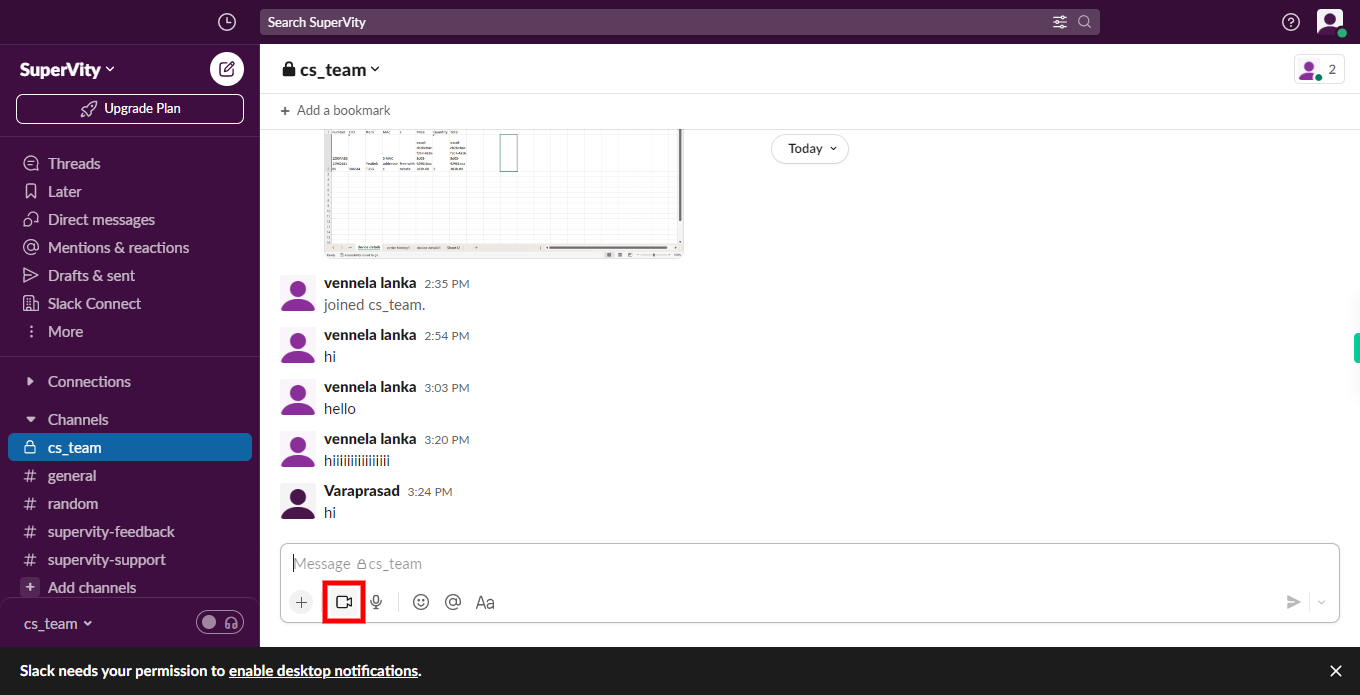
-
5.
4. Click on the Next button in the Supervity instruction widget then click on the Record or Upload video, if click on Record your camera will open and start recording video and audio and upload a video from the computer.
-
6.
5. After uploading or recording the video, Click on Done to share the file into the channel.
-
7.
6. Once you have composed your message, click on the send button, typically represented by a paper plane icon, located at the right corner of the screen, to send the message.