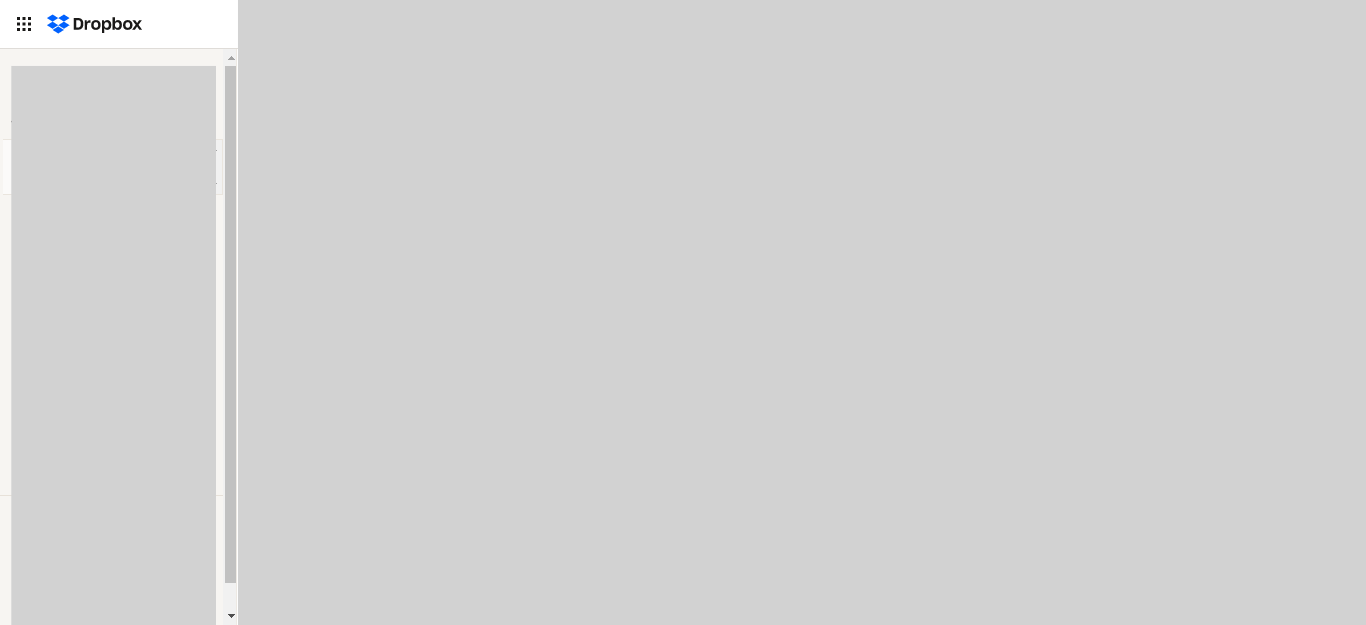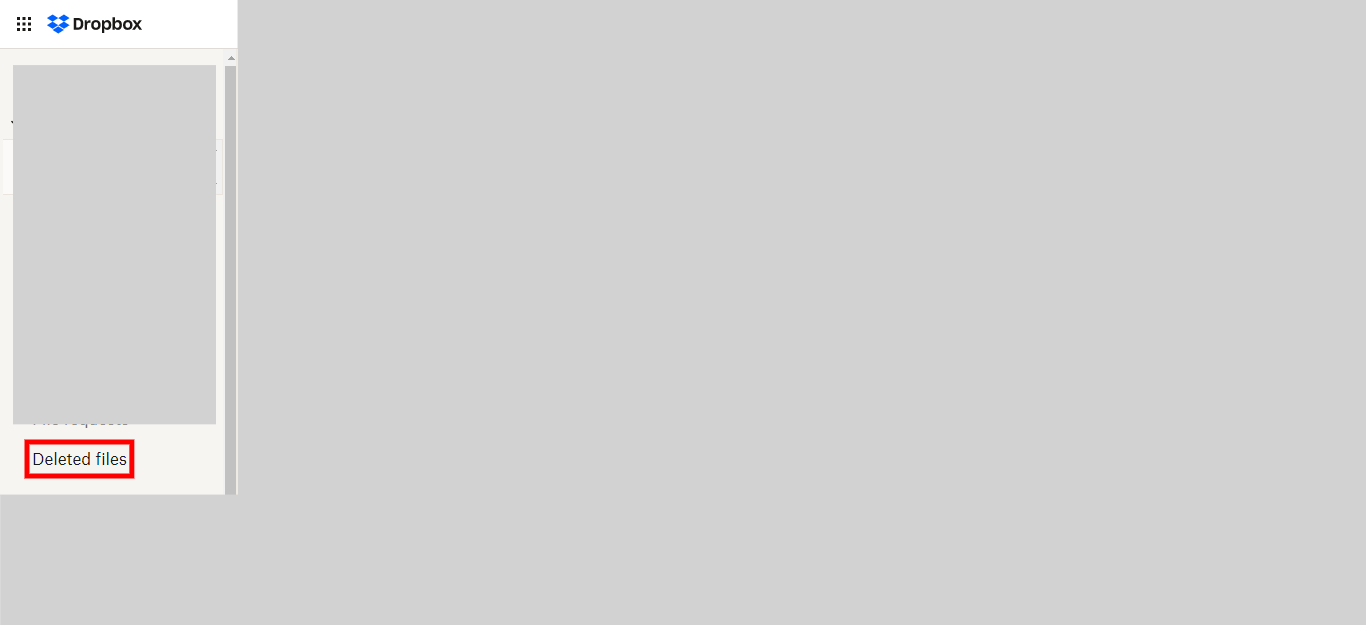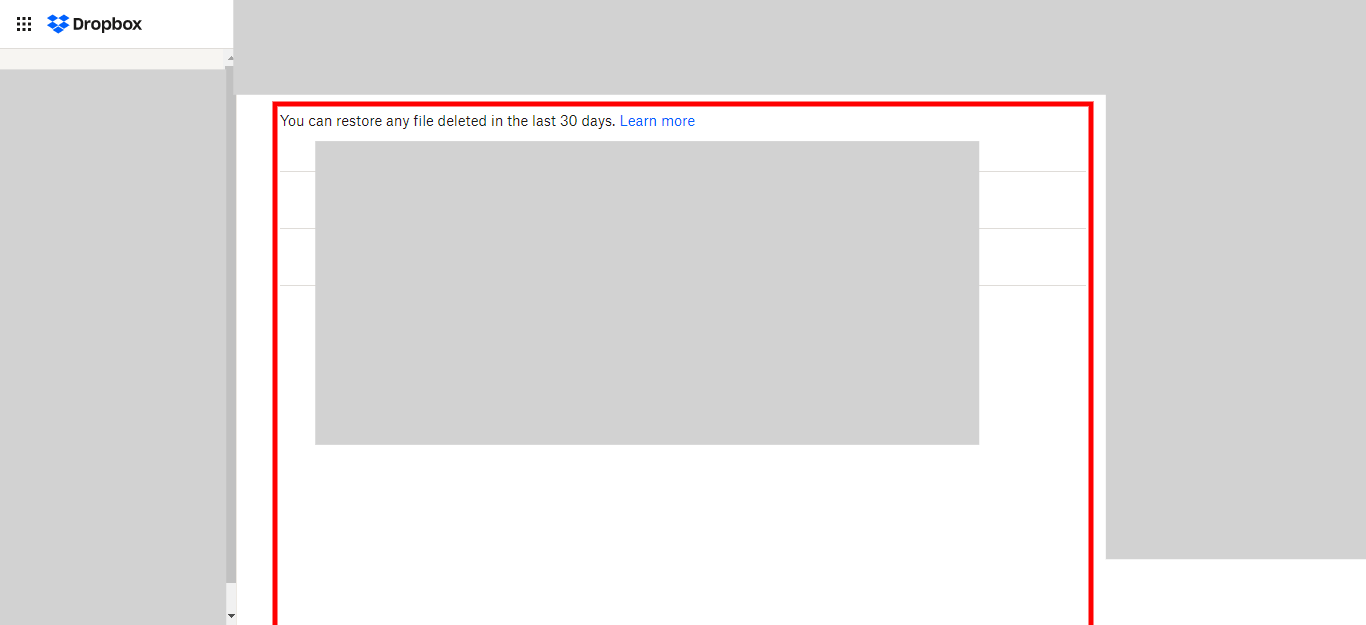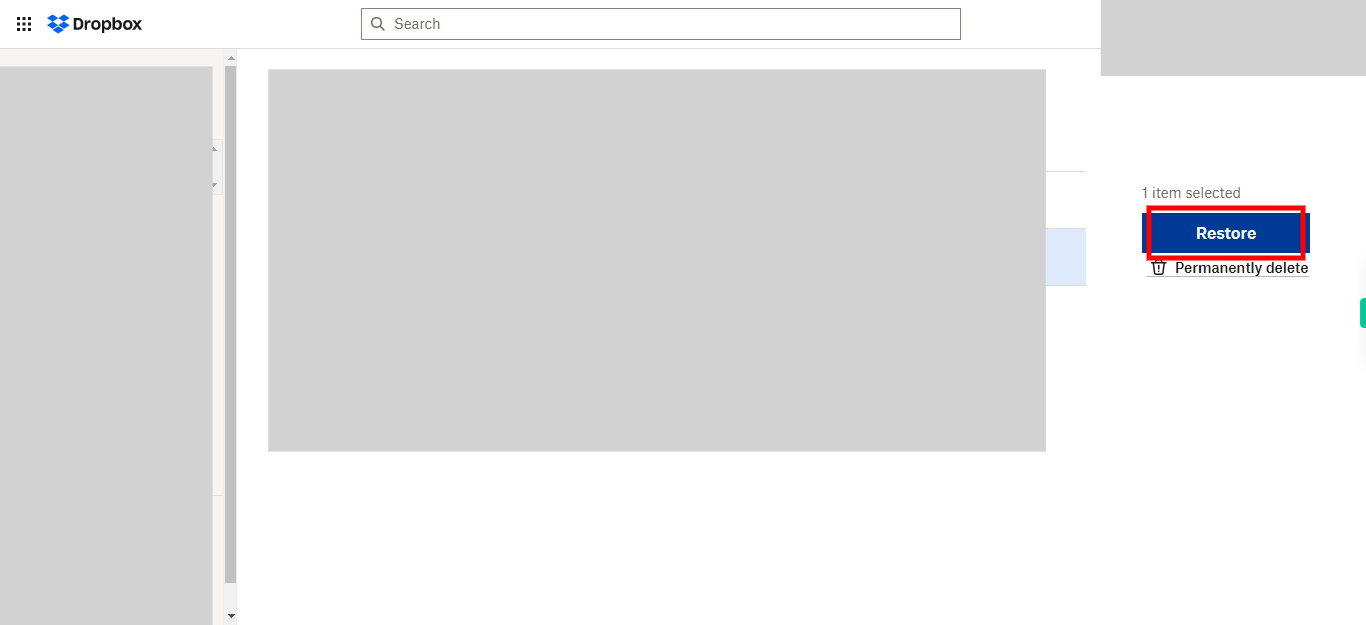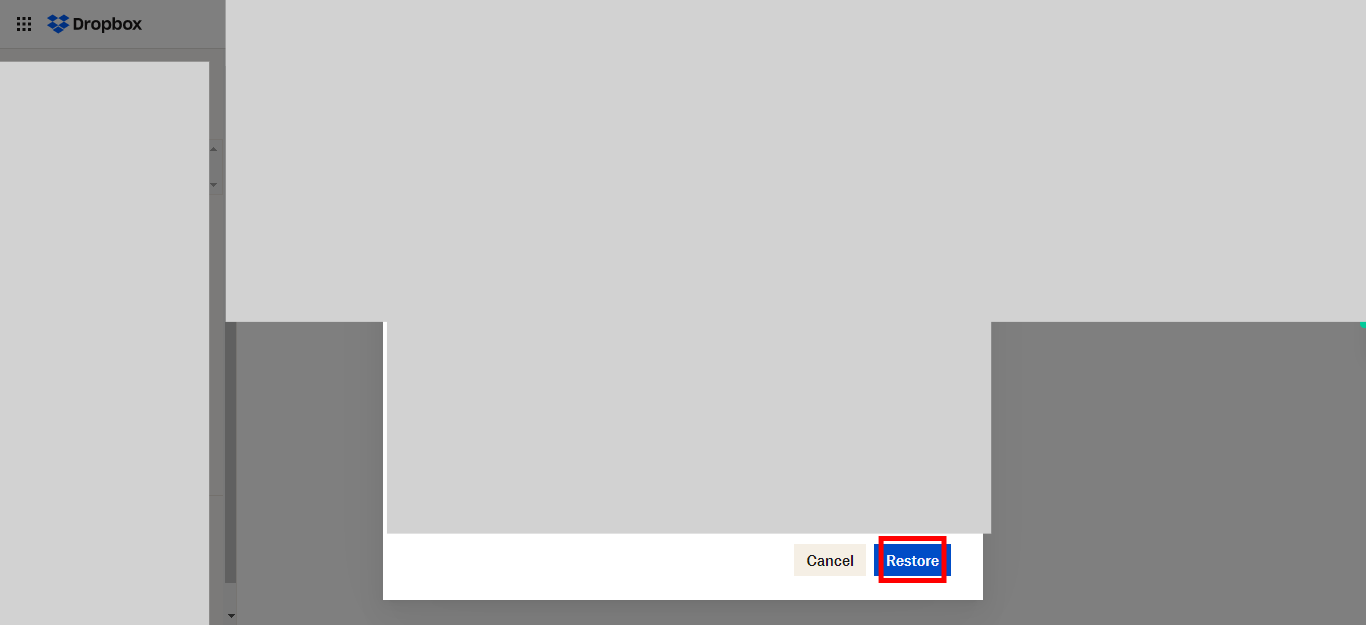This skill provides a step-by-step guide on how to recover a deleted file or folder in Dropbox, ensuring that you can easily retrieve and restore your lost data to its original location within your Dropbox storage. Make sure you have logged in to Dropbox before running the skill.
-
1.
Open Dropbox.
-
2.
Click on the "Deleted files" option. By clicking on the "Deleted files" option, you will be redirected to the section where all your recently deleted files and folders are stored.
-
3.
Select the desired file or folder from the list of recently deleted items by checking the checkboxes next to the files you wish to recover. Click on the Next button in the Supervity instruction widget.
-
4.
Click on the "Restore" button to initiate the process of recovering the selected file or folder.
-
5.
Once again, click on the "Restore" button to proceed with the recovery of the selected file or folder.