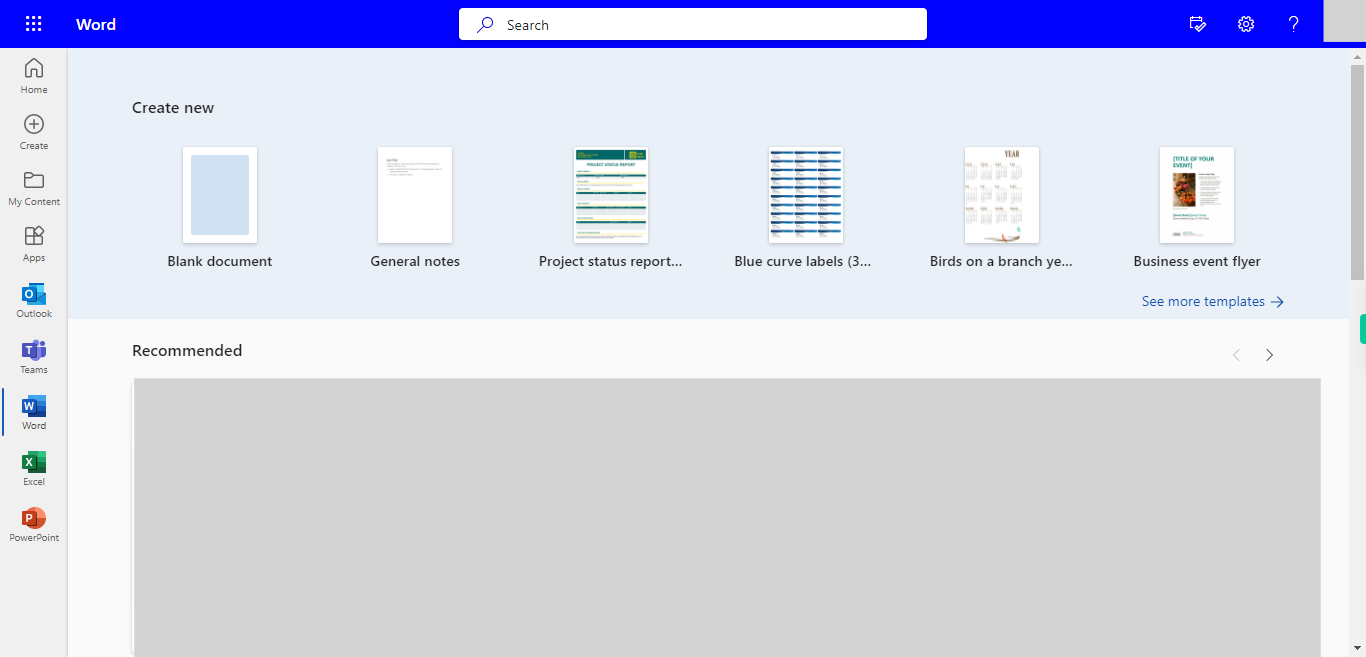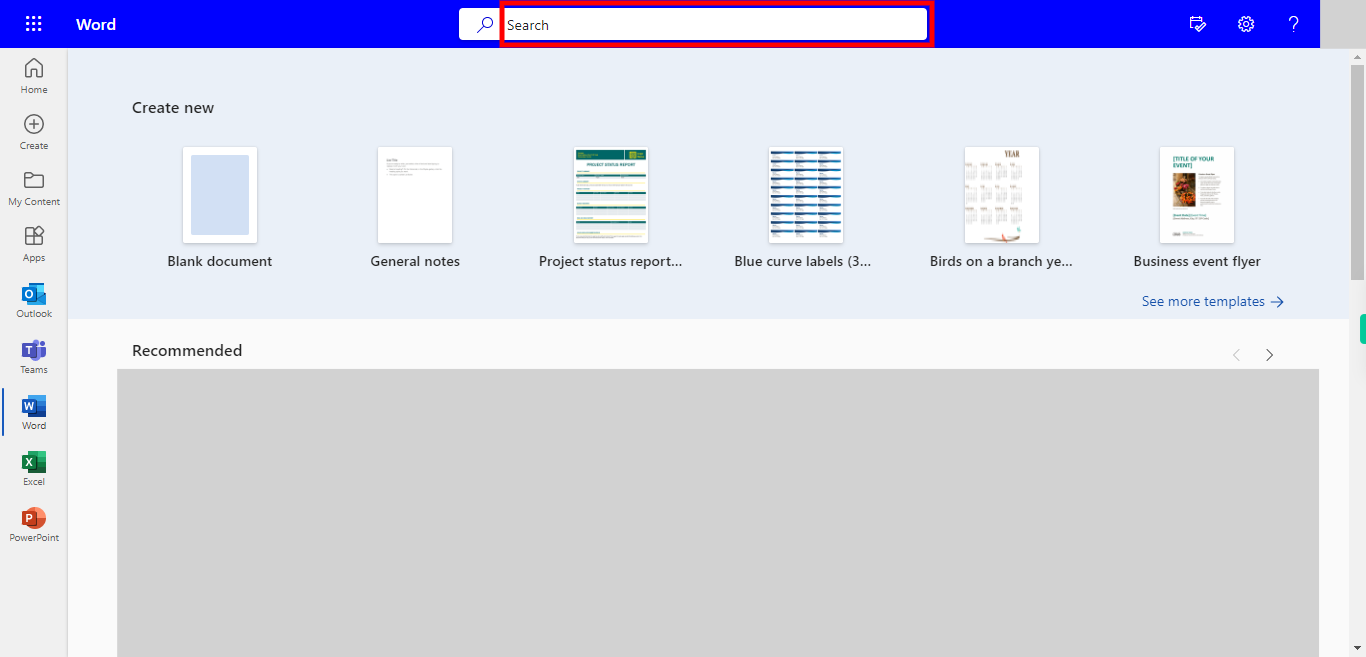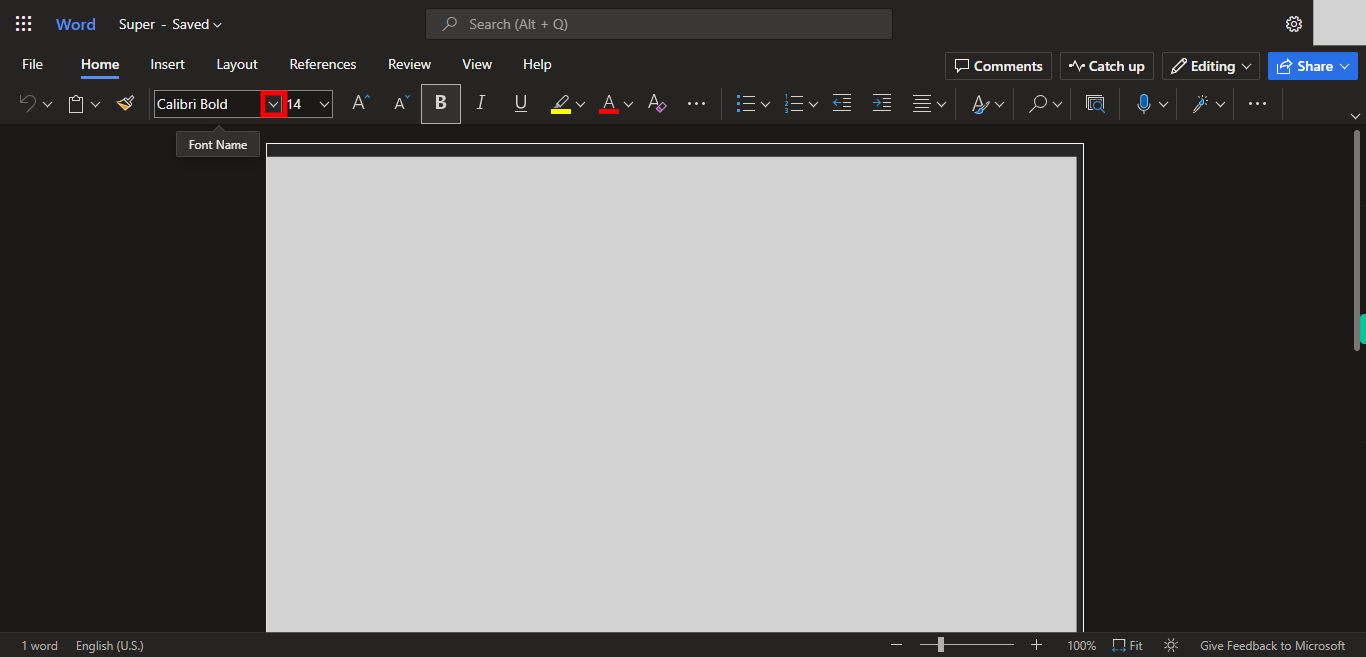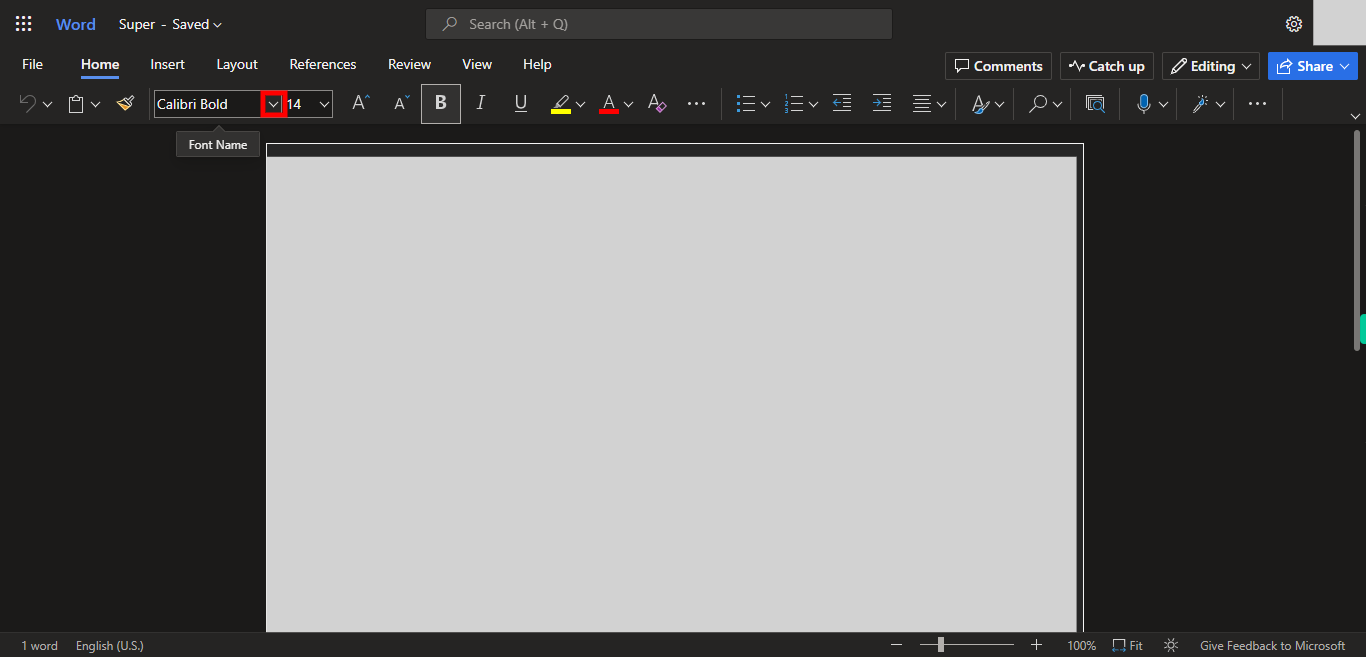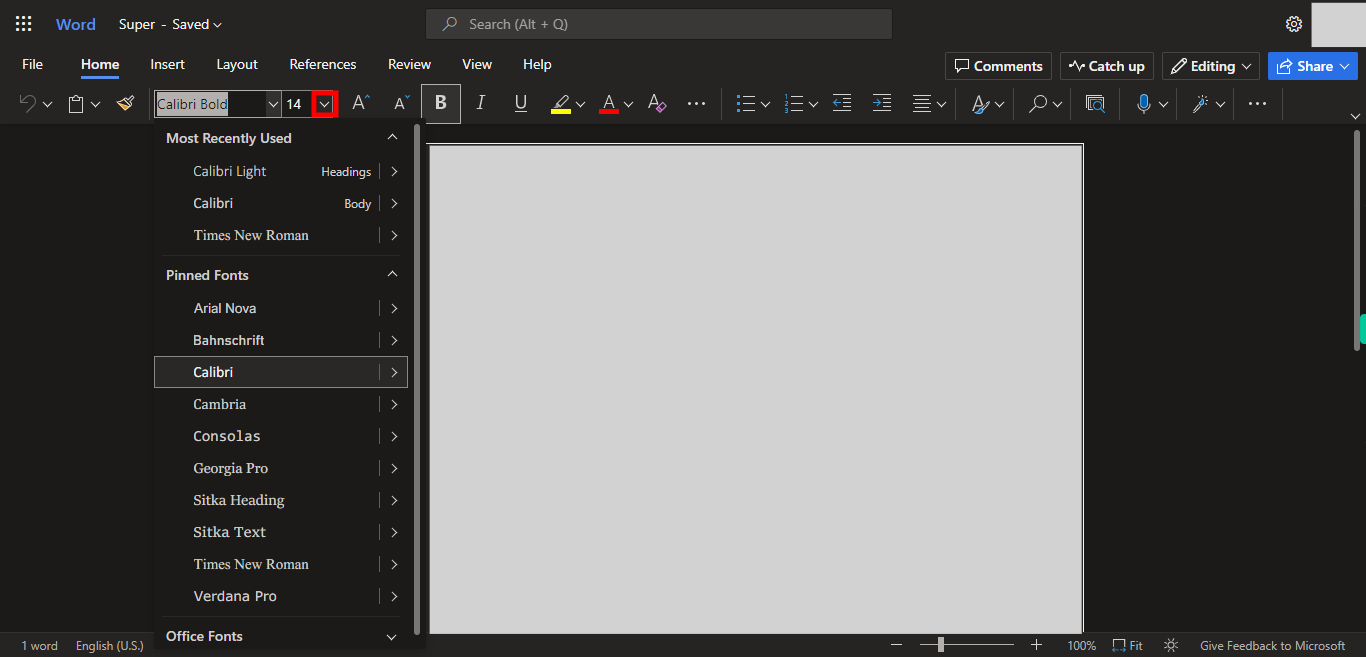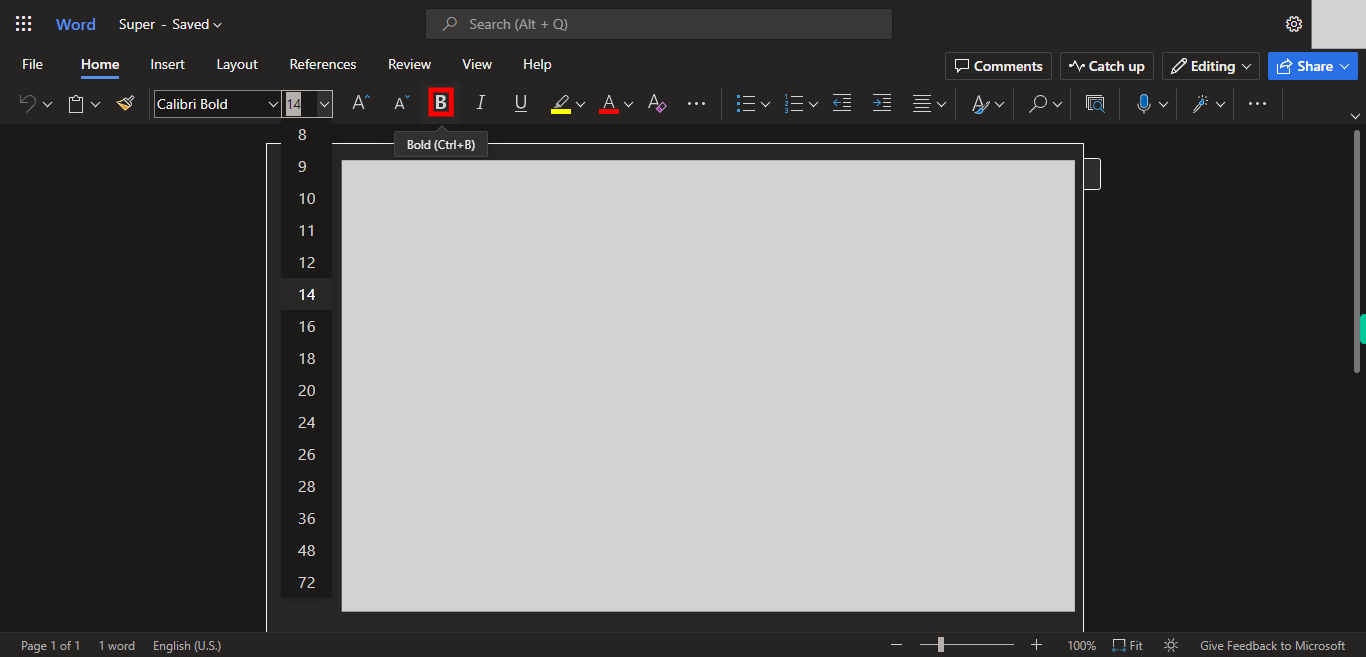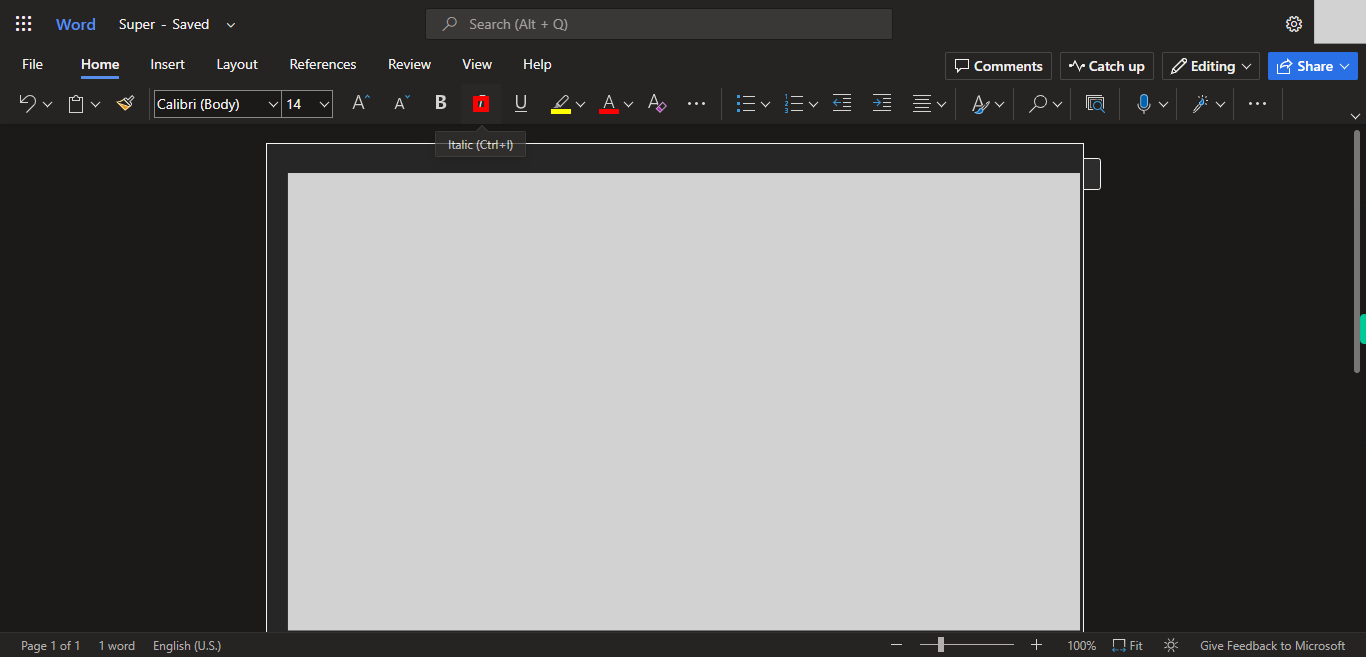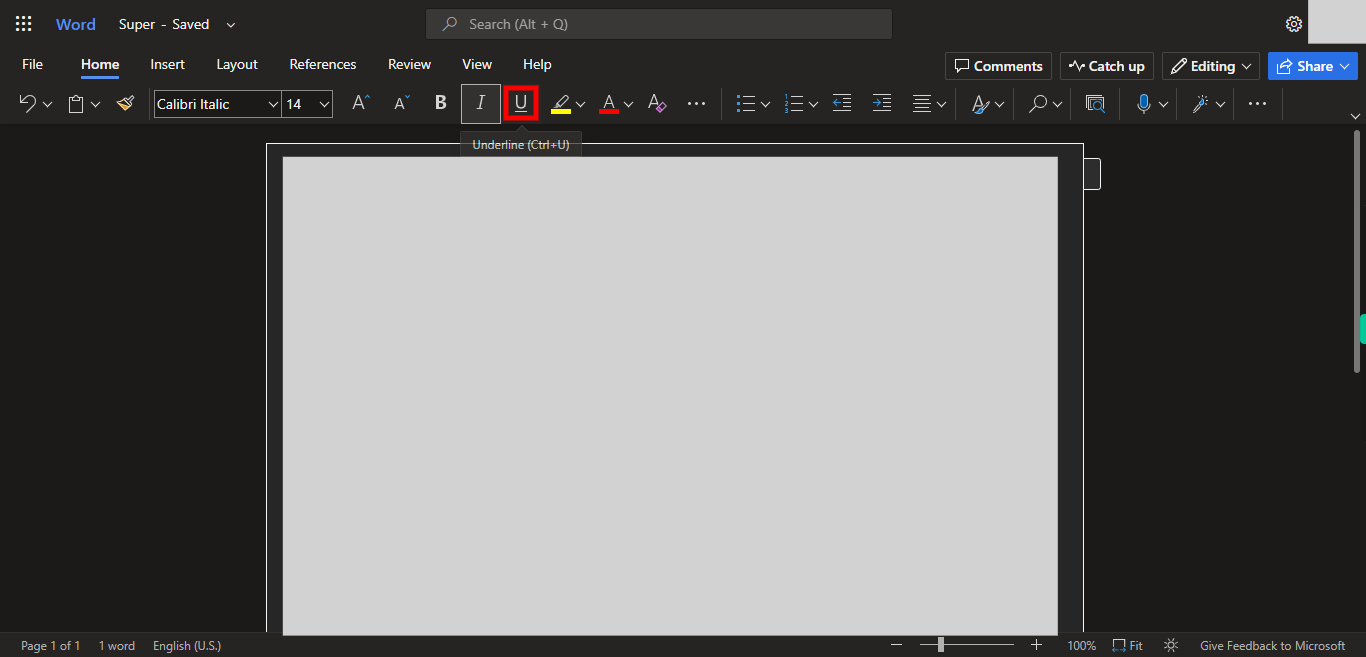Step by step Process of Modifying a Specific text in the Word NOTE: User Need to Login in Outlook Application to use this skill
-
1.
Open Microsoft Word in Web.
-
2.
Click on the Search bar which is located at the top of the Website. Type the File name in the search bar. Once done, click on the "Next" button on the Supervity instruction widget. Open the File from the suggested files.
-
3.
Go to the Page where you want to modify the text. Select the Text you want to Format. Once done, click on the "Next" button on the Supervity instruction widget.
-
4.
Click on the Font Name Drop down and select the Font you want to use for that text. Once done, click on the "Next" button on the Supervity instruction widget.
-
5.
Click on Font Size Drop-down, Select the size of the text Once done, click on the "Next" button on the Supervity instruction widget.
-
6.
Select / Deselect the Bold feature for the selected text Once done, click on the "Next" button on the Supervity instruction widget.
-
7.
Select or Deselect Italic type for the Selected text Once done, click on the "Next" button on the Supervity instruction widget.
-
8.
Select or Deselect Underline for the Selected text. Once done, click on the "Close" button on the Supervity instruction widget.