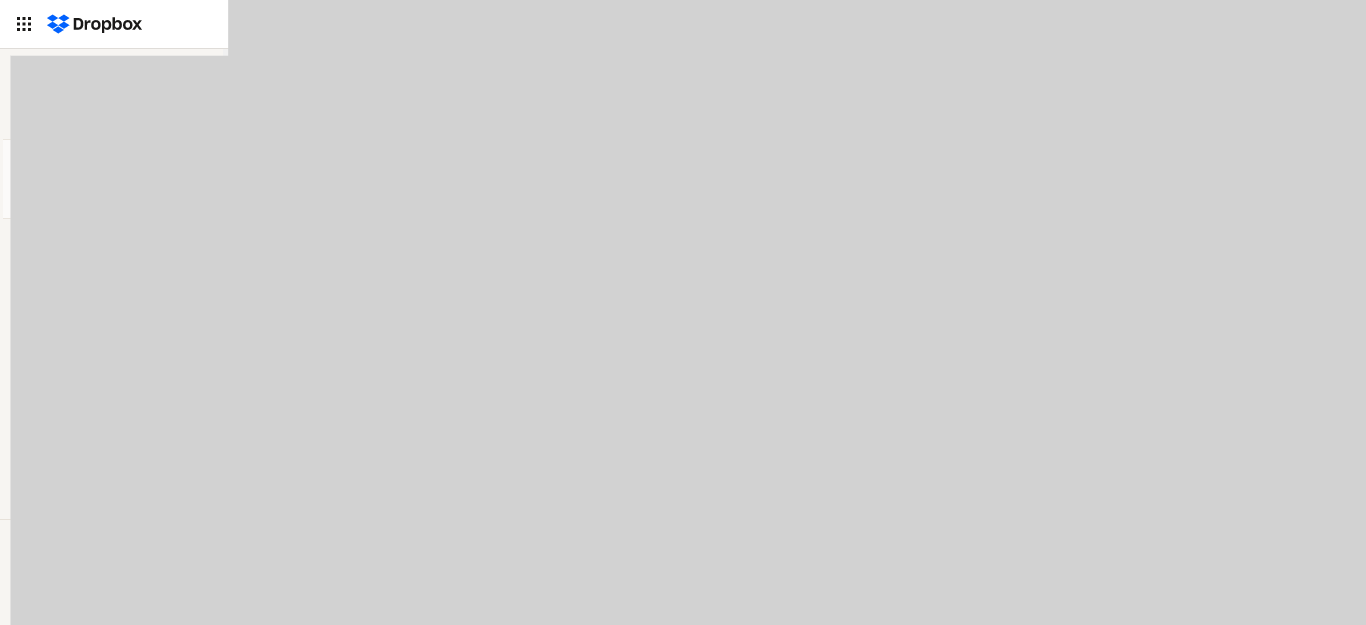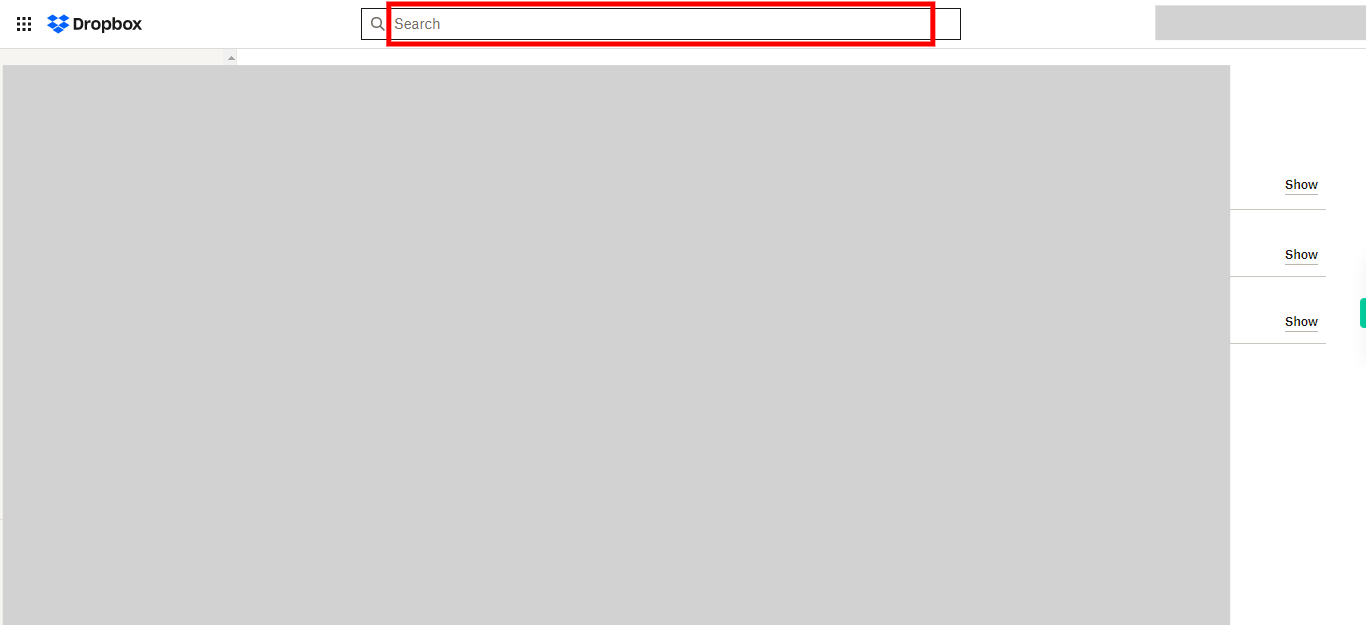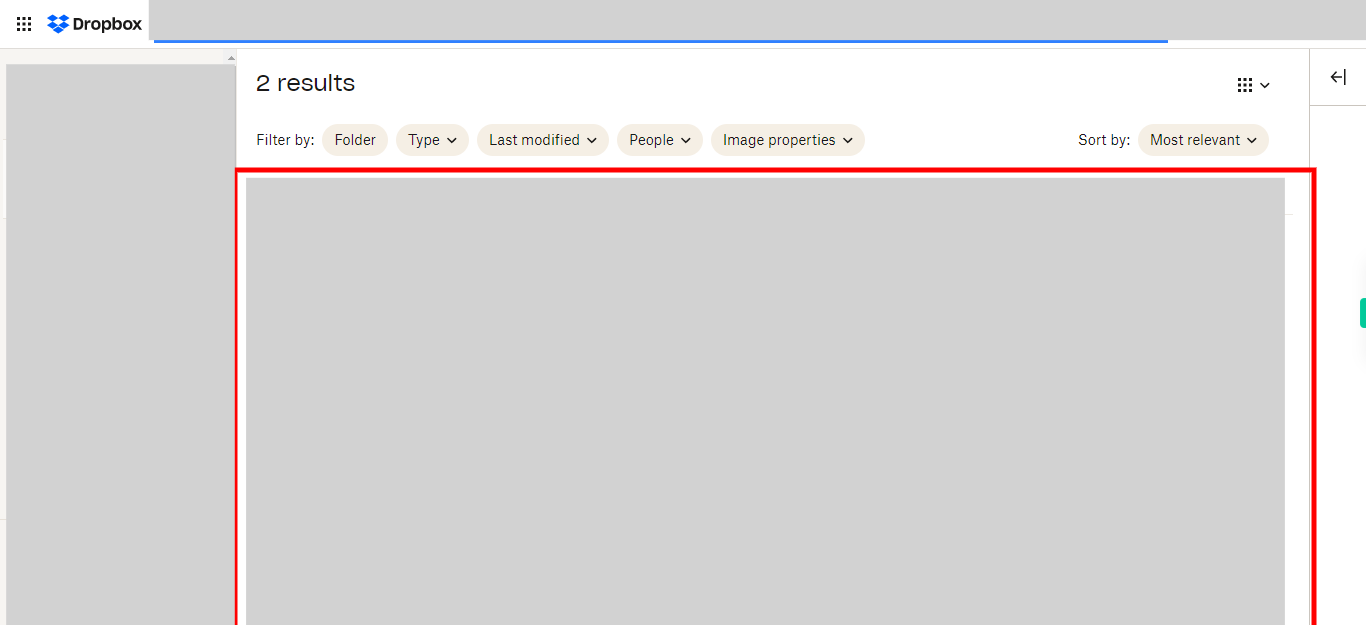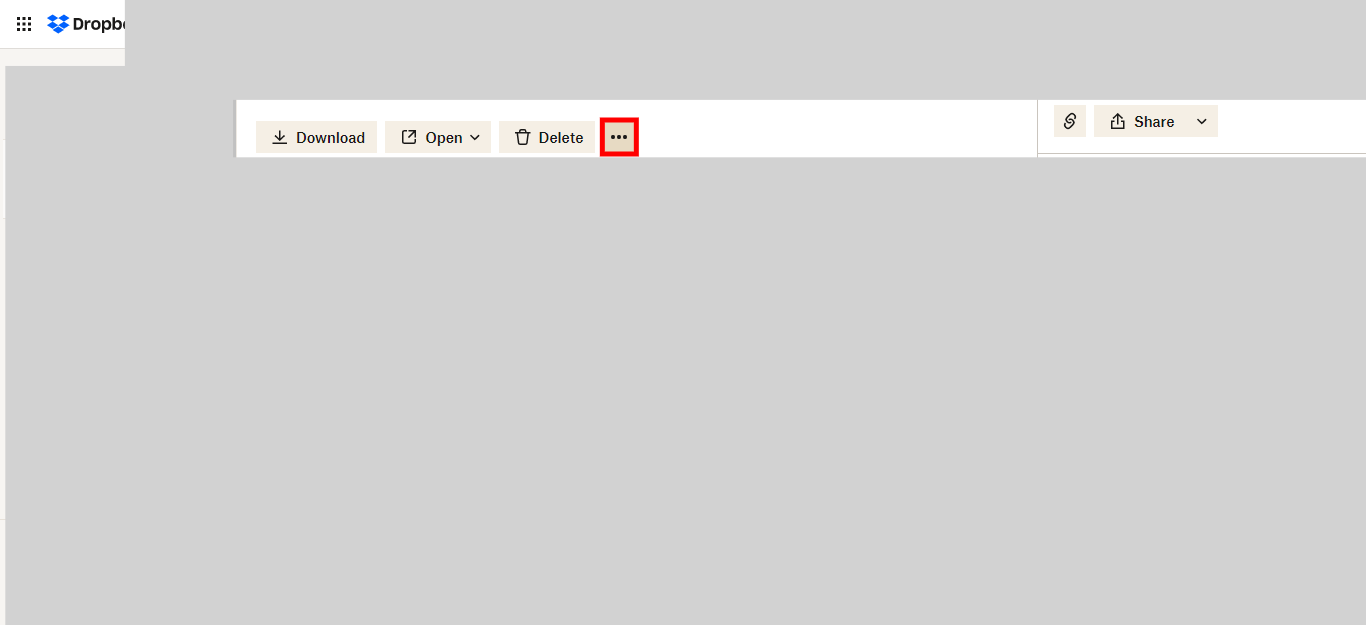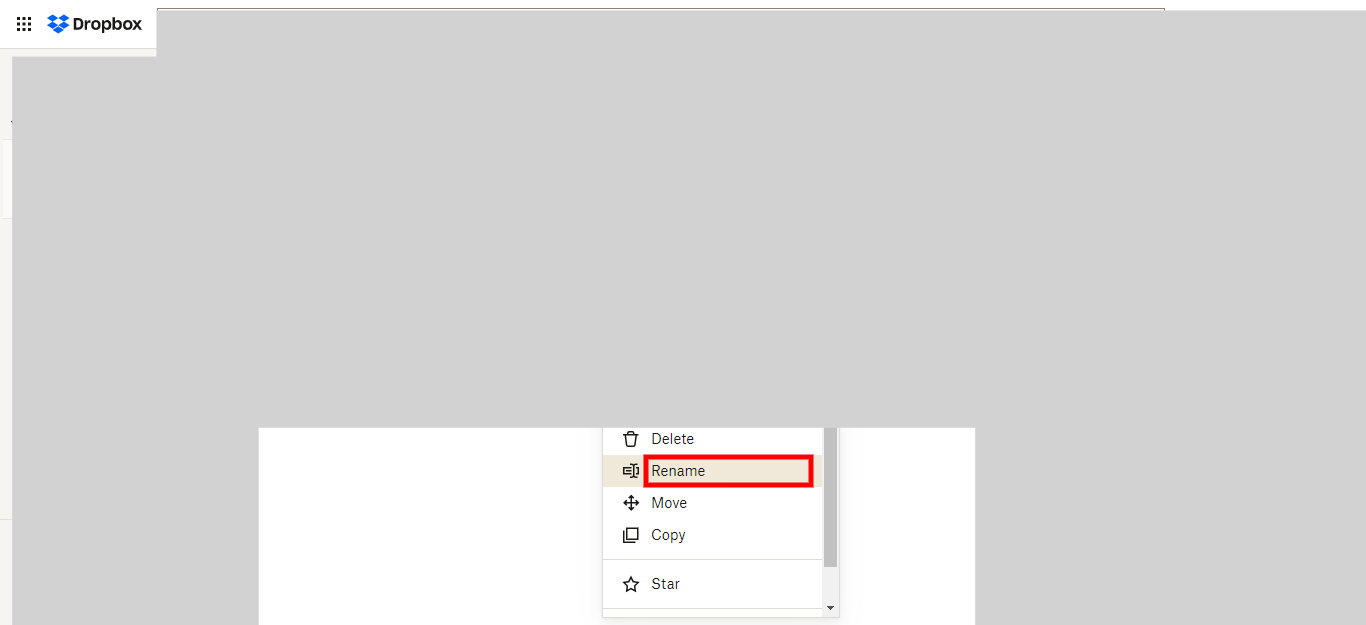This skill provides a step-by-step guide on how to rename a file or folder in Dropbox. Make sure you have logged in to Dropbox before running the skill.
Steps
-
1.
Open Dropbox
-
2.
Locate the desired file or folder you wish to rename by entering its name in the search bar and pressing the Enter key. Click on the Next button in the Supervity instruction widget.
-
3.
Select the specific file or folder from the search results that you want to Rename. Click on the Next button in the Supervity instruction widget.
-
4.
Click on the "..." (ellipsis) icon.
-
5.
Click on the "Rename" option, and then enter the desired name for the file or folder in the provided field. Press Enter or click outside the field to save the modification.