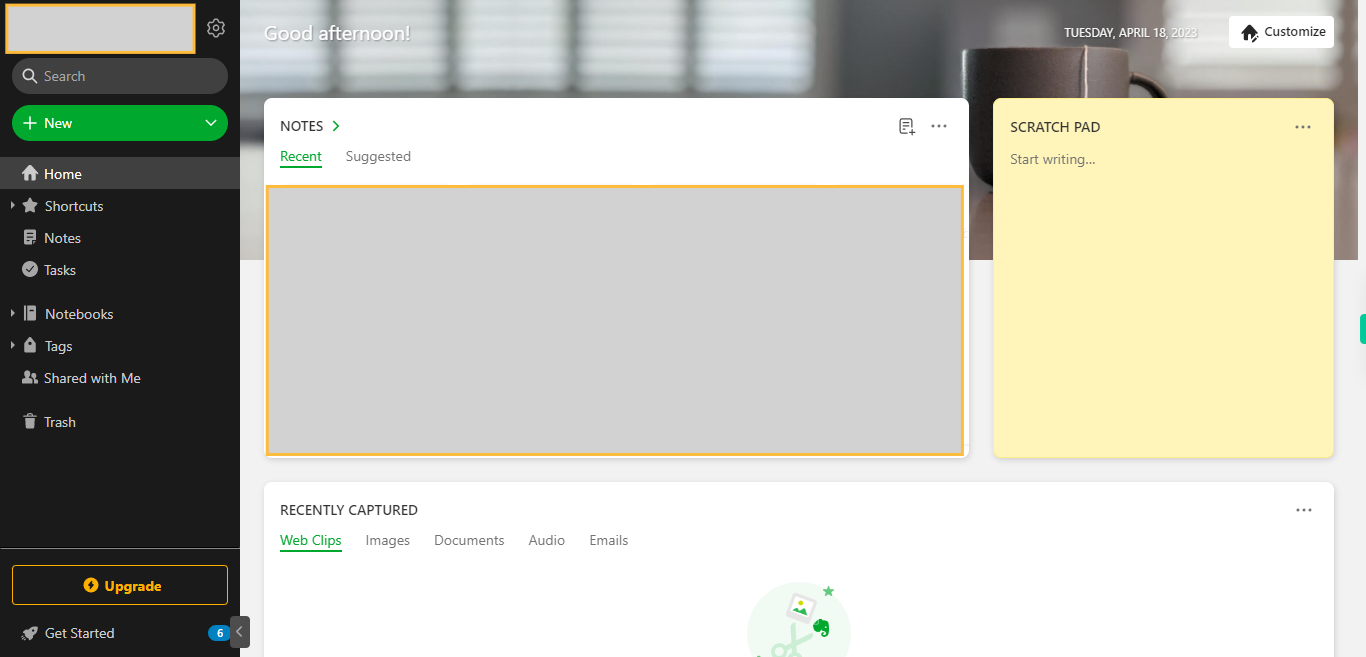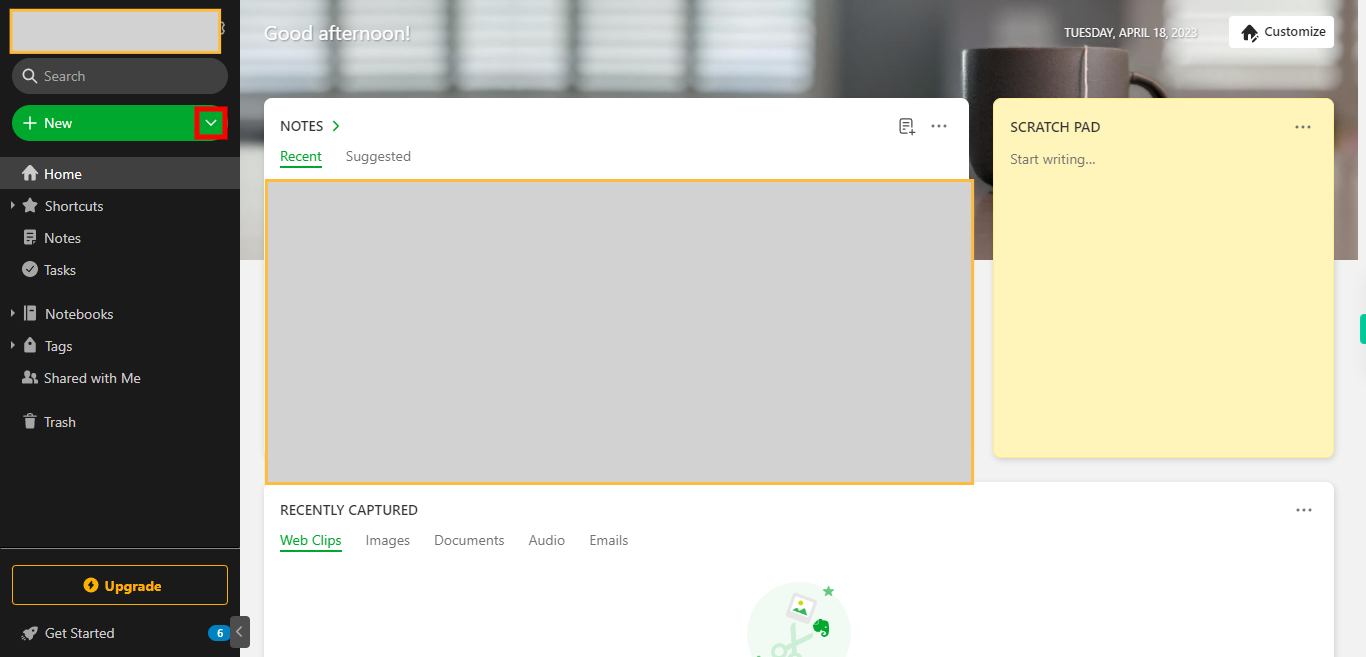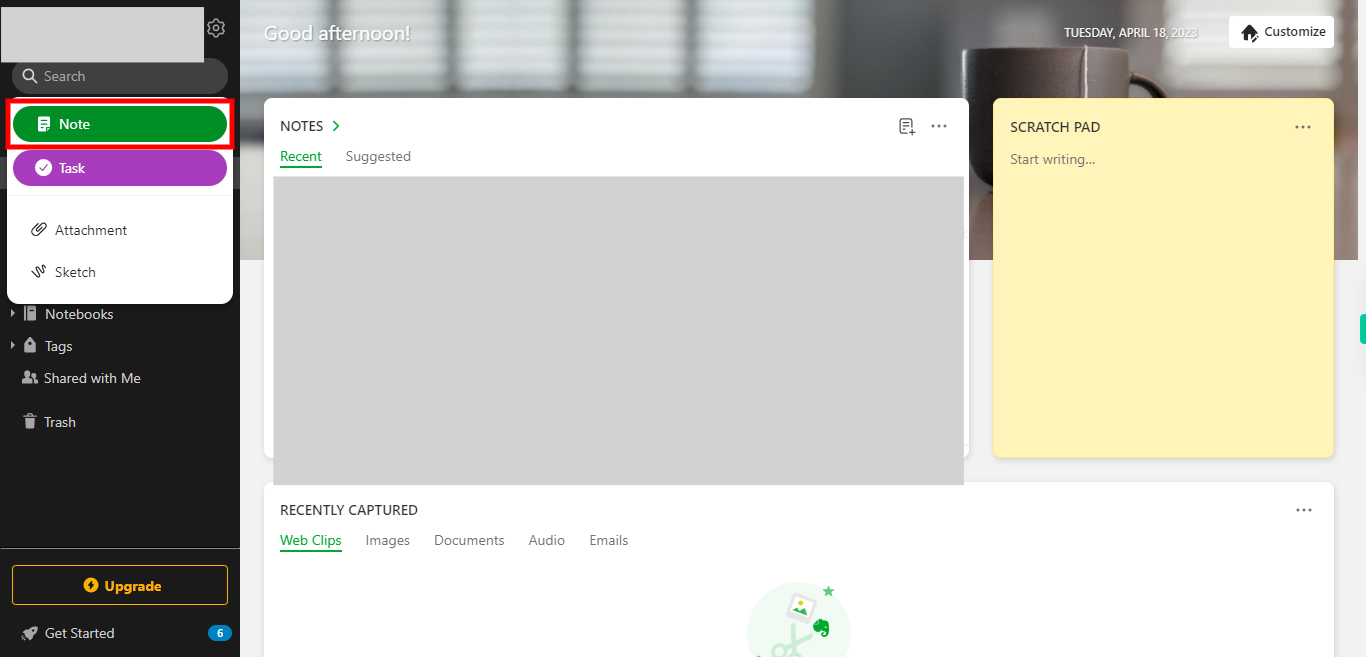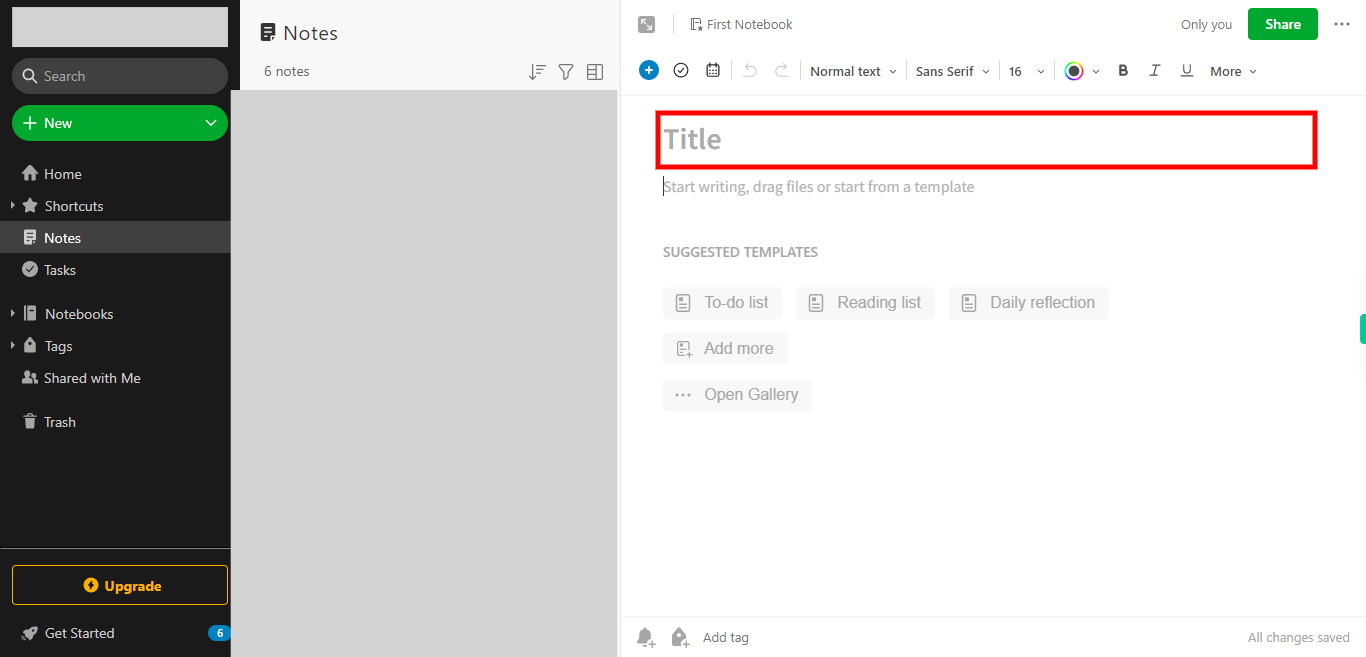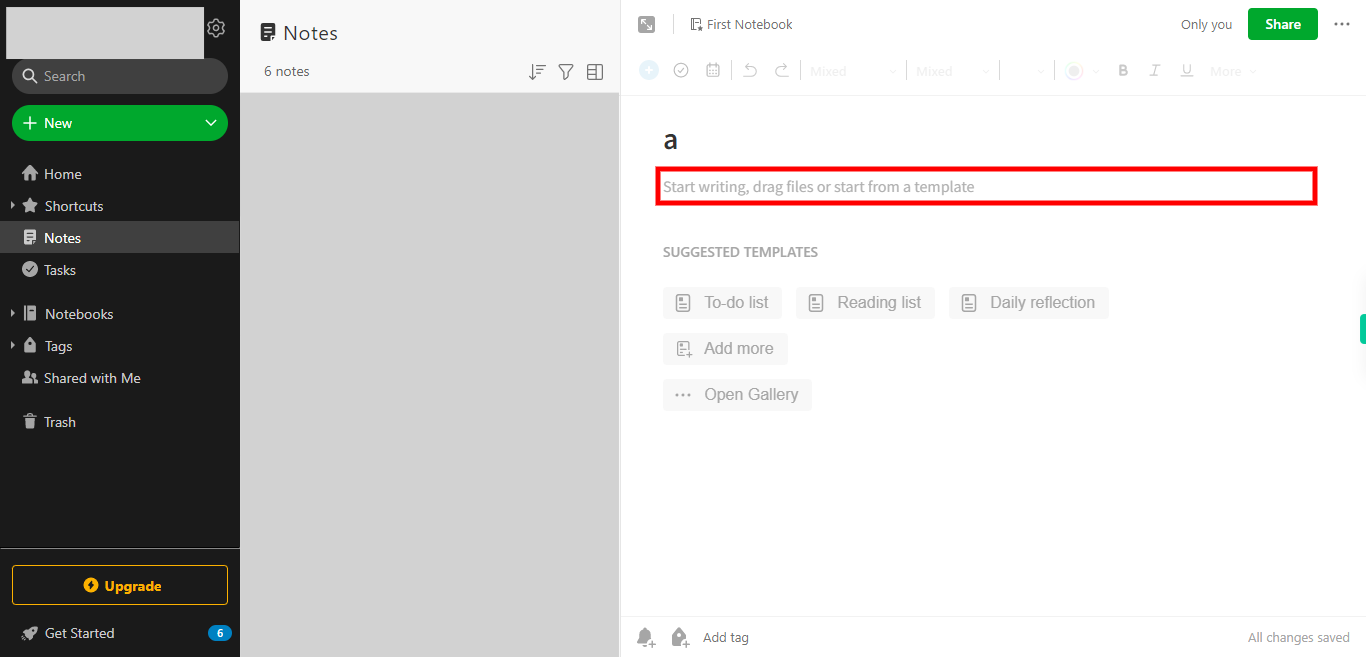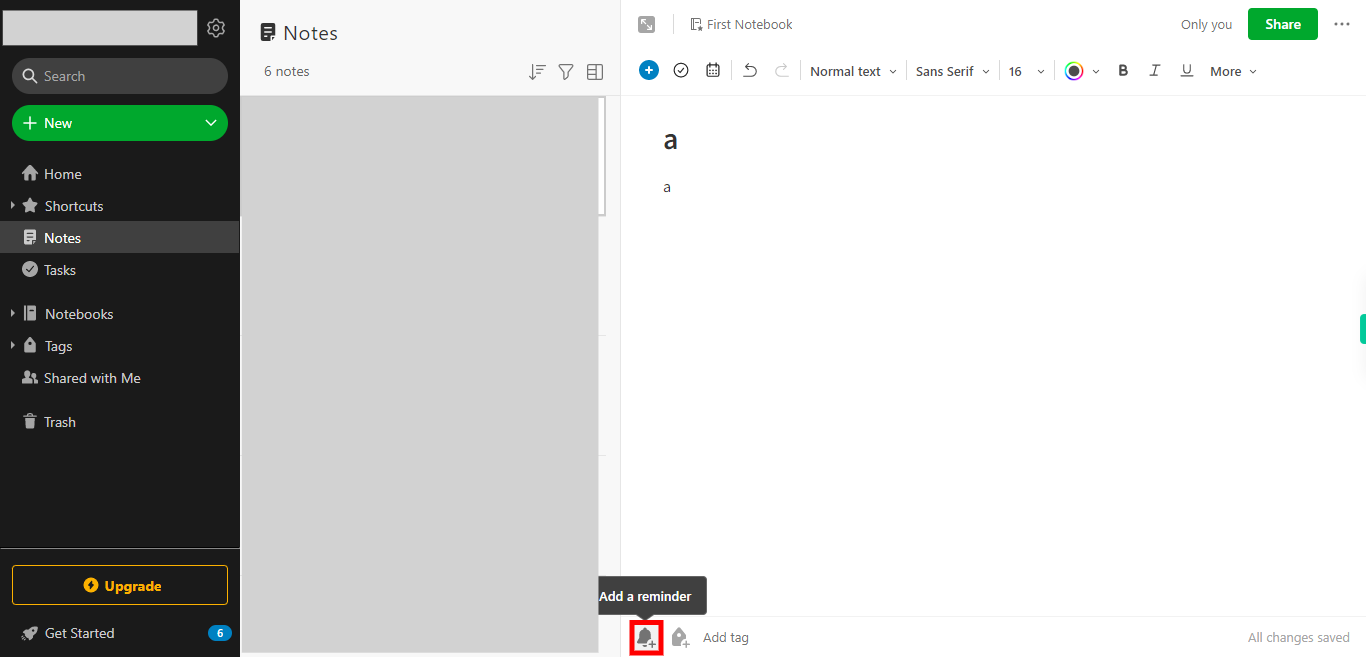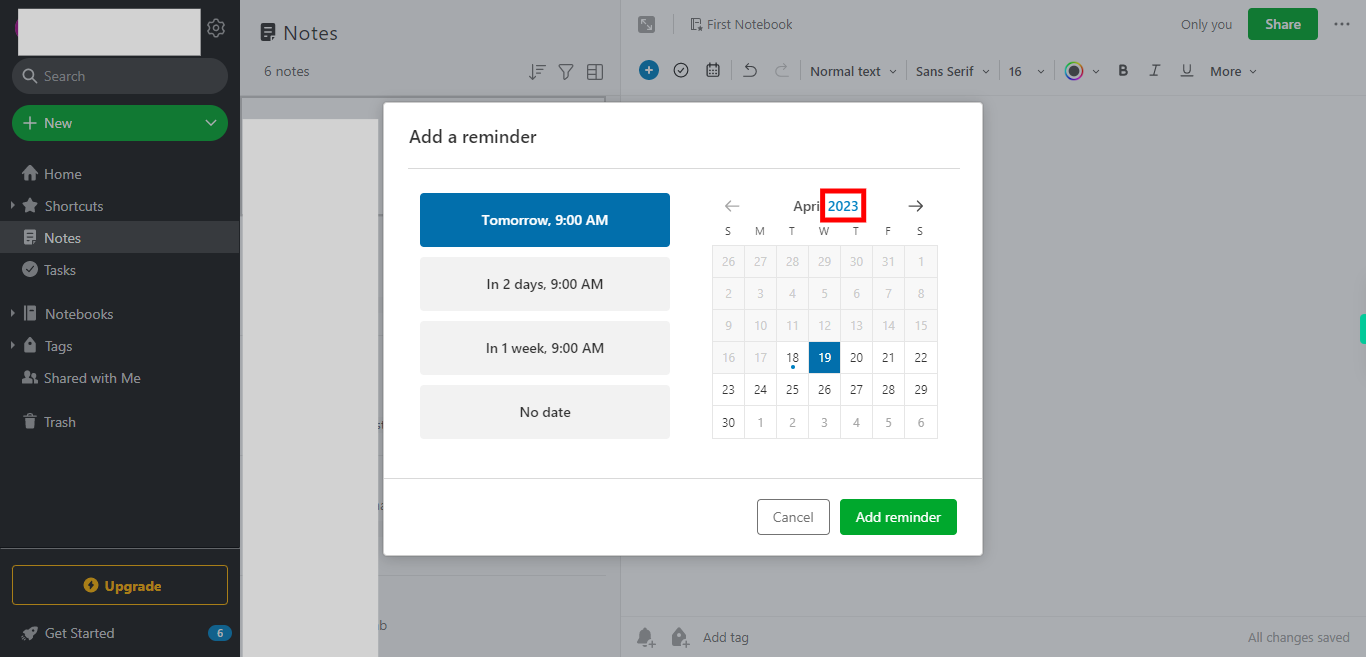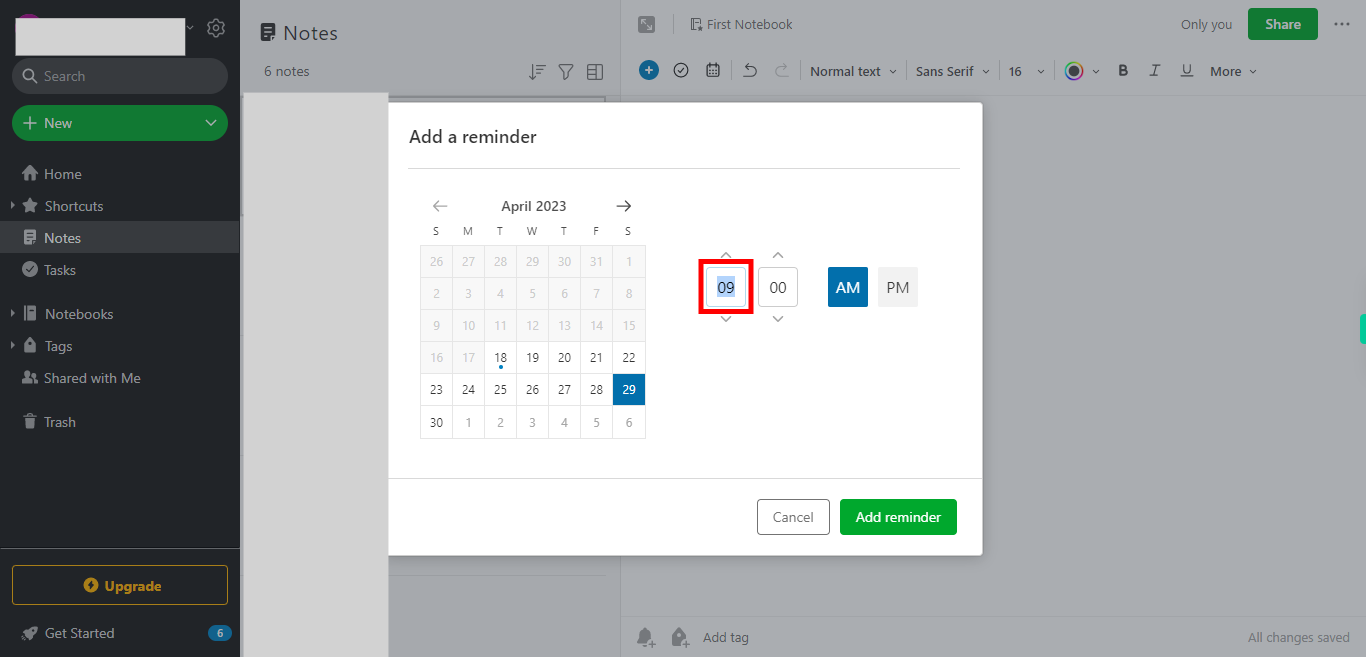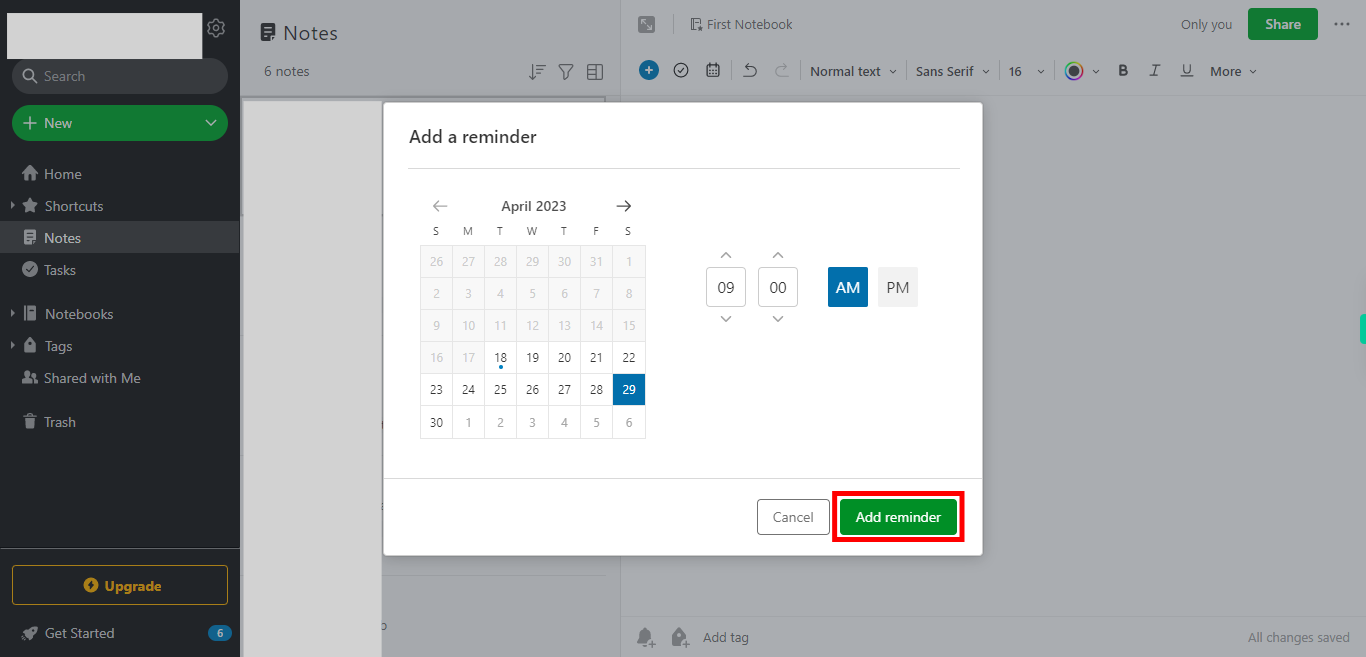Step-by-step process to add a reminder to a new note in the Evernote web application. Note: Make sure you are already logged into the Evernote web application.
-
1.
Open Evernote web Application
-
2.
1. On the home screen, a list of options will appear in the left side menu. Locate and click on the "New" option.
-
3.
2. After clicking on the "New" option, a dropdown menu will appear. In the dropdown menu, click on "Note" to create a new note.
-
4.
3. Click on the title and enter the title name and click on the Next button in the Supervity instruction widget
-
5.
4. Click on the description and enter the required information and Click on the Next button in the Supervity instruction widget
-
6.
5. At the bottom of the screen locate and click on the add reminder icon.
-
7.
6. Click on the Next button in the Supervity instruction widget and add the required date.
-
8.
7. Click and enter the required time and select (am/pm) Click on the Next button in the Supervity instruction widget
-
9.
8. Once you have set the date, time, and any additional details, click on the "Add Reminder" button. The reminder will be added to the note, and it will appear in your Evernote reminders list.