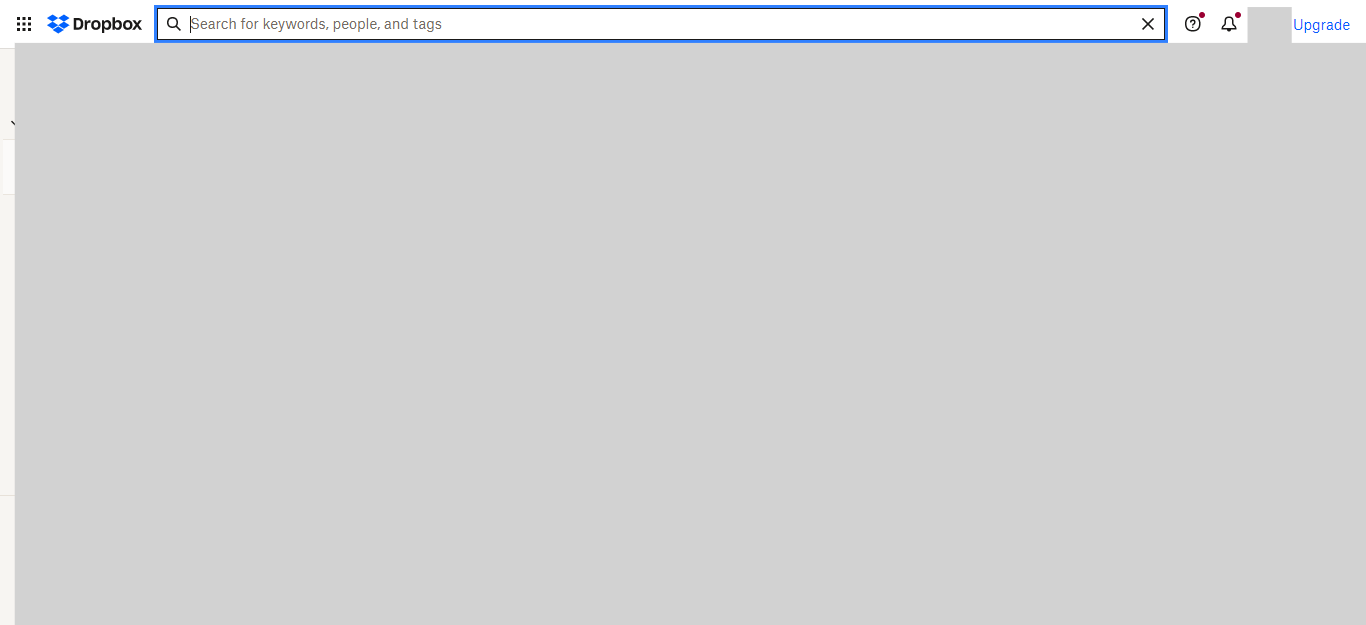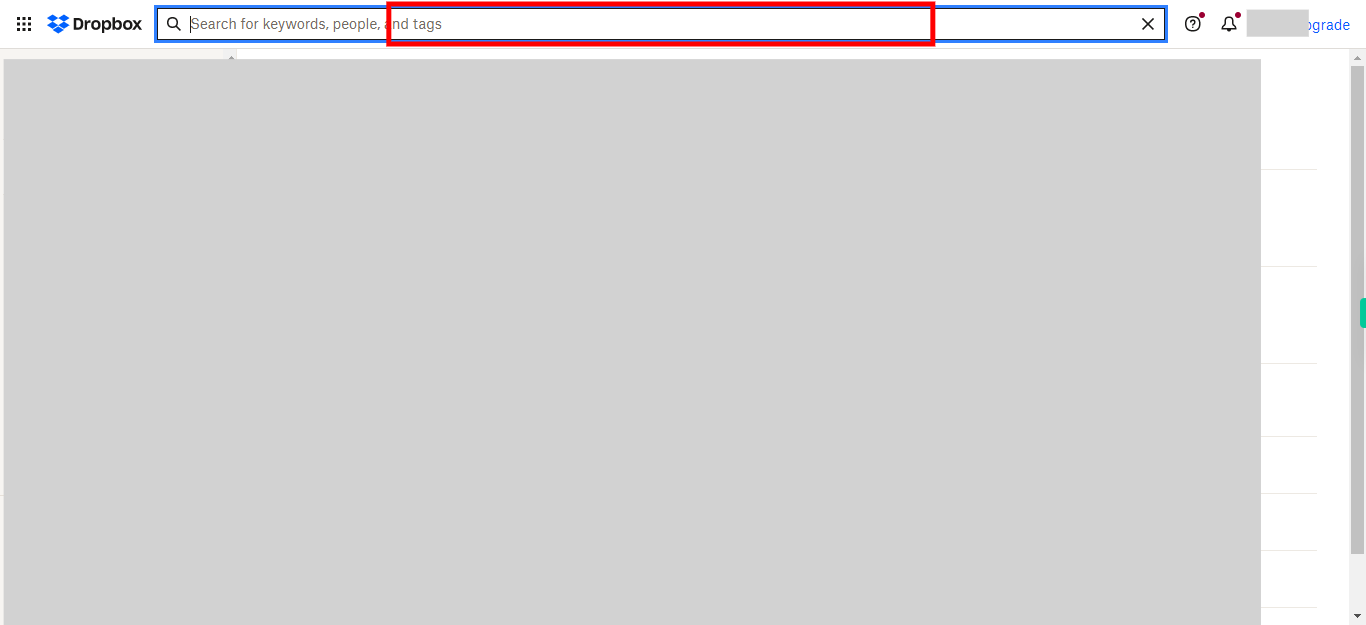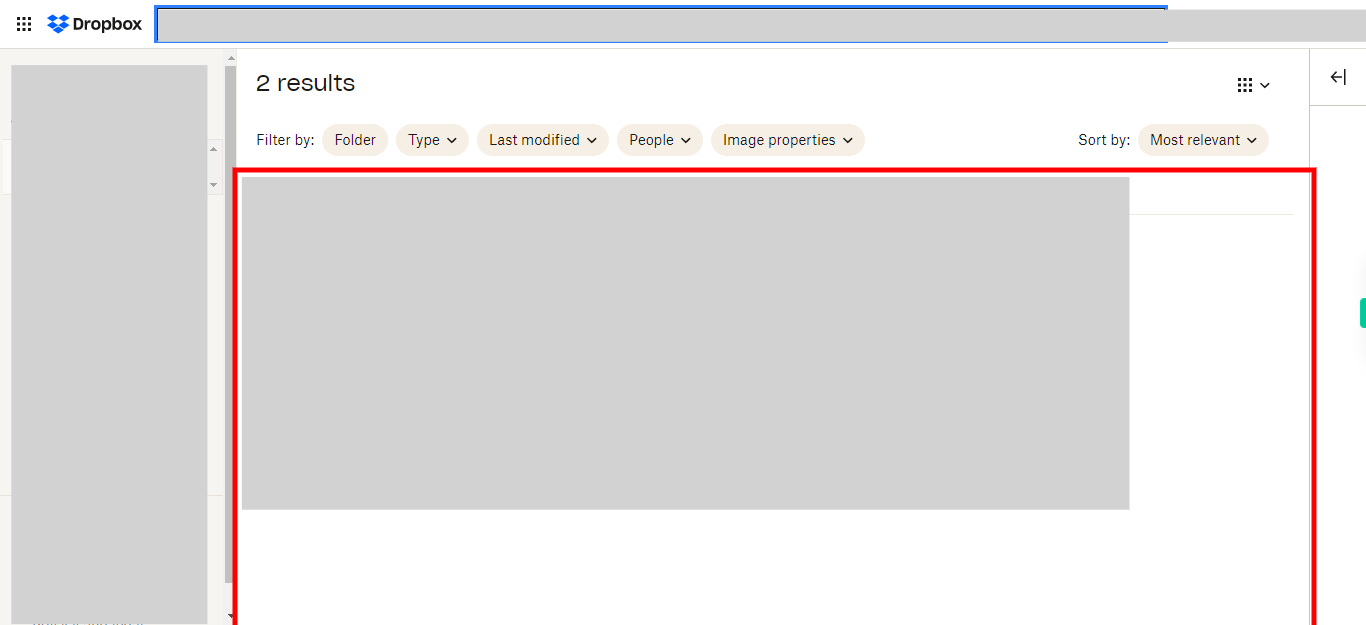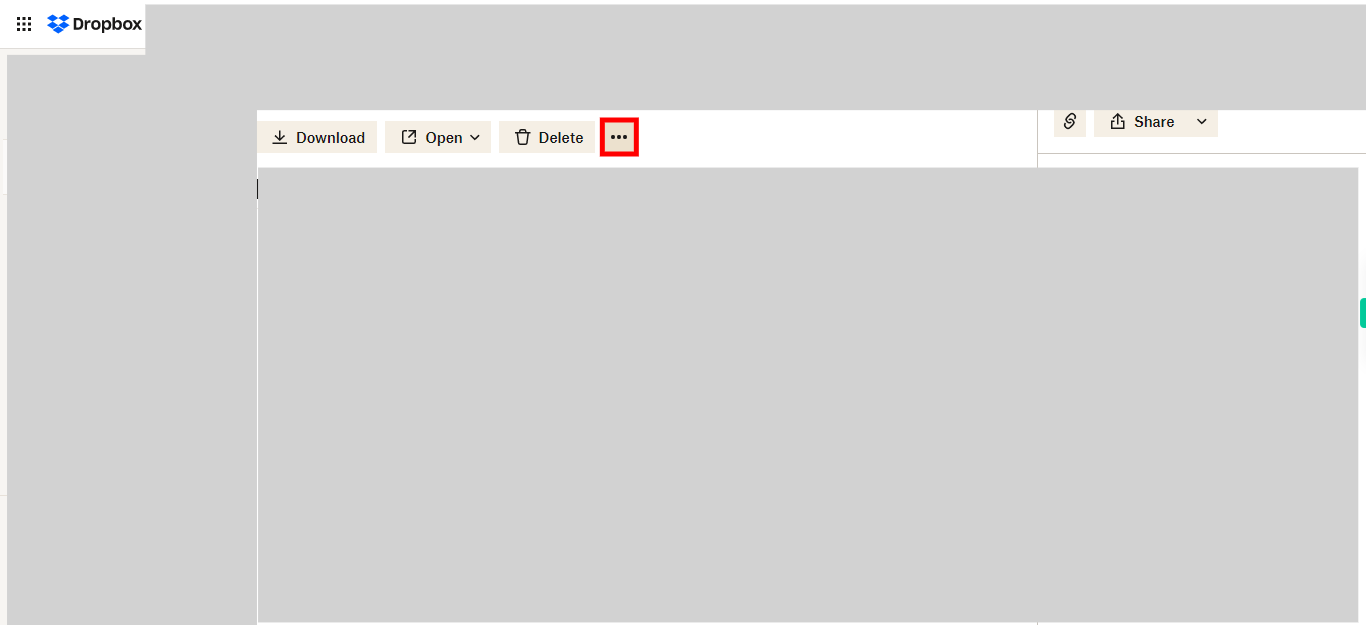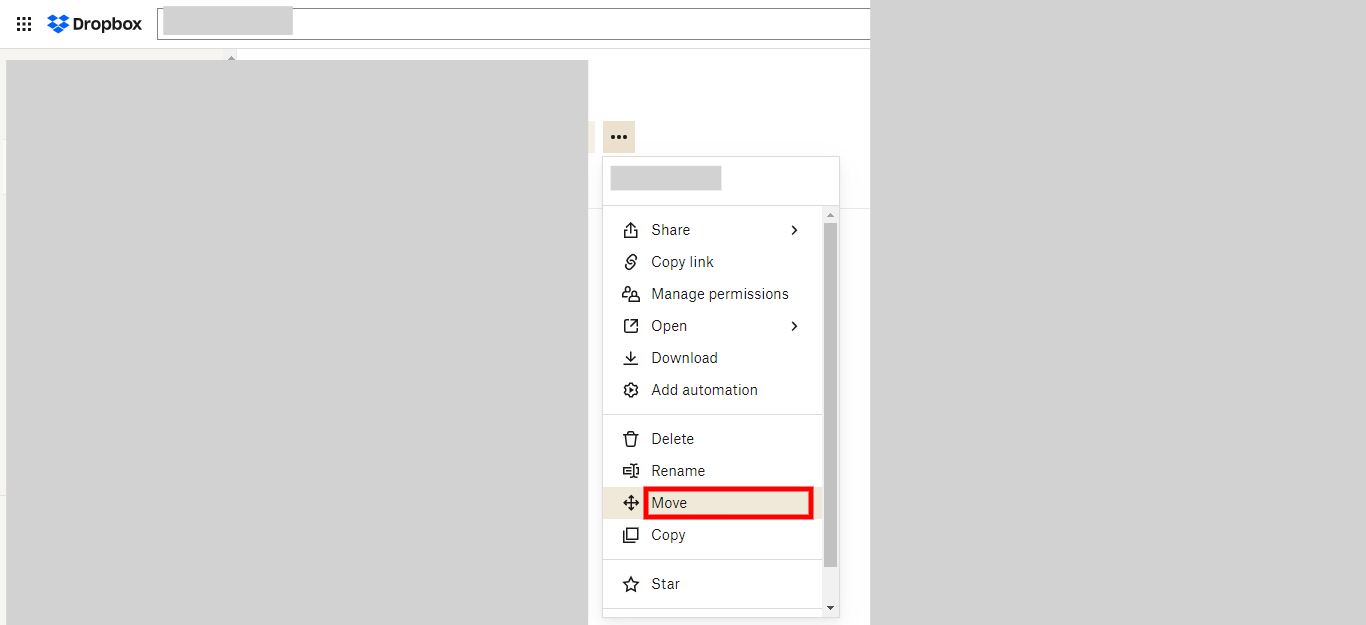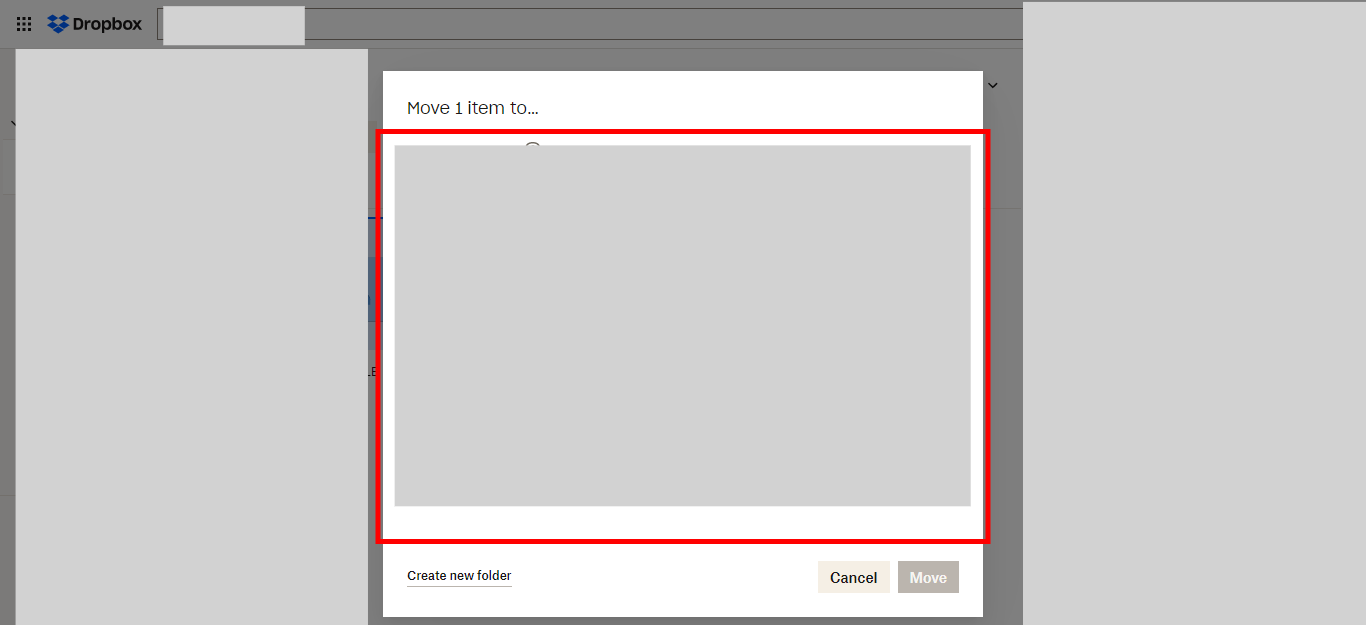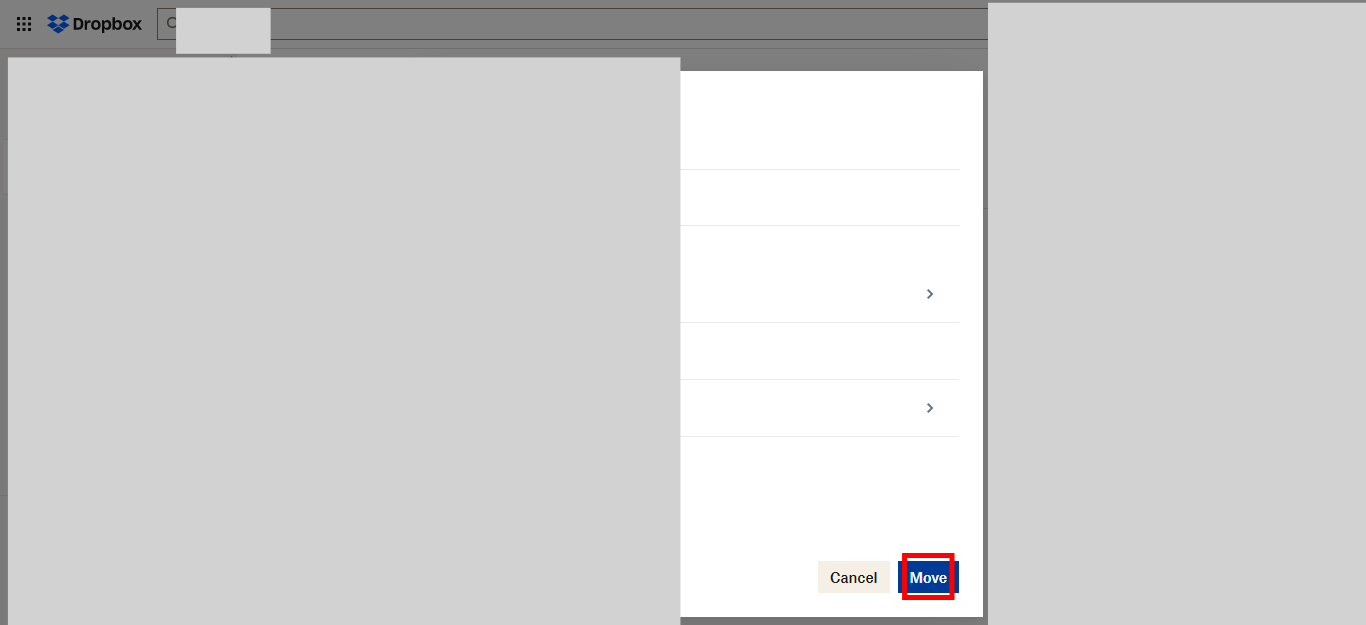This skill provides step-by-step instructions on how to move files or folders within Dropbox, allowing you to transfer them to different locations within your Dropbox account effortlessly. Make sure you have logged in to Dropbox before running the skill.
-
1.
Open Dropbox
-
2.
Locate the desired file or folder you wish to move by entering its name in the search bar and pressing the Enter key. Click on the Next button in the Supervity instruction widget.
-
3.
Select the specific file or folder from the search results that you want to Move. Click on the Next button in the Supervity instruction widget.
-
4.
Click on the "..." (ellipsis) icon.
-
5.
Click on the "Move" option to initiate the process of relocating the selected file or folder to a new destination within your Dropbox account. Clicking on the "Move" option, a dialog box will appear where you can select the destination folder for the file or folder you want to move.
-
6.
Select the desired destination folder by clicking on it, indicating where you want to move the selected file or folder in Dropbox. Later Click on the Next button in the Supervity instruction widget.
-
7.
Click on the "Move" button. By clicking on the "Move" button will move the selected file or folder to the designated destination folder in Dropbox.