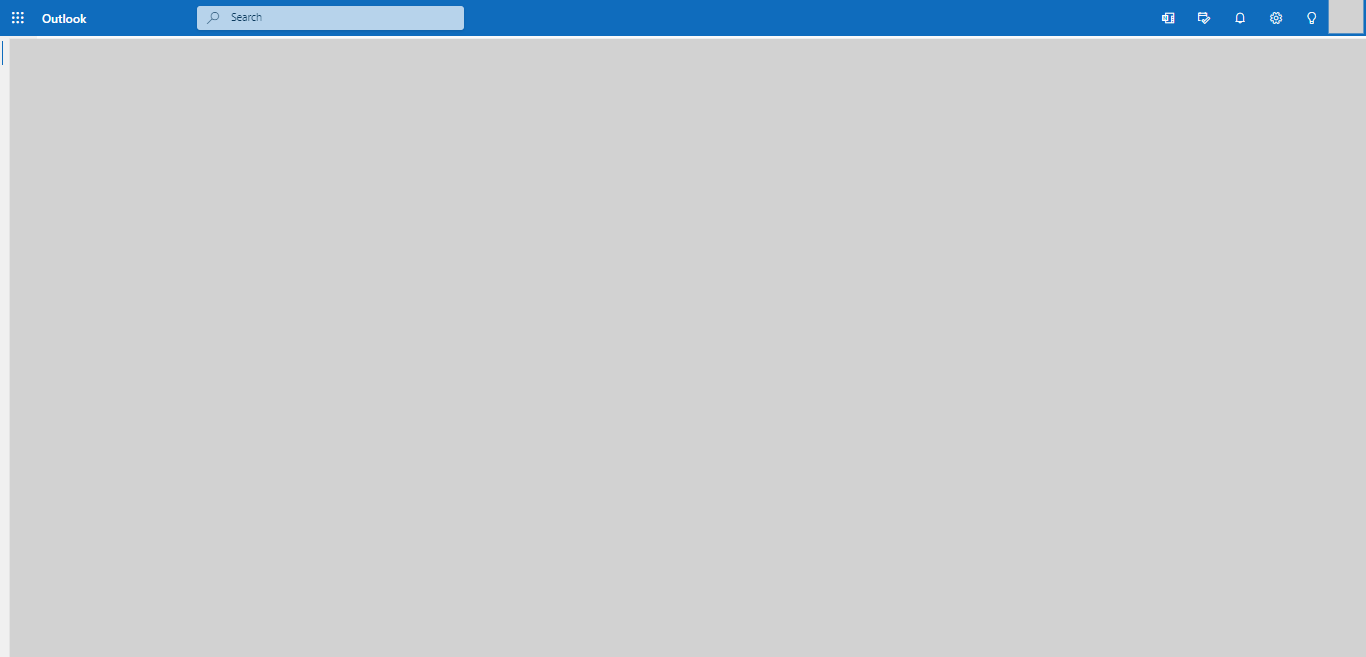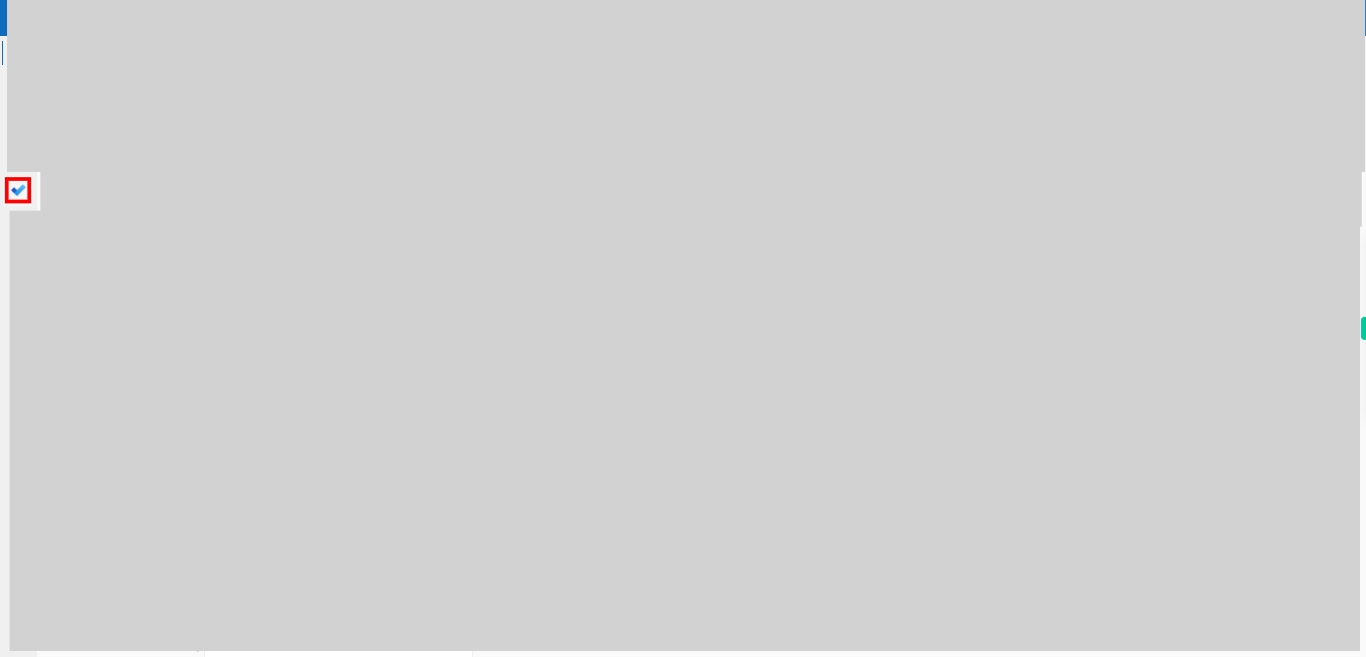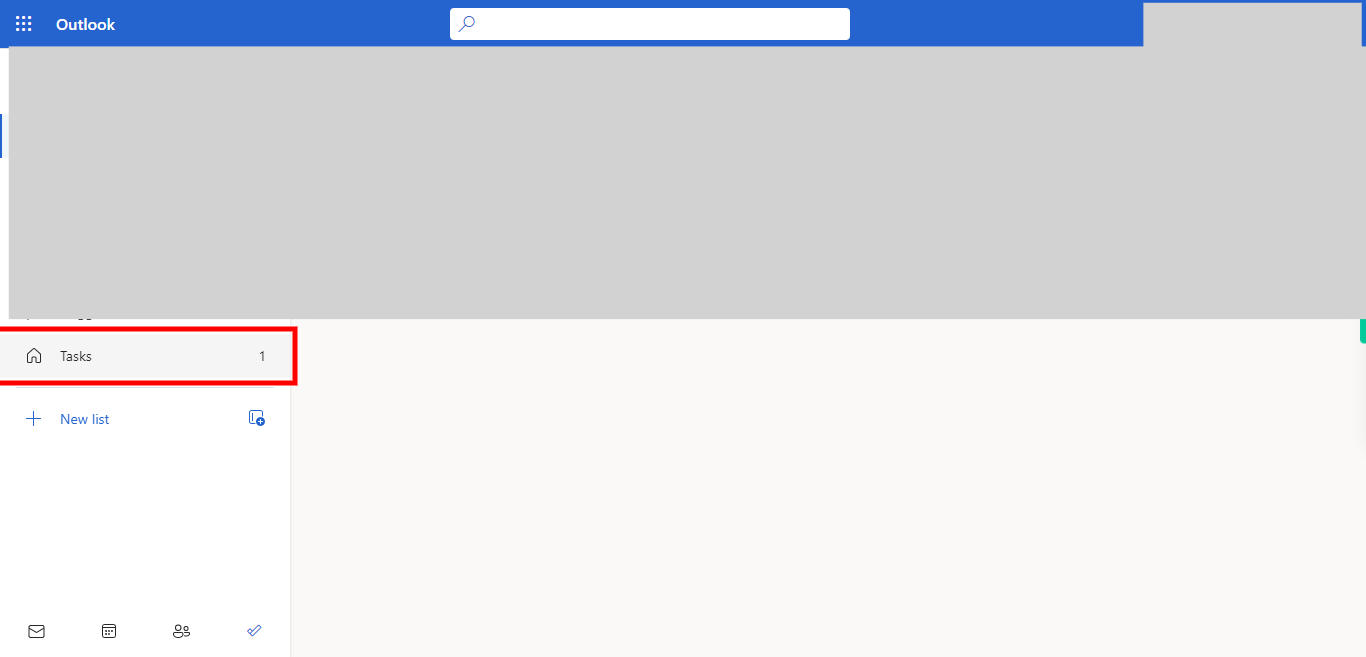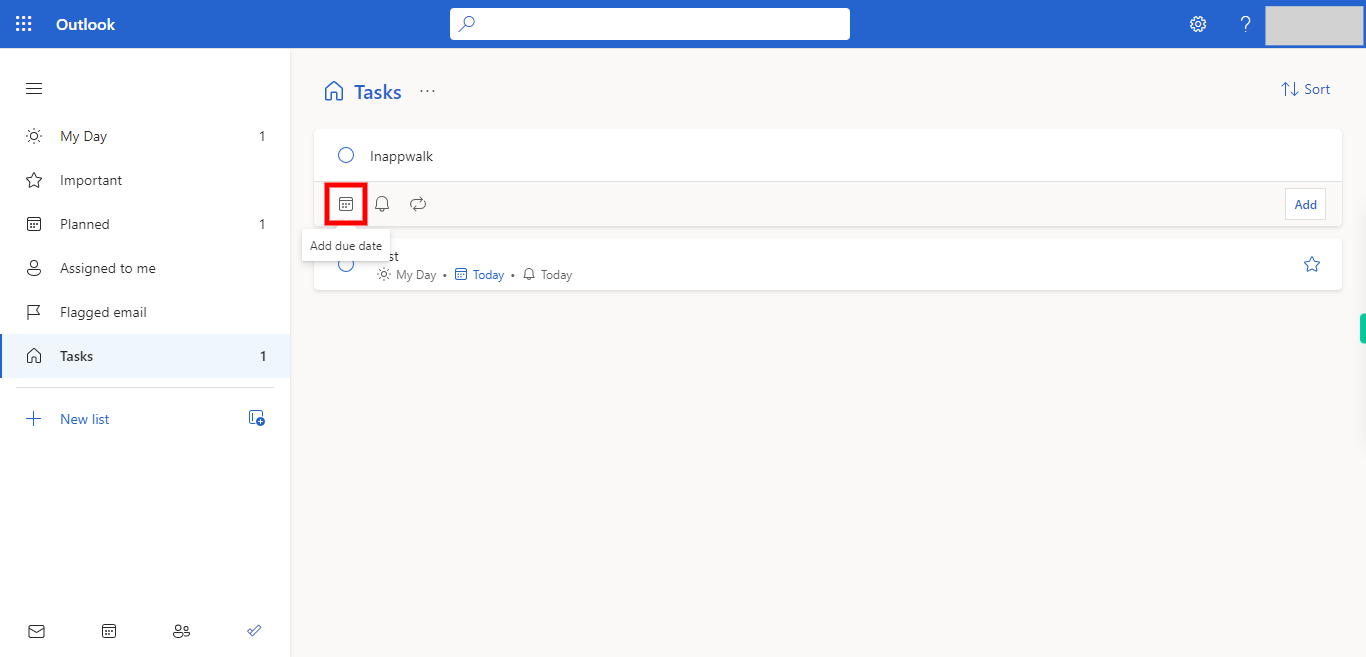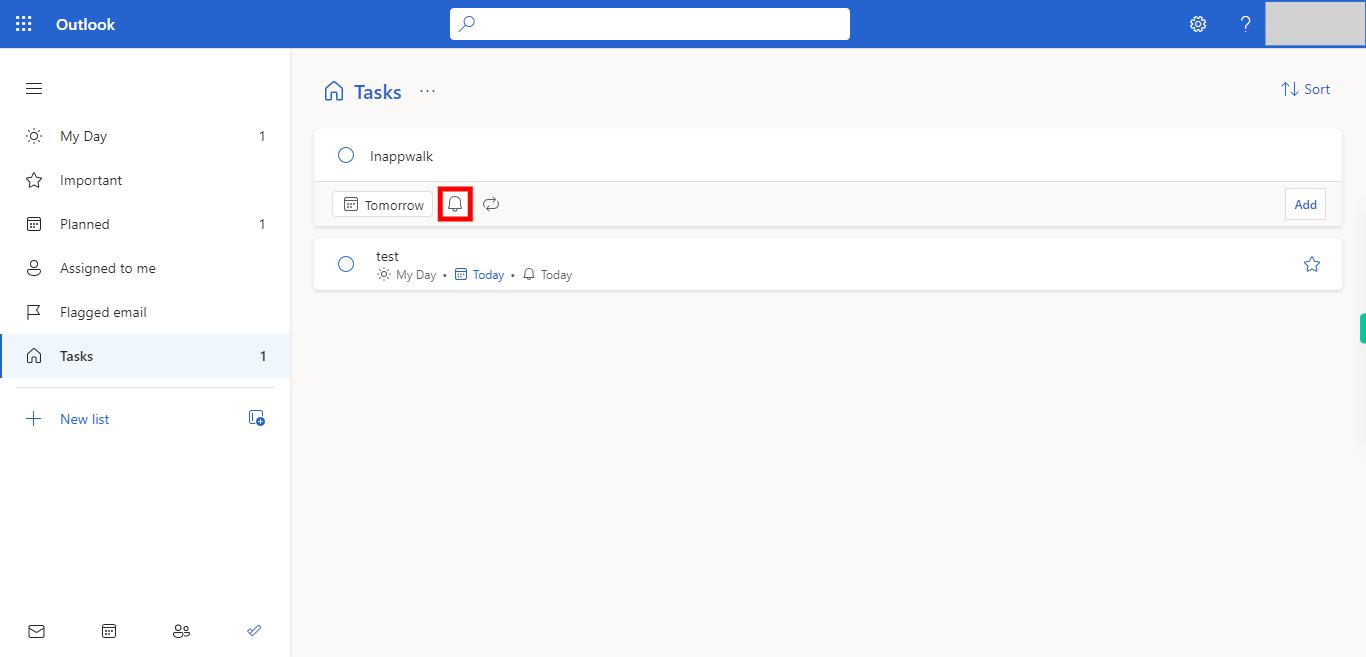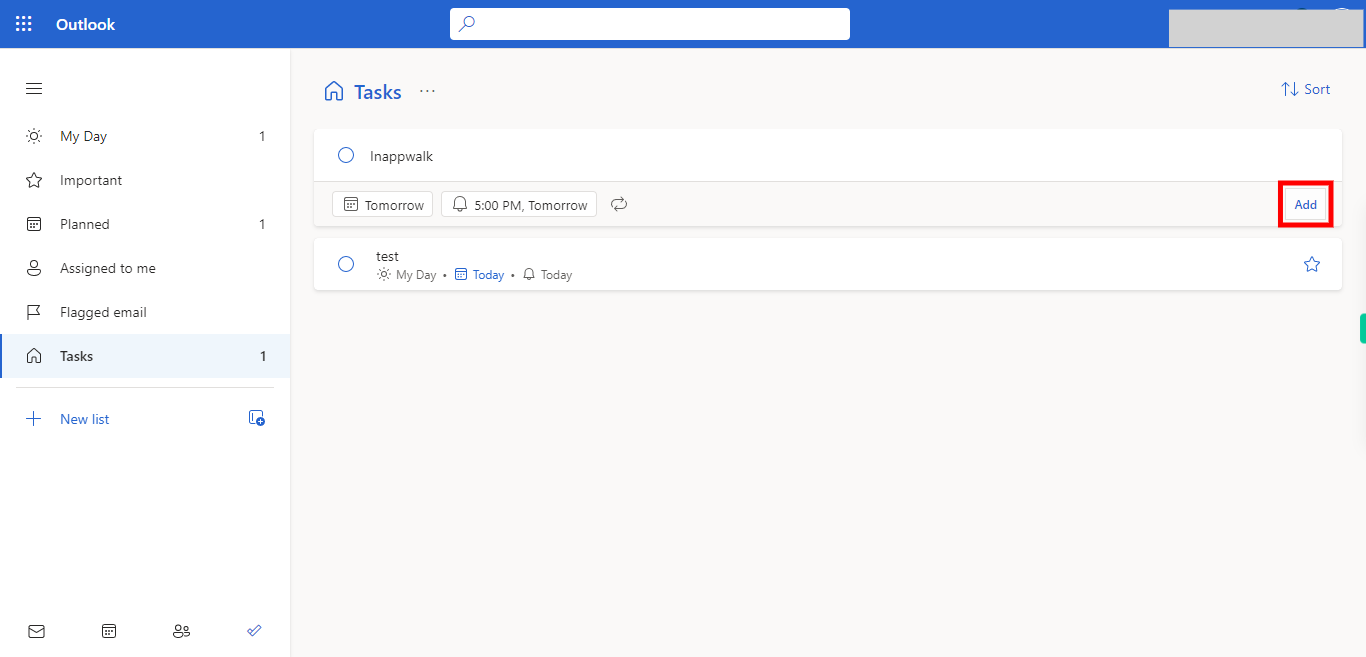This skill shows the steps to be followed to create a ToDo task and setup a reminder to a your created task.[NOTE: Please make sure that log in to your web outlook before playing the skill]
-
1.
Open Outlook.
-
2.
To access the To Do feature on LinkedIn, click on the To Do icon located on the left-hand side ribbon. This icon typically resembles a checkbox or a task list.
-
3.
click on the "Tasks" option within the To Do feature. This will open a dedicated section where you can view, create, and manage your tasks and to-do items.
-
4.
To create a task for a reminder, enter the name of the task or action you want to remember in the task name field. This will help you keep track of the specific task you need to complete or the reminder you want to set on Outlook. Click on the Next button in the Supervity instruction widget.
-
5.
To set the date and time for the reminder, choose the appropriate date and time from the options provided. This will ensure that you receive the reminder at the specified time to help you stay organized and on track with your tasks. Click on the Next button in the Supervity instruction widget.
-
6.
To specify the date and time for the reminder, click on the bell icon and then select the "Pick a date & time" option. From there, choose the desired time that suits your preference or requirement. Click on the Next button in the Supervity instruction widget.
-
7.
To save the To-Do task, click on the "Add" button. This will store the task with the specified name, reminder date, and time, ensuring that it is saved and ready to be tracked. The "Add" button serves as the final step in the process.