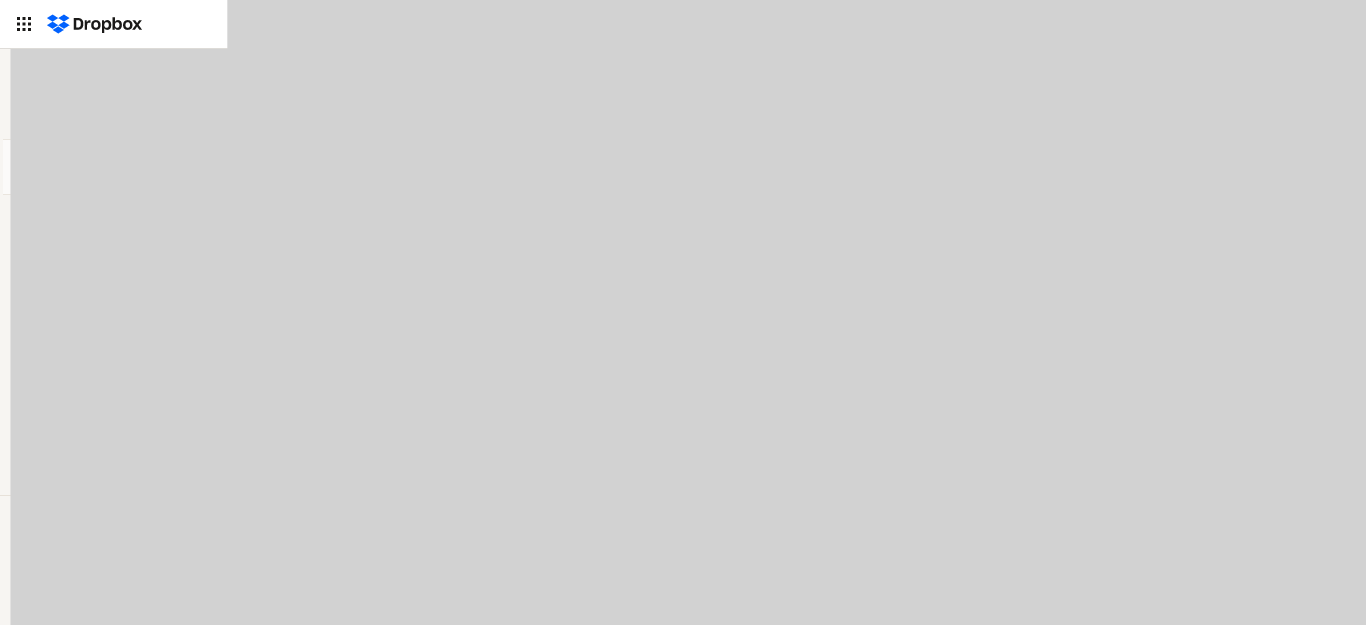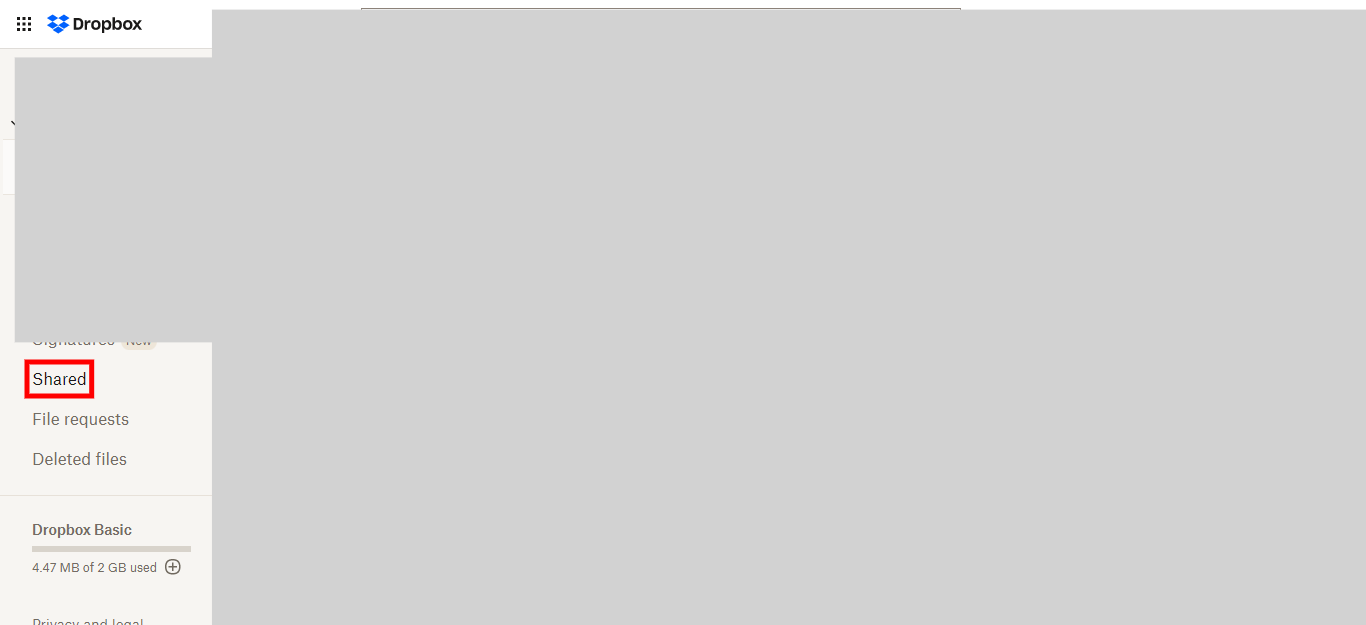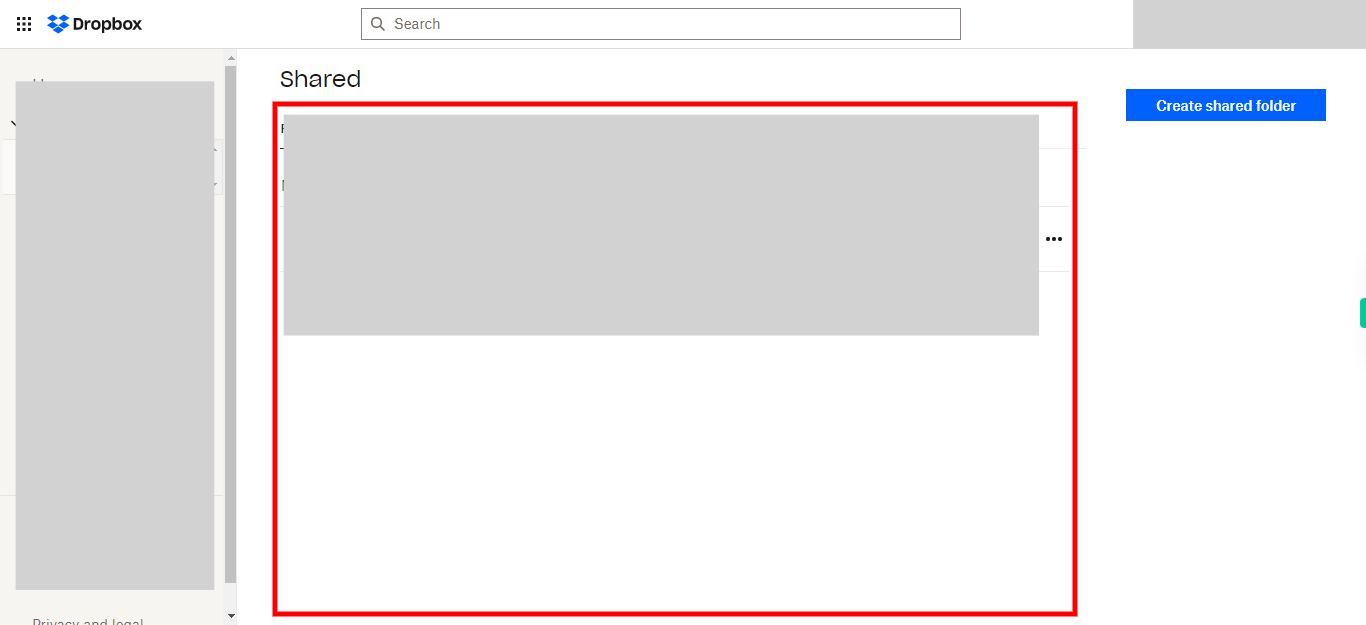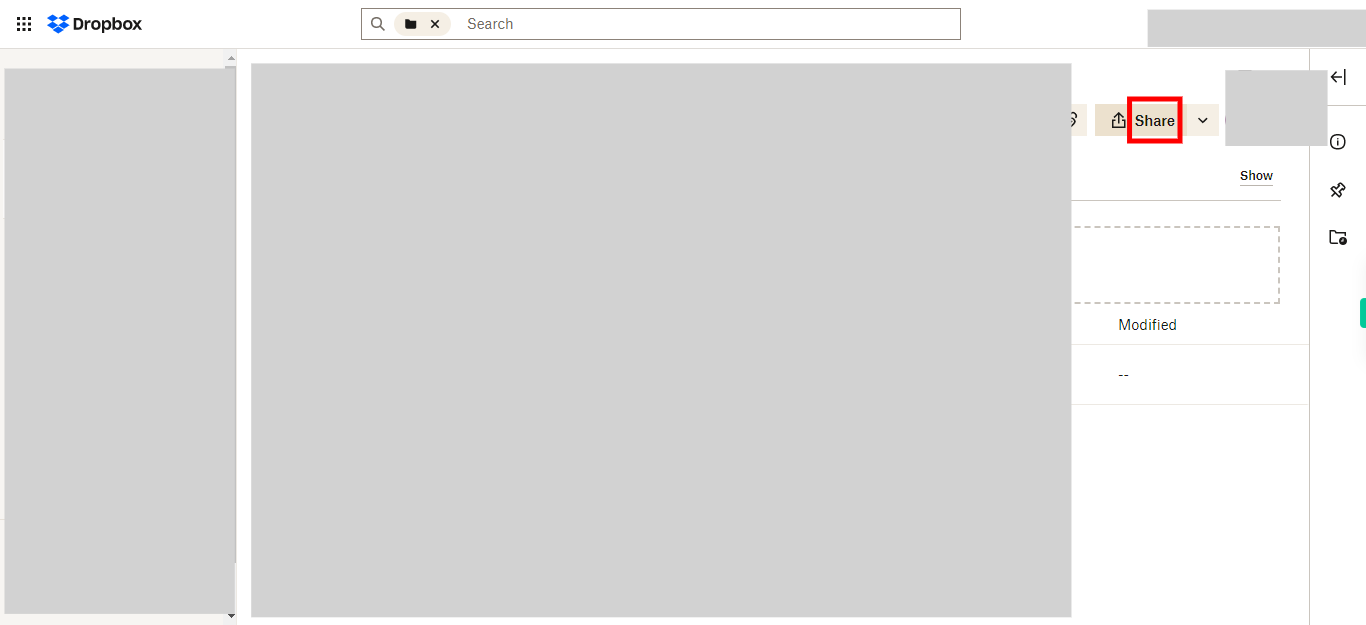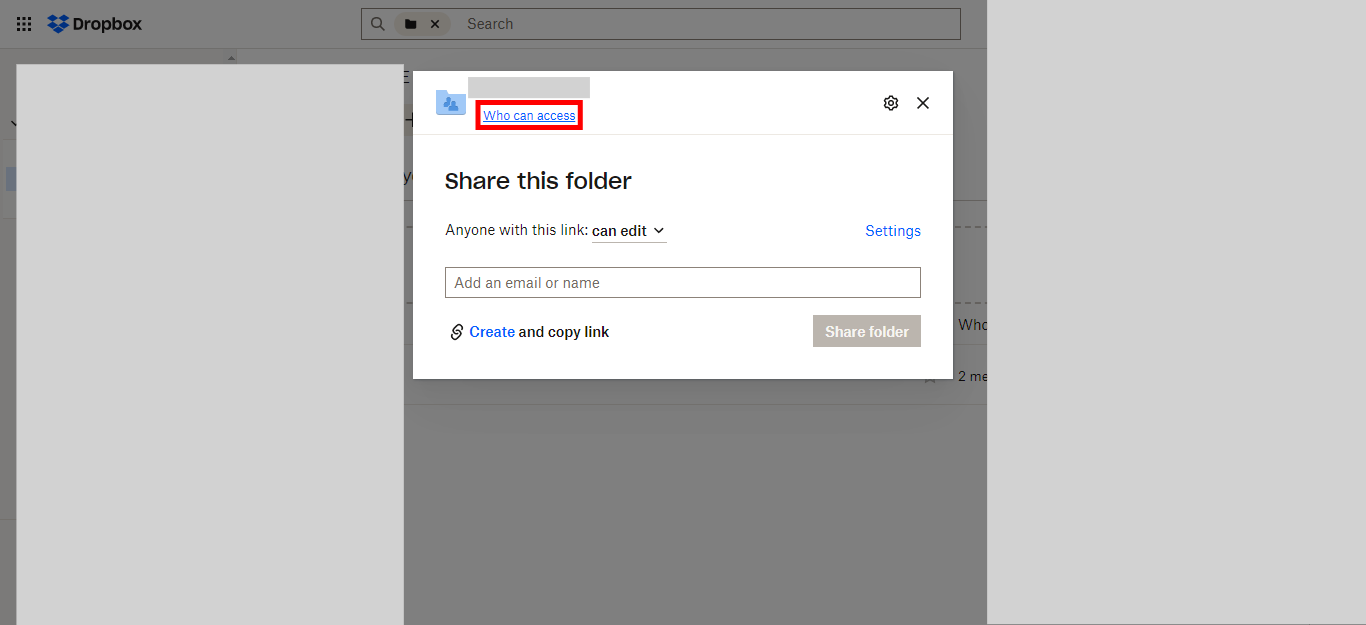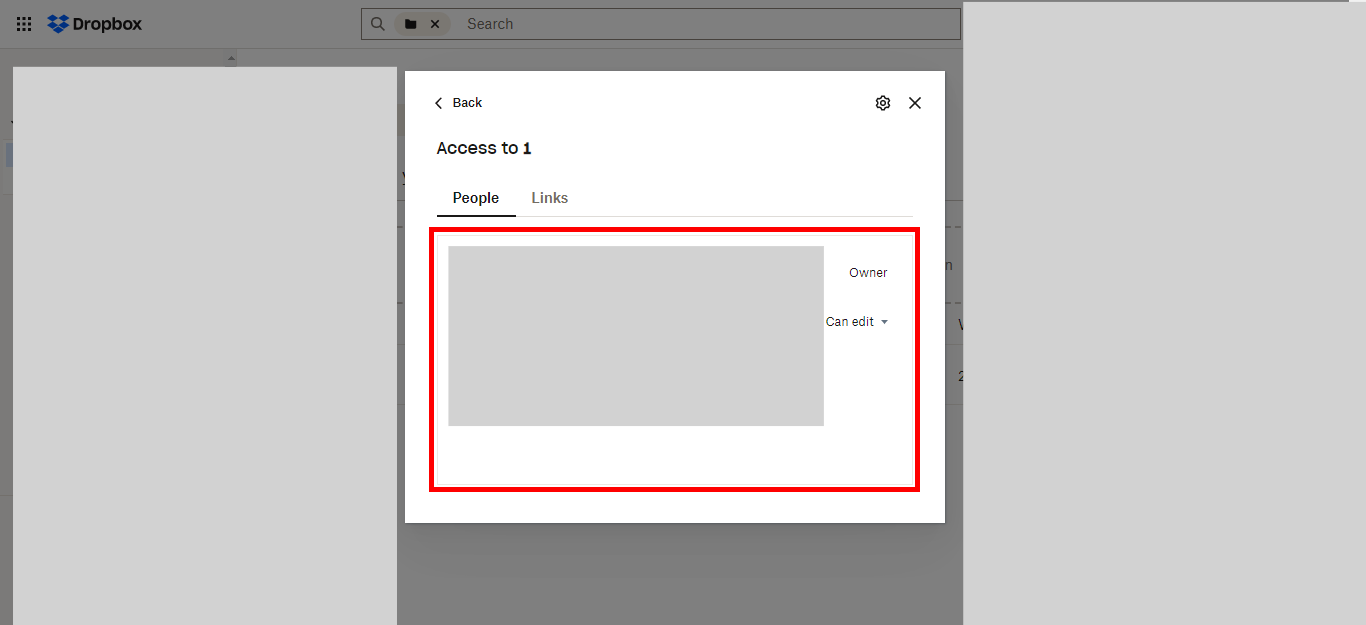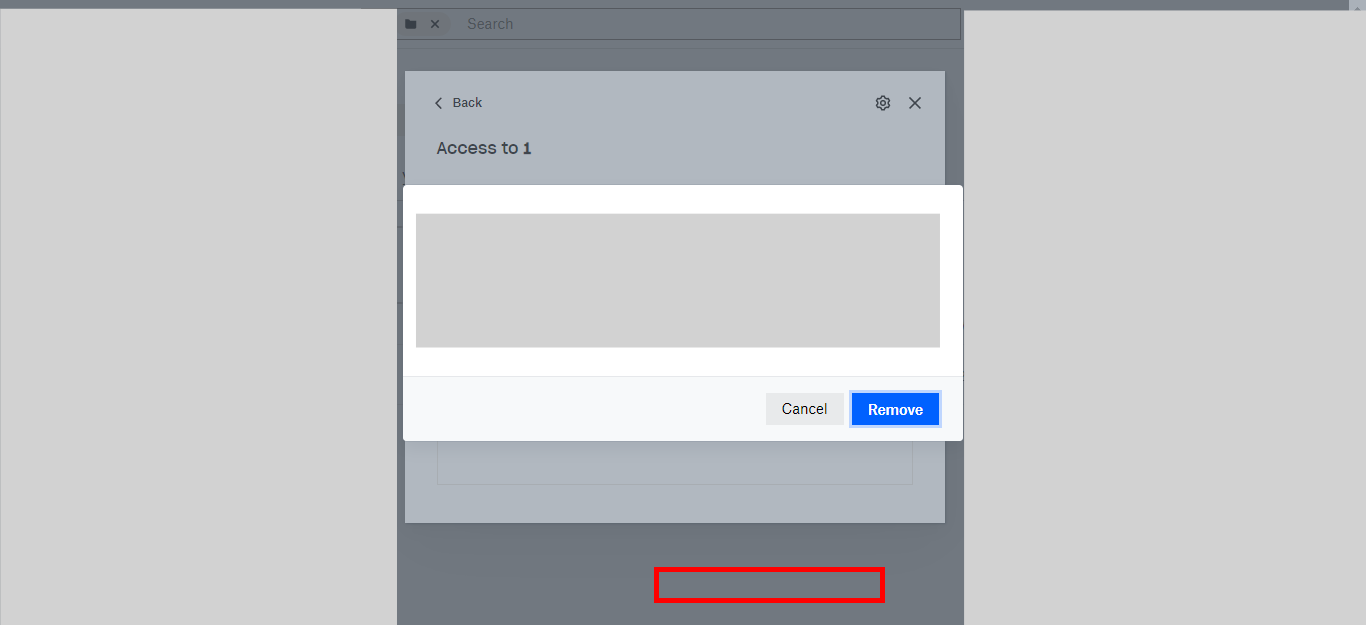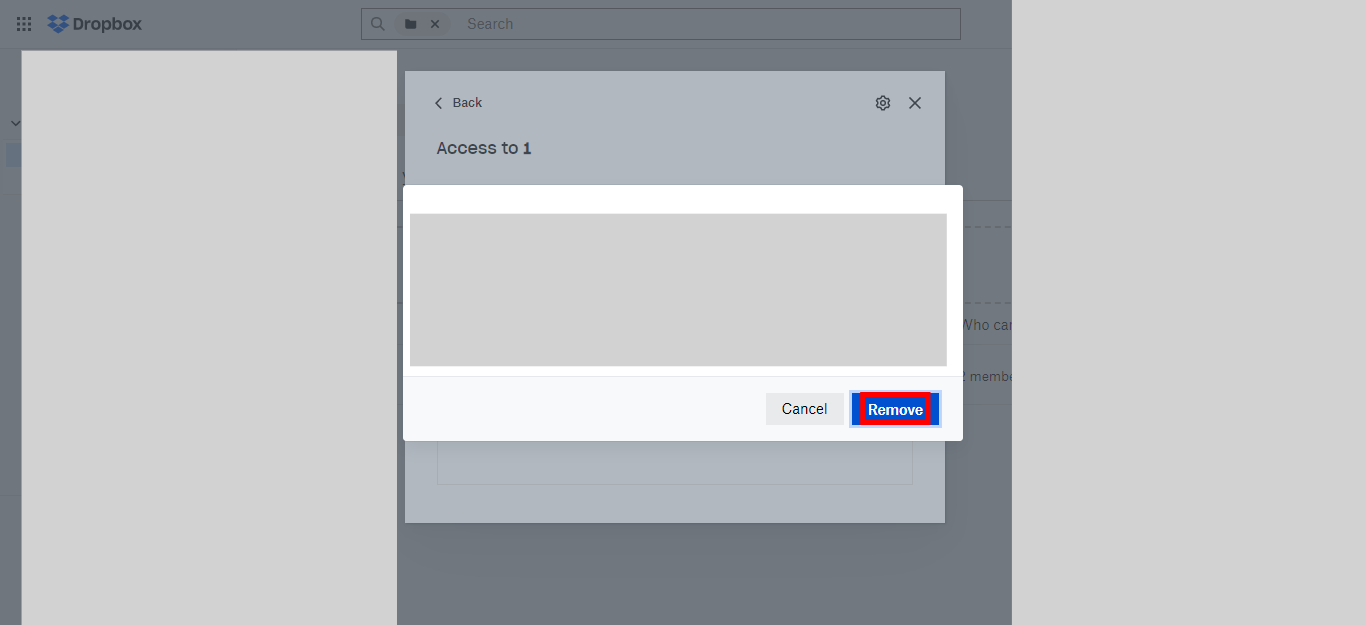This skill provides guidance on the process of removing a member from a shared folder in Dropbox, allowing you to effectively revoke their access and privileges to the folder.Please make sure you have logged in to Dropbox before running the skill.
-
1.
Open Dropbox
-
2.
Click on the "Shared" option to access the section where all your shared folders are listed.
-
3.
First click on the Next button in the Supervity instruction widget. Later select the desired shared folder from the list that you want to remove a member from.
-
4.
Click on the "Share" option for the selected shared folder.
-
5.
Click on the "Who can access" option to manage the access permissions for the shared folder.
-
6.
First click on the Next button in the Supervity instruction widget. Later click on the "Can edit" option next to the person you want to remove from the shared folder.
-
7.
Click on the "Remove" option to remove the selected person from the shared folder.
-
8.
Click on the "Remove" button again to confirm the removal of the selected person from the shared folder.