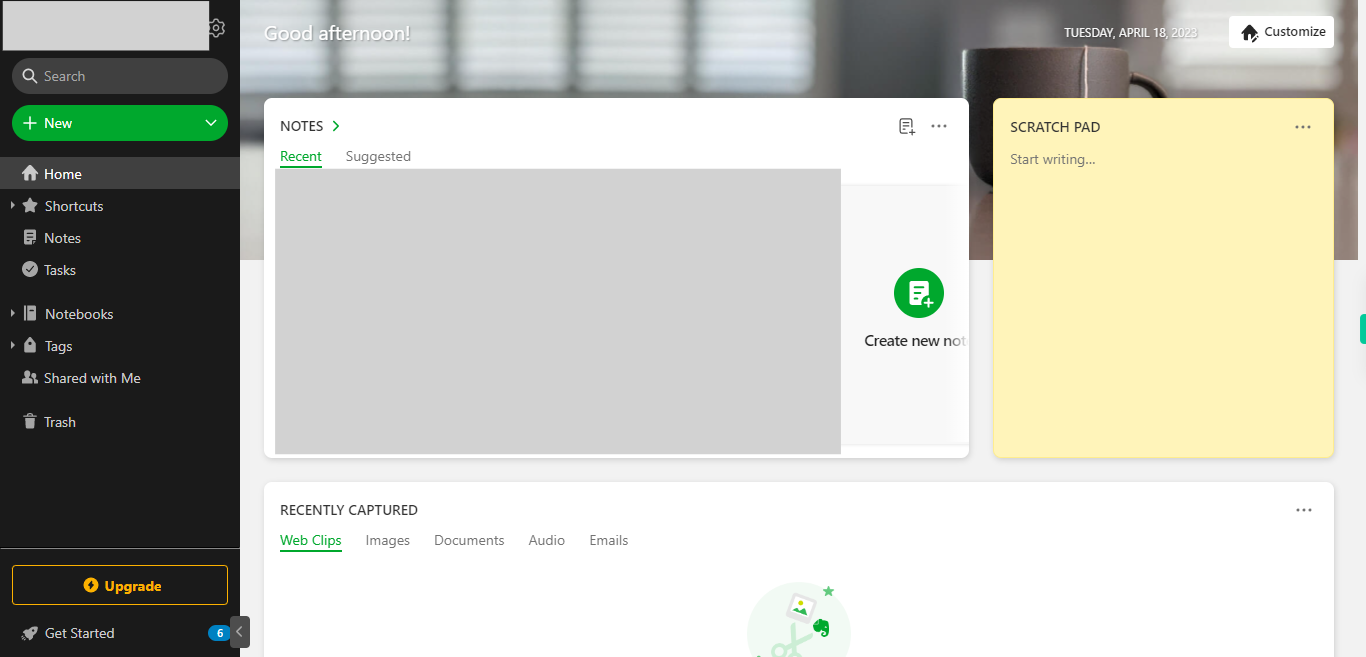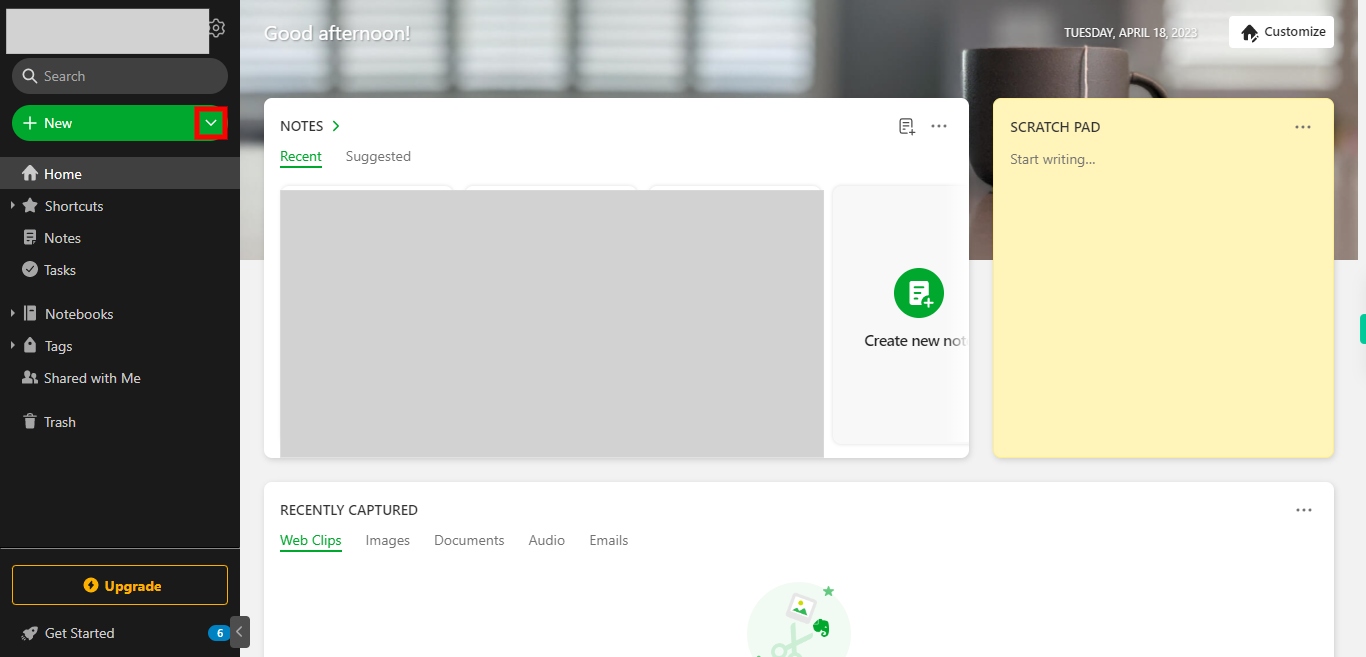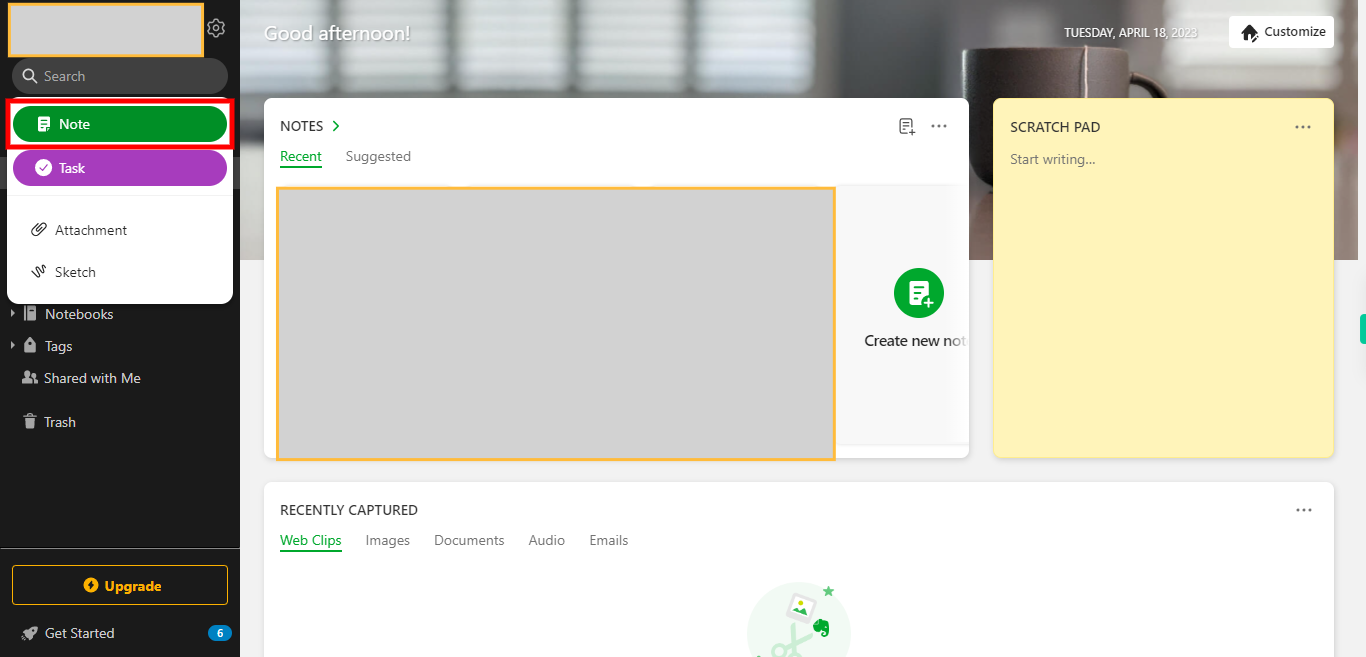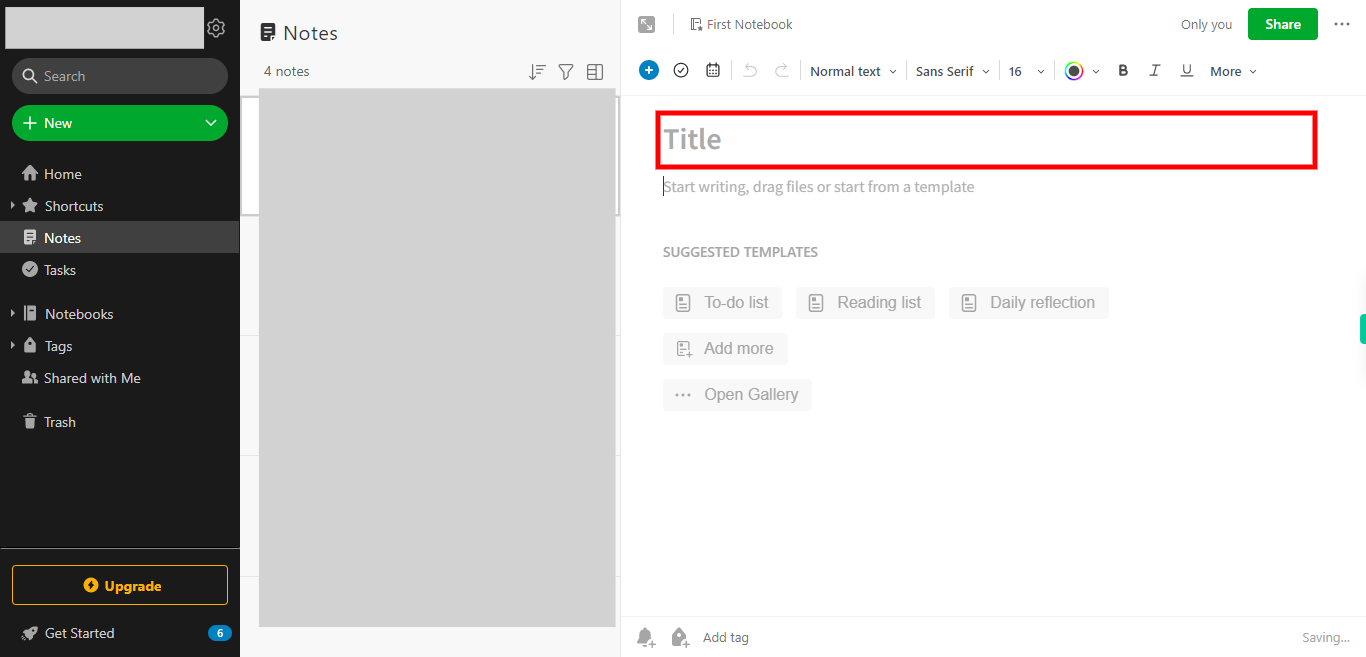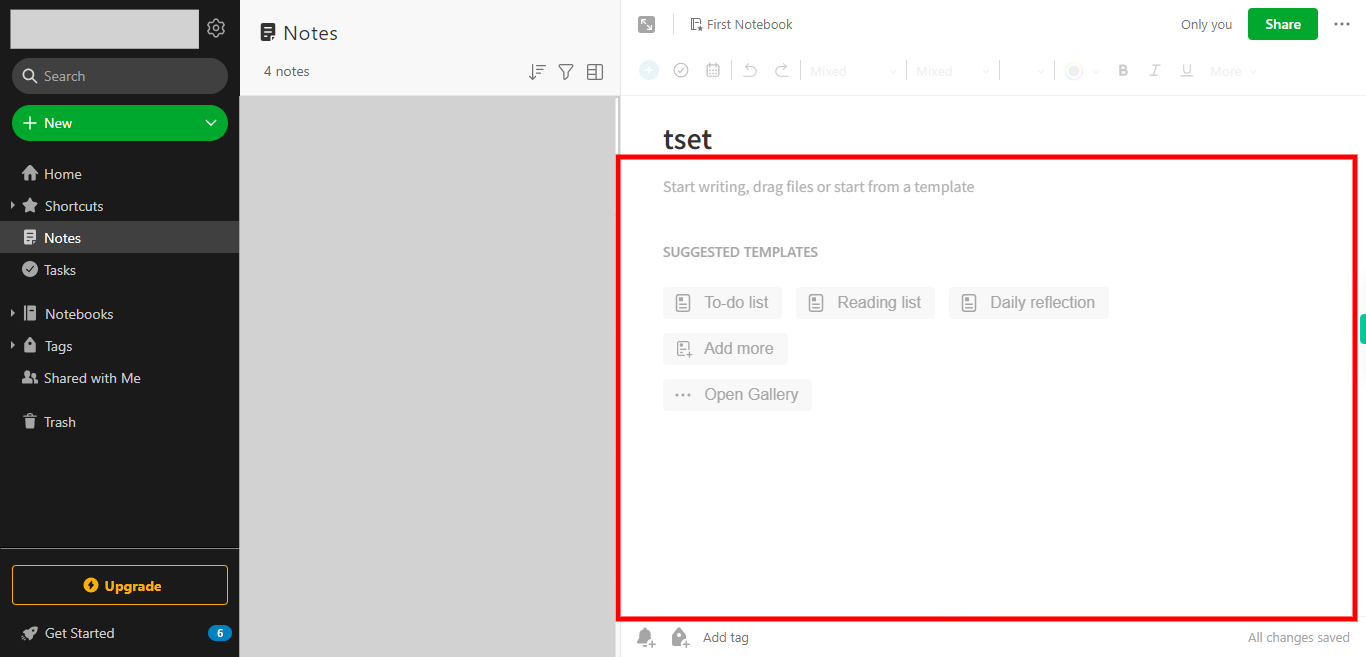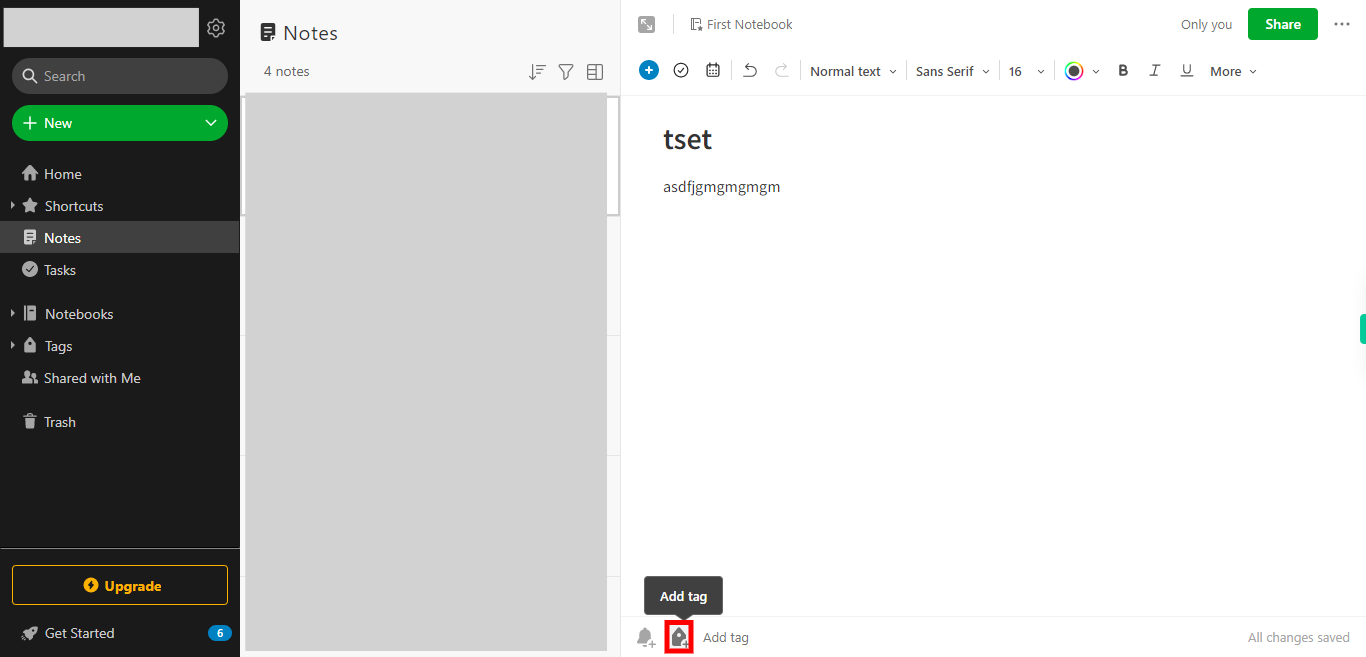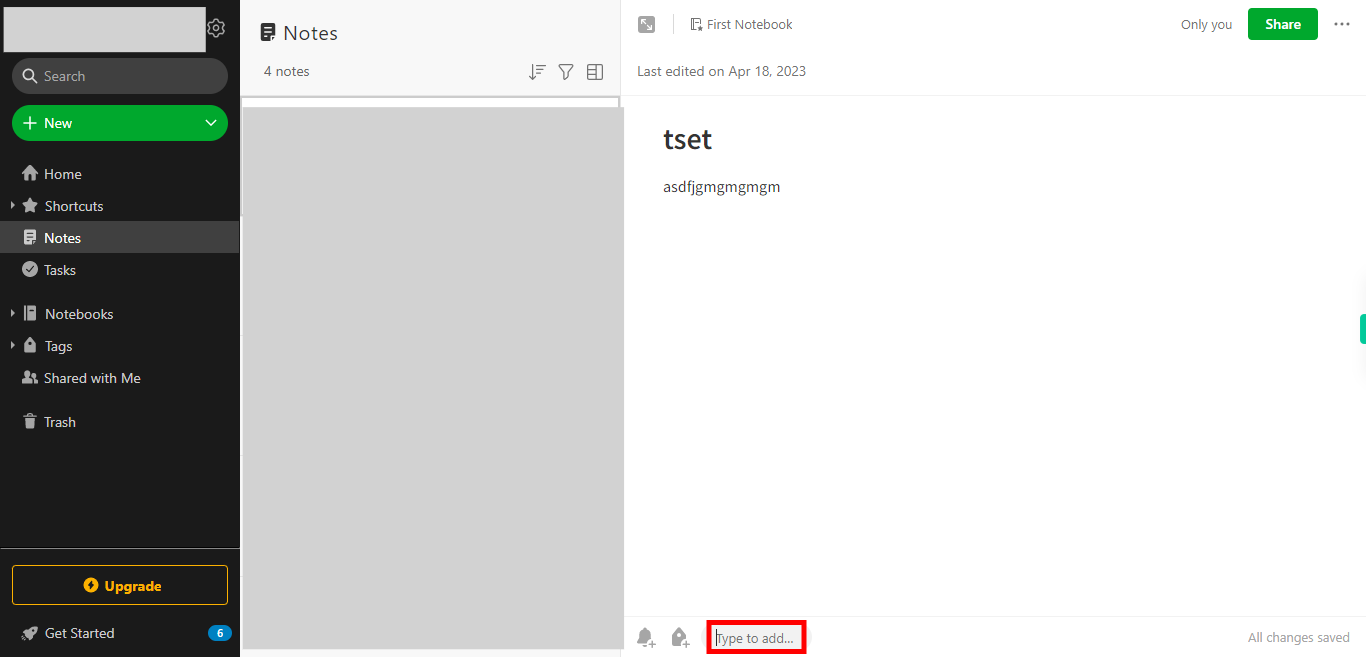Step-by-step process to add a tag to a new note in the Evernote web application. Note: Make sure you are already logged into the Evernote web application.
-
1.
Open Evernote web Application
-
2.
1. On the home screen, a list of options will appear in the left side menu. Locate and click on the "New" option.
-
3.
2. After clicking on the "New" option, a dropdown menu will appear. In the dropdown menu, click on "Note" to create a new note.
-
4.
3. New Note page is opened, locate and click on the Title then type the required title and click on the Next button in the Supervity instruction widget.
-
5.
4. Click on note content and type the required content of the note and click on the Next button in the Supervity instruction widget
-
6.
5. At the bottom of the screen locate and click on the add tag.
-
7.
6. Enter the tag name and press enter on the keyboard then click on the Close button in the Supervity instruction widget