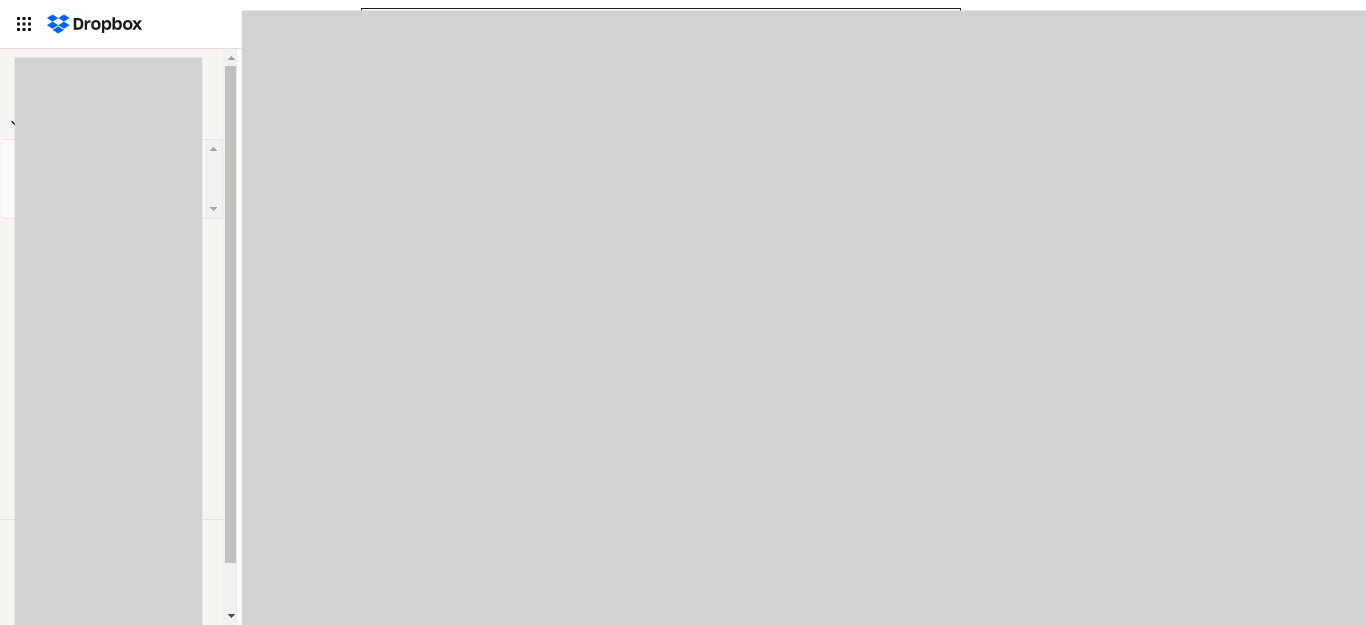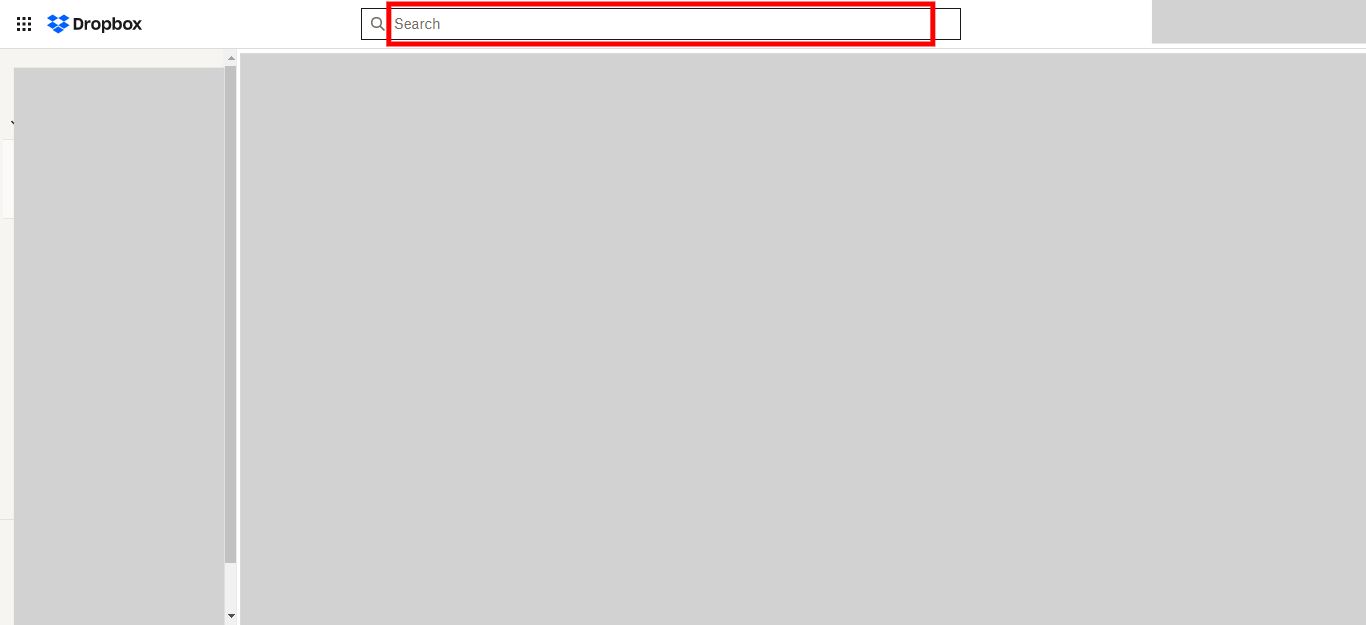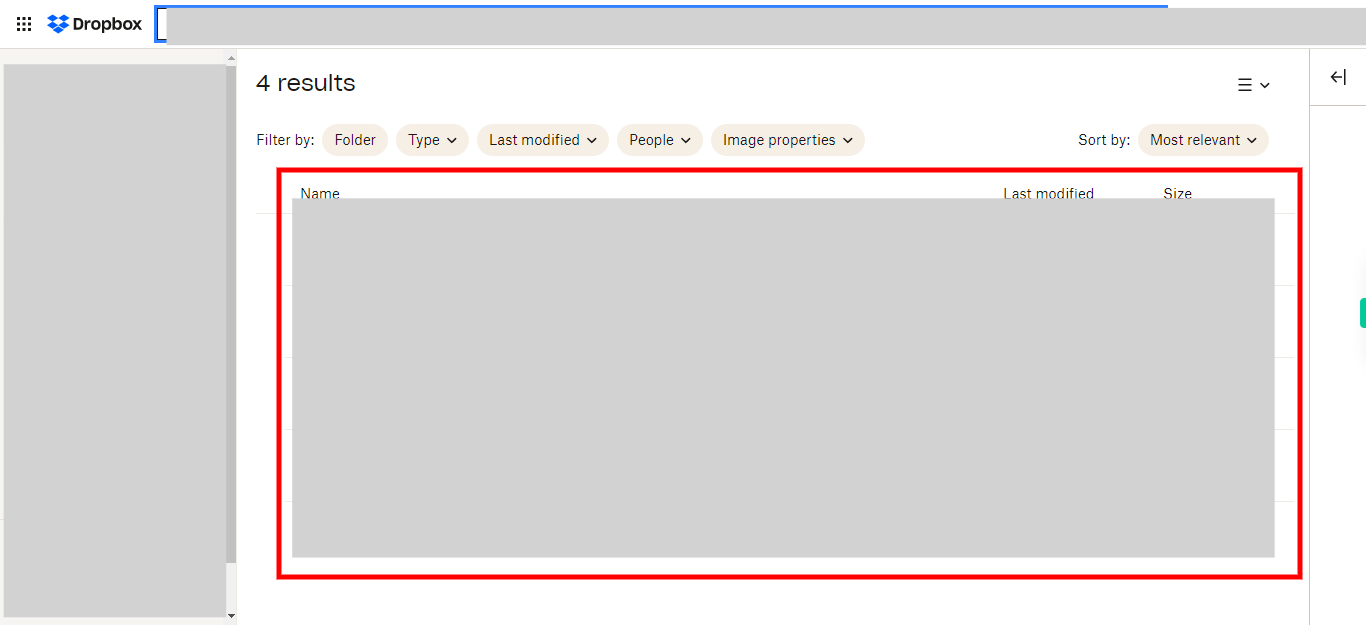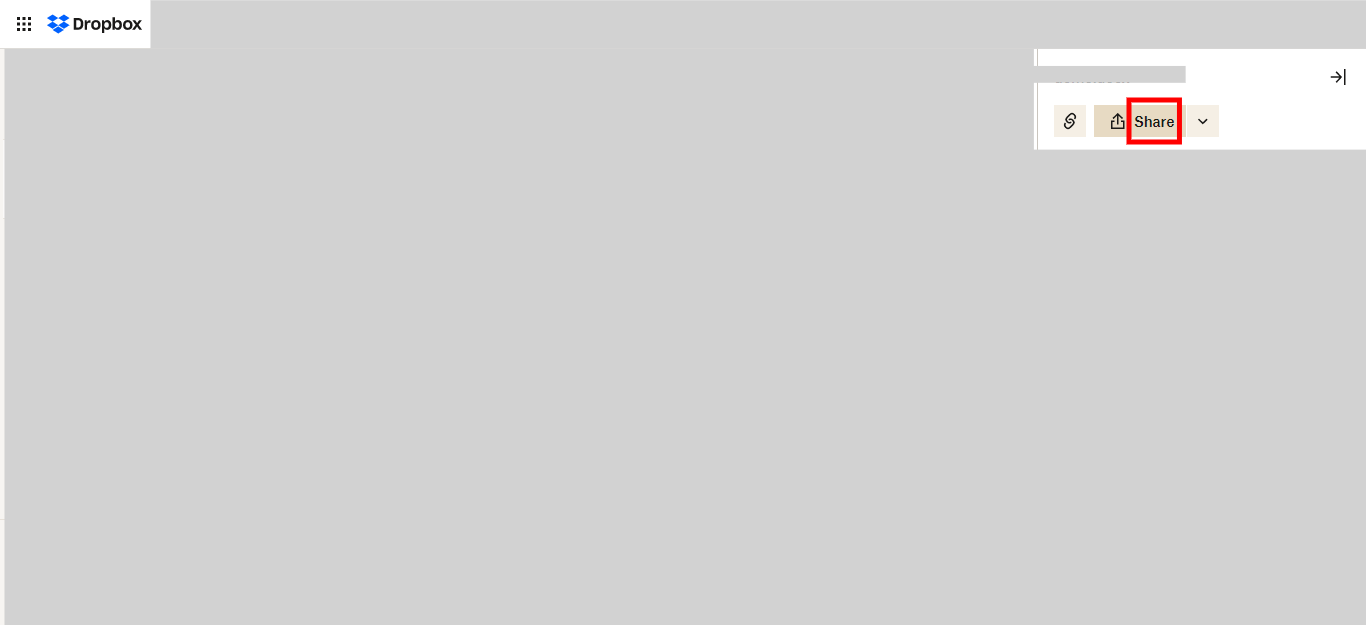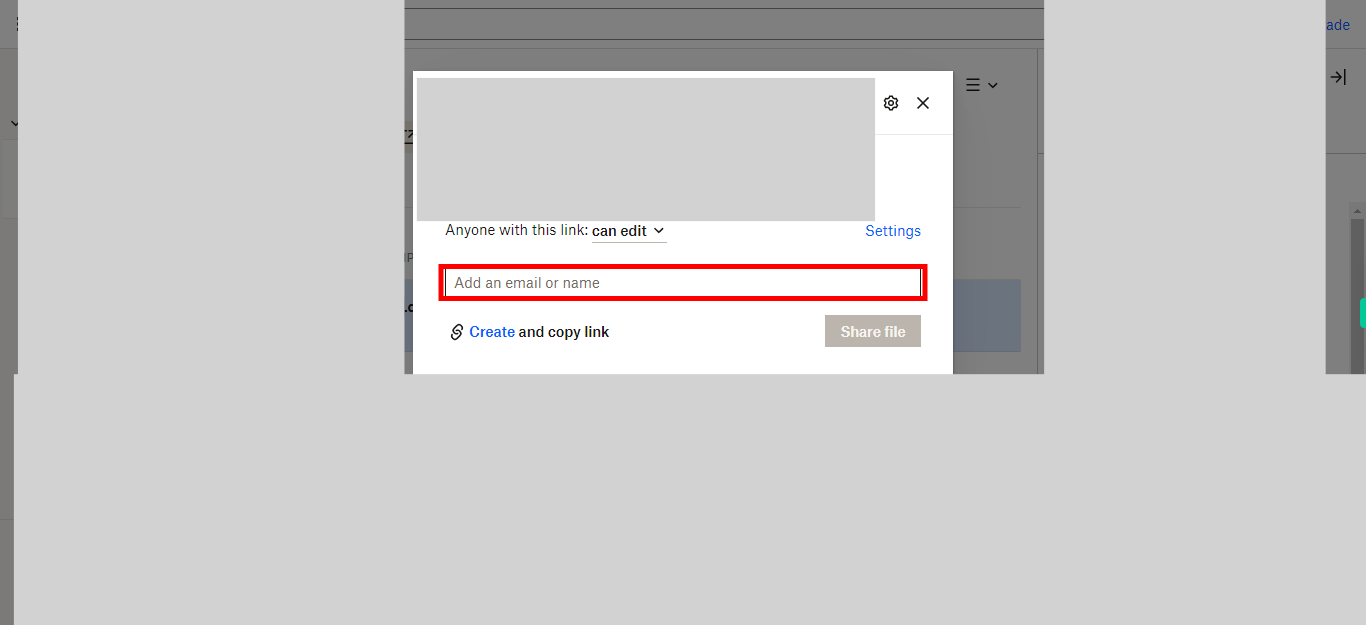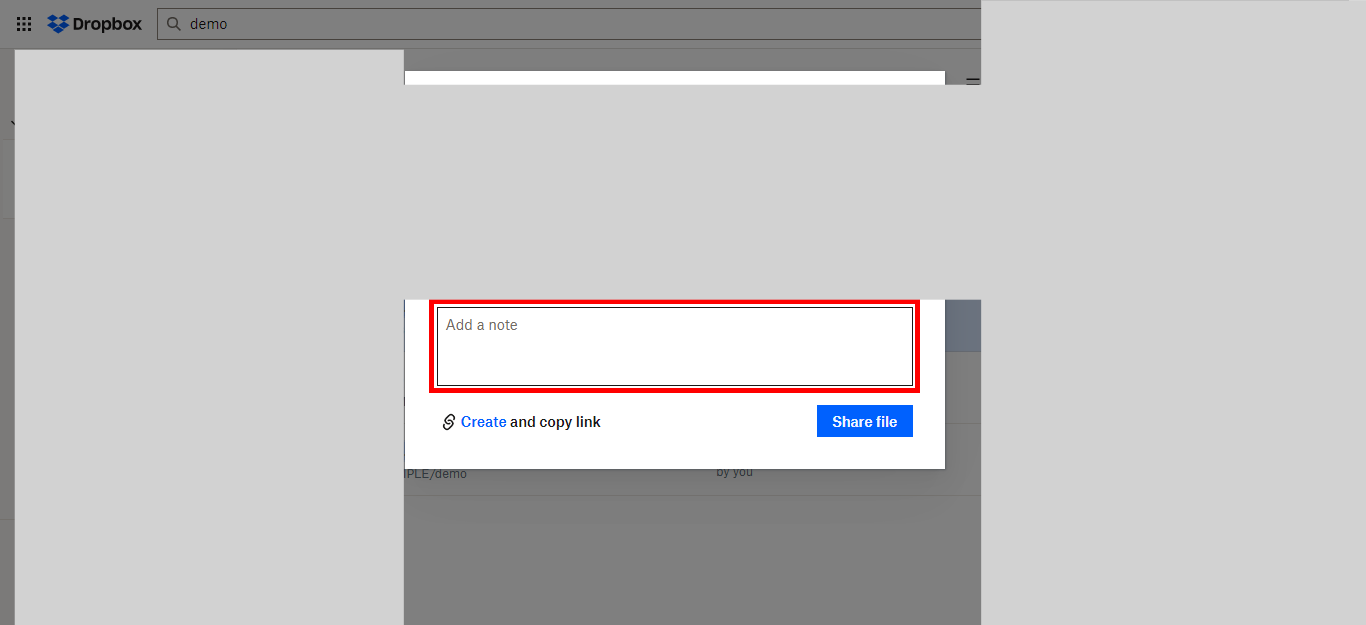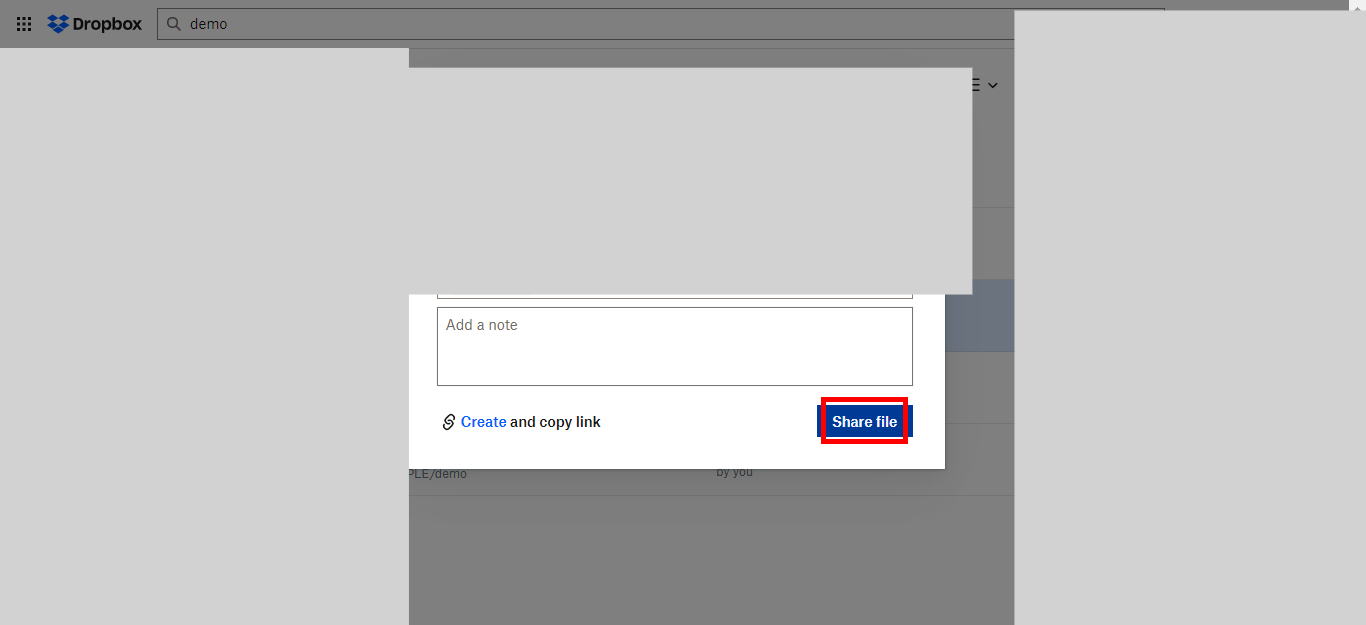This skill guides you through the process of inviting people to collaborate on a file or folder in Dropbox.Make sure you have logged in to Dropbox before running the skill.
-
1.
Open Dropbox
-
2.
Locate the desired file or folder by entering its name in the search bar and pressing the Enter key. Click on the Next button in the Supervity instruction widget.
-
3.
Select the specific file or folder from the search results that you want to collaborate with others. Click on the Next button in the Supervity instruction widget.
-
4.
Click on the "Share" button.
-
5.
Add the email address or name of the person you want to share the file or folder with. Click on the Next button in the Supervity instruction widget.
-
6.
Click on the "Add a note" field and enter a personalized message or note that you want to include with the shared file or folder. Click on the Next button in the Supervity instruction widget.
-
7.
Click on the "Share file" button. Clicking on the "Share file" button will initiate the sharing process, and the file will be shared with the recipients you have specified.