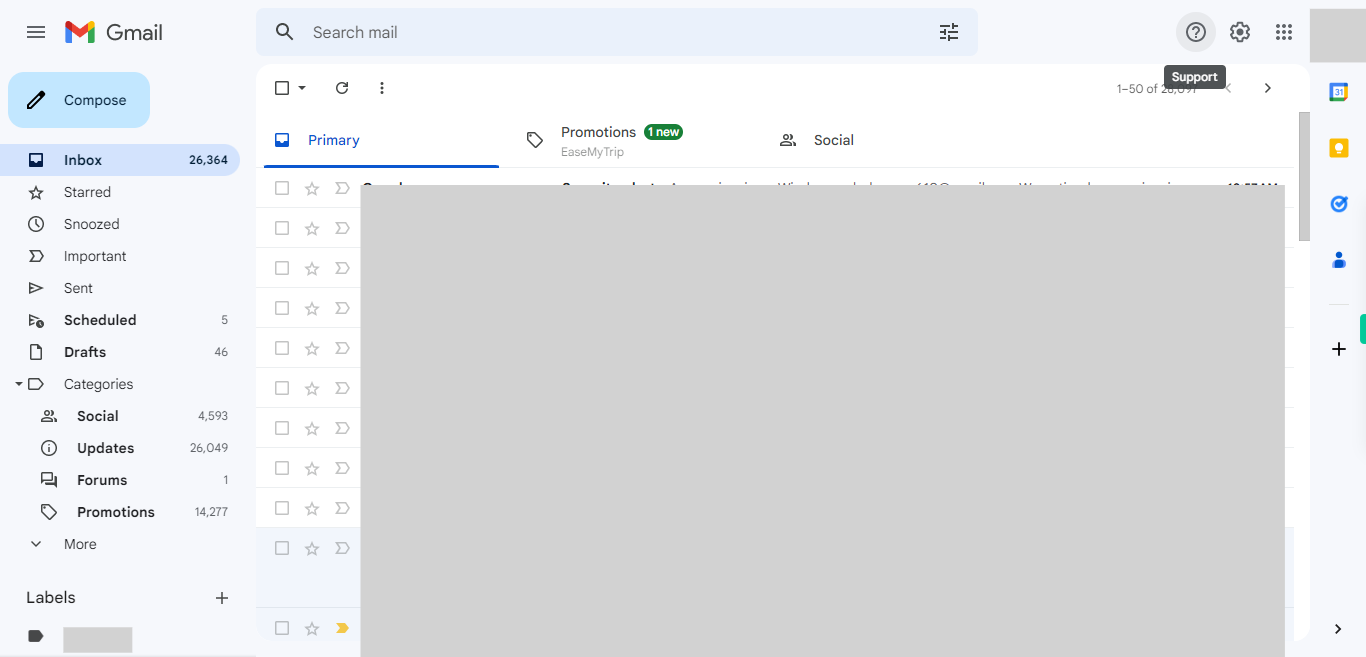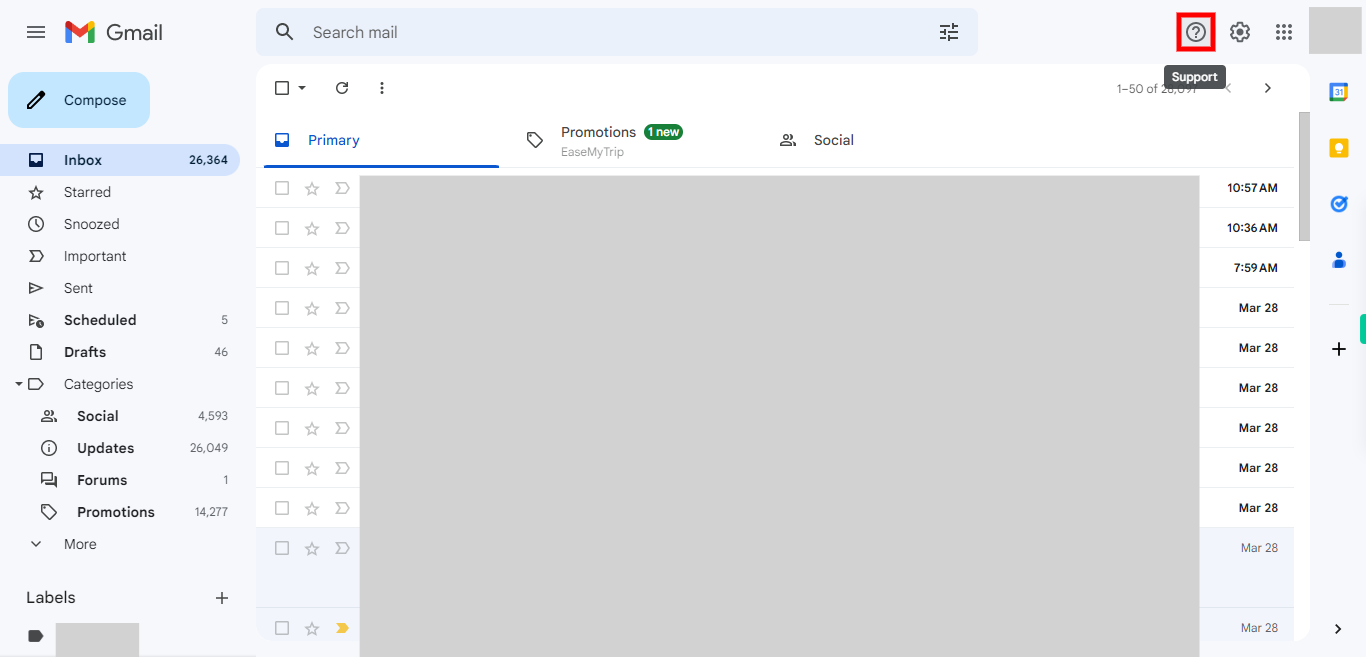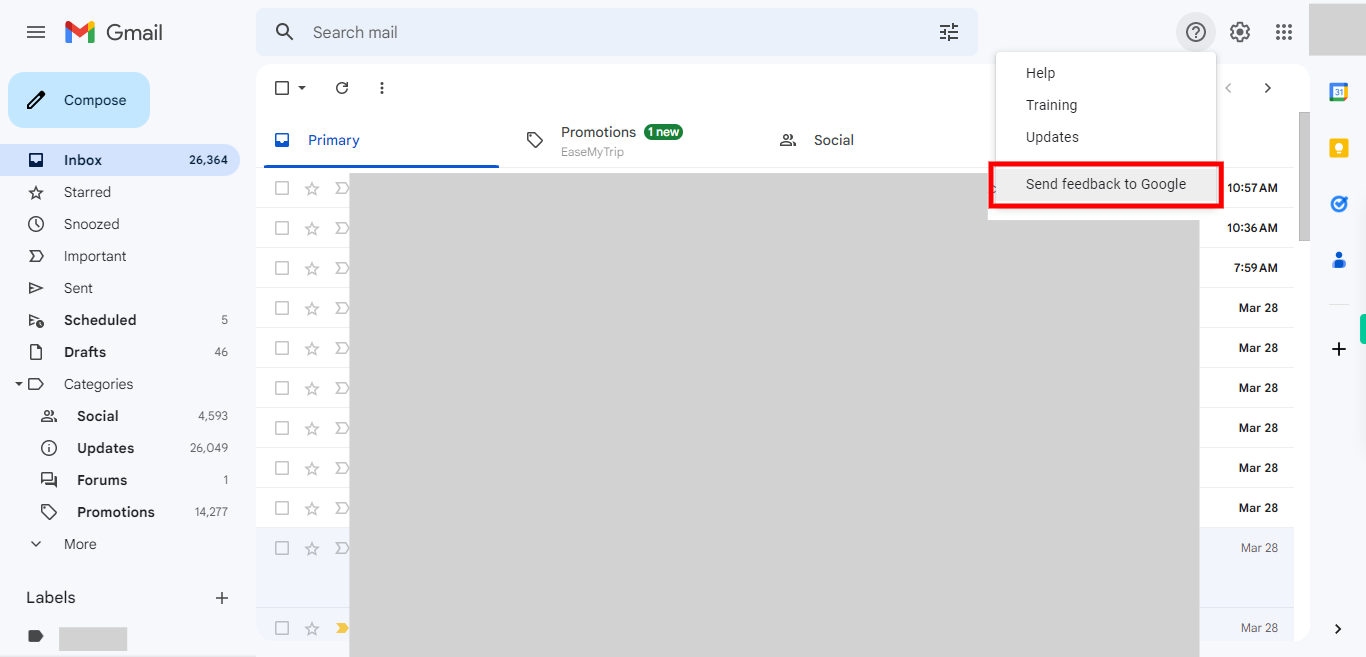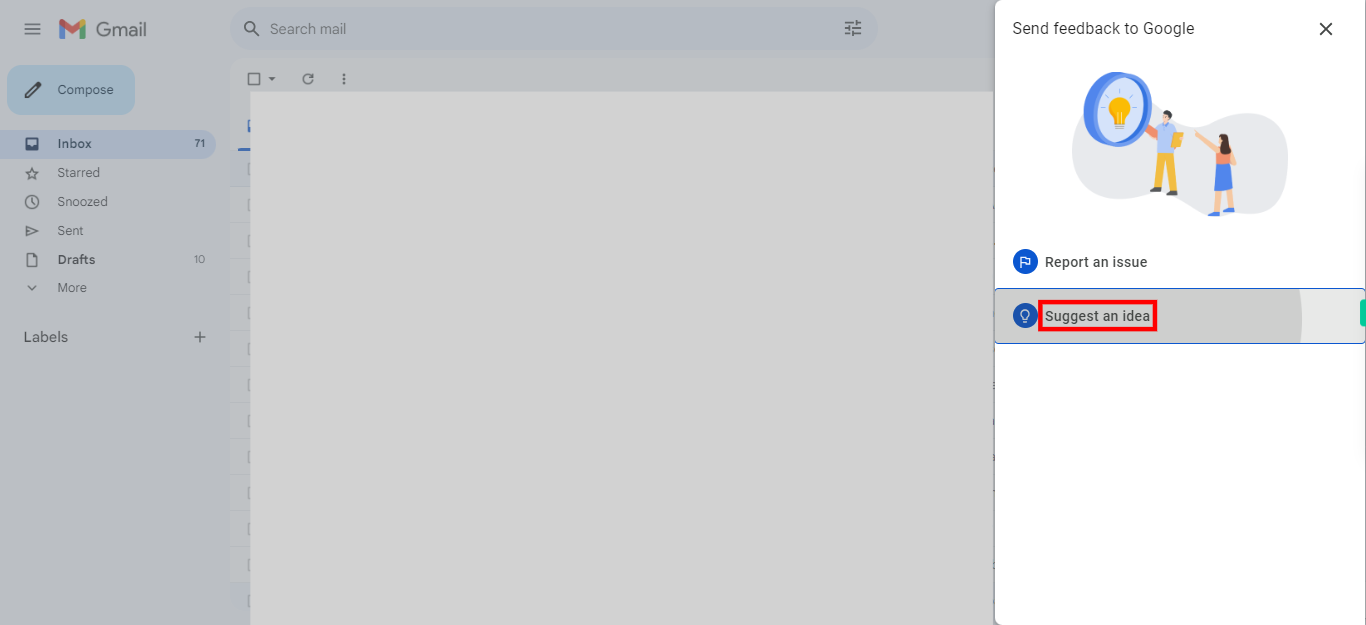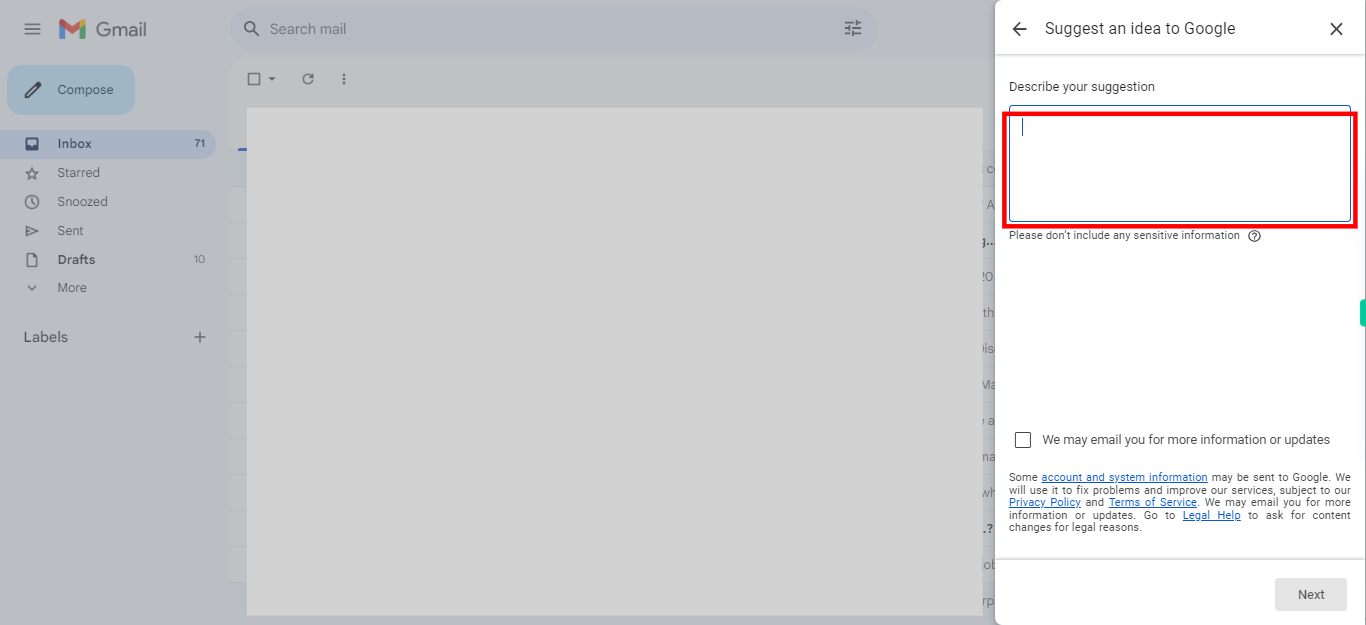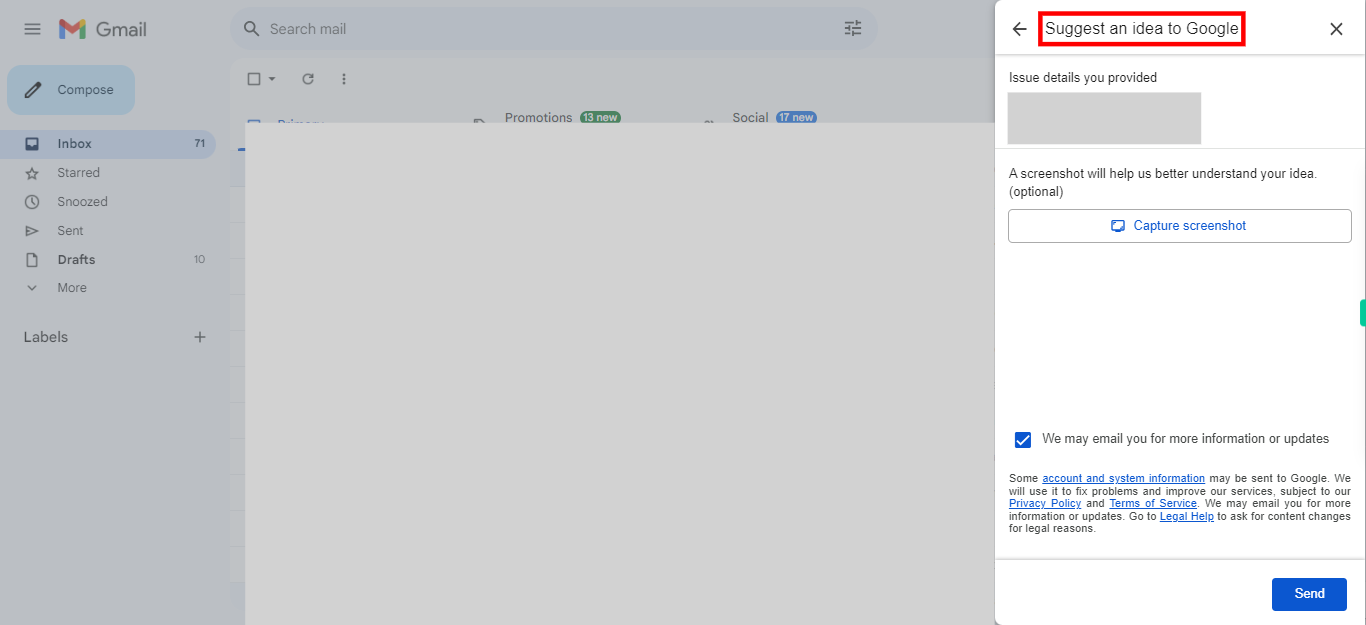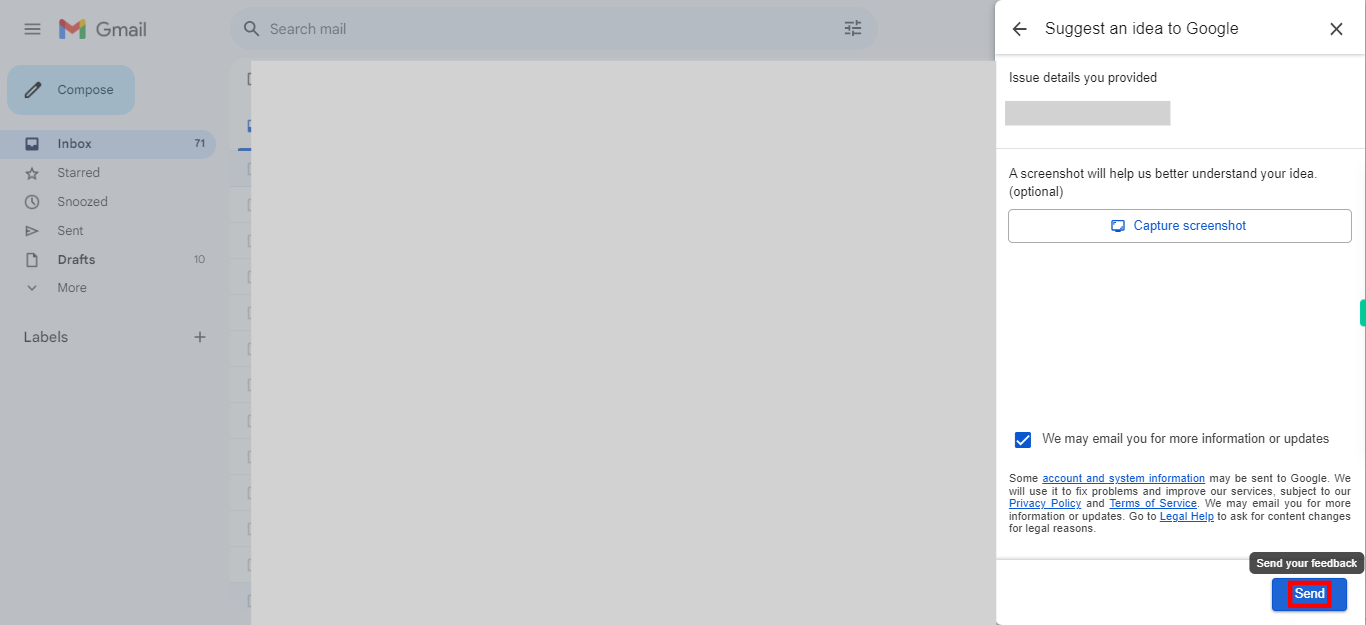Step-by-step process of sending feedback to Google: The "Suggest an idea" feature in Gmail enables users to provide feedback and share suggestions with the Gmail team. Note: Please ensure that you are already logged into the Gmail web application before proceeding with this skill.
-
1.
Open Gmail web application.
-
2.
Click on the support icon, typically represented by a question mark enclosed in a circle, is commonly located in the top-right corner of the interface.
-
3.
Click on "Send feedback to Google" icon to access the option "Suggest an idea".
-
4.
Click on "Suggest an idea" to provide your feedback or suggest an idea to Google.
-
5.
Enter the detailed description of your idea or suggestion that is meaningful and clearly conveys your thoughts and intentions. Once done, click on the "Next" button on the Supervity instruction widget.
-
6.
Click on the "Capture screenshot" icon, which is optional, to add a screenshot and enhance your suggestion or idea. Once done, click on the "Next" button on the Supervity instruction widget.
-
7.
Click on the "Send" button to complete the process and submit your suggestion or idea to Google.