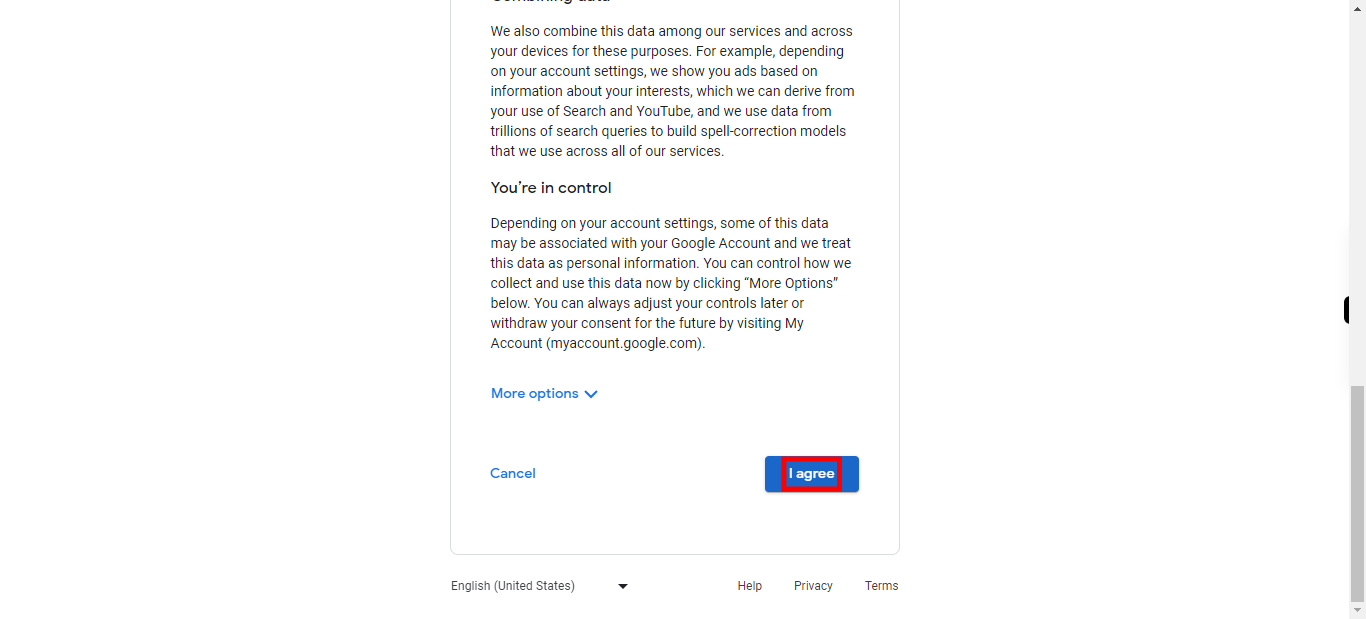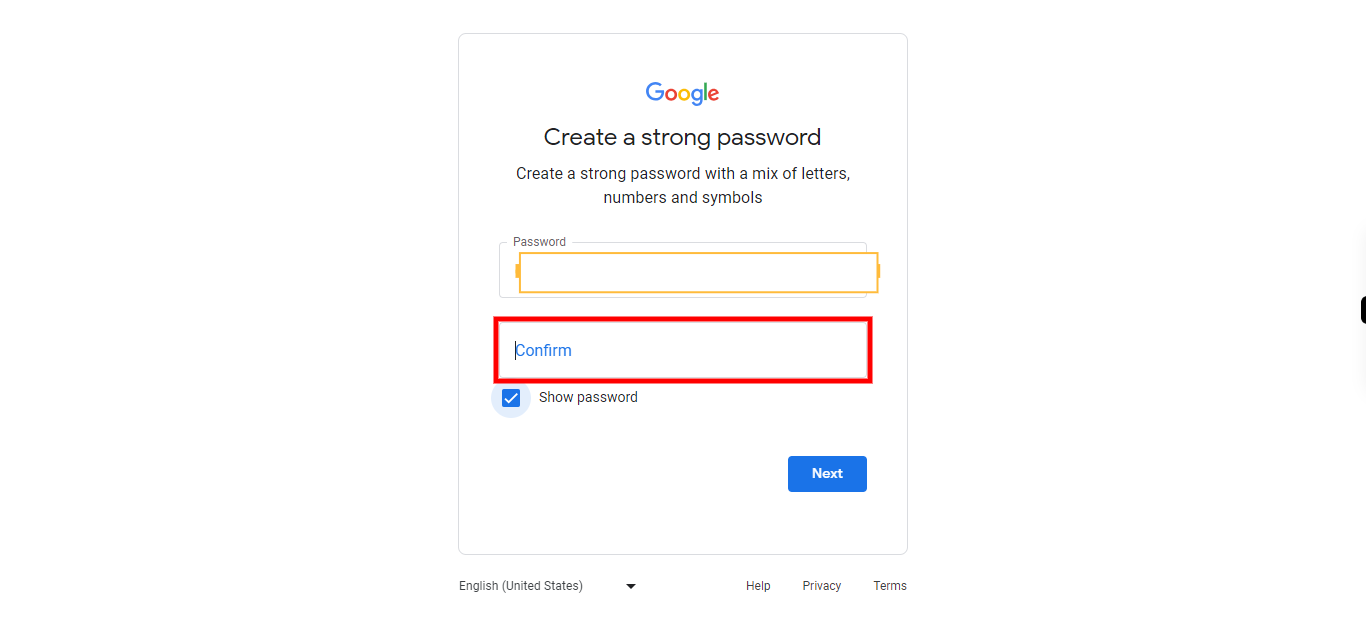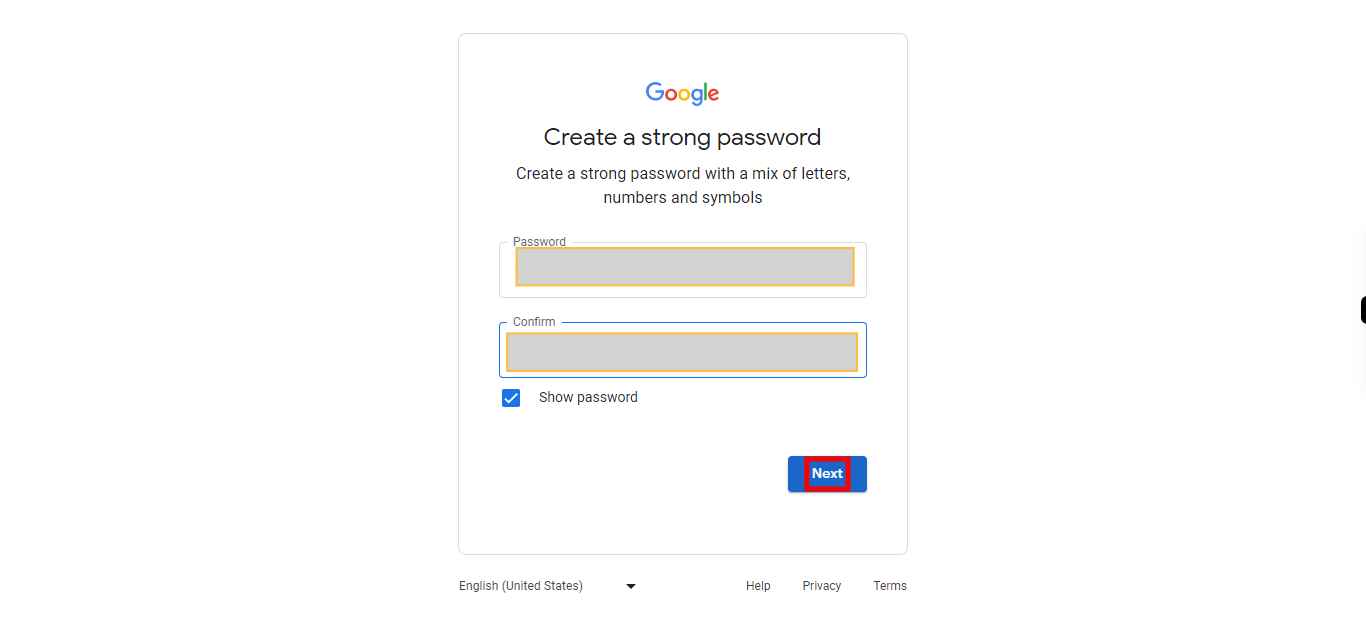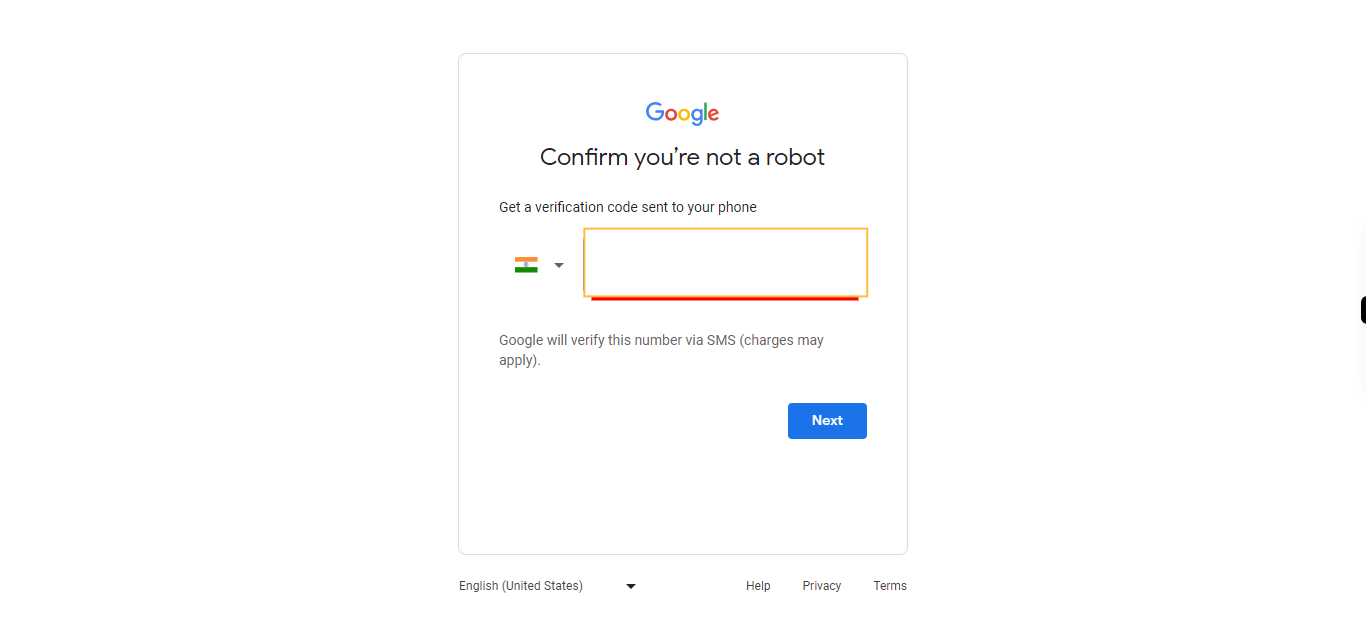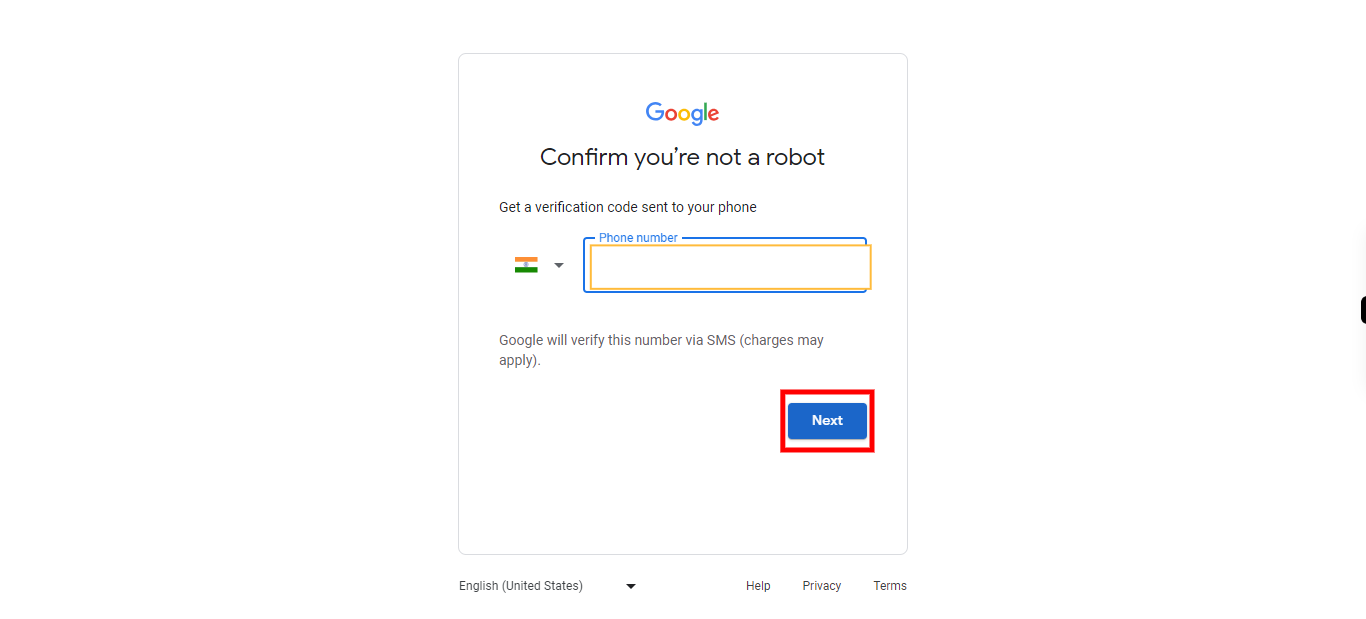This skill guides you through the process of creating a personal Gmail account, allowing you to set up an email address for your personal use.Make sure you have not logged in to Gmail with any account before playing the skill.
-
1.
Open Gmail
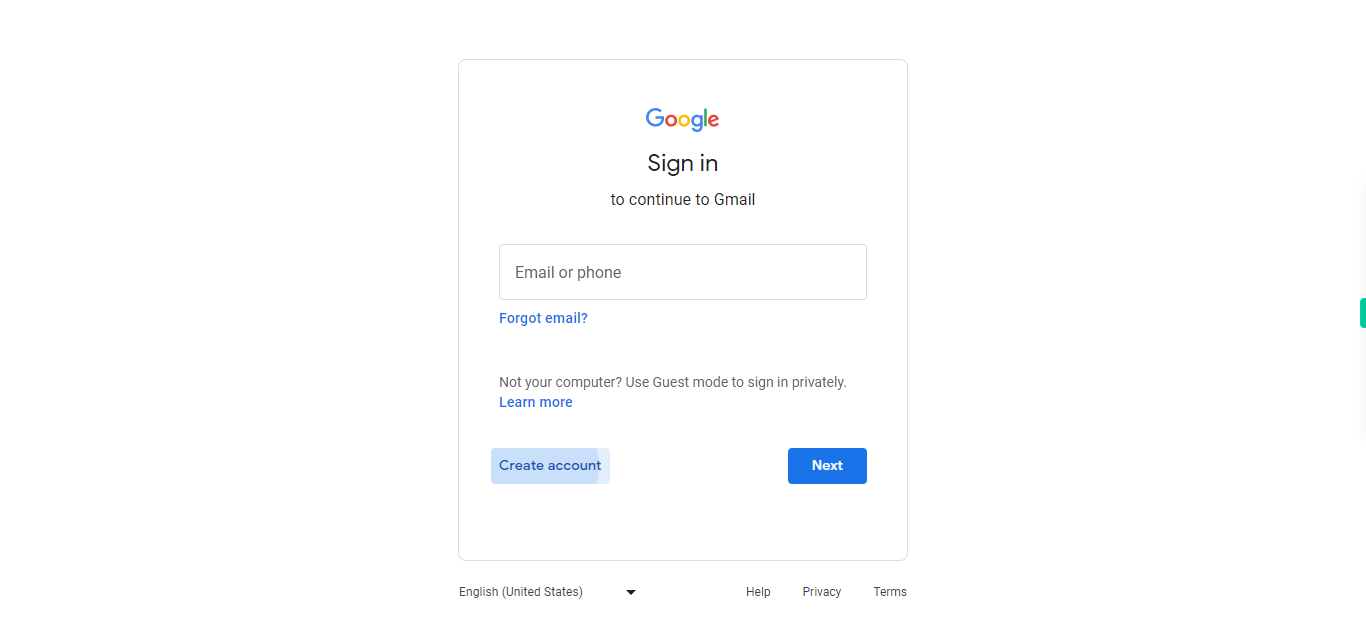
-
2.
Click on "Create account".
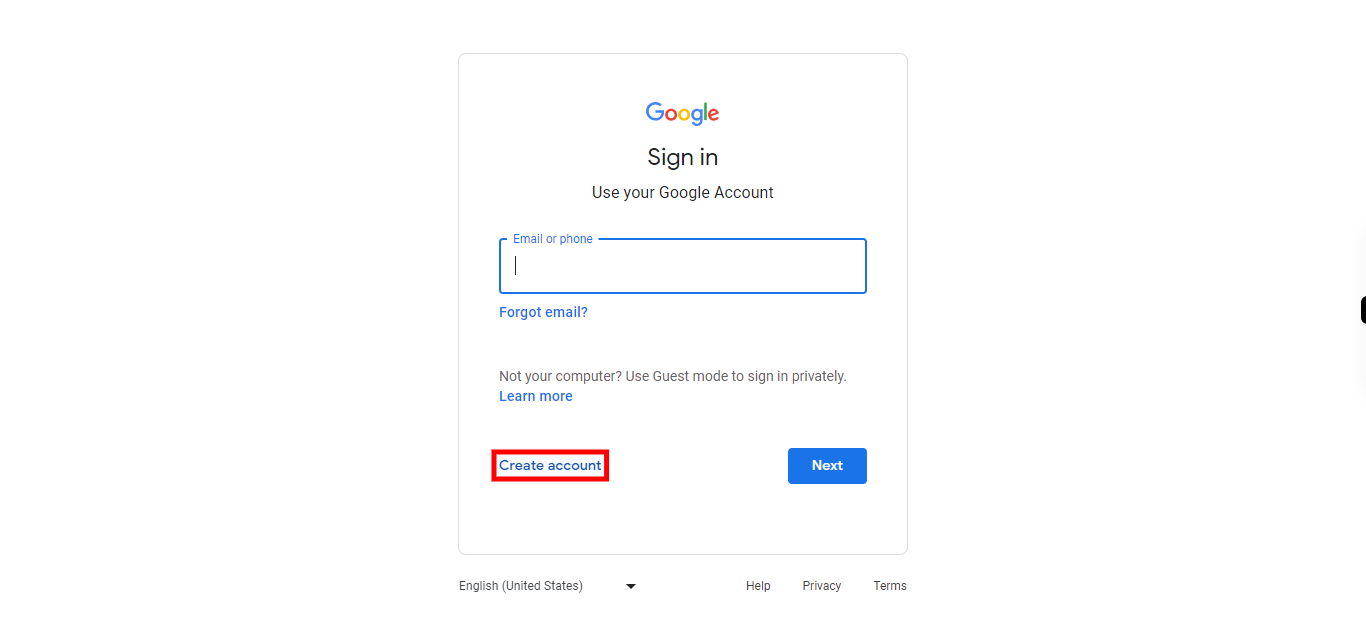
-
3.
Click on "For my personal use".
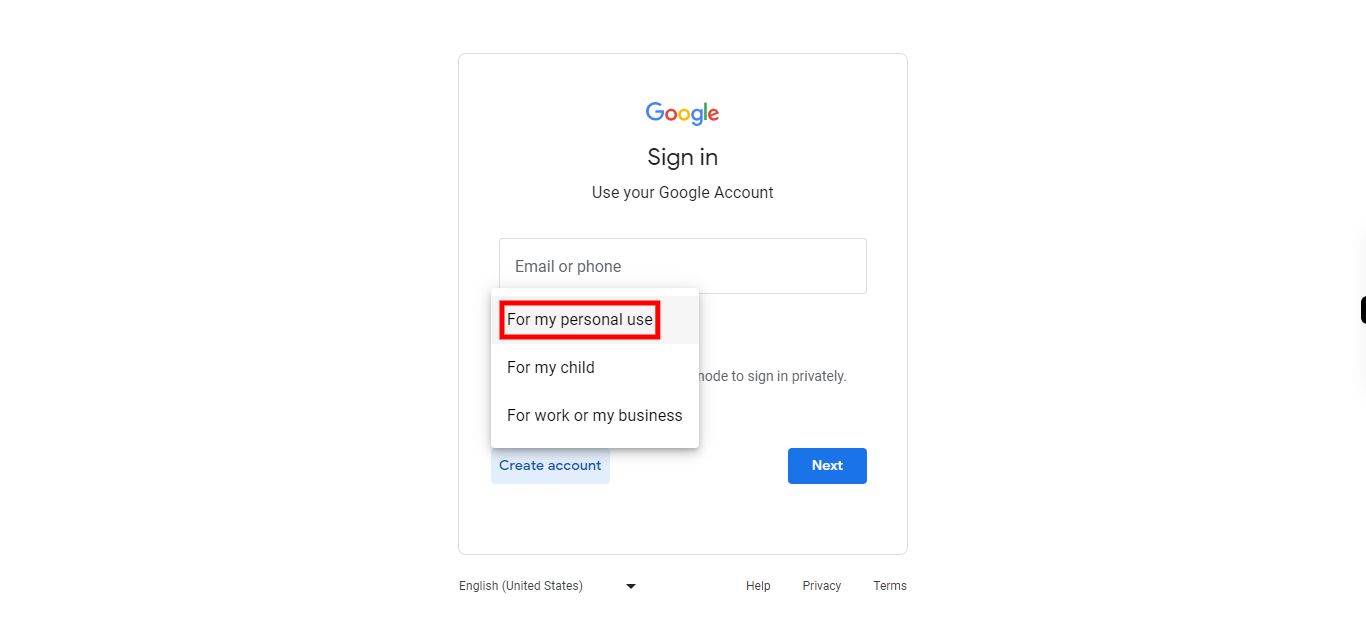
-
4.
Type on "First name" and enter the required name .Once done Click on the "Next" button on Supervity instruction widget.
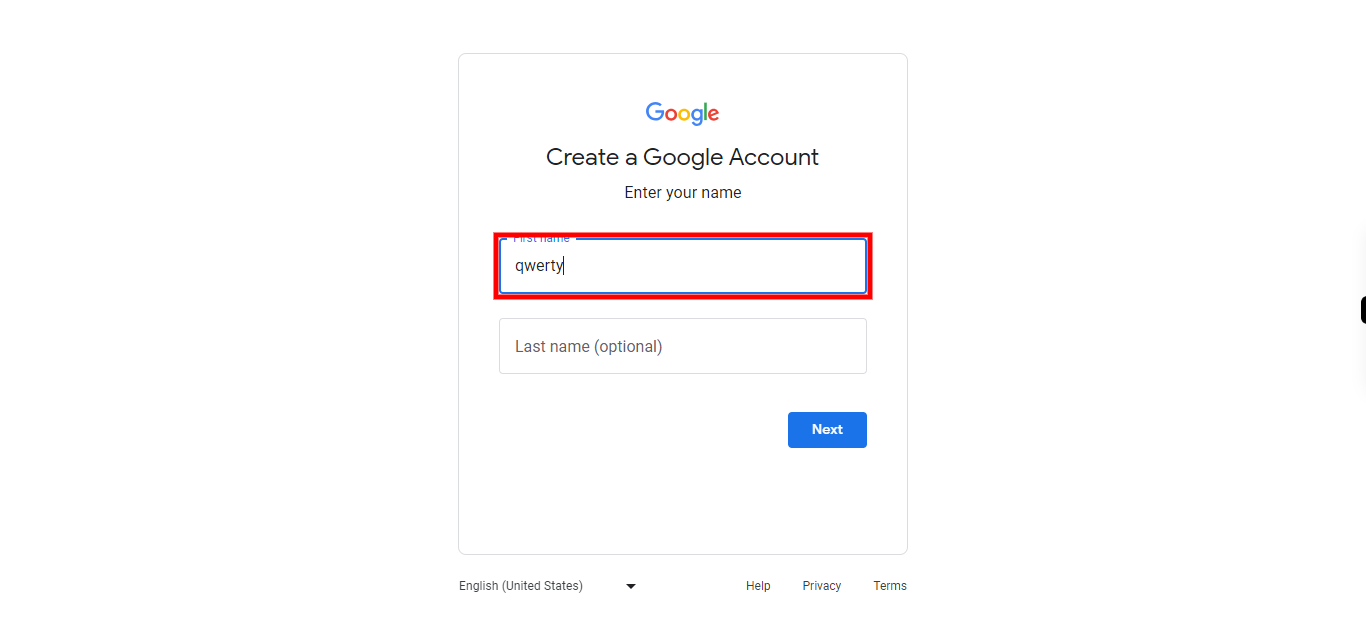
-
5.
Click on "Last name" and type the required last name . Once done Click on the "Next" button on Supervity instruction widget.

-
6.
Click on "Next" .
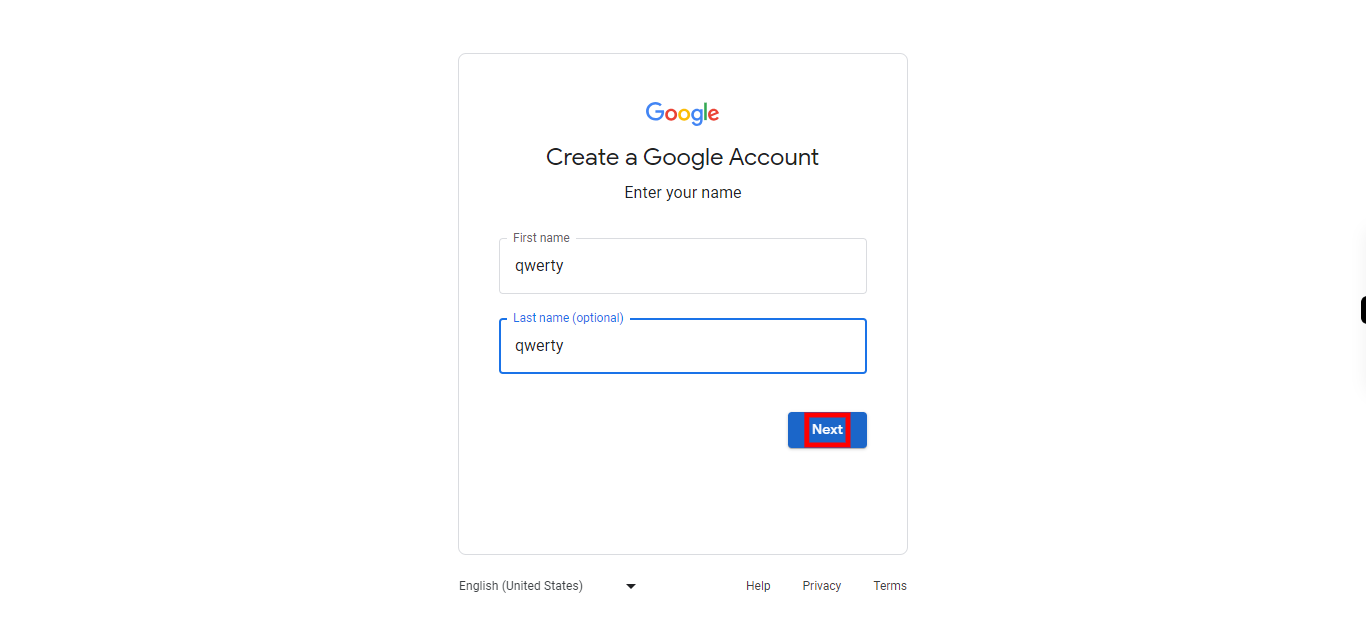
-
7.
Click on "Month" and select the required Month . Once done Click on the "Next" button on Supervity instruction widget.
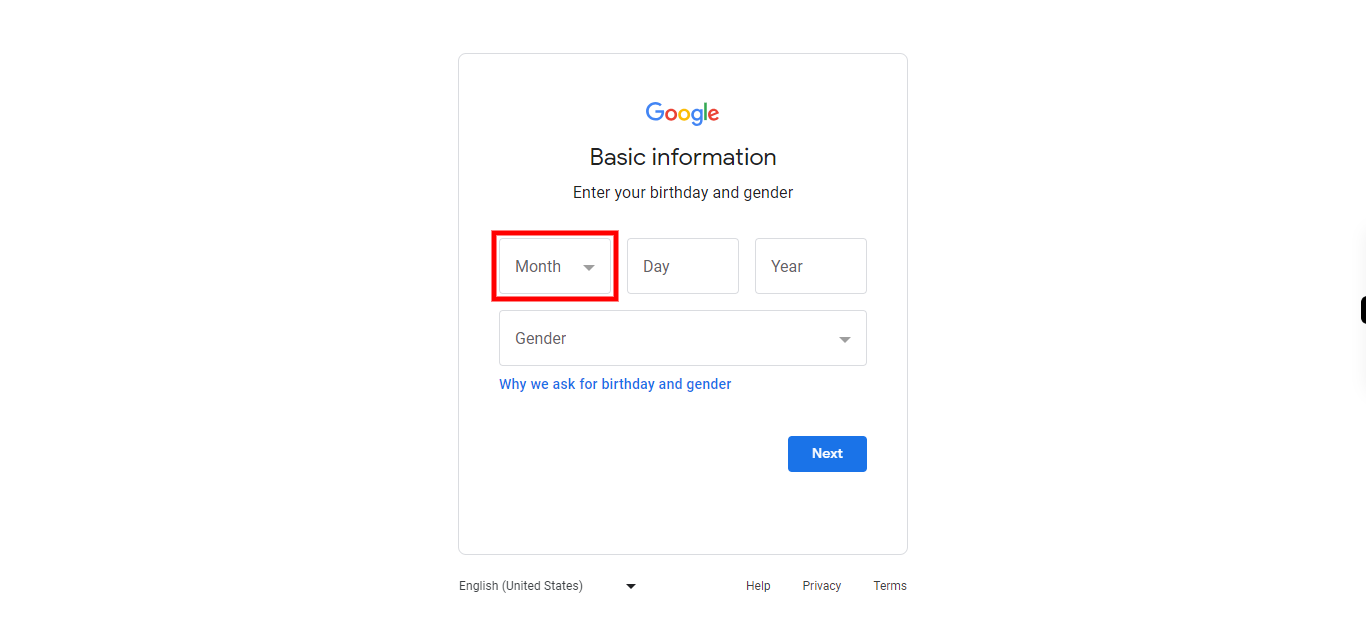
-
8.
Click on "Day" and type the required day . Once done Click on the "Next" button on Supervity instruction widget.
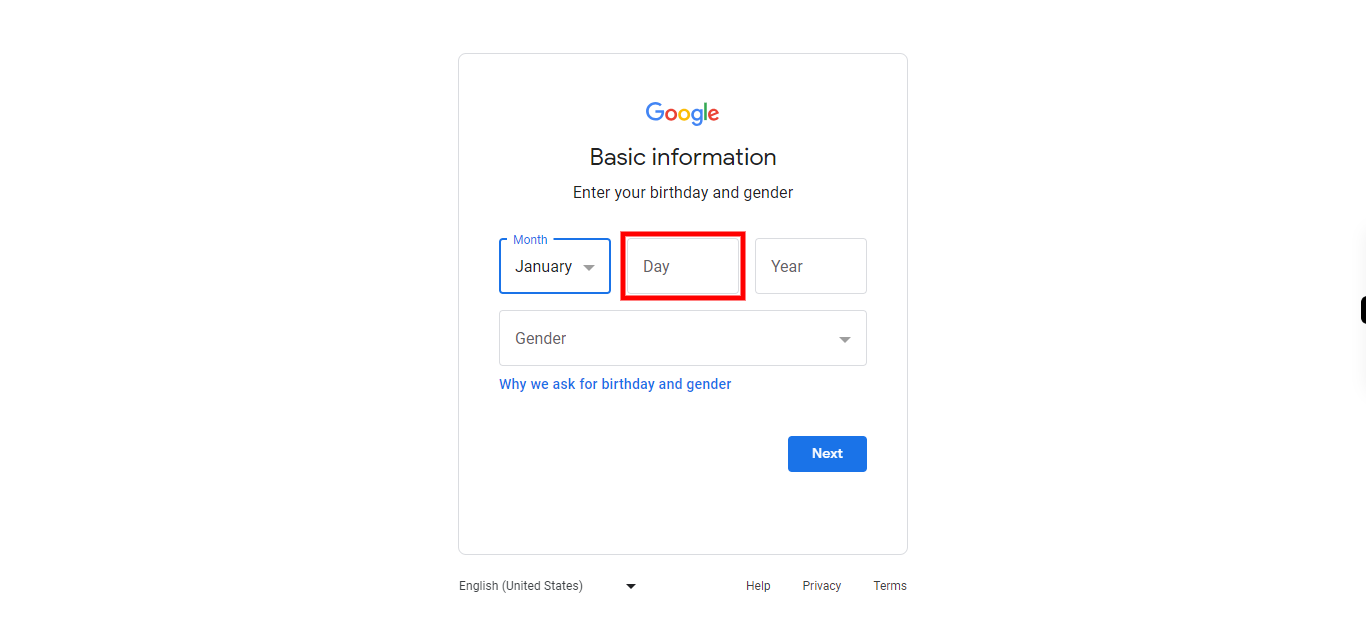
-
9.
Click on "Year" and type the required year . Once done Click on the "Next" button on Supervity instruction widget.
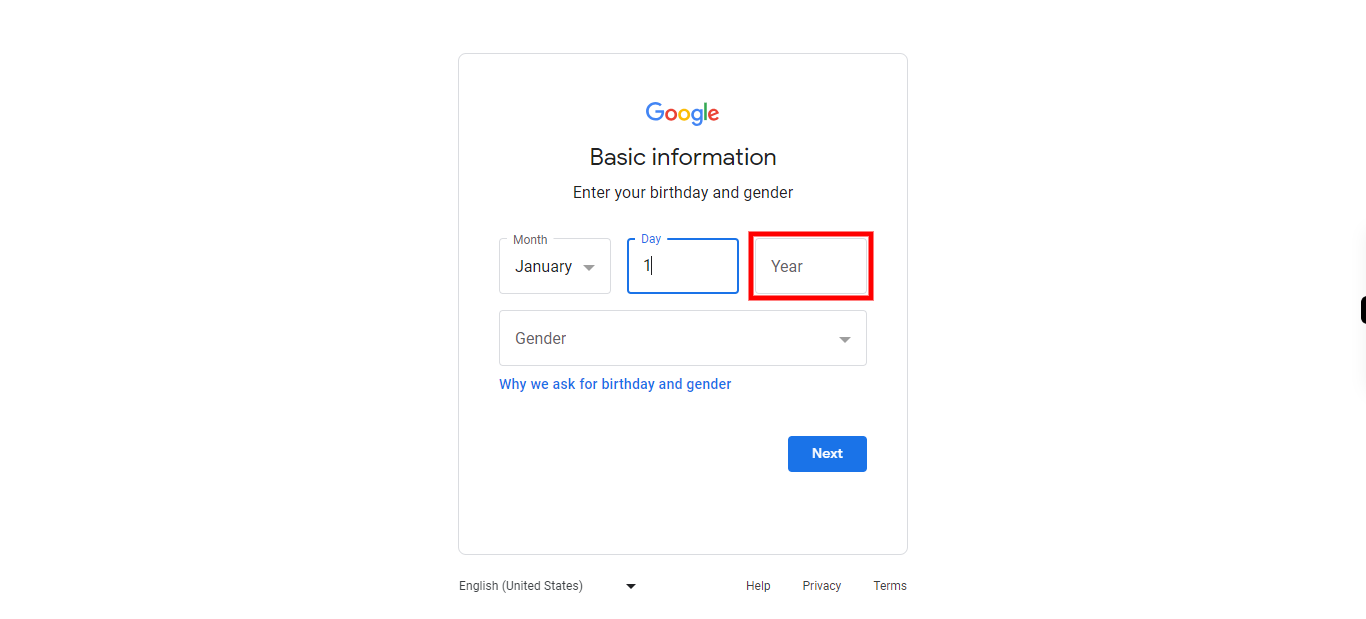
-
10.
Click on "Gender" and select the gender. Once done Click on the "Next" button on Supervity instruction widget.
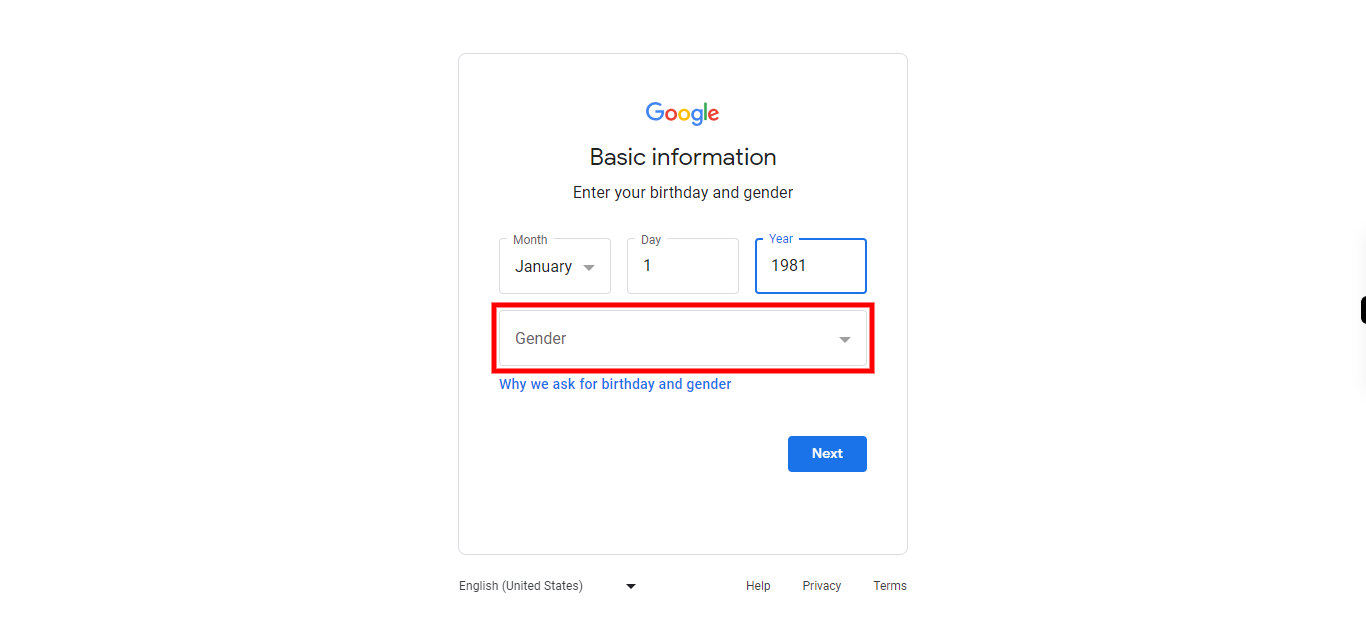
-
11.
Click on "Next".
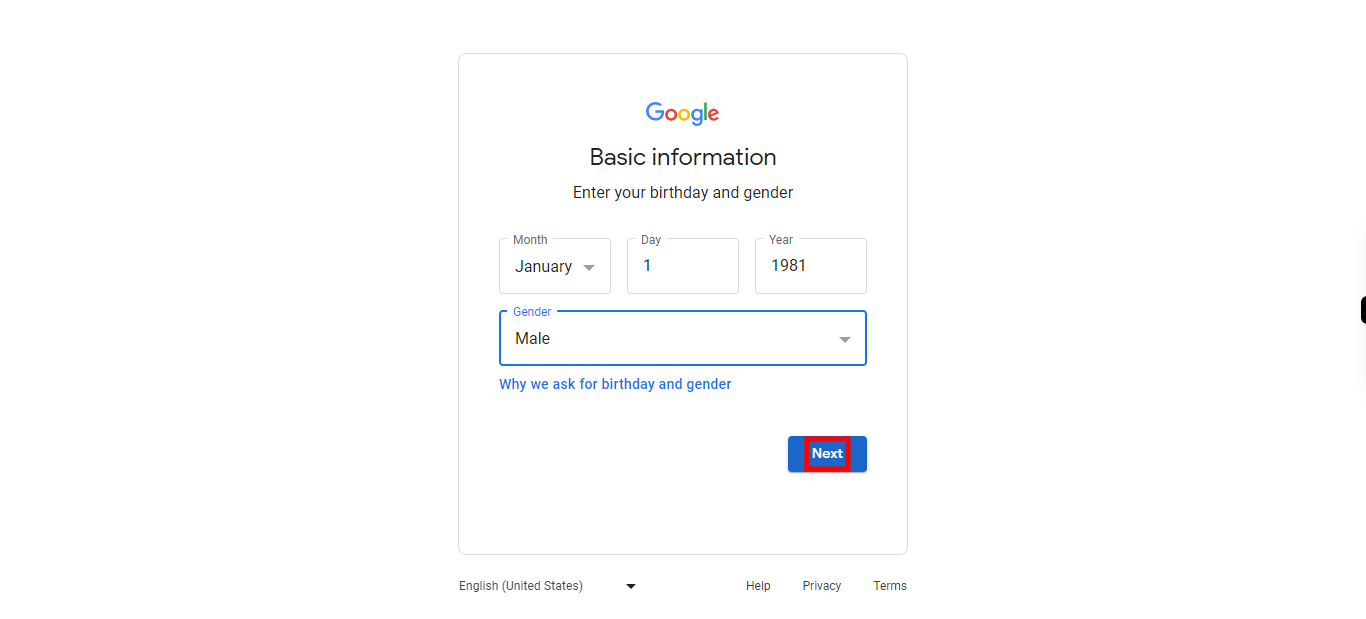
-
12.
Click on "Create your own Gmail address" to create the own Gmail address .
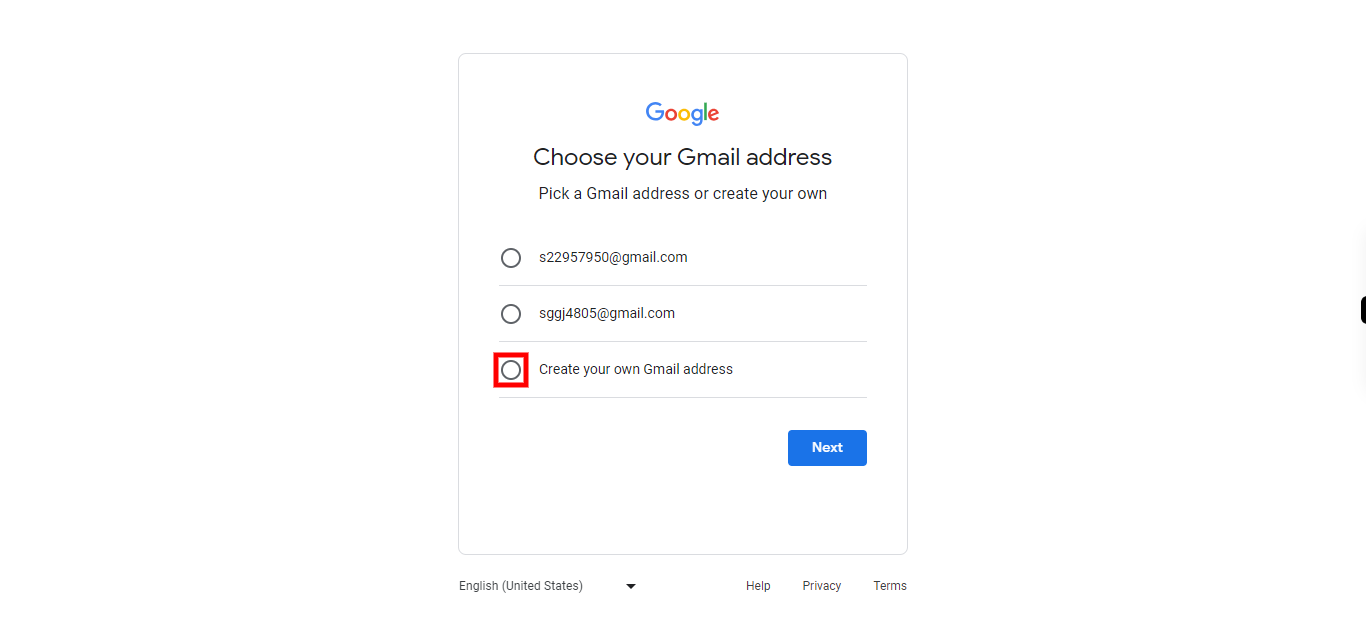
-
13.
Type the Gmail address in the required field .

-
14.
Click on "Next".
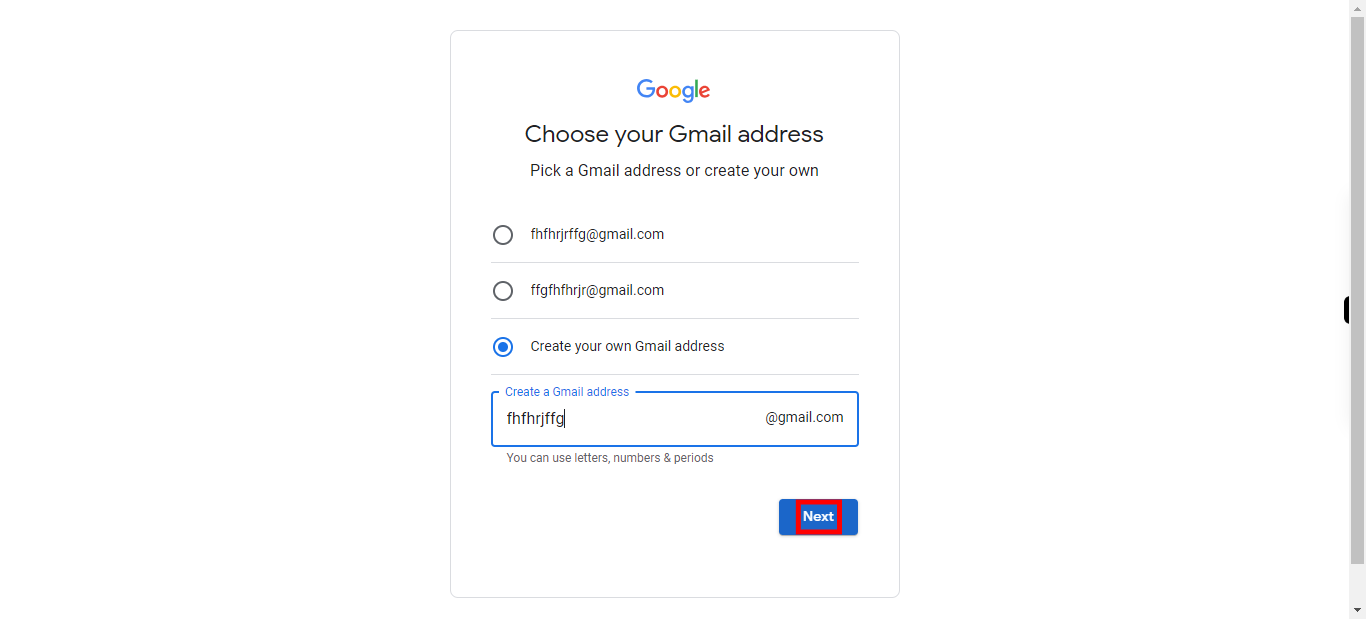
-
15.
Type on "Password" and type the password . Once done Click on the "Next" button on Supervity instruction widget.
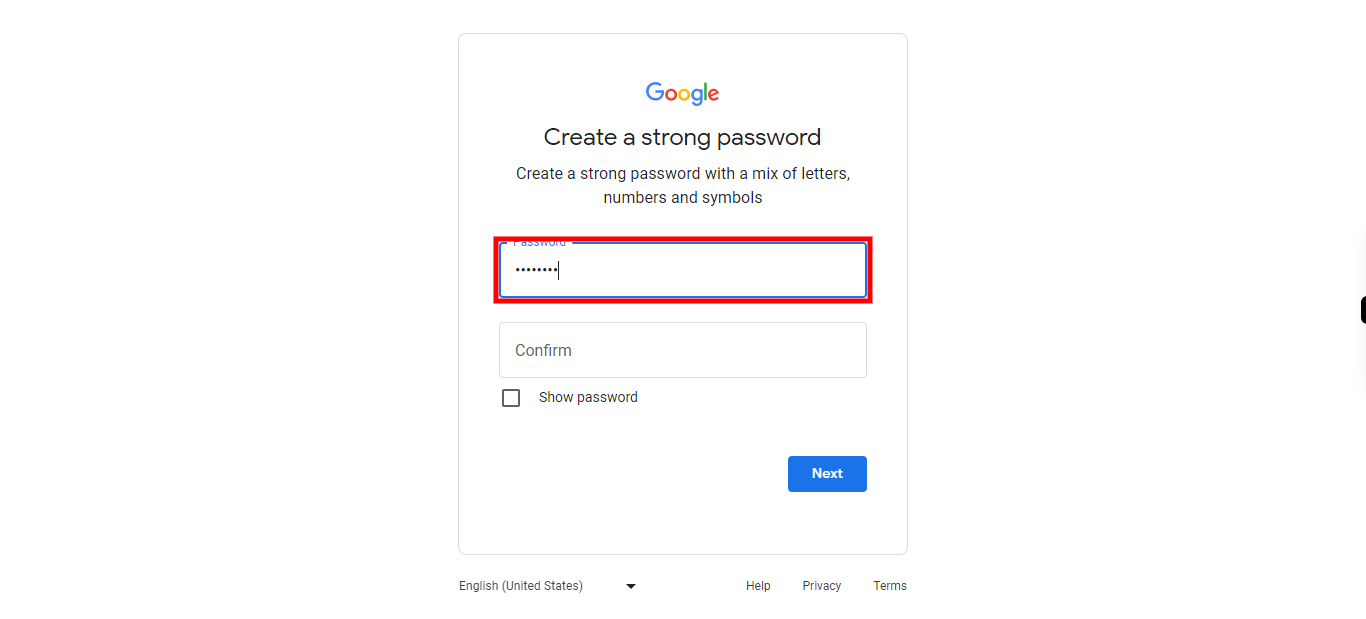
-
16.
Click on "Confirm password" and type the password. Once done Click on the "Next" button on Supervity instruction widget.
-
17.
Click on "Next".
-
18.
Type the "Contact number" for verification .
-
19.
Click on "Next".
-
20.
Type on "Enter code" and enter the code which is received on the given contact Number.
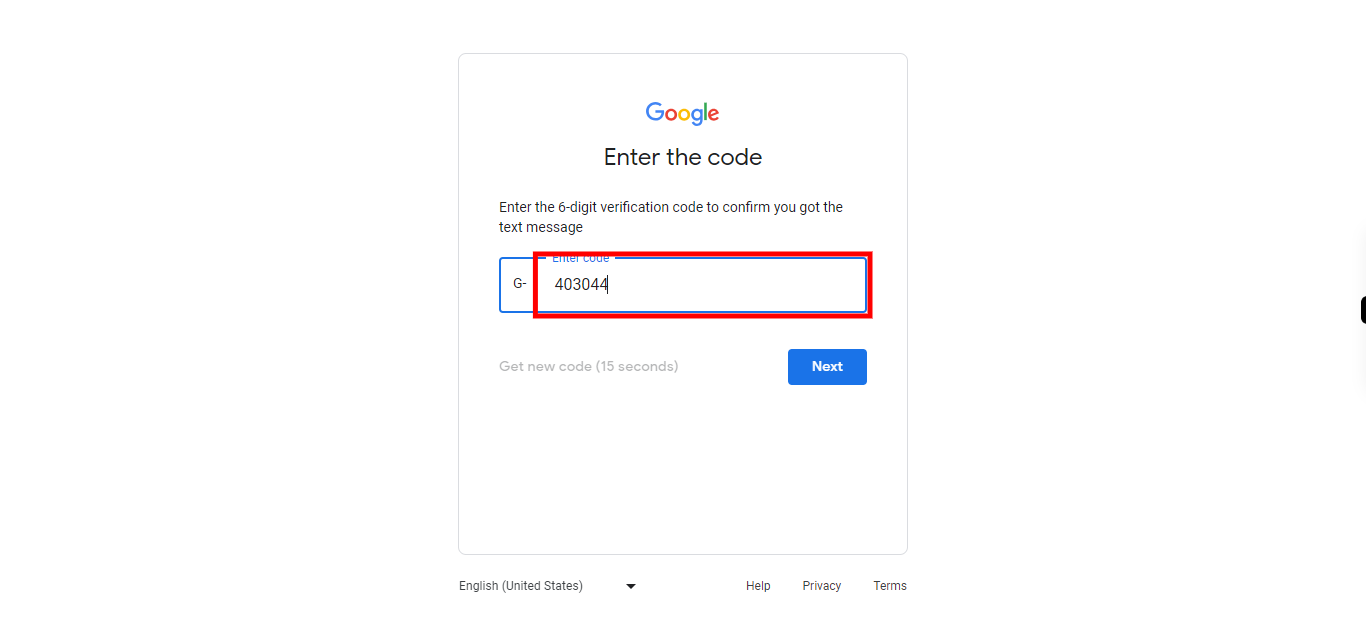
-
21.
Click on "Next".
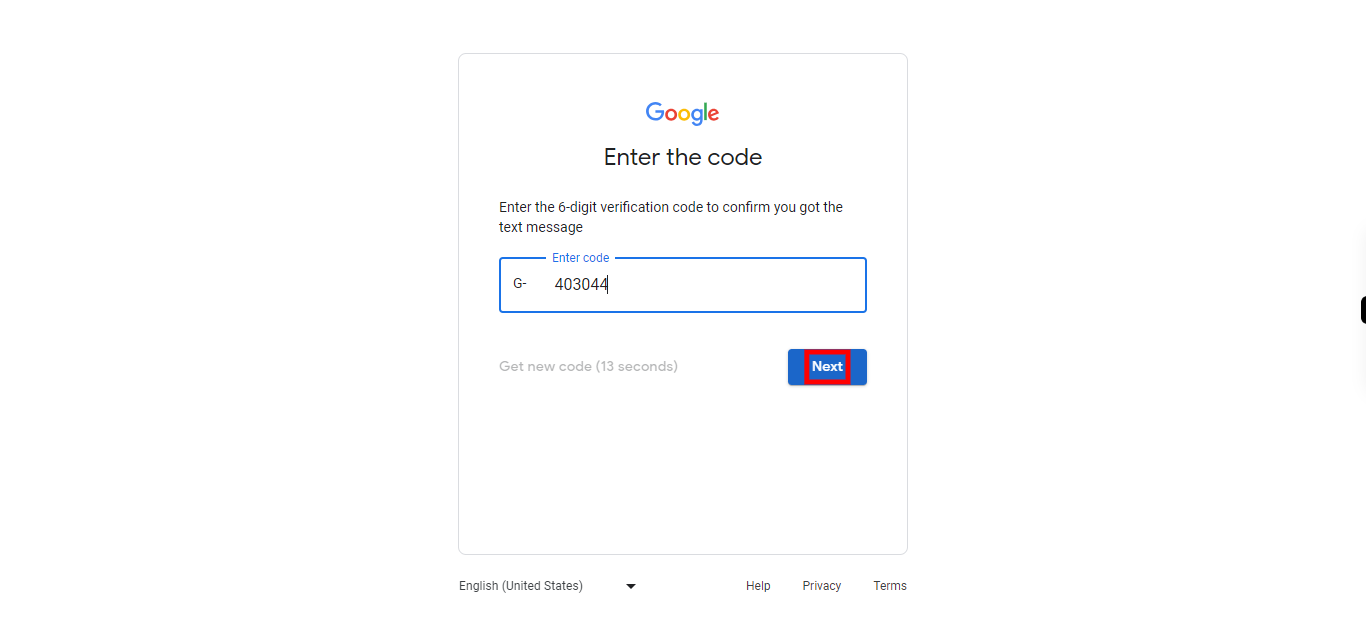
-
22.
Click on "Skip" to skip the recovery Gmail address.
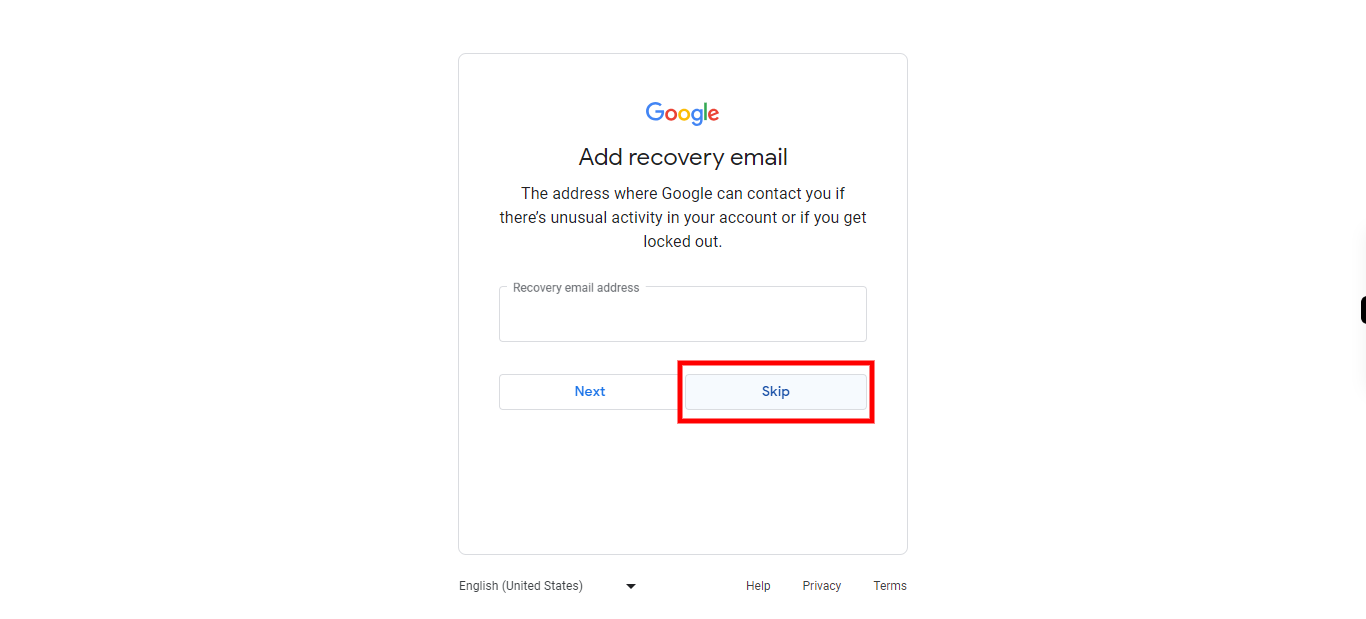
-
23.
Click on "Next" or "Skip" to go Further .
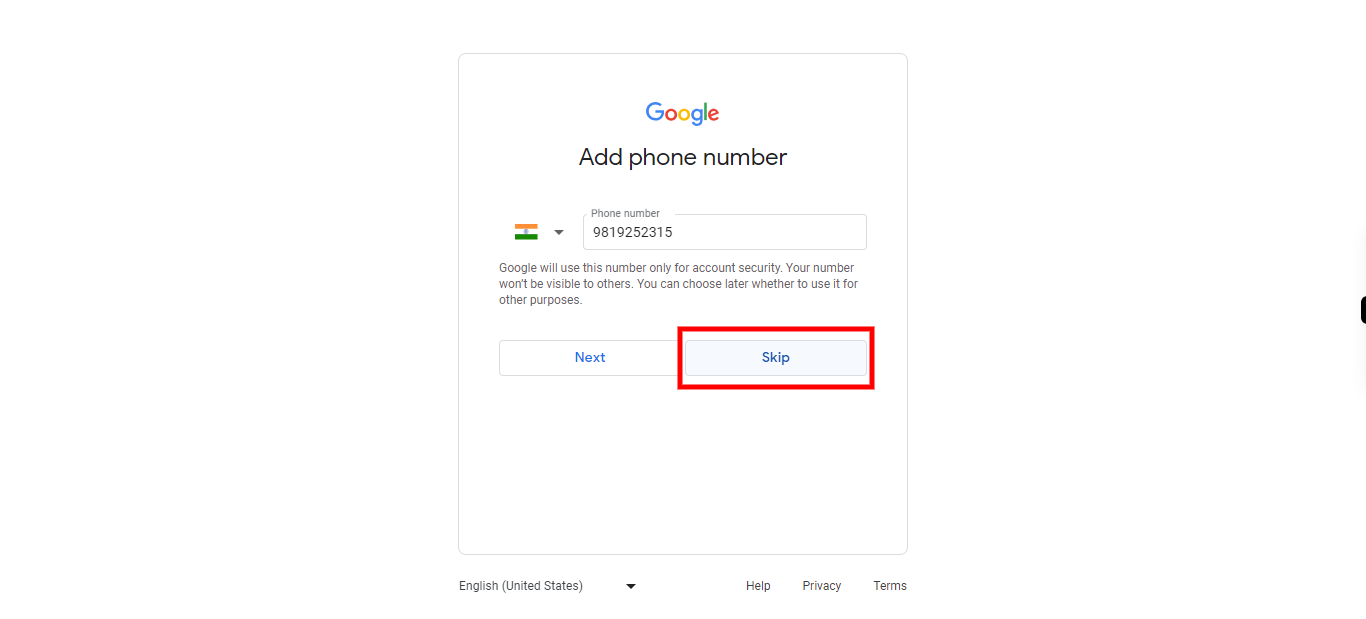
-
24.
Click on "Next" for review the account.
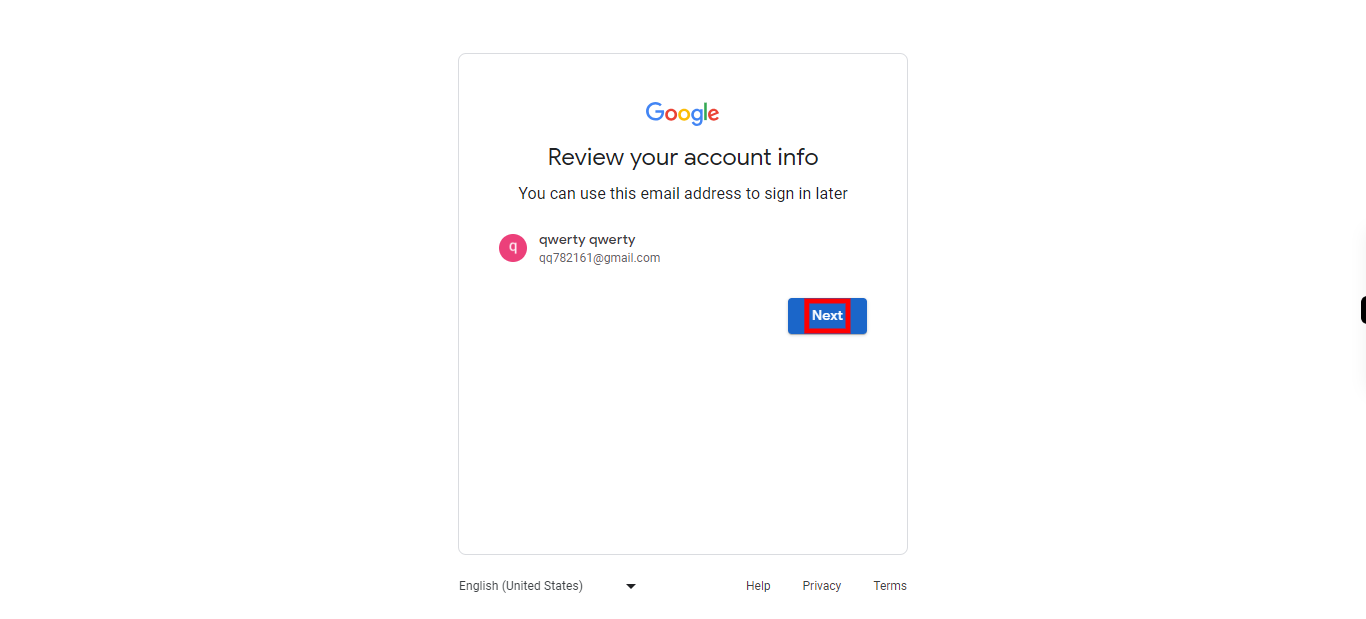
-
25.
Click on "I agree" for accepting the terms and condition .