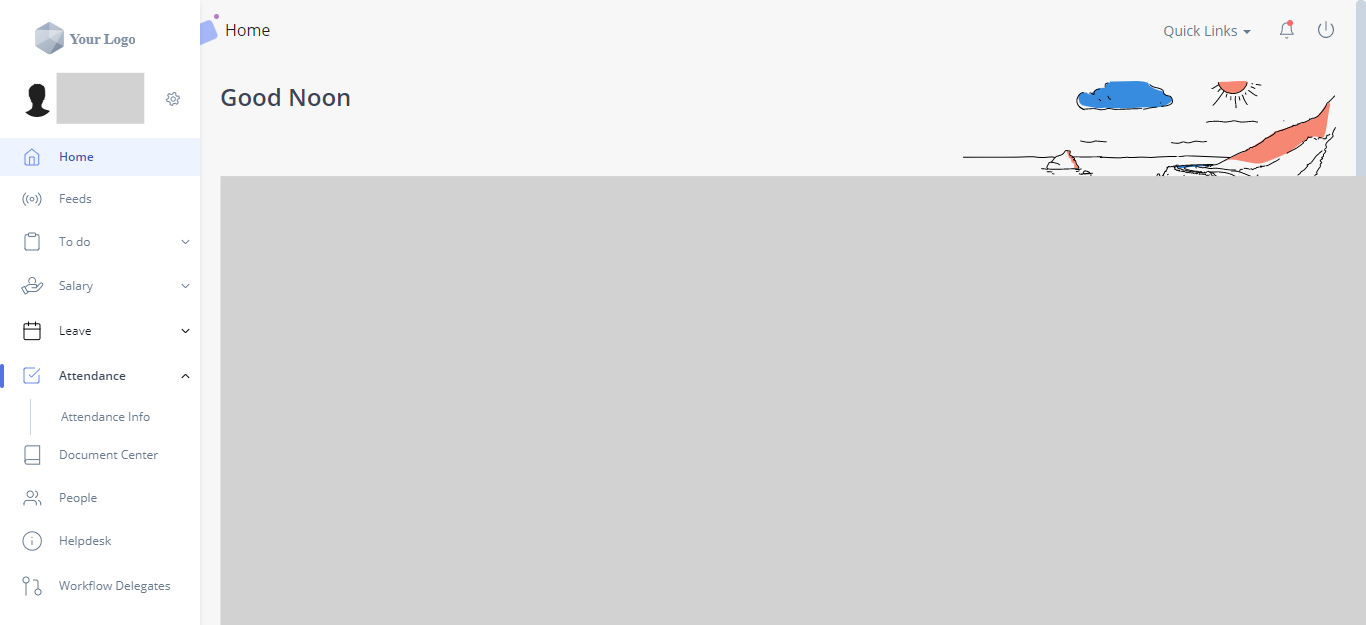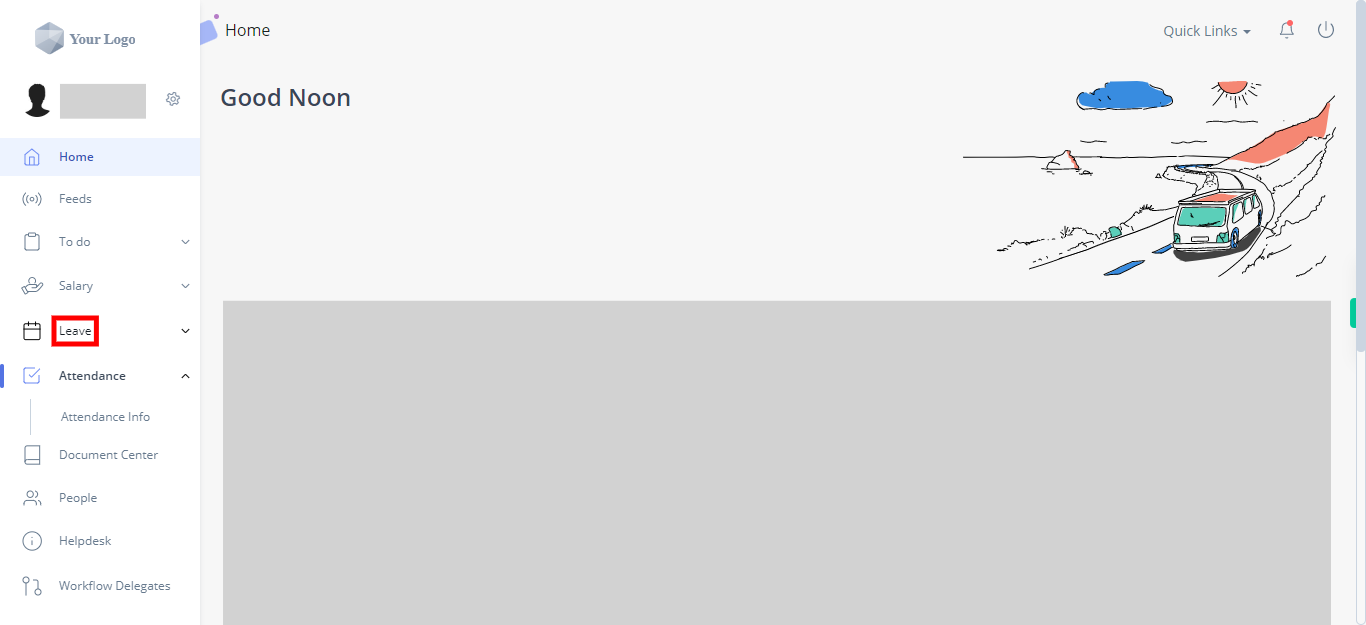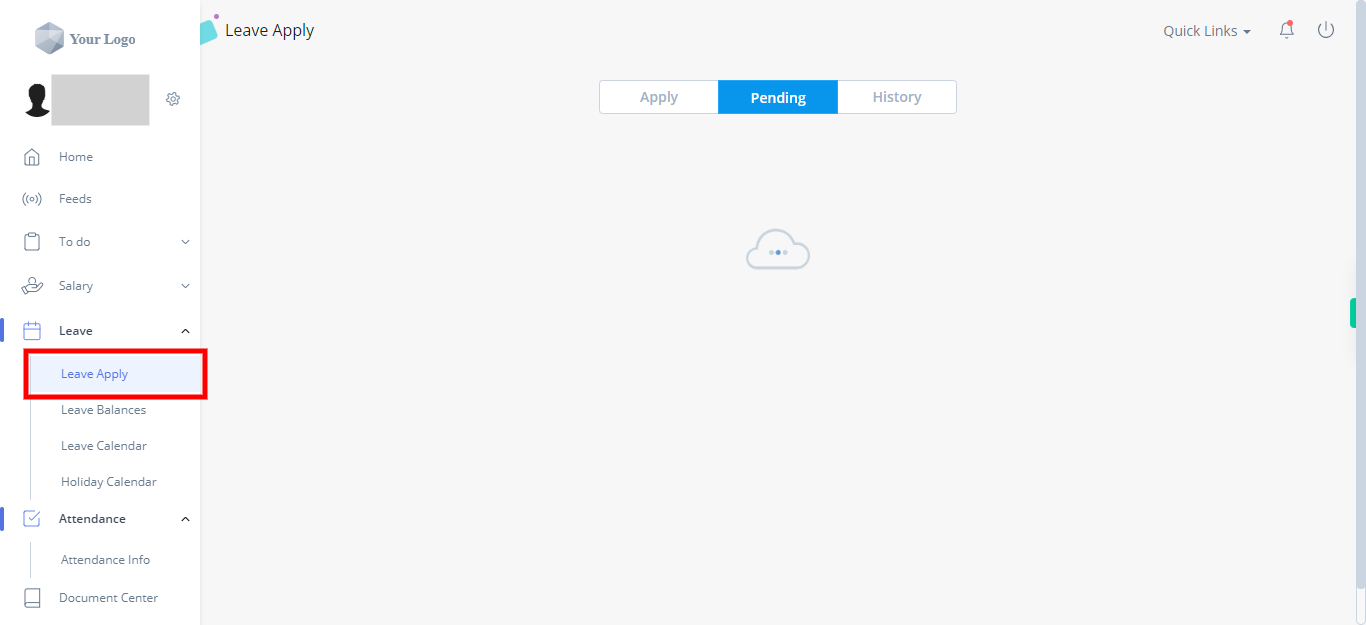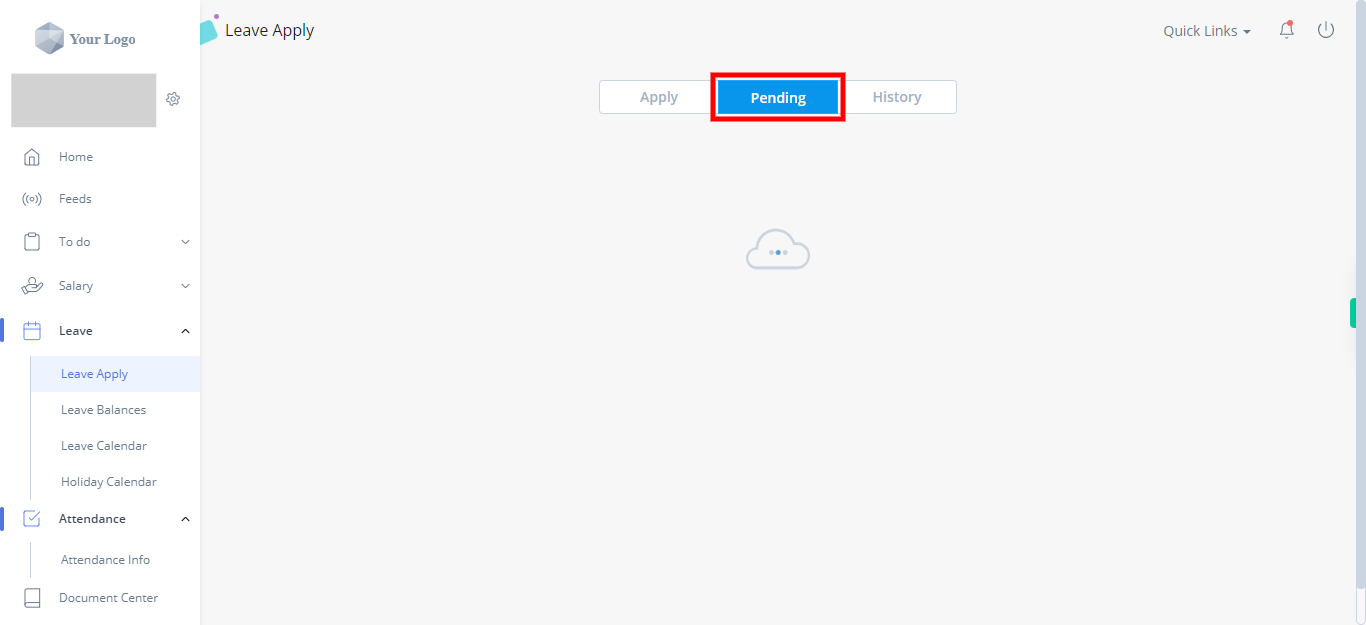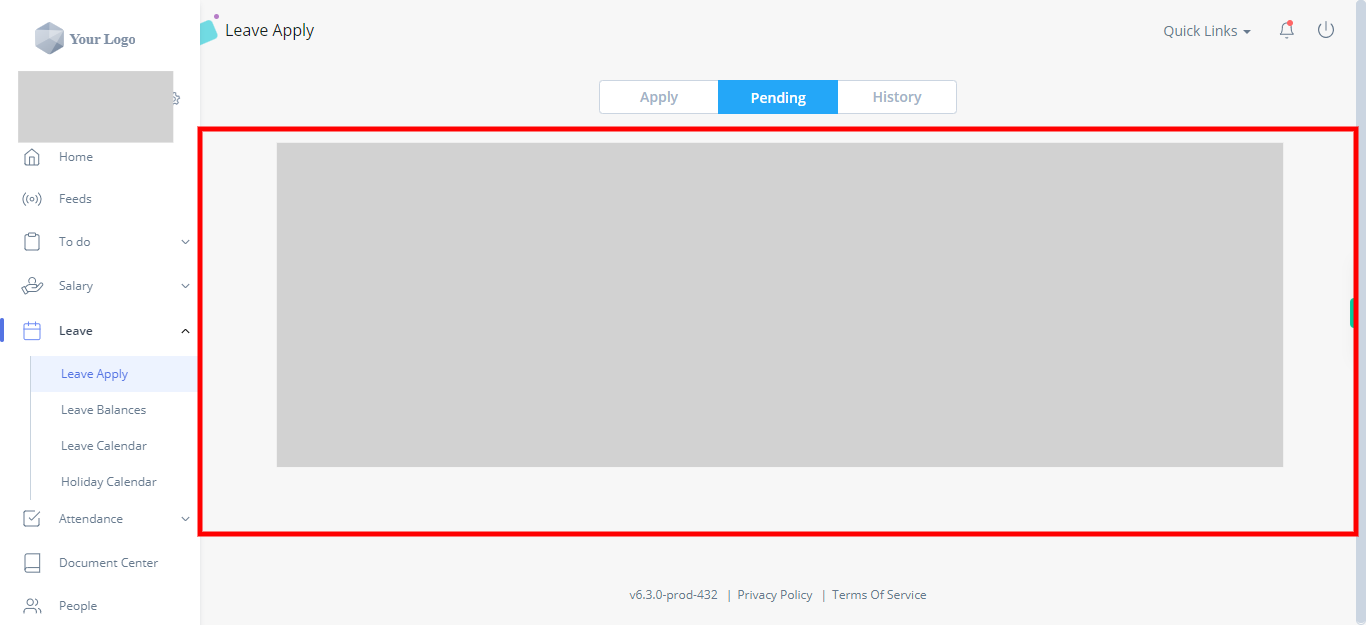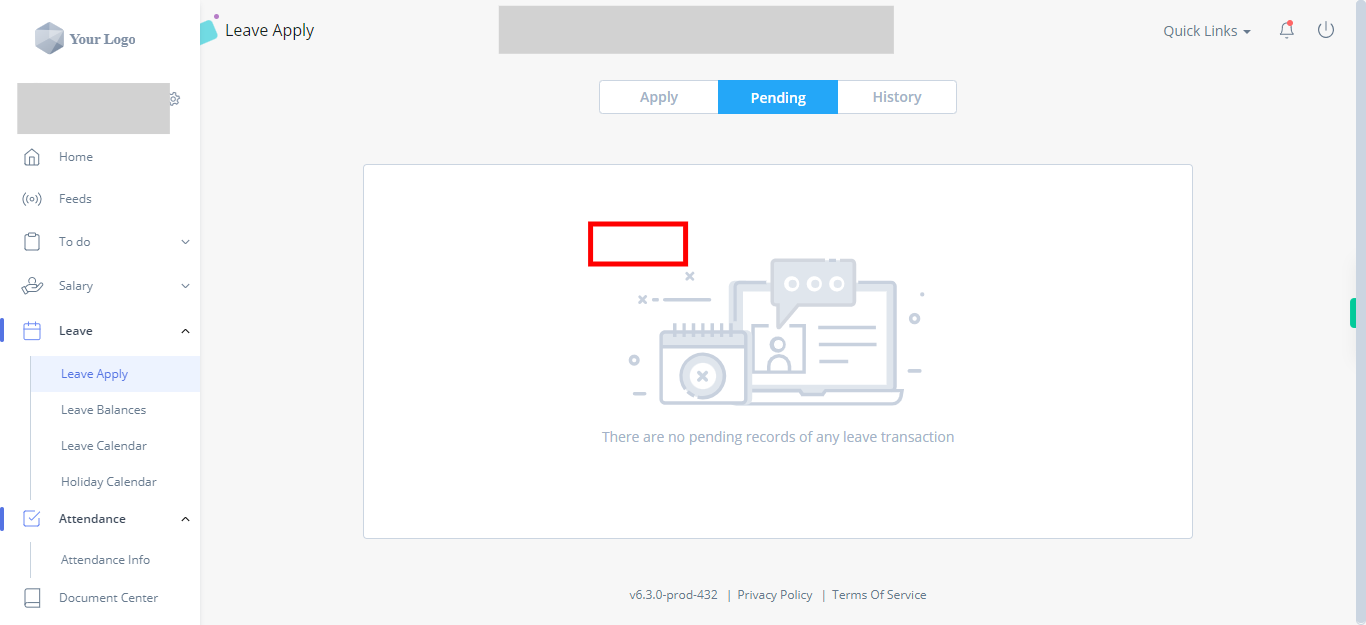The skill provides step-by-step instructions on how to withdraw the applied leave in greytHR. It explains where to find the withdrawal option or button within the leave details and guides users through the process of initiating the withdrawal. Users can learn to navigate the process, locate the necessary options, and successfully withdraw leave requests when needed in no time. Note: Make sure you are already logged into your GreytHr account. Version: v6.3.0-prod-455
-
1.
Open the greytHR web application.
-
2.
On the homepage of your greytHR account, look for the navigation menu or sidebar on the left-hand side of the screen. Locate and click on the "Leave" option in the menu. It would be represented by a calendar icon and labeled as "Leave." Clicking on the "Leave" option will display the list of submenus available for the leave section.
-
3.
In the submenu or tabs, click on the "Leave Apply" option. Clicking on the "Leave Apply" option will take you to a page or section where you can apply for leave. In the "Leave Apply" section, you will typically find fields and options to select the type of leave, specify the dates, enter a reason, and any other required information for your leave application.
-
4.
In the menu options available at the top of the page, click on the "Pending" tab. Clicking on the "Pending" tab will display a list or section containing your pending leave requests, which are waiting for approval. In the "Pending" tab, you can view the status of your leave requests, including whether they are awaiting approval, under review, or pending further action by your Manager or the HR department.
-
5.
In the "Pending" tab or section, you would find the list of your pending leave requests. Identify the specific pending leave request that you want to take action on and select or click on it. Select the required pending leave and click on the "Withdraw" button. Once done click on the next button on the Supervity instruction widget.
-
6.
Read the prompt carefully to ensure you are withdrawing the correct leave request. If you are certain about withdrawing the leave request, click on the "Confirm" button within the prompt. After confirming the withdrawal, the leave request will be canceled or removed from the system, and the corresponding leave balance will be adjusted accordingly.