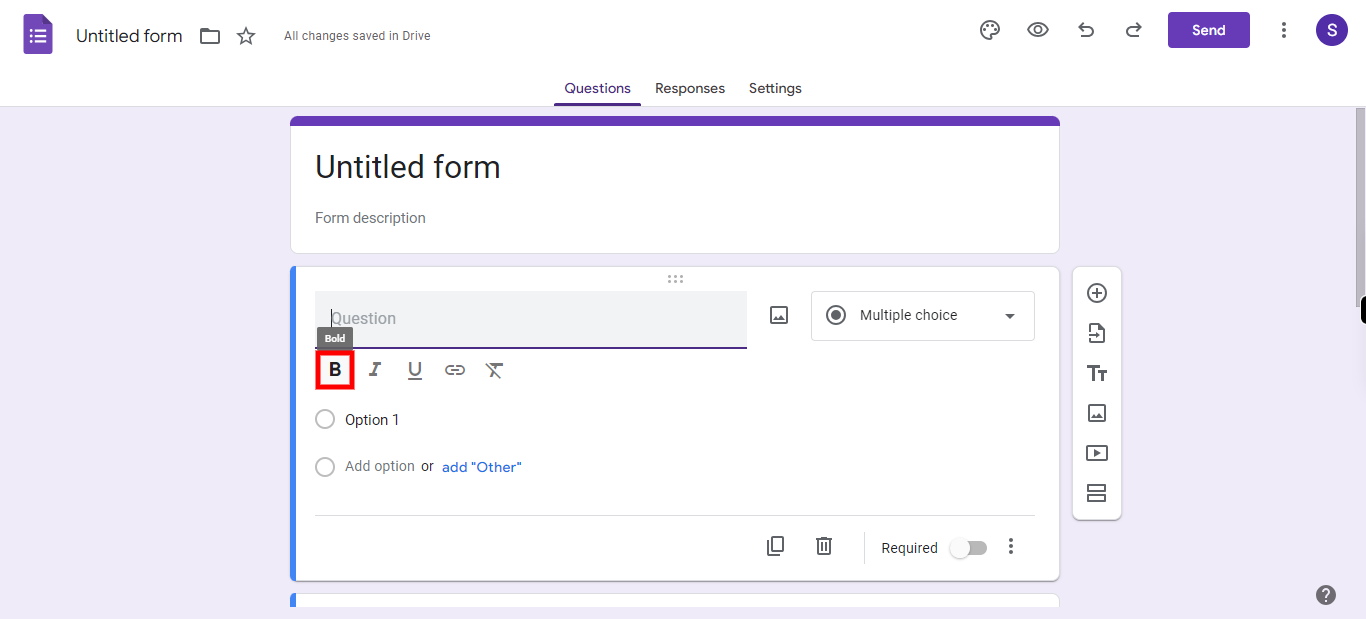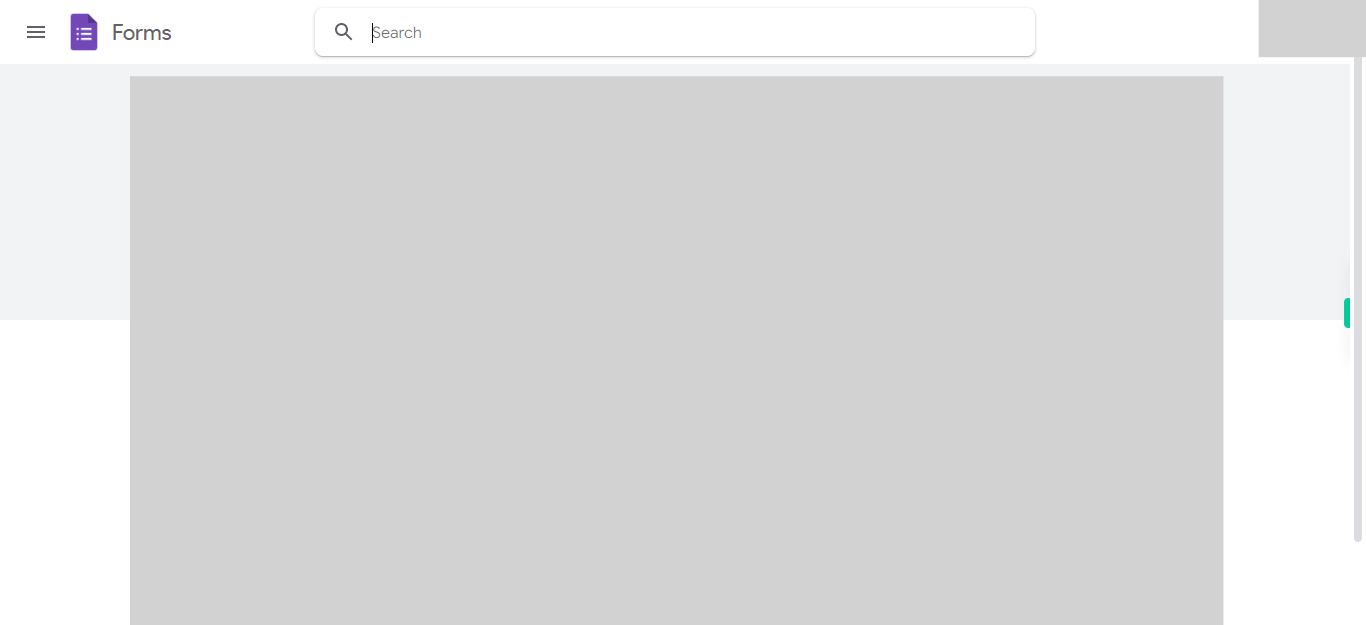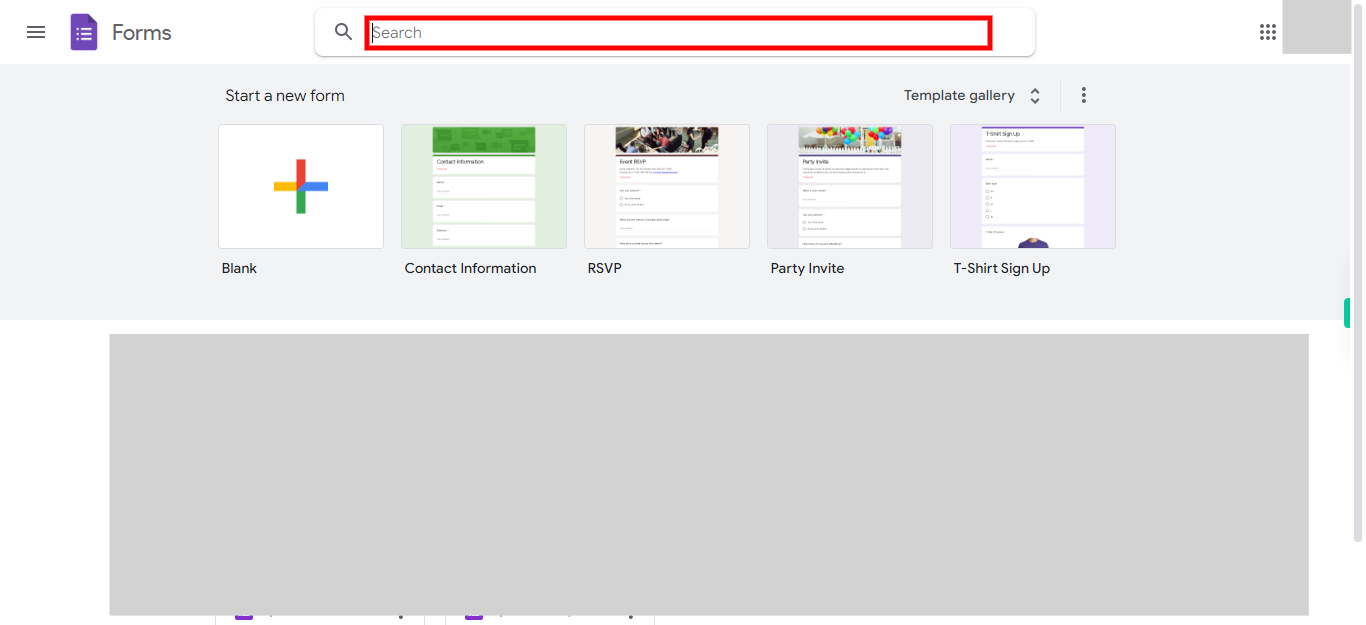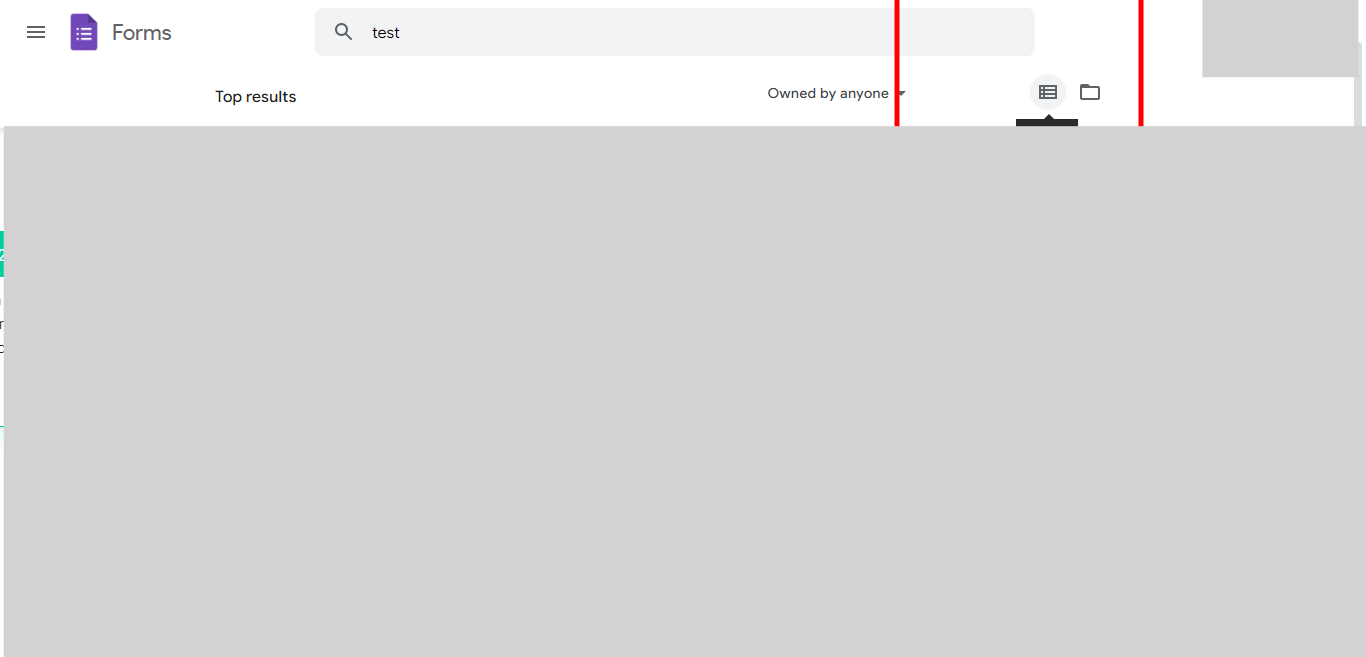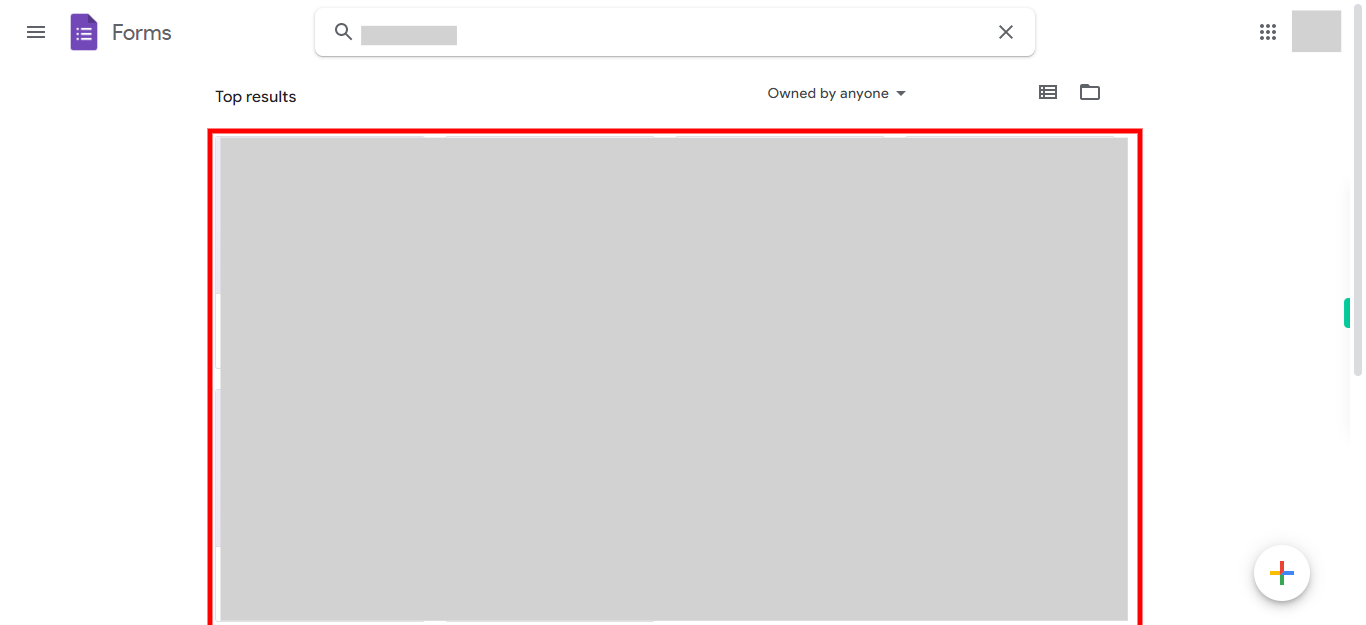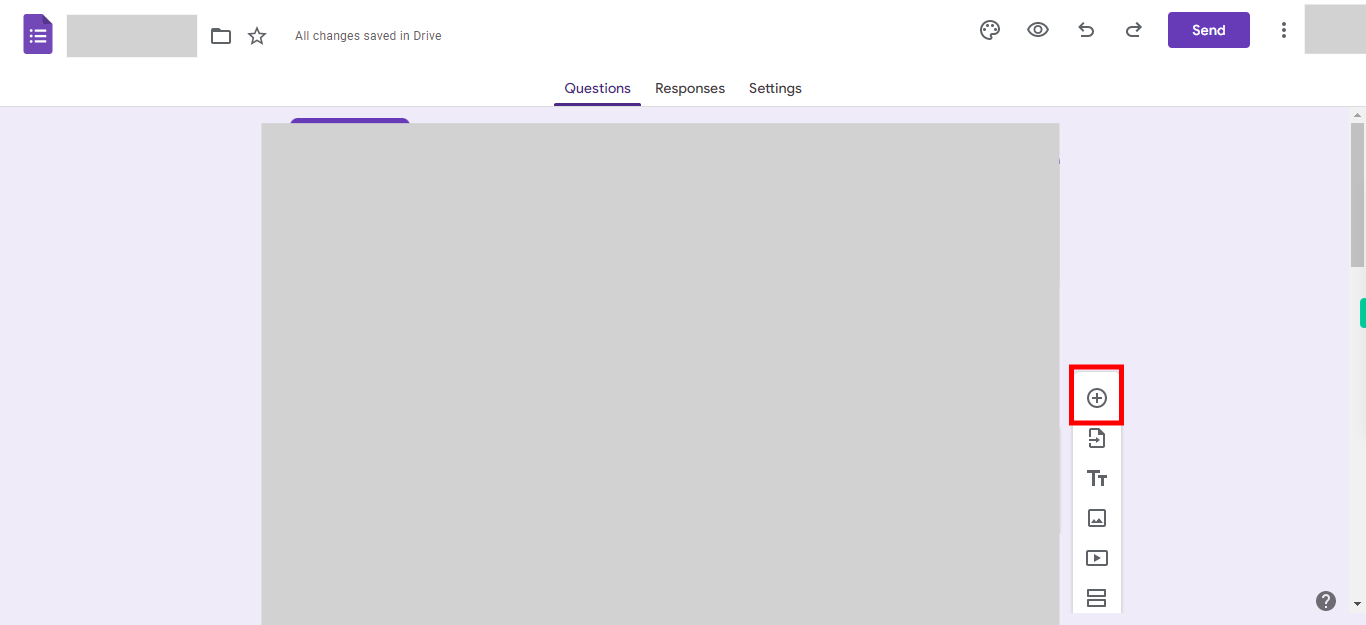This skill helps you to format a section in Google Forms, you can format the section title. You can make the section title bold, italic, and underline. Format the section description in bold, italics, and underline. Prerequisites: Make sure you had forms in your Google Forms and make sure that you have at least 2 sections. NOTE: Please signup into your Google account and then execute this skill.
-
1.
Open Google Forms.
-
2.
1. Type the form name in the search bar and press enter, then click on the Next button in the Supervity instruction widget. All your Google documents will be displayed.
-
3.
2. Please ensure that you are currently in the grid view. If you are not in the grid view, you can switch to it, where the content is displayed in a grid format with multiple items per row and column. Click on the Next button in the Supervity instruction widget.
-
4.
3. Click on the Next button in the Supervity instruction widget. and then Select a required form from the displayed files in which you want to format the section.
-
5.
4. To format a title or description, click on it to select the text you want to format and then click on the Next button in the Supervity instruction widget.
-
6.
5. Click on the Close button in the Supervity instruction widget. Choose one option from the formatting options available: bold, italic, or underline. By selecting one option the test is formatted into the selected option type.