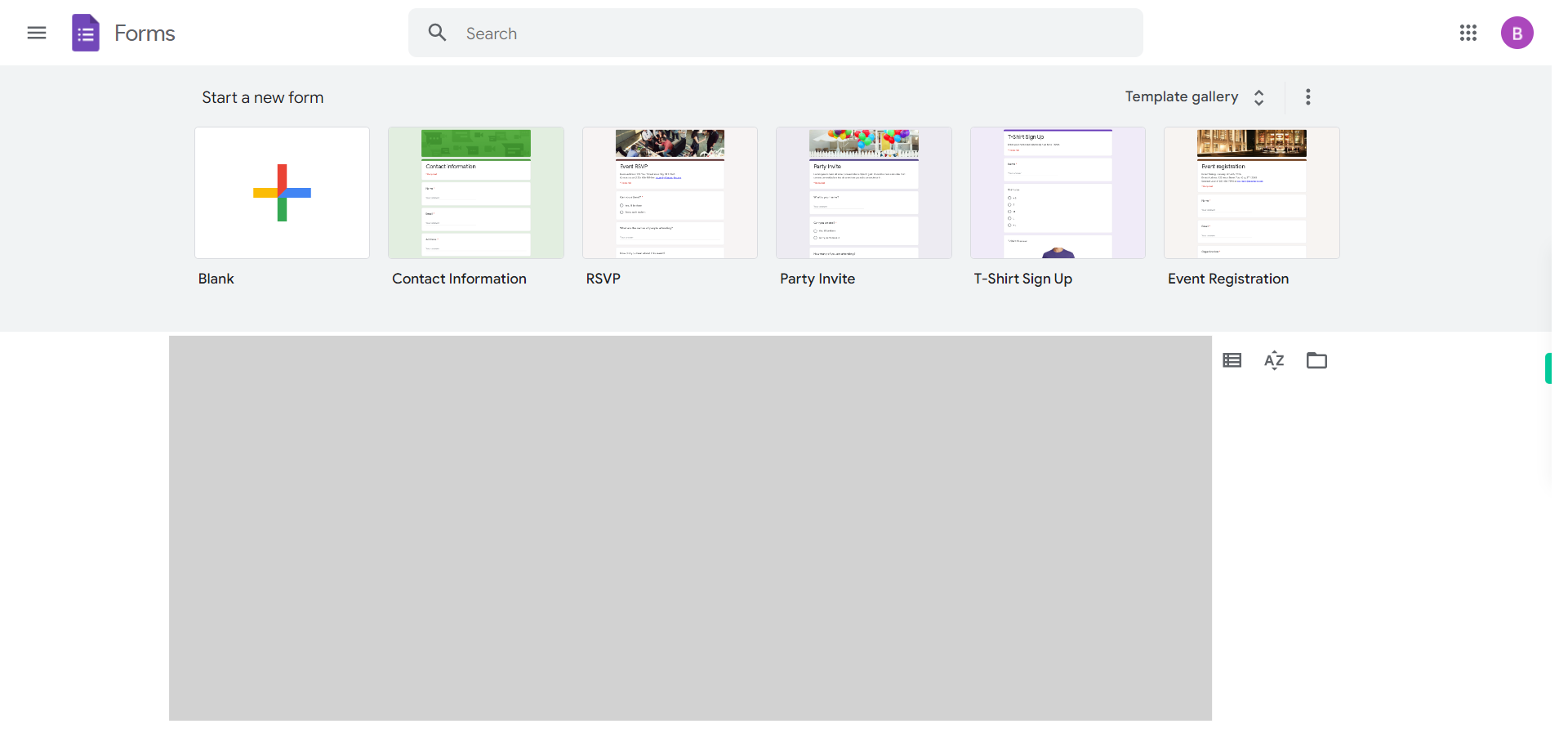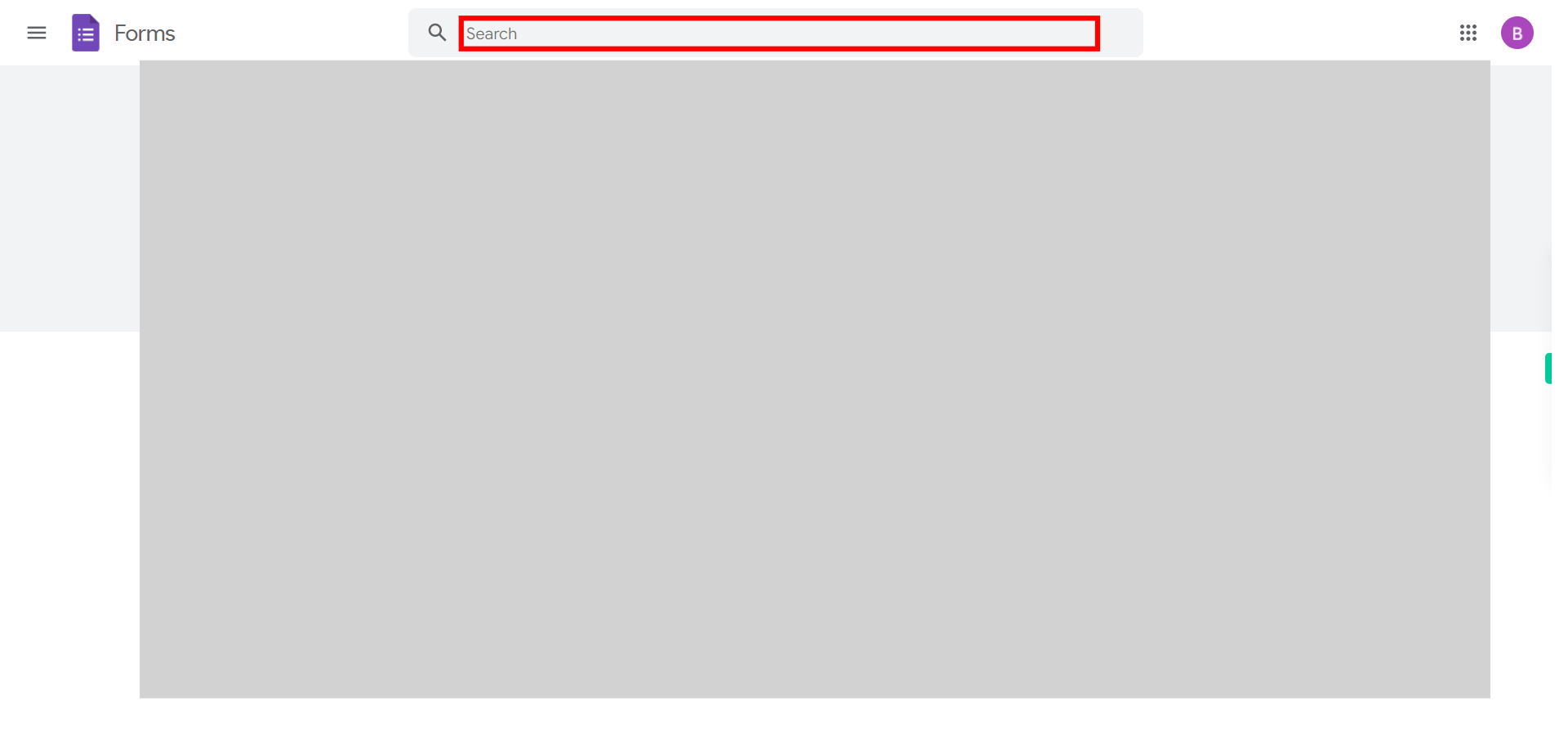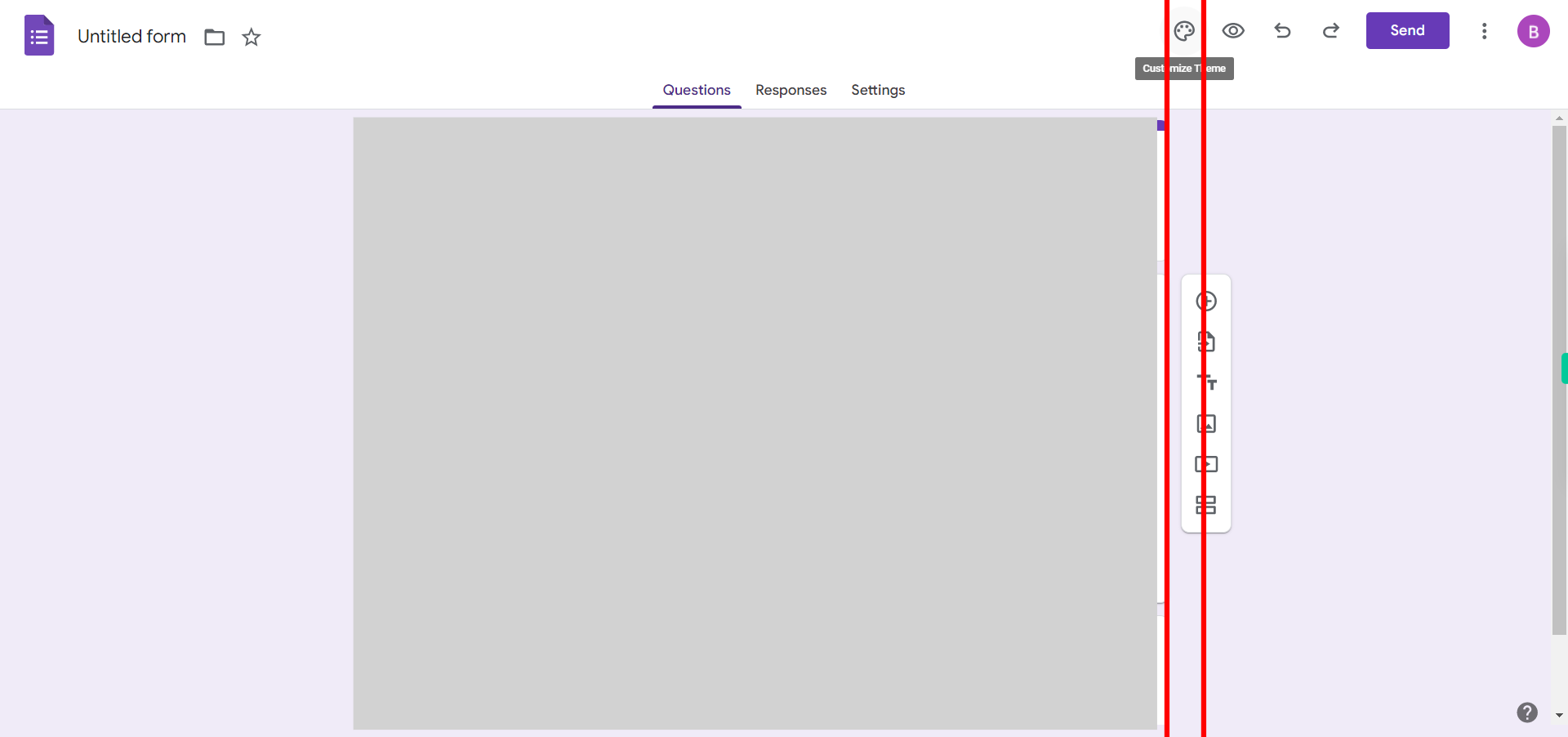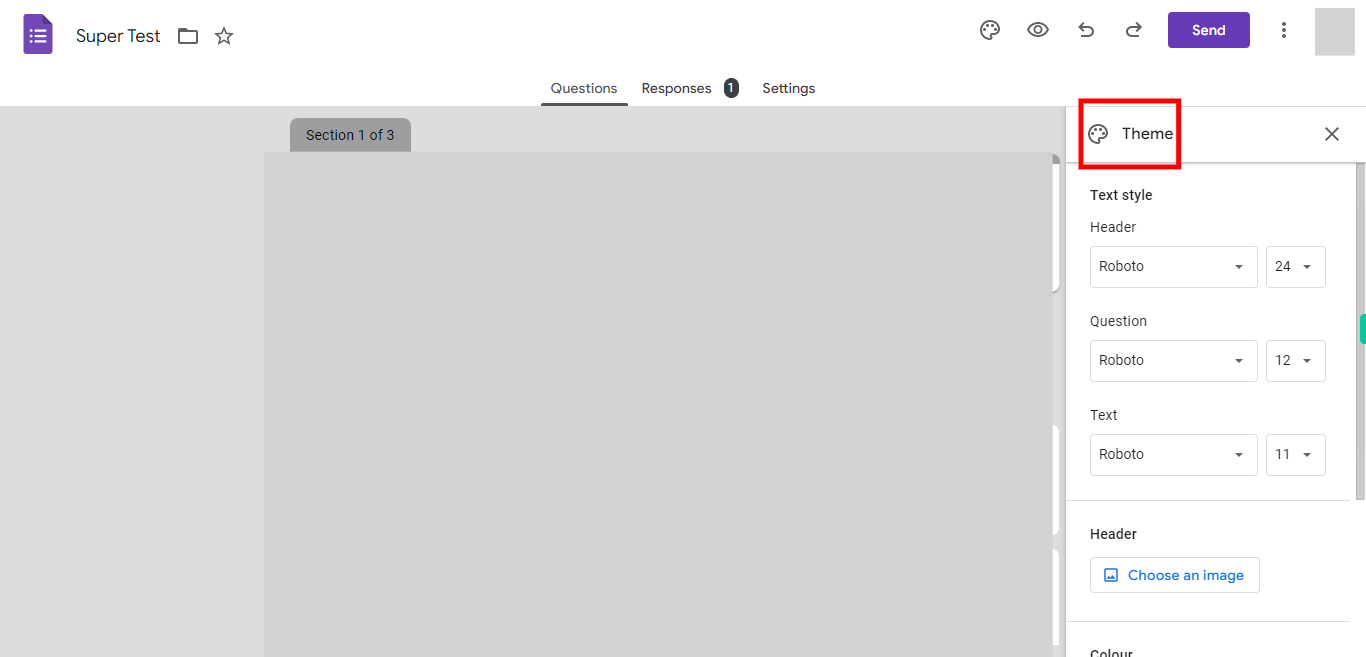Step-by-step Process of Using the Theme feature makes your form more visually appealing and professional. Improve user experience and make it easier for respondents to navigate through the form and complete it. Use this skill to know how to use the Theme feature to customize the appearance of your form. NOTE: Make sure that you have logged into Gmail account before playing the skill.
-
1.
Open Google Forms in Web
-
2.
Click on the Search Bar at the top of the Screen. Which Enables users to Find the forms in Google Forms. Type the file name in the Search bar. which will show Recommended and Recently used forms. Once done, click on the "Next" button on the Supervity instruction widget. Open the file from the Suggested file.
-
3.
Click on the "Theme" button located on the right-hand side of the toolbar Once done, click on the "Next" button on the Supervity instruction widget.
-
4.
Click on the "Close" button on the Supervity instruction widget. Select the Font type and Size of the Header, Question, and Text. Select or Skip the Image for Header. Color of the Section and Background color.