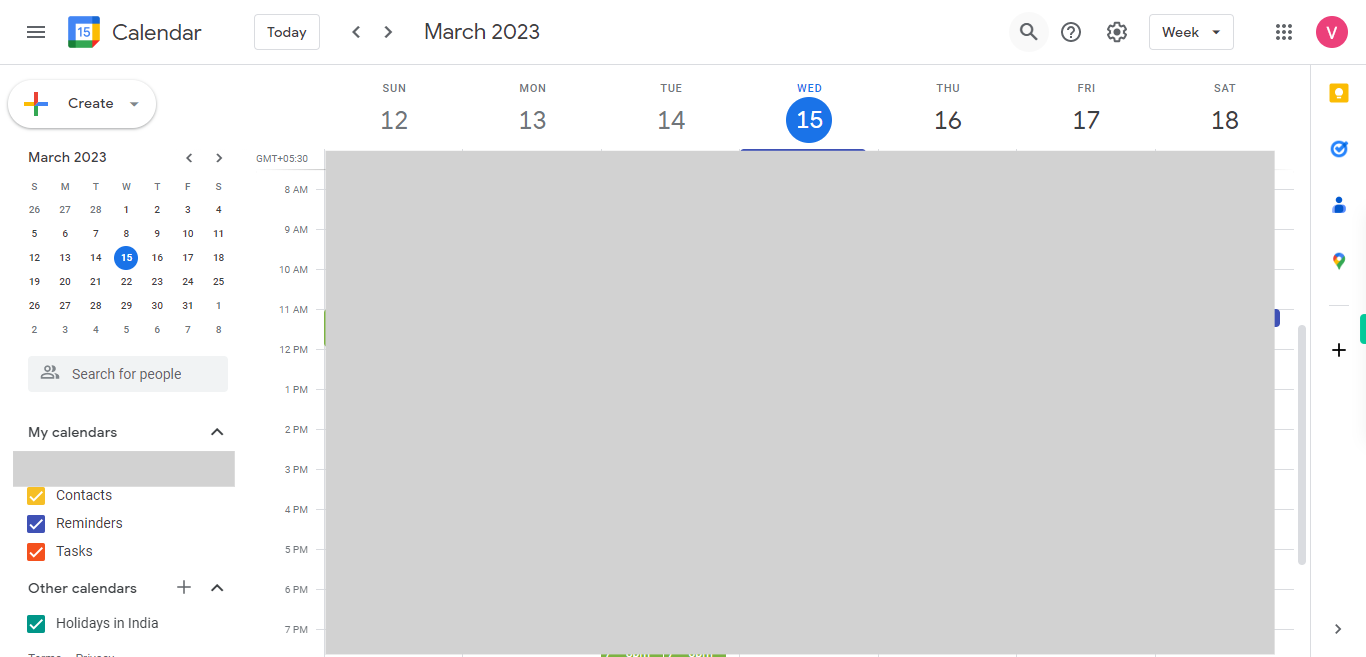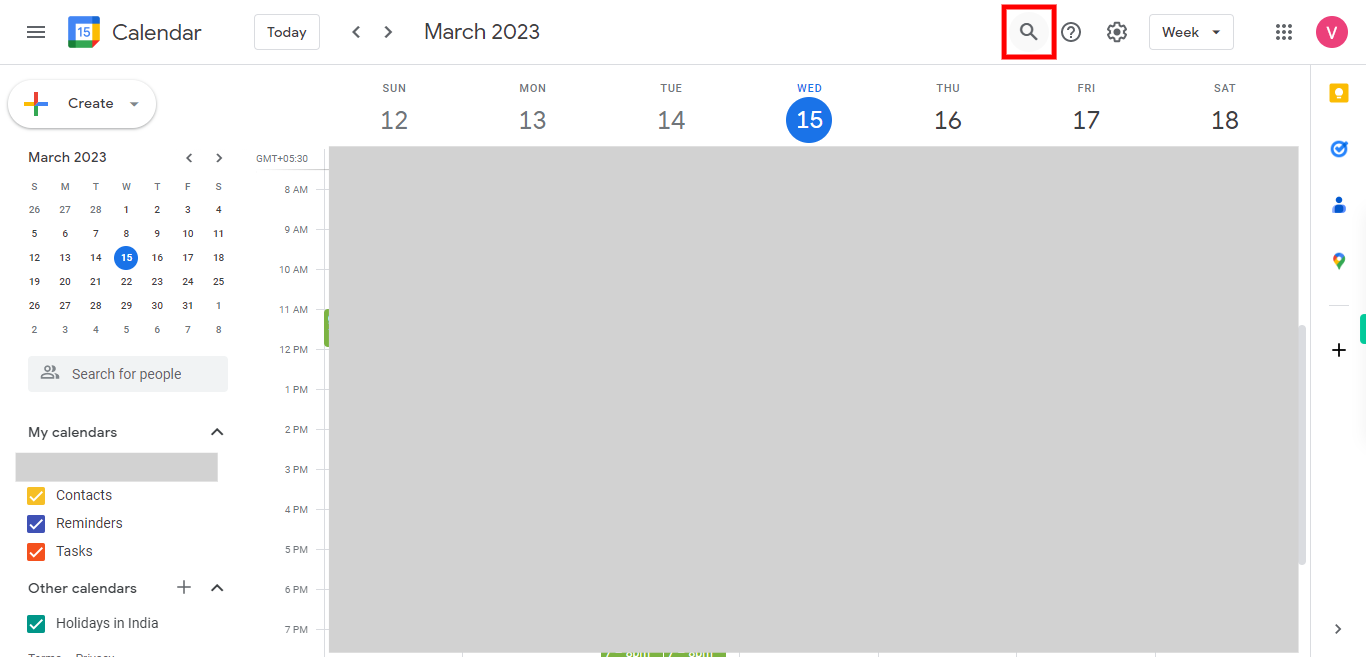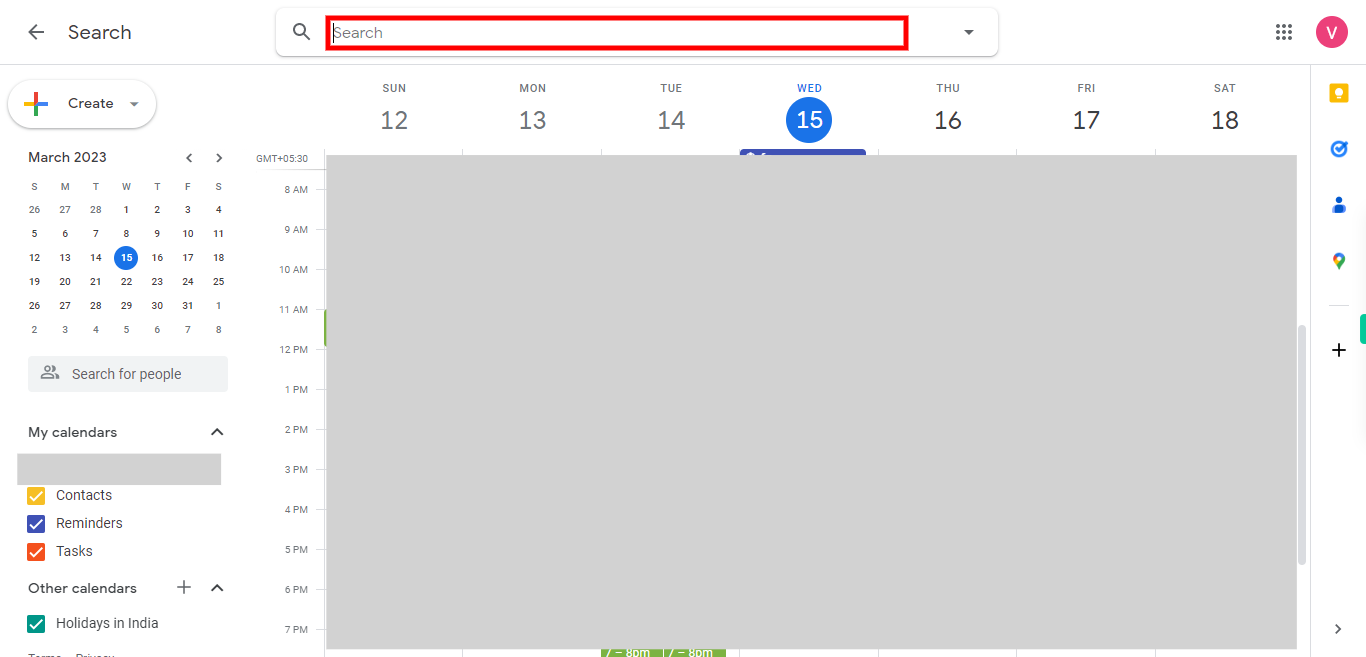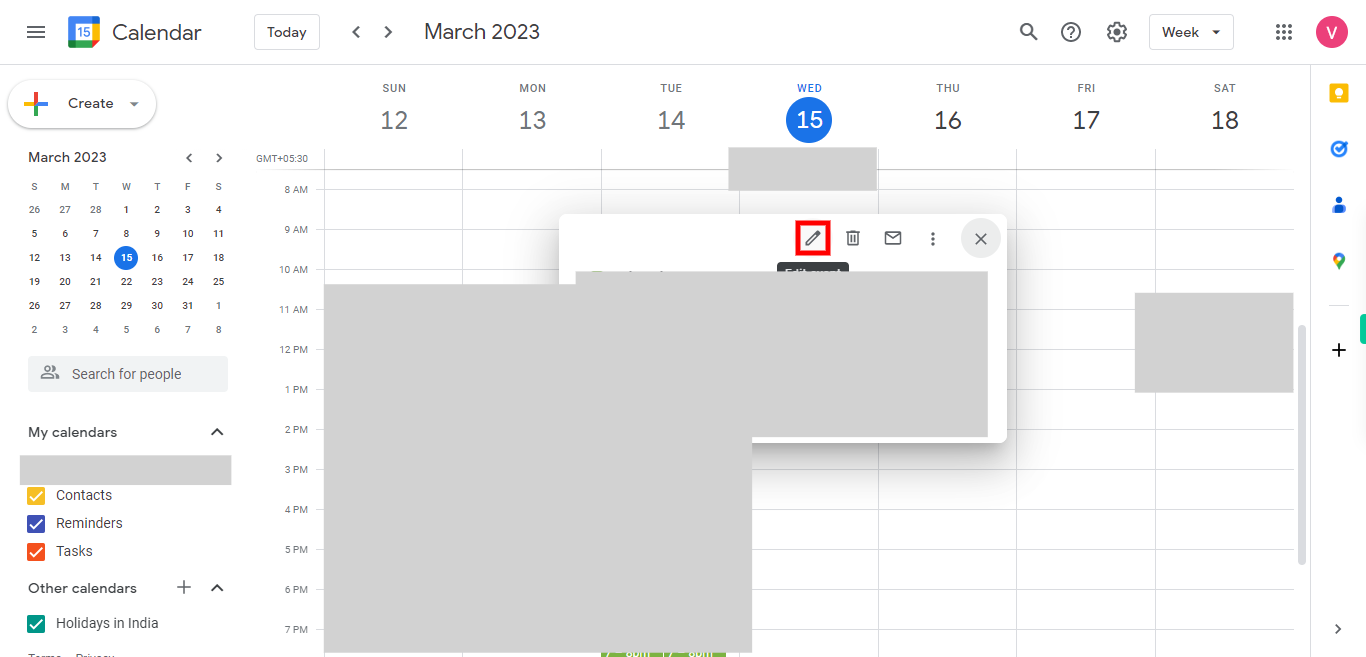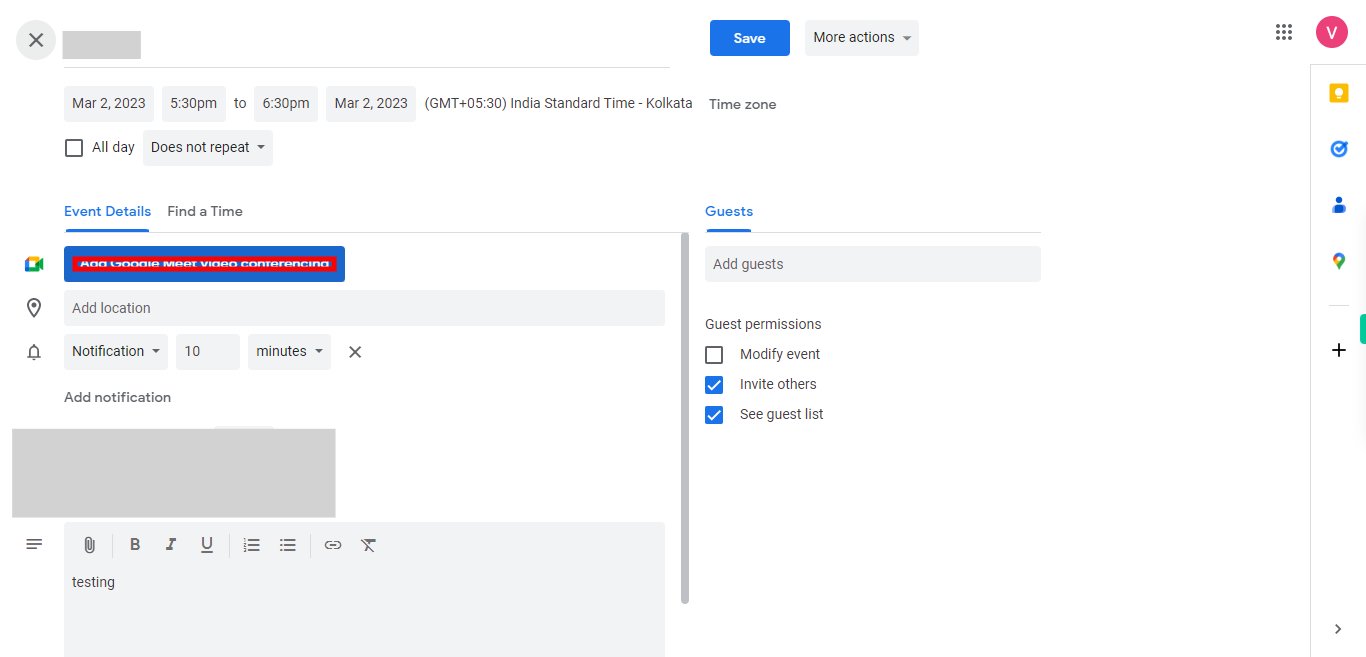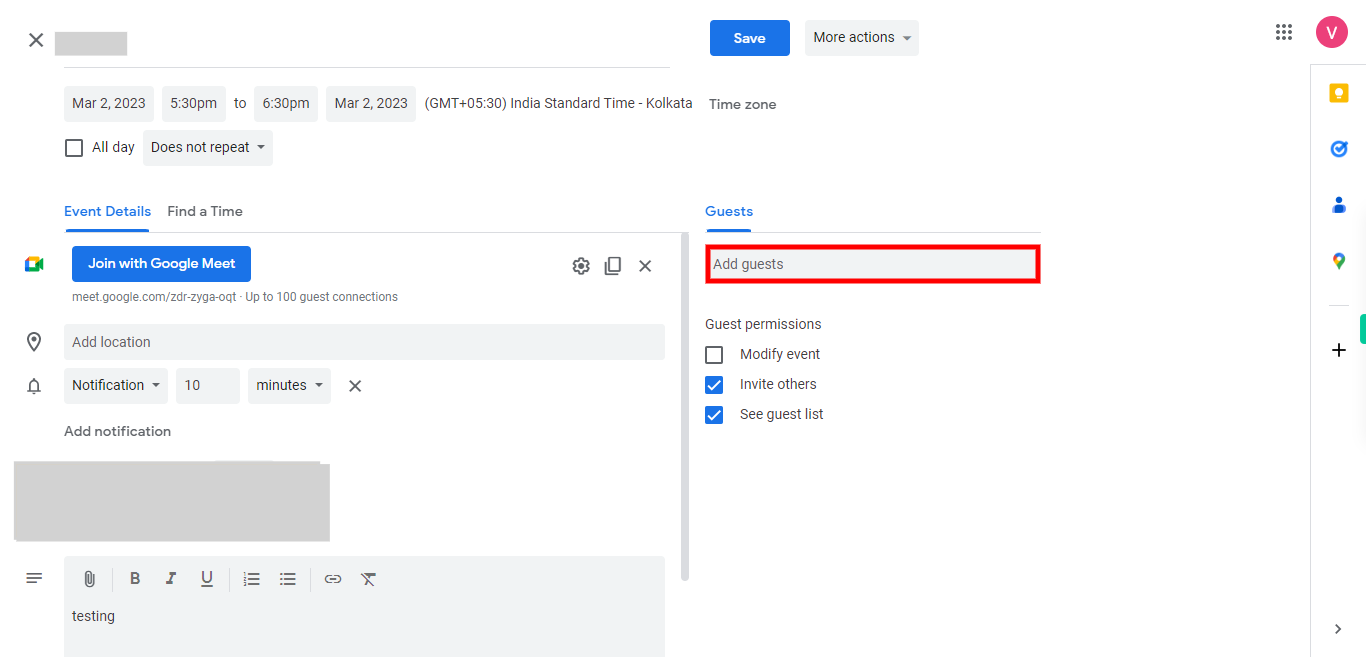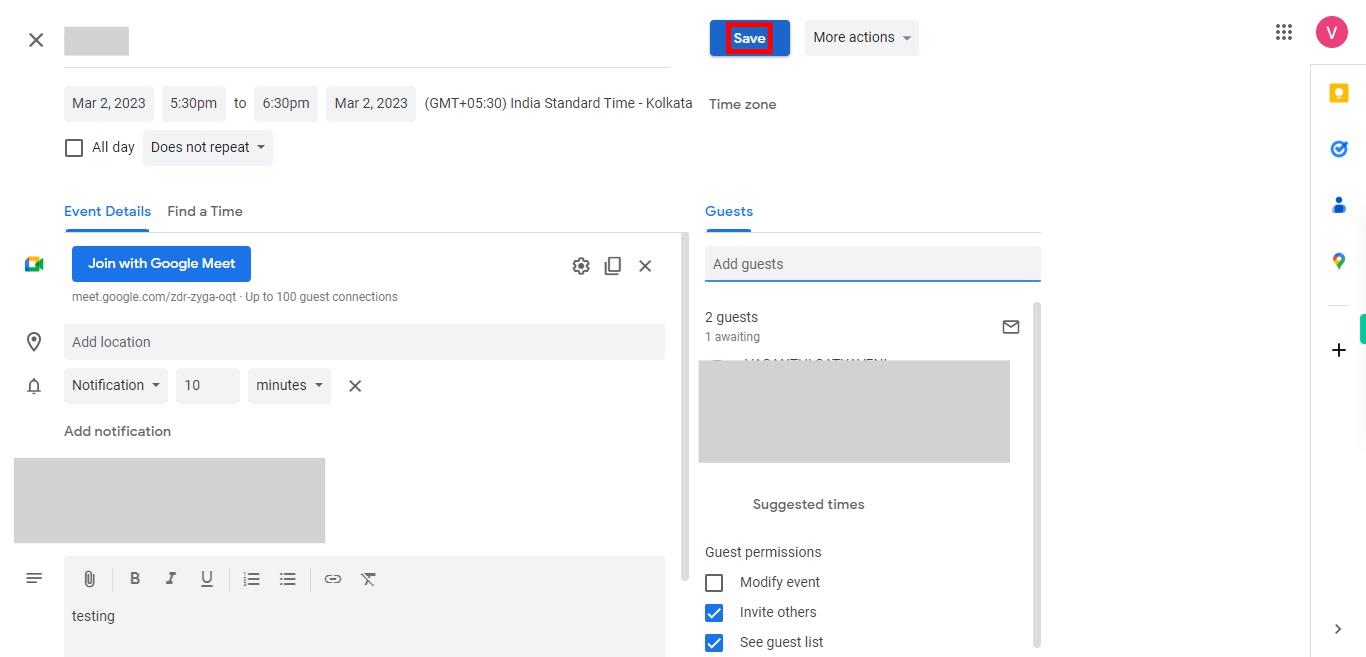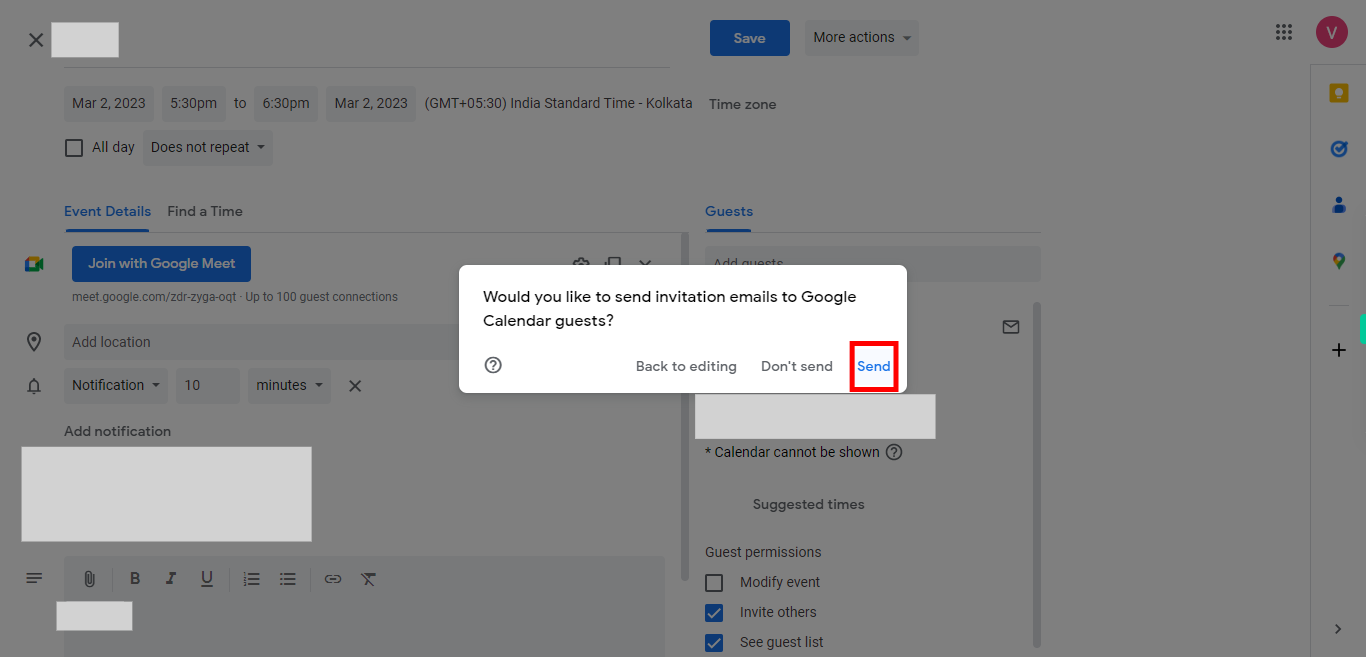This skill guides you to set up a Google Meet video conference for an existing event in your Google calendar, allowing you to connect with colleagues, friends, or clients from anywhere and collaborate effectively. Pre-Requisites: Make sure you had an event in your Google Calendar. NOTE: Please sign in to your Google account and then execute this skill.
-
1.
Open Google Calendar
-
2.
1. Click on search icon 🔍 to pick an event that you want to add to Google video conference.
-
3.
2. Type the existing event name, click on the Next button in the Supervity instruction widget, and select the event from below.
-
4.
3. Once the event settings page was opened, click on the Edit icon ✏ to add the Google video details.
-
5.
4. Click on Add Google Meet Video Conferencing, to enable the Google Meet option.
-
6.
5. First click on the Next button in the Supervity instruction widget, then add the guests' mail id's of whom you want to be a part of this Google video conference.
-
7.
6. First click on the Next button in the Supervity instruction widget, and then click on the Save button, once after adding all the required information.
-
8.
7. A pop-up appears and then click on Send. Once after clicking on send. The auto-generated link of the Google video conference will be shared with all guests.