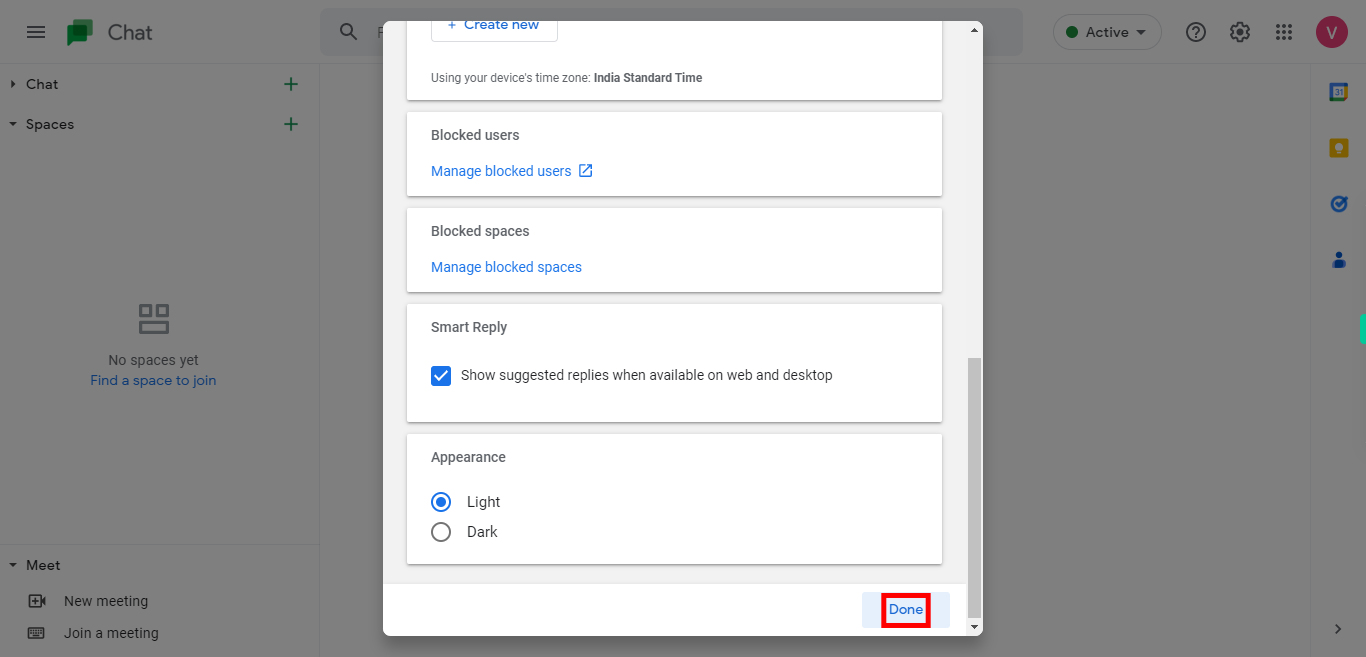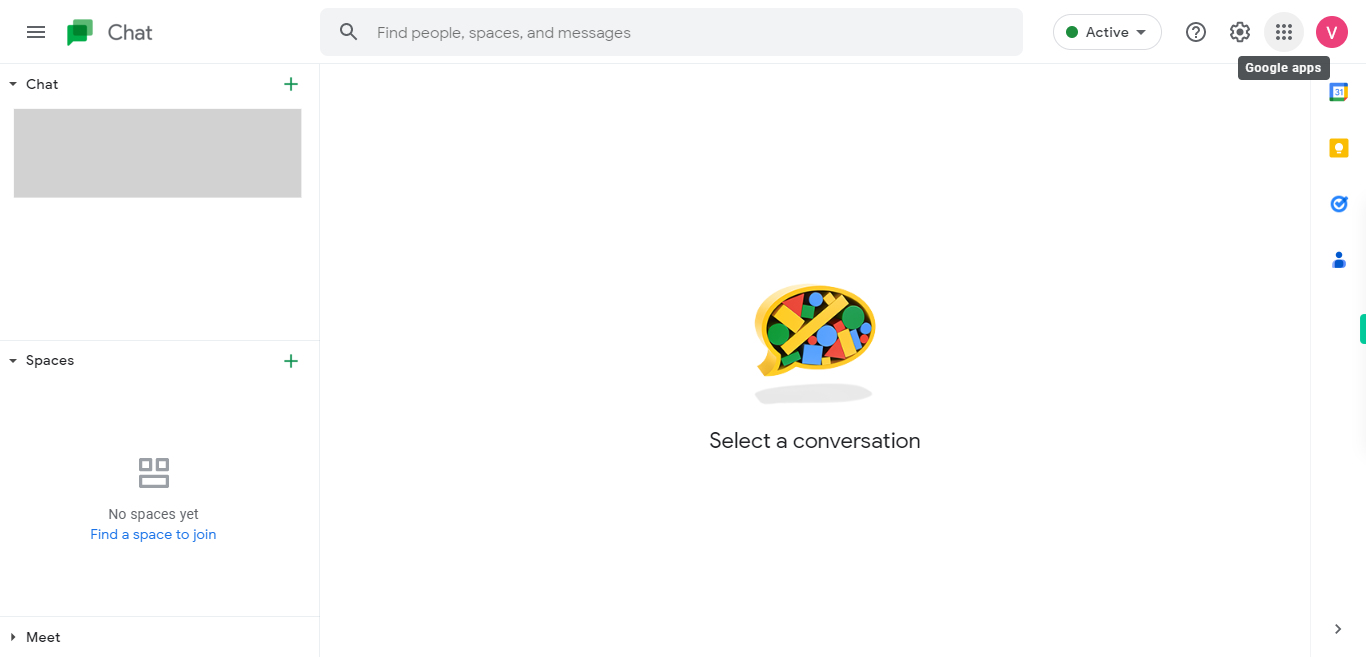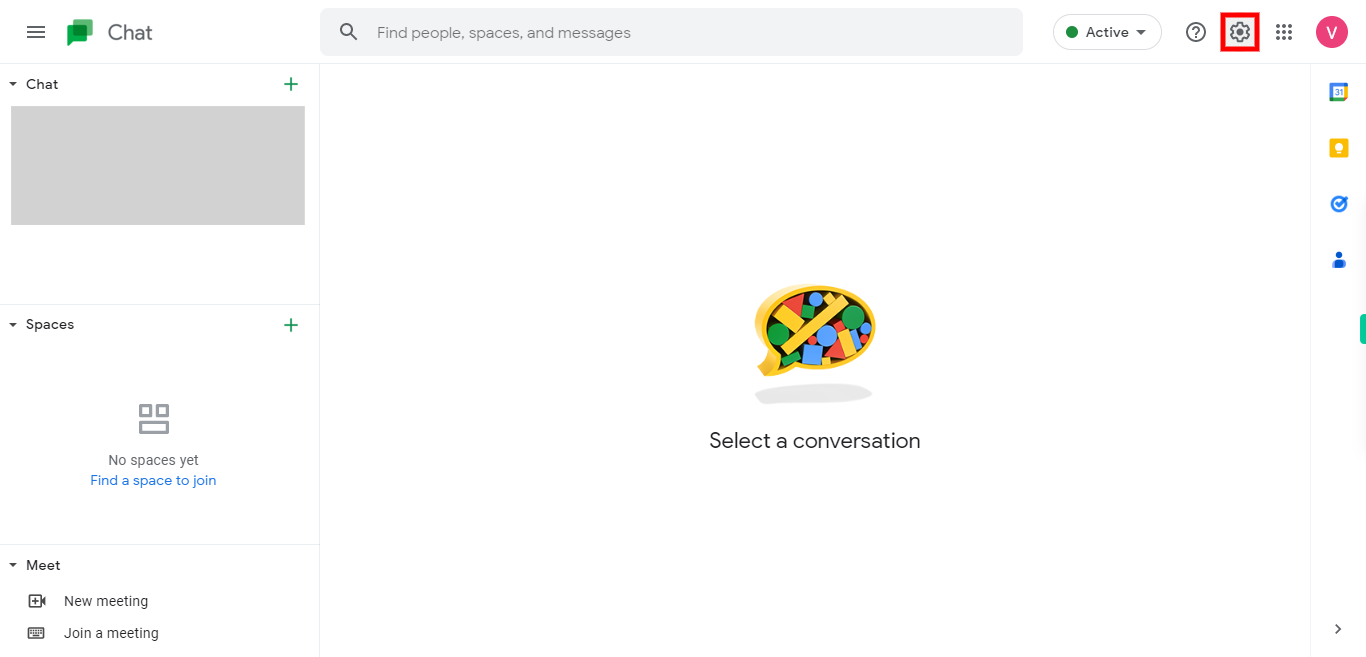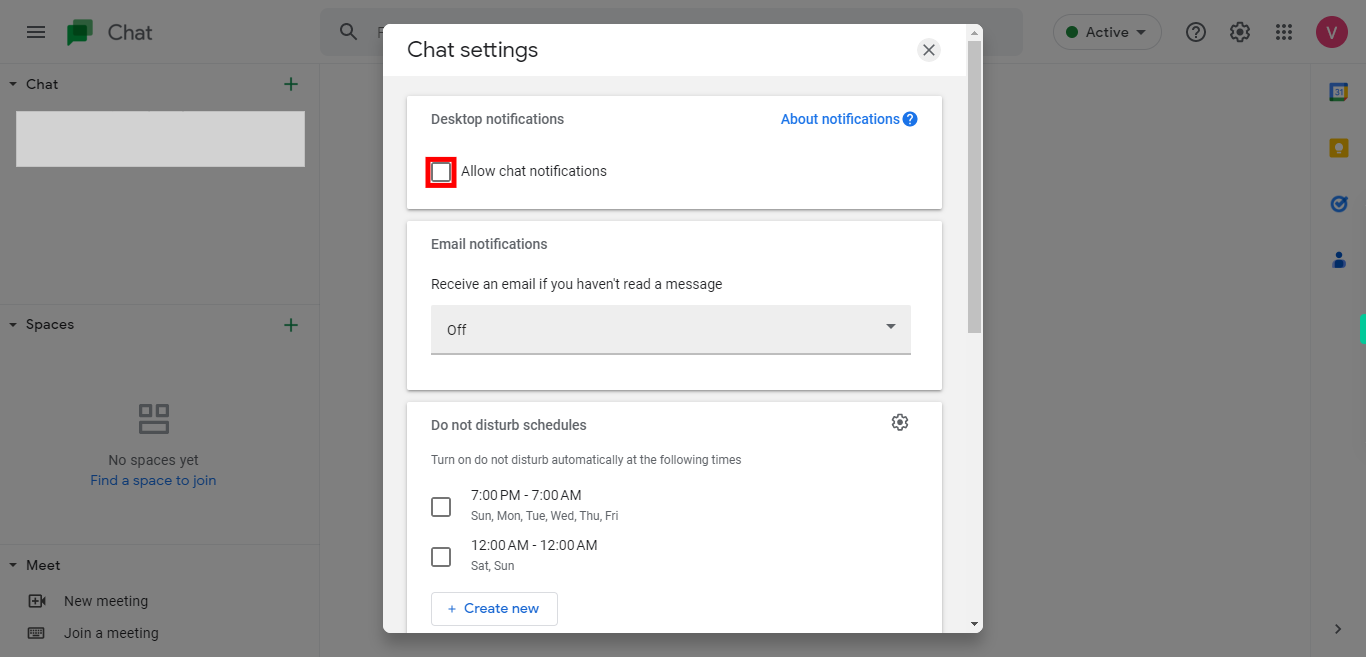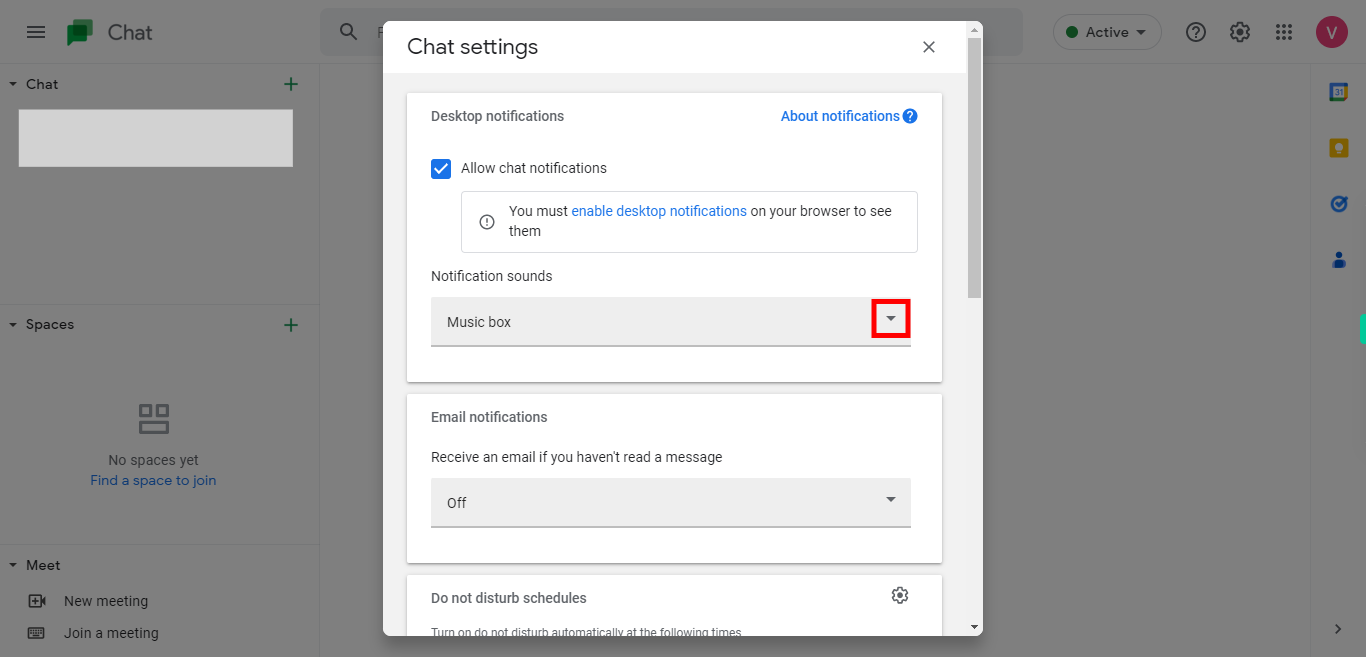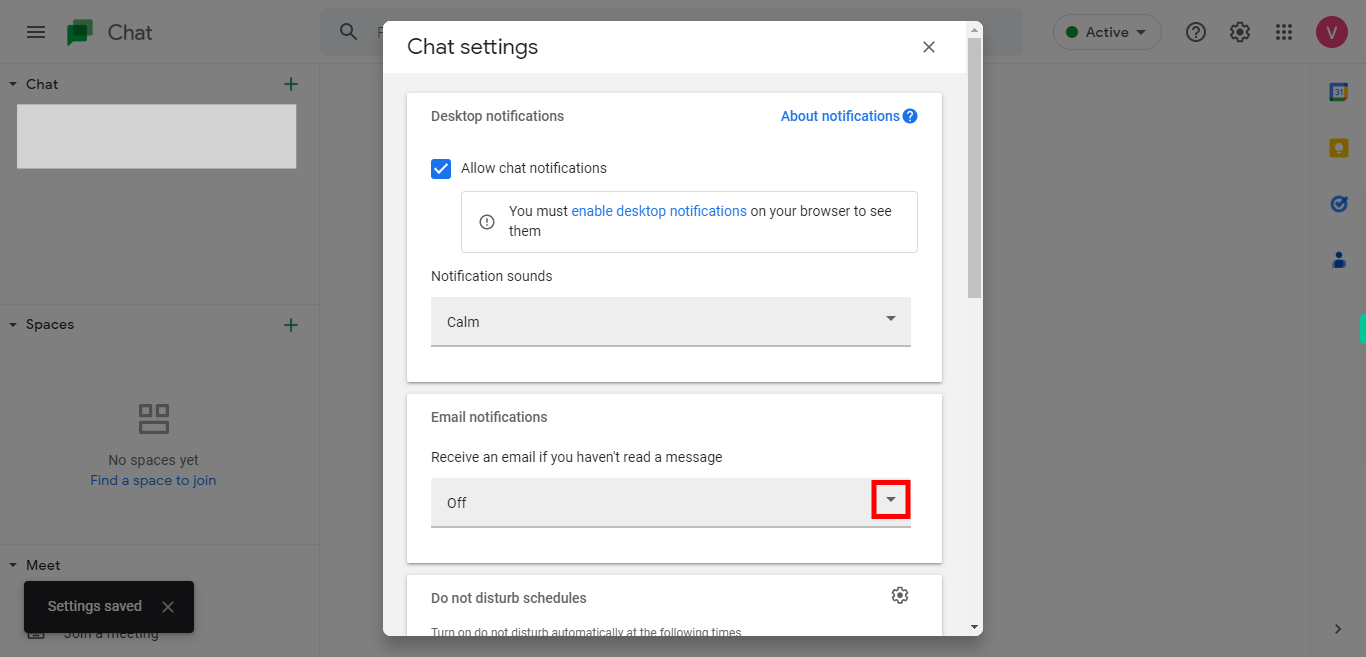By following this skill you can customize your notification settings in Google Chat according to your preferences and reduce or increase the frequency of notifications you receive. NOTE: Please sign in to your Google account and then execute this skill.
-
1.
Open Google Chat
-
2.
Click on the "Settings" icon to set chat notifications. In the Settings window, you'll see various options. Look for the "Notifications" section
-
3.
Check the "Allow chat notifications" box, then click on the Next button in the Supervity instruction widget.
-
4.
Within the Notifications section, you can customize your preferences based on different scenarios. Under Notification sounds, from the Music box drop-down select a sound that you prefer for notification, and then click on the Next button in the Supervity instruction widget.
-
5.
Under Email Notifications, click on the "drop-down" icon to enable email notifications, and then click on the Next button in the Supervity instruction widget.
-
6.
After customizing your notification preferences, click on the "Done" button to apply the settings. You can enable or disable notifications for general messages and mentions. This includes direct messages, group messages, and messages where you're mentioned. You can choose to receive notifications for all messages in rooms or threads, only for direct mentions, or disable them entirely. If you want to receive notifications via email, you can opt for the "Email notifications" option. You can choose to receive email notifications for direct messages, mentions, and new rooms.