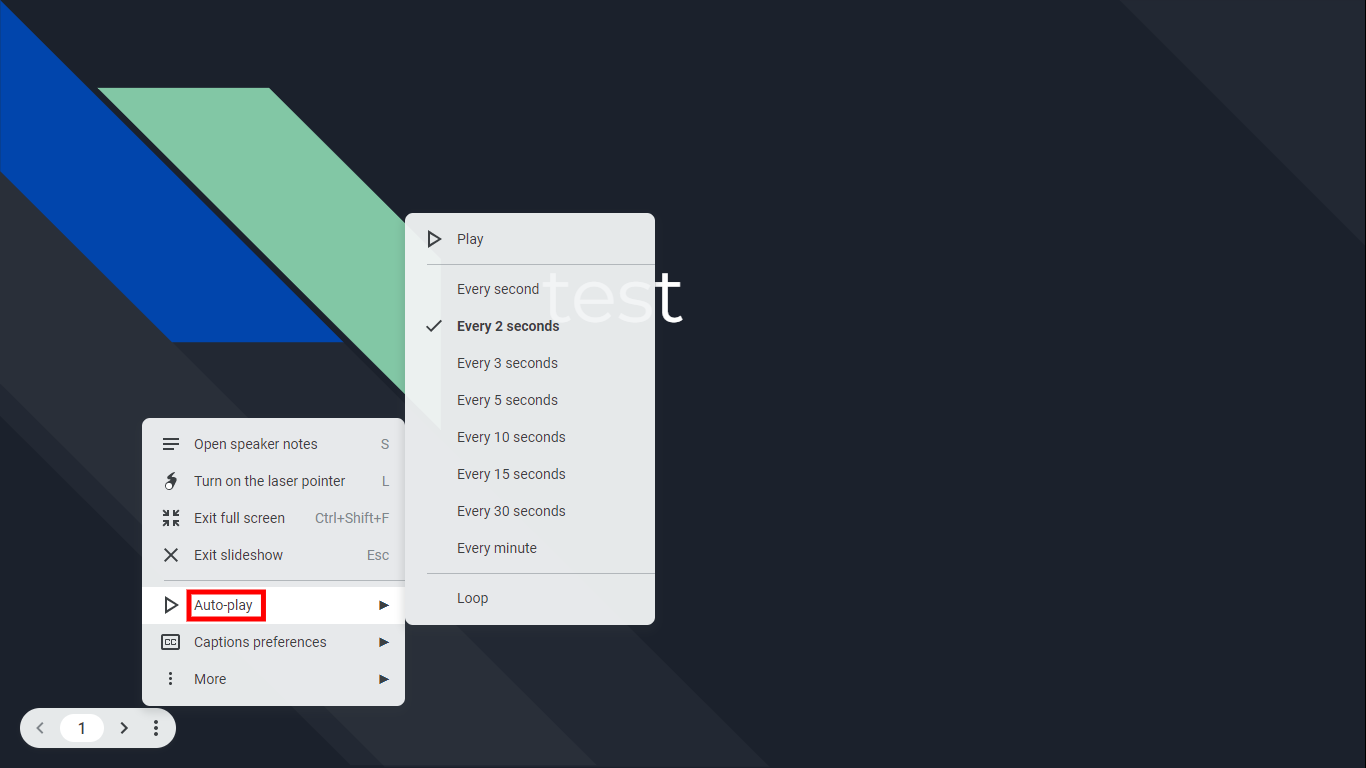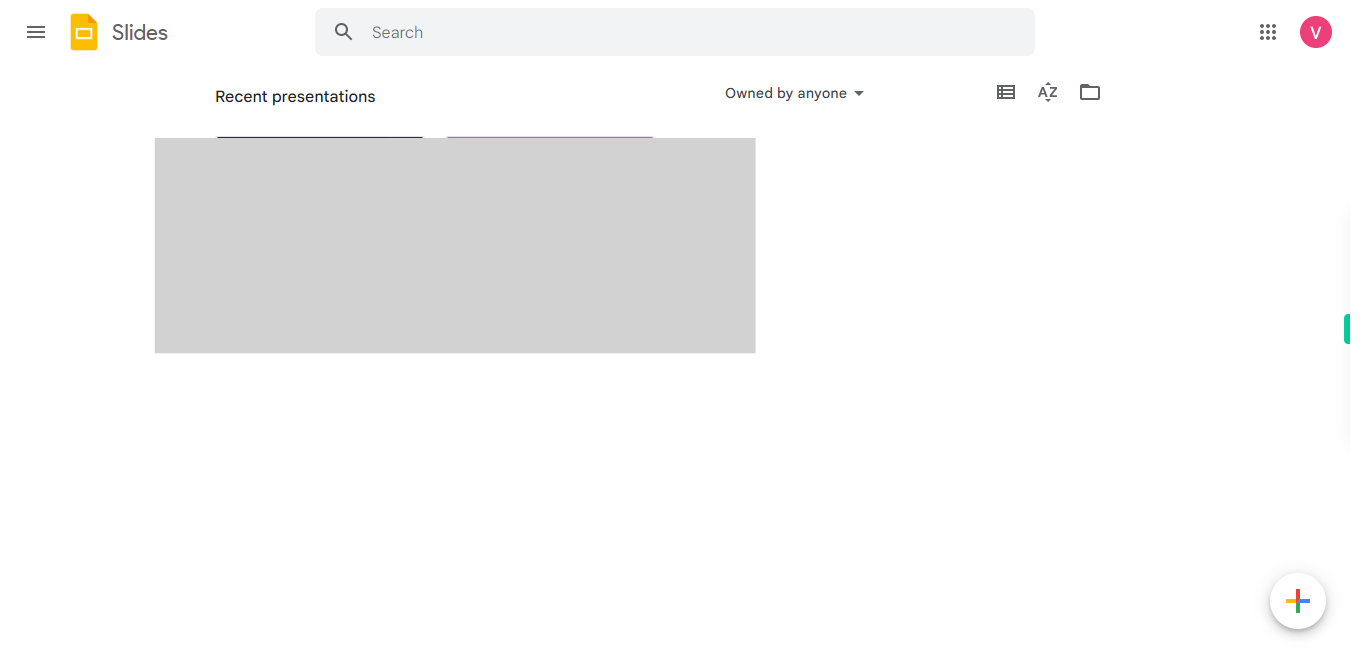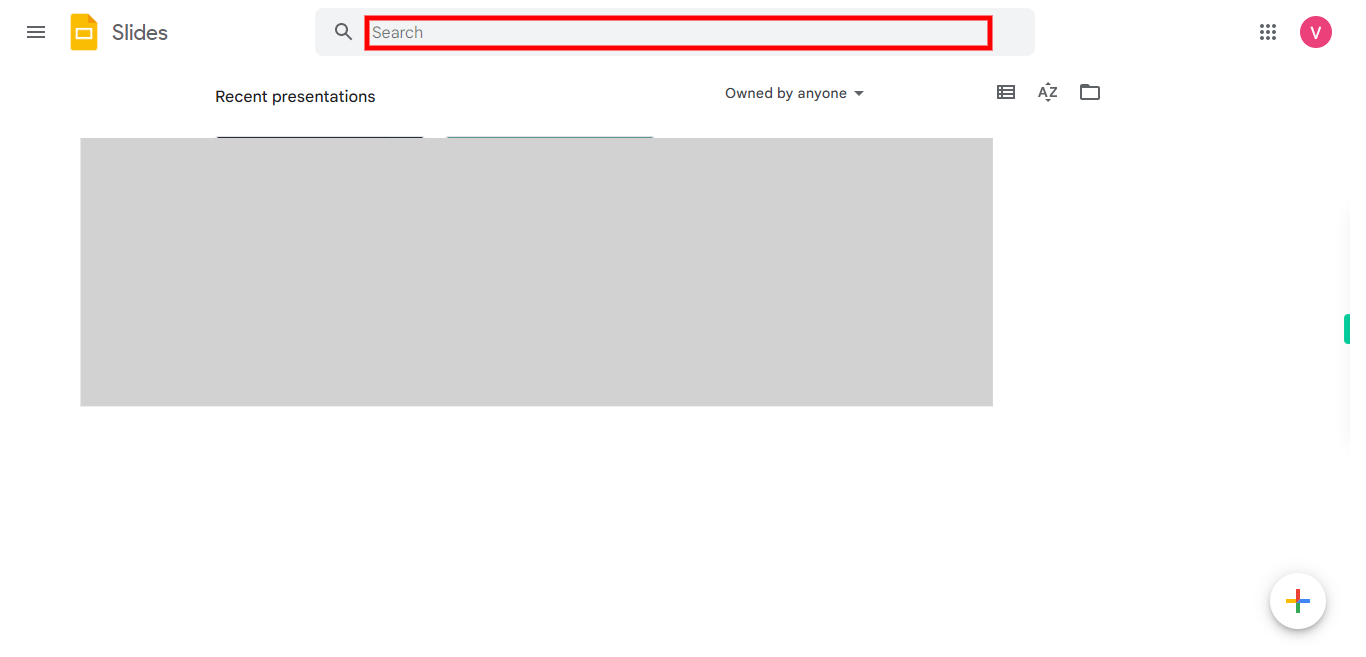This skill guides you in presenting or slide show your Google slides, Pre-Requisites: Make sure you had a Google account and presentation slides before executing this skill. NOTE: Please sign in to your Google account and then execute this skill.
-
1.
Open Google Slides.
-
2.
Search with your presentation name by providing the slide name in the search bar, click on the "Next step" button in the Supervity instruction widget, and then select the file from below.
-
3.
Click on the first slide to start presenting the slides in order.
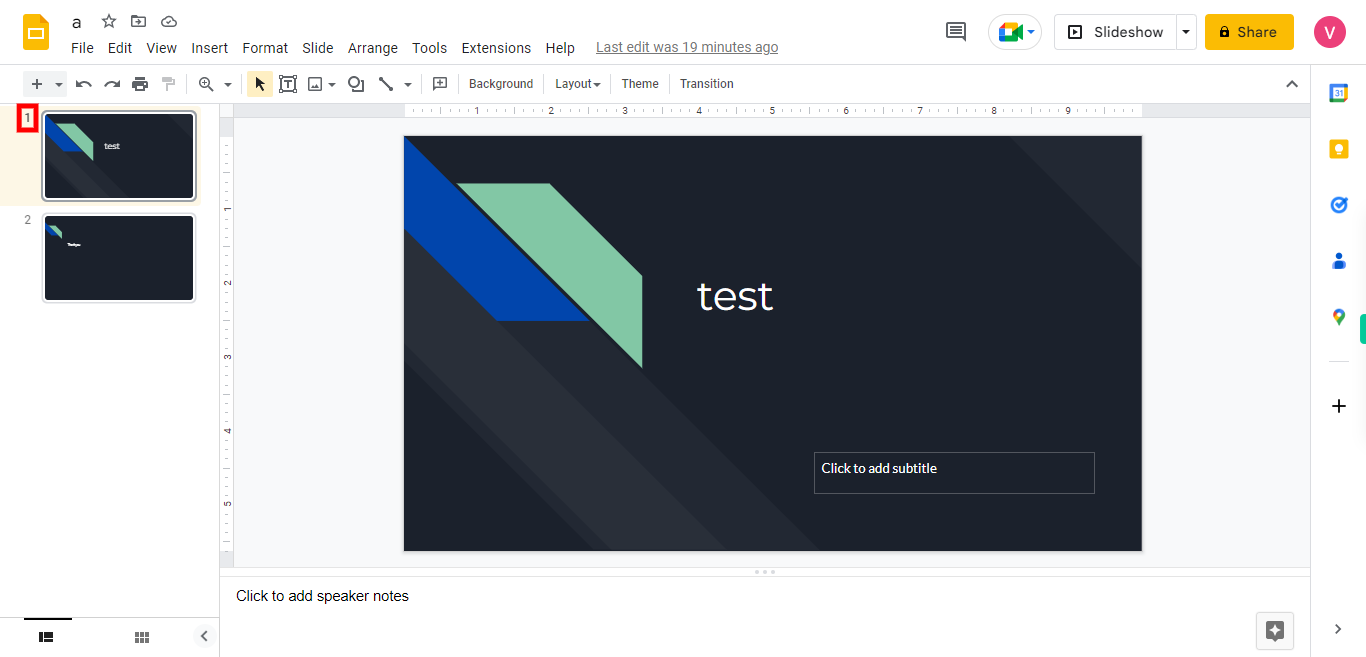
-
4.
Click on the "Slideshow" ▶ button, to start presenting. The presentation will open in full-screen mode, and you will enter the presentation view.
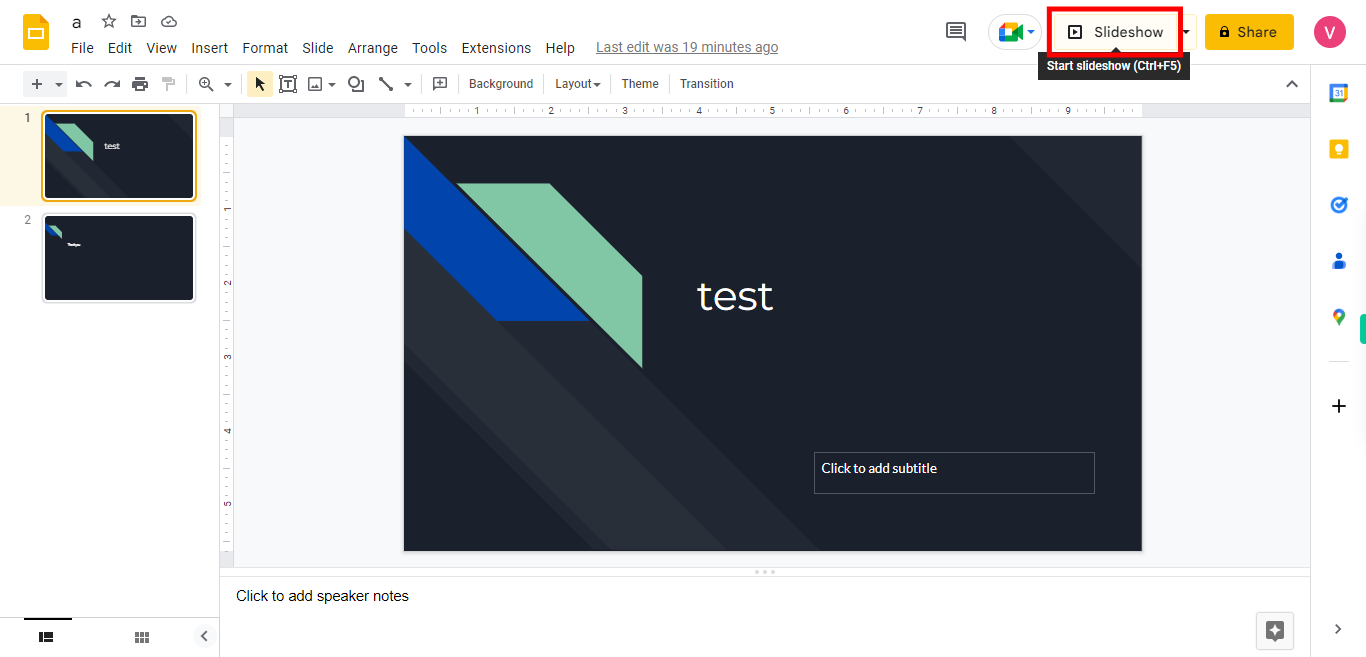
-
5.
Hover to the left bottom corner and you will find 3 dots in vertical. Click on the dots to open the presentation settings.
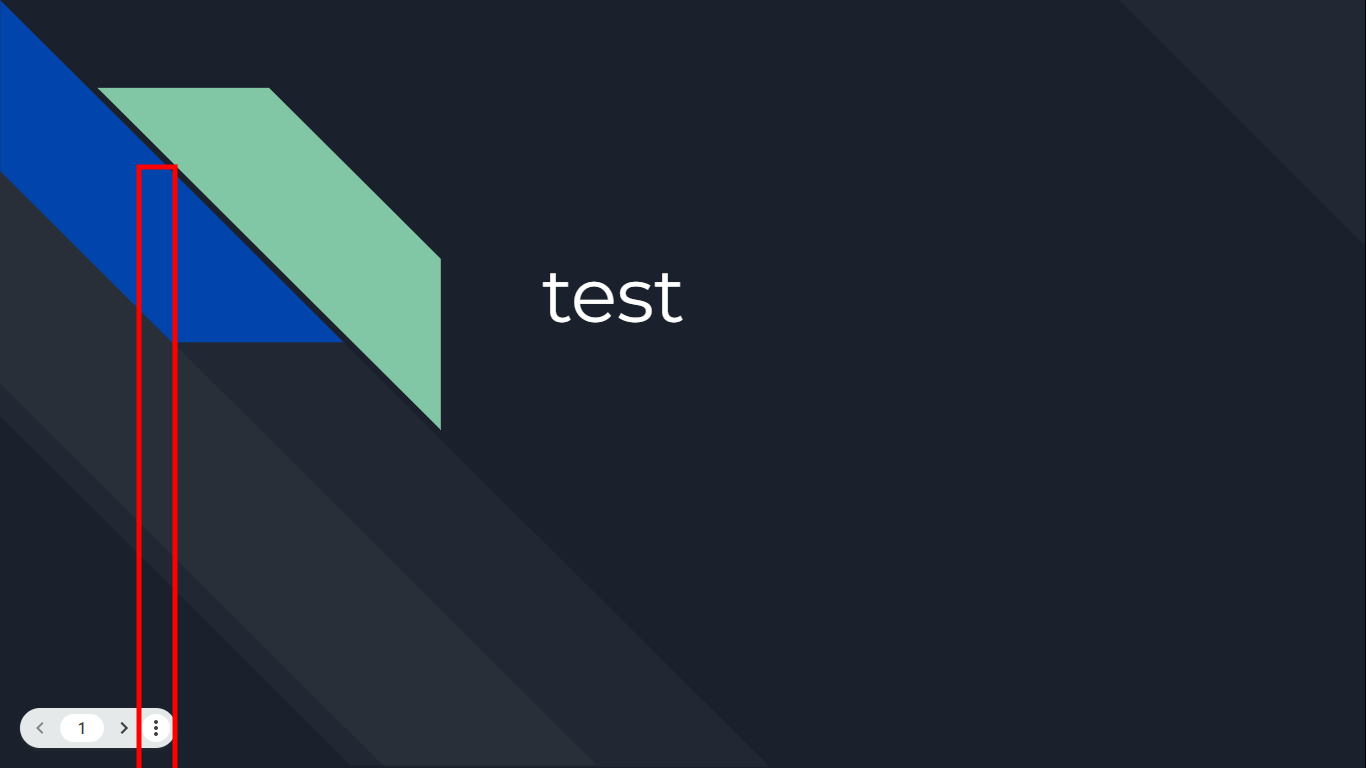
-
6.
Click on the "Autoplay" ▶ option in the list to enable or disable automatic transitions between slides, change the aspect ratio of your presentation, and set up your presentation to loop continuously. Finally, Click on the "Play" ▶ option at the top of the list, and the slideshow starts. To exit the presentation, press the "Esc" key on your keyboard or click on the "X" button in the top-right corner of the screen. After exiting the presentation view, you will be back to the editing mode of your Google Slides.