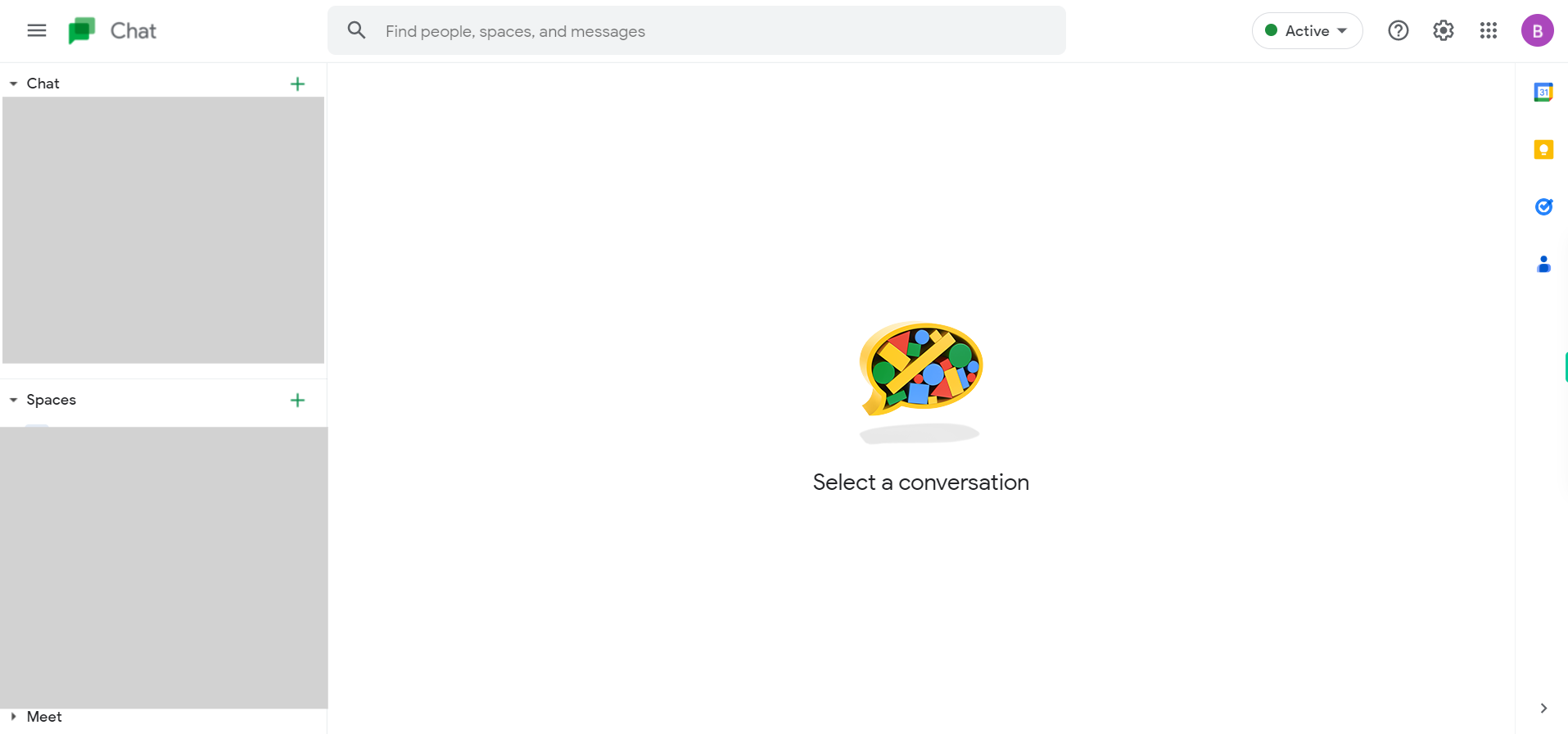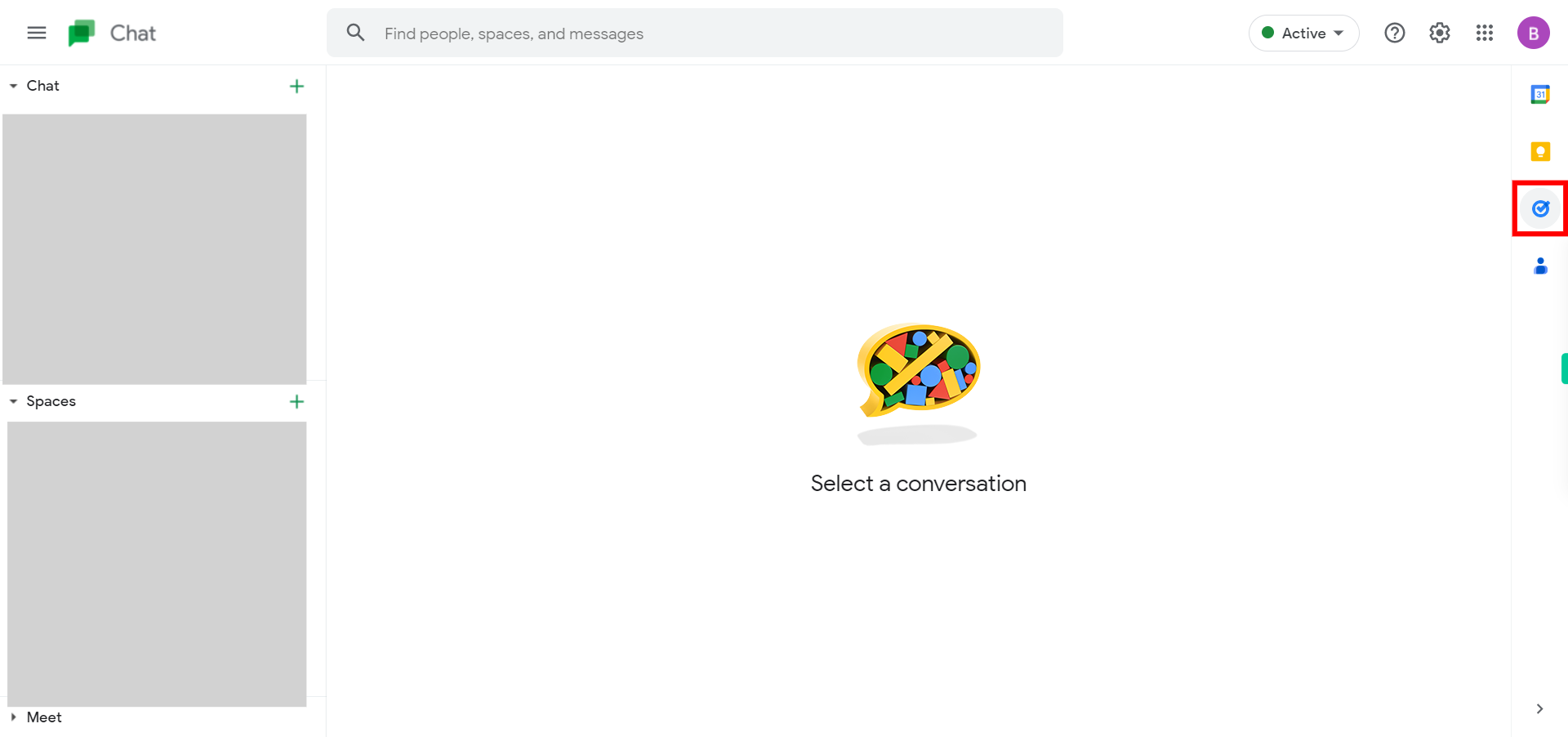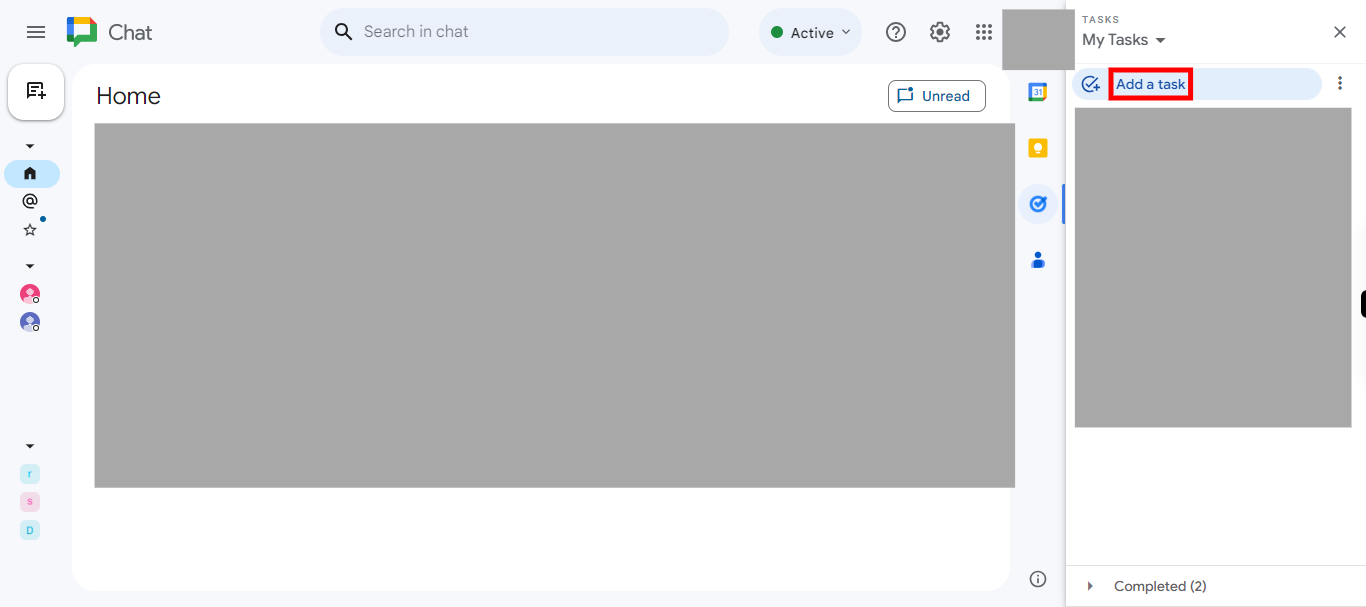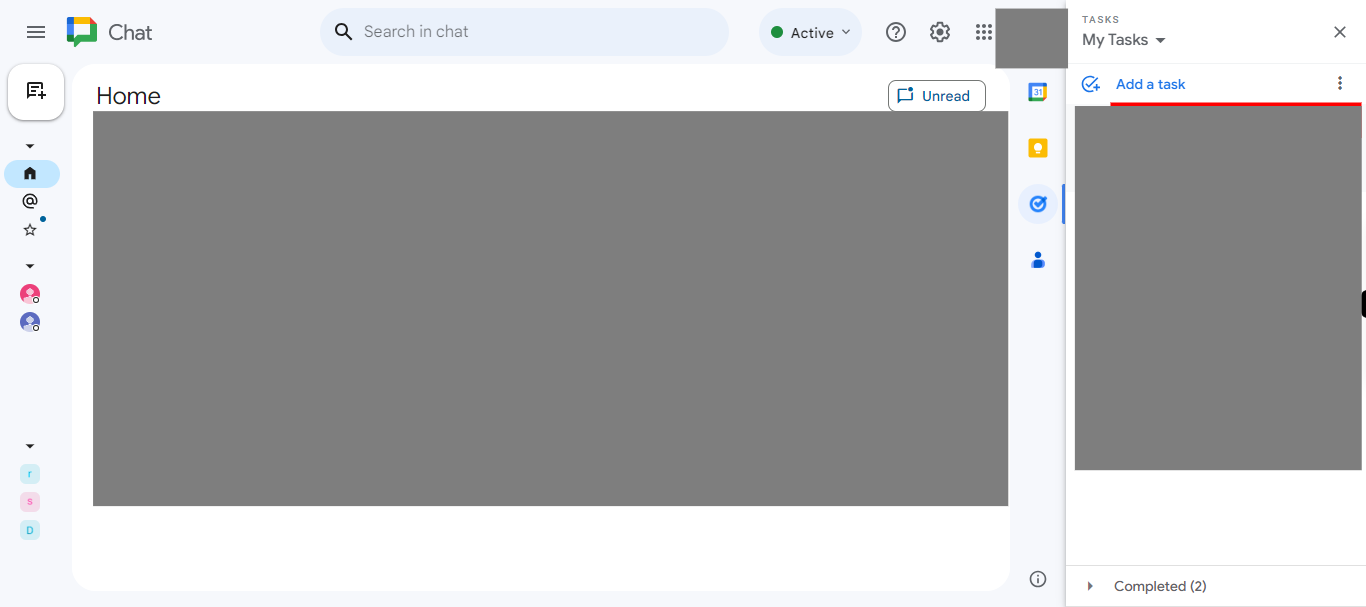Step by step process of creating a task in Google Chat. The Create Task feature in Google Chat helps users effectively manage and track tasks within the chat platform. NOTE: To use this skill, the user needs to log in to the Google Chat application on the web.
-
1.
Open Google Chat web application.
-
2.
To begin the process, navigate to the homepage of the Google Chat web interface. Locate the icons or menu options positioned on the right-hand side of the screen. Click on the "Tasks" menu, which is typically represented by a checkbox or checkmark symbol.
-
3.
The "Add a task" icon in Google Chat allows users to quickly create and assign tasks within the chat interface. Click on the "Add a task" icon to create a new task.
-
4.
To create a task, click on the Close button of the Supervity instruction widget. In the provided fields, enter the task details: a. Fill in the "Title" field with a descriptive name for the task. b. Provide relevant "Details" or additional information about the task. c. Specify the desired "Date/time" for the task, indicating when it should be completed or due.