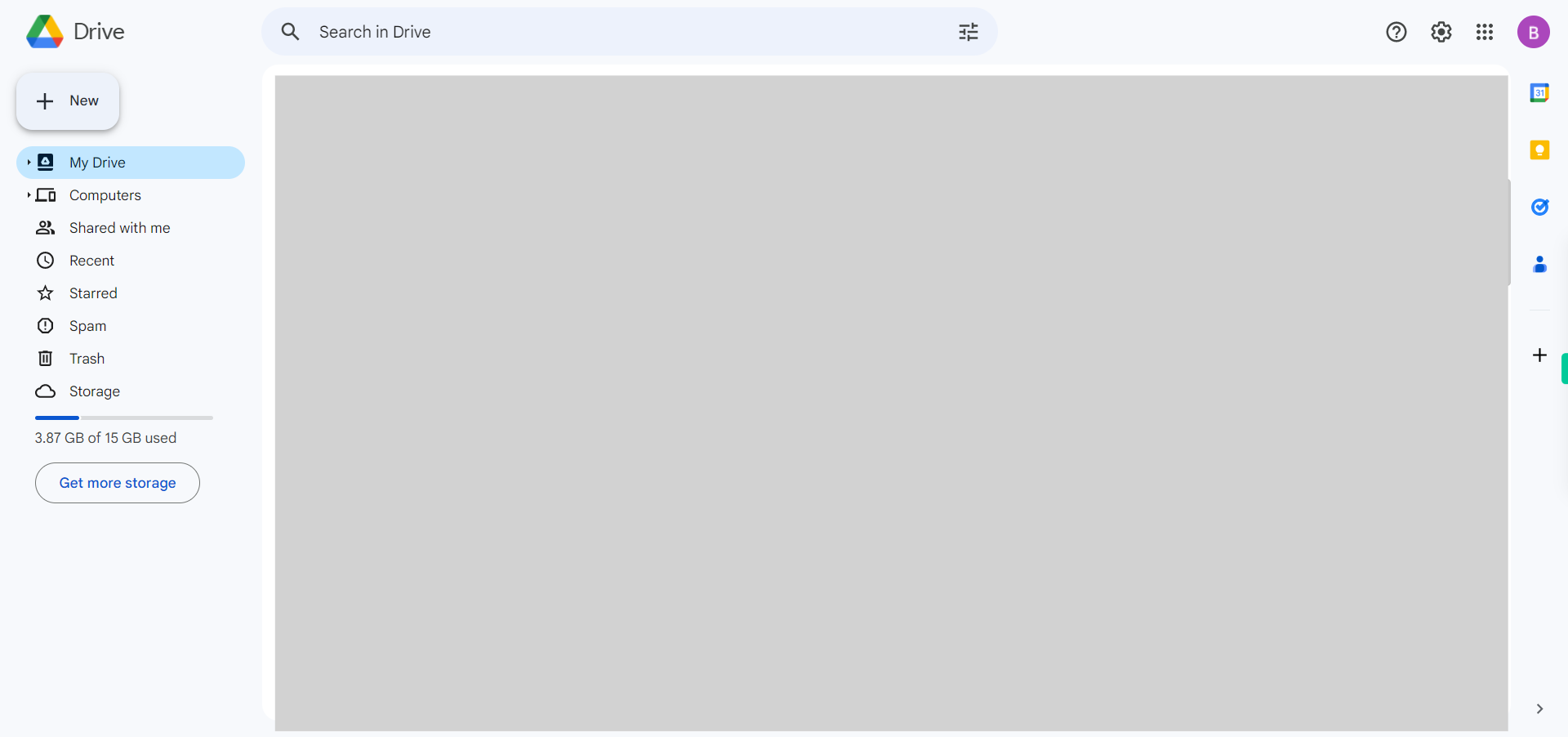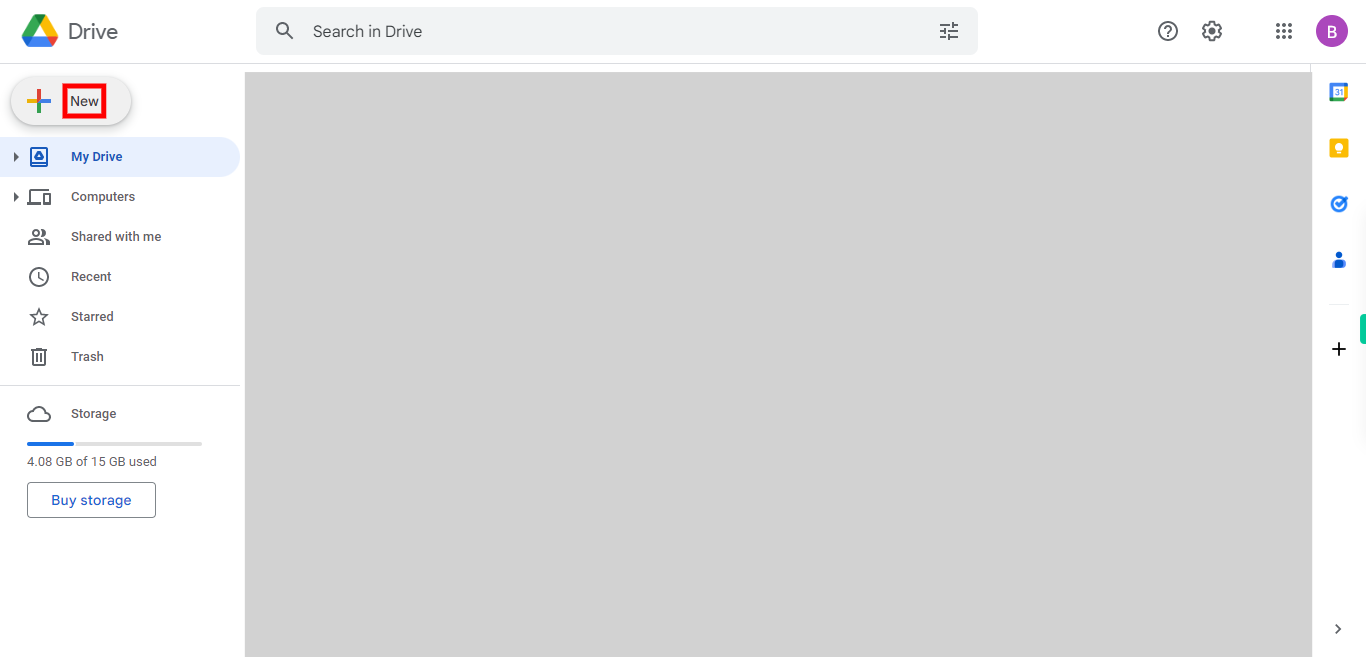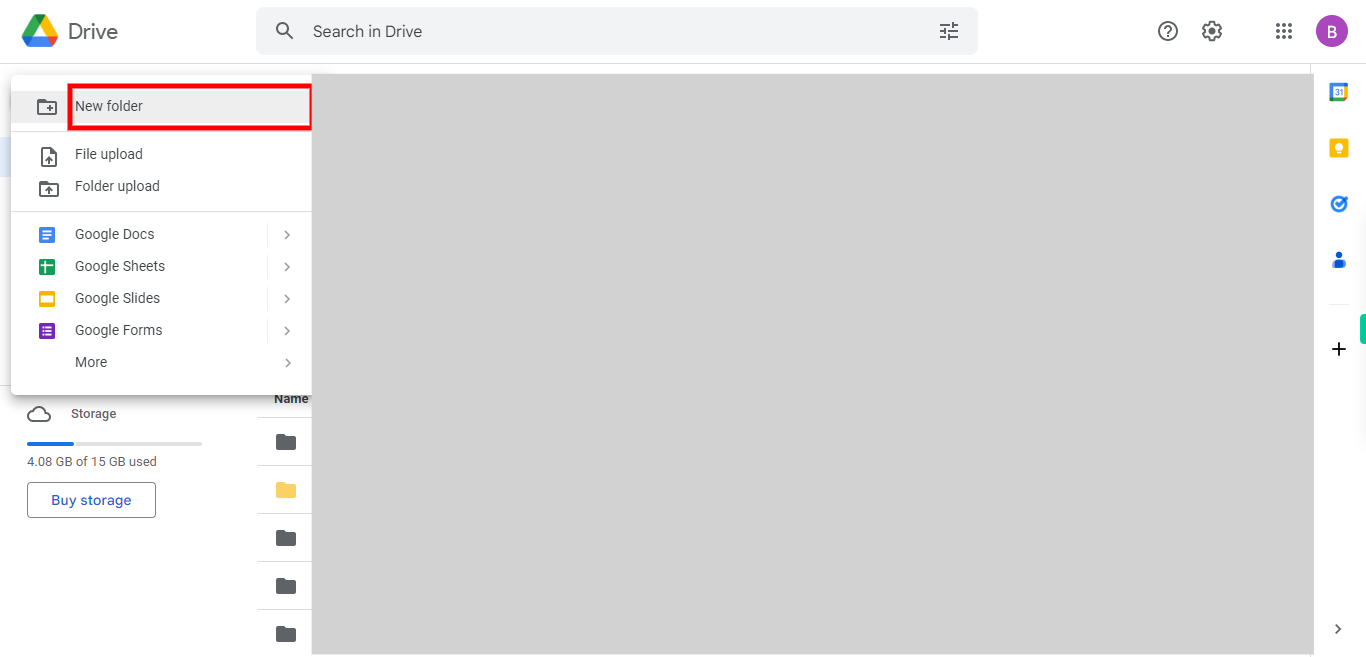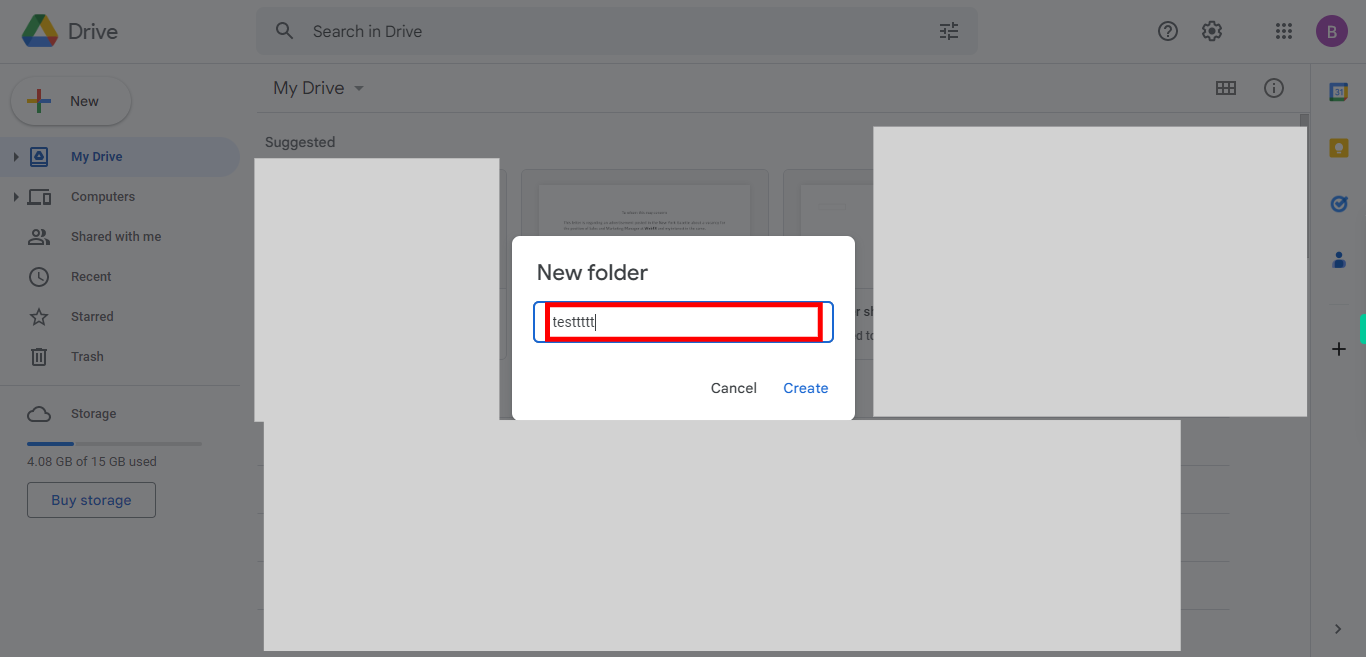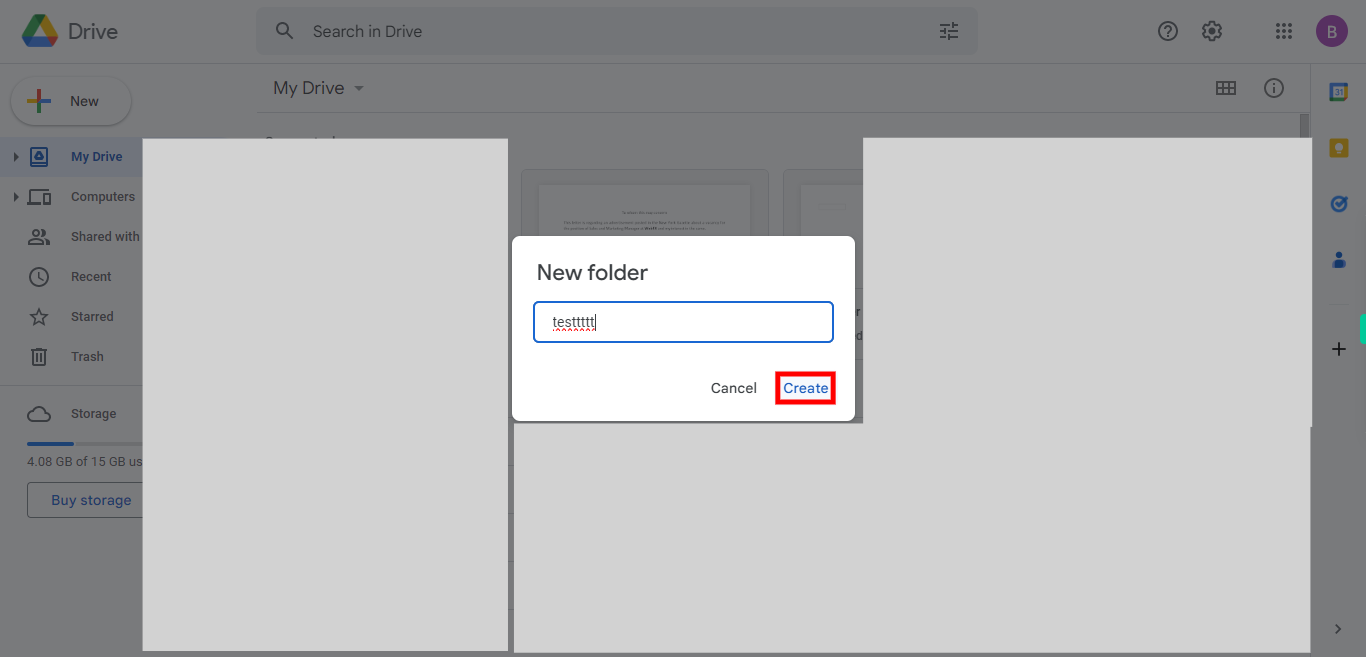This skill navigates the process of Creating a new folder in Google drive. By following these steps, you can easily create a new folder in Google Drive. This allows you to organize your files and documents efficiently within the cloud storage platform. NOTE: Make sure that you have logged into Gmail account before playing the skill.
-
1.
Open Google Drive application in browser
-
2.
On the left side of the screen, click on the "+ New" button. It is usually located toward the top-left corner of the Google Drive interface.
-
3.
A list of options will appear when you click the "New" button. Select "New Folder" from the list.
-
4.
A small dialog box will appear asking you to provide a name for the new folder. Enter a suitable name for the folder. Once done click on the Next button in the Supervity instruction widget.
-
5.
After entering the folder name, click on the "Create" button. The newly created folder will now appear in Google Drive. You can click on it to open it and start adding files or subfolders to it.