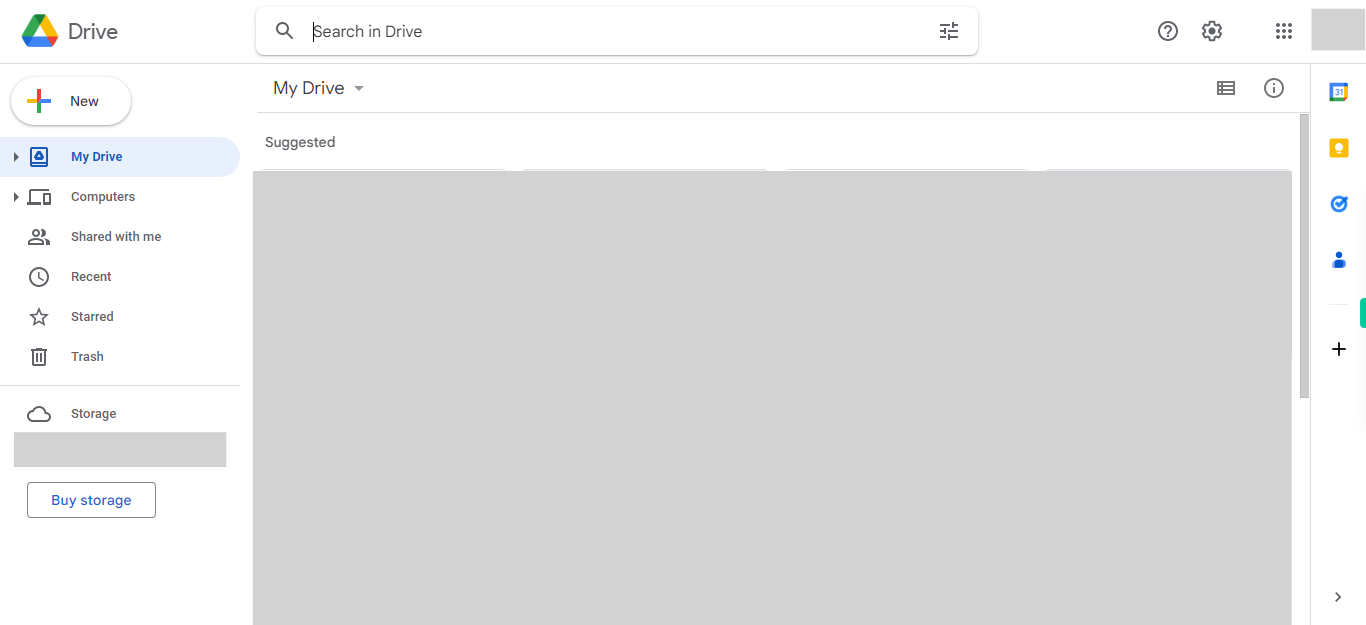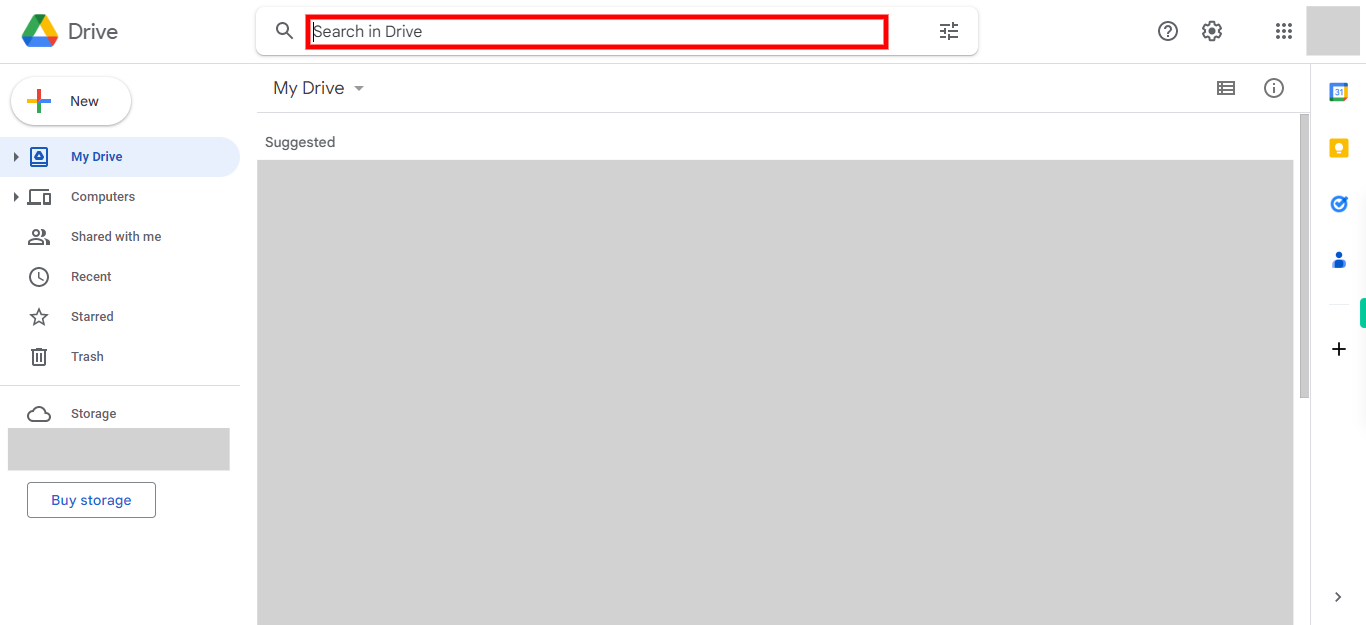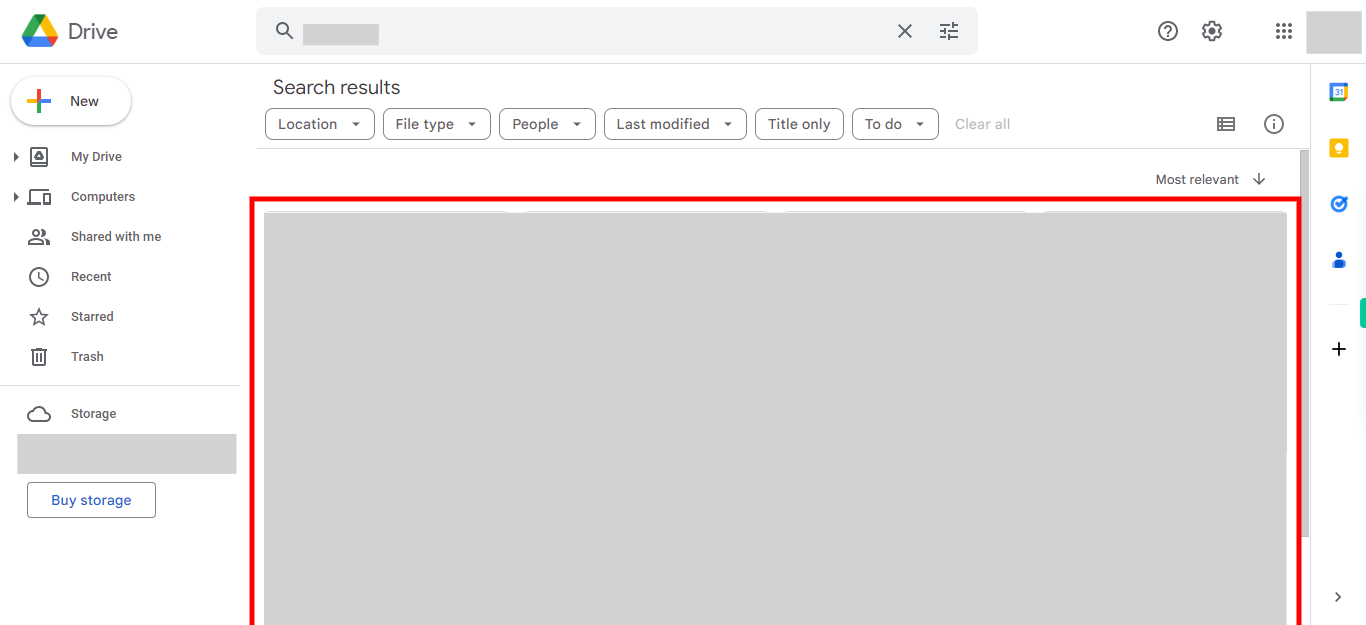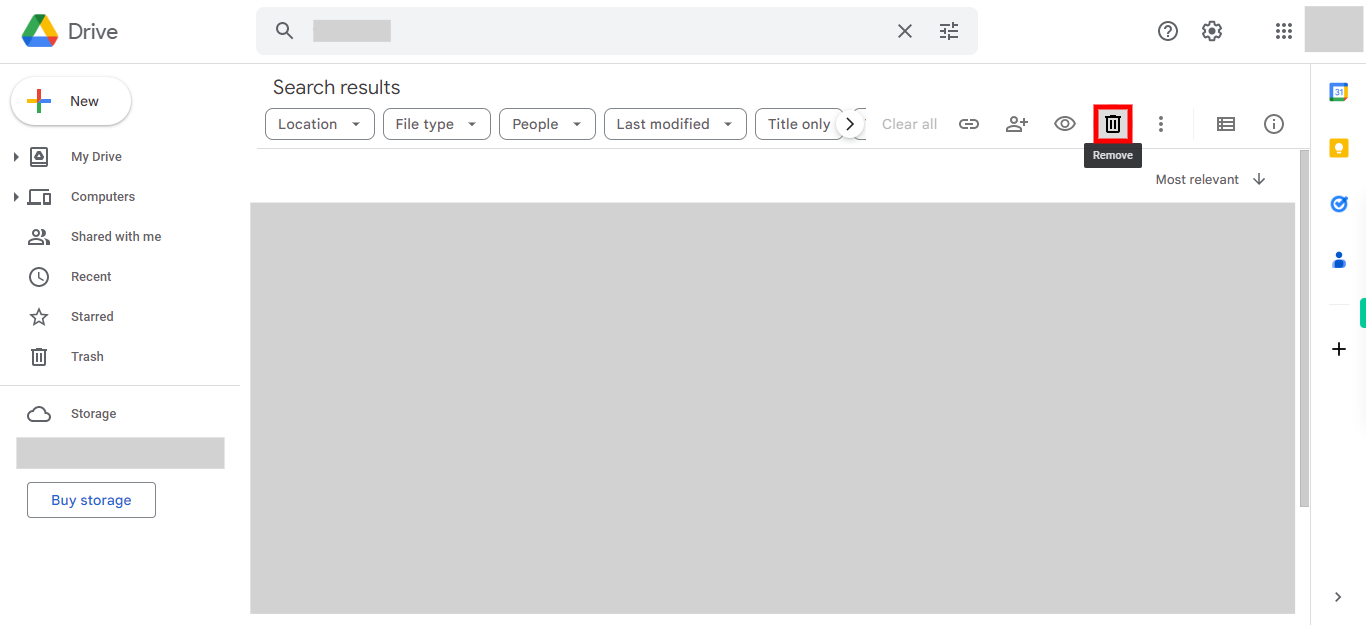Step by step process to delete the files and folders from Google Drive. Note: Make sure you are already logged into your web Gmail account.
-
1.
Open My Drive - Google Drive
-
2.
In the search bar at the top of the page. Type in the name or keywords of the file you want to delete. Press the Enter key or click on the magnifying glass icon to perform the search. Google Drive will display the search results based on your query. Once done, click on the Next button on the Supervity instruction widget.
-
3.
To select a single file, click on the file either on the check box of the file available on the left side or the ellipses icon available on the right side of the file. As you select files or folders, the toolbar at the top of the page will display additional options. Once done, click on the Next button on the Supervity instruction widget.
-
4.
In the toolbar, you should see an option labeled "Delete" or an icon resembling a trash can. Click on the "Delete" button or the trash can icon in the toolbar. A confirmation dialog may appear asking you to confirm the deletion. Review the message in the confirmation dialog to ensure you are deleting the correct file(s) or folder(s). Click on "OK" or "Delete" in the confirmation dialog to proceed with the deletion. The selected file(s) or folder(s) will be moved to the Trash folder within Google Drive.