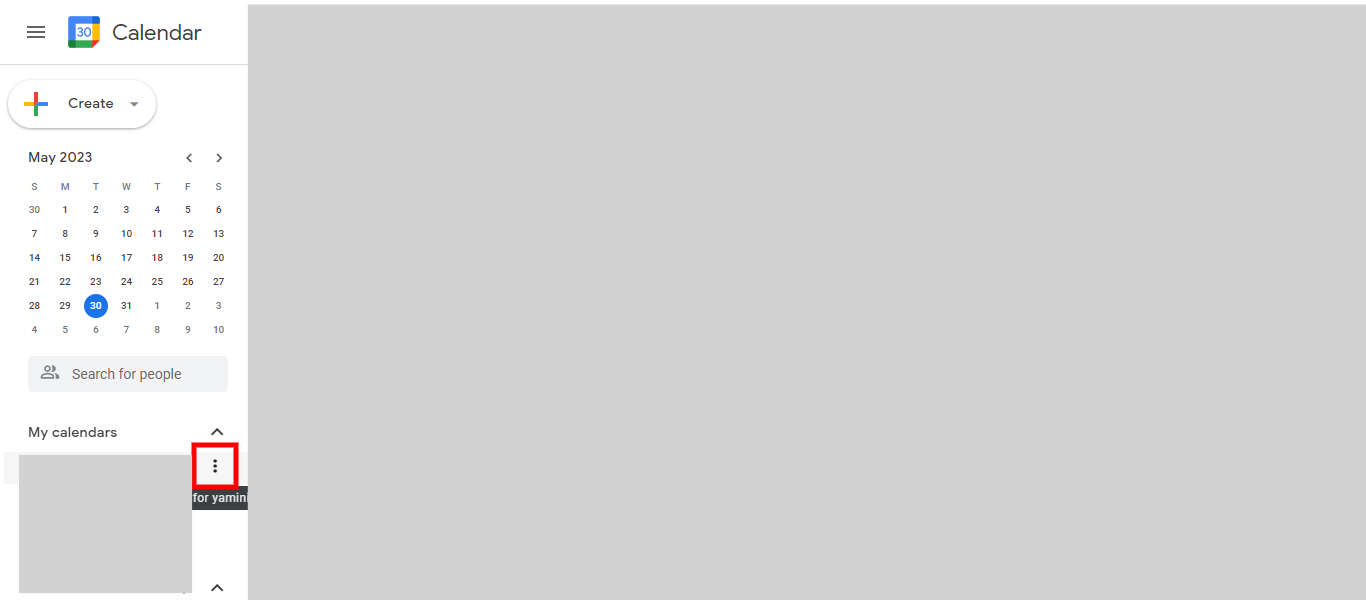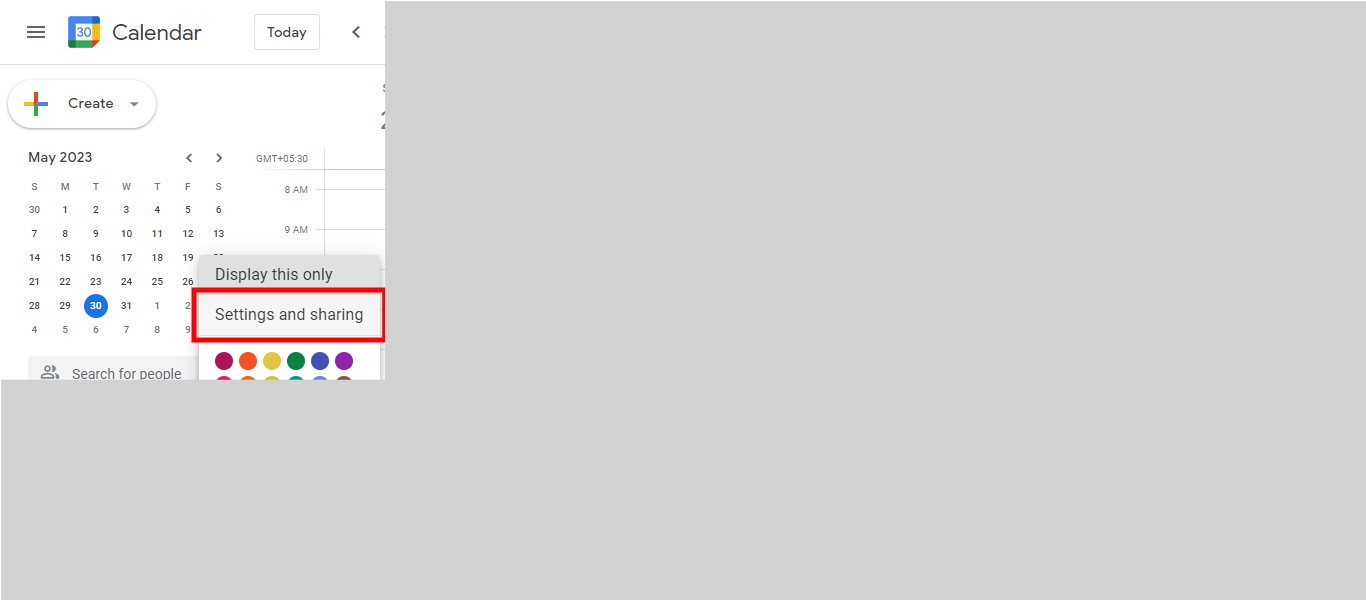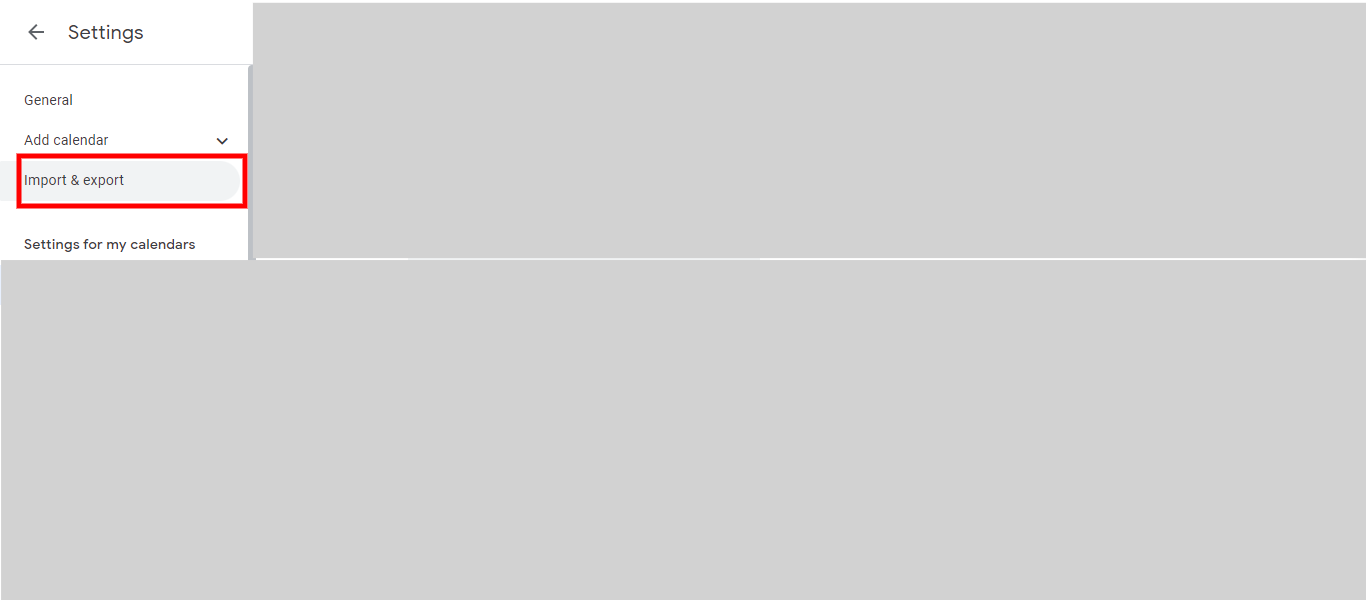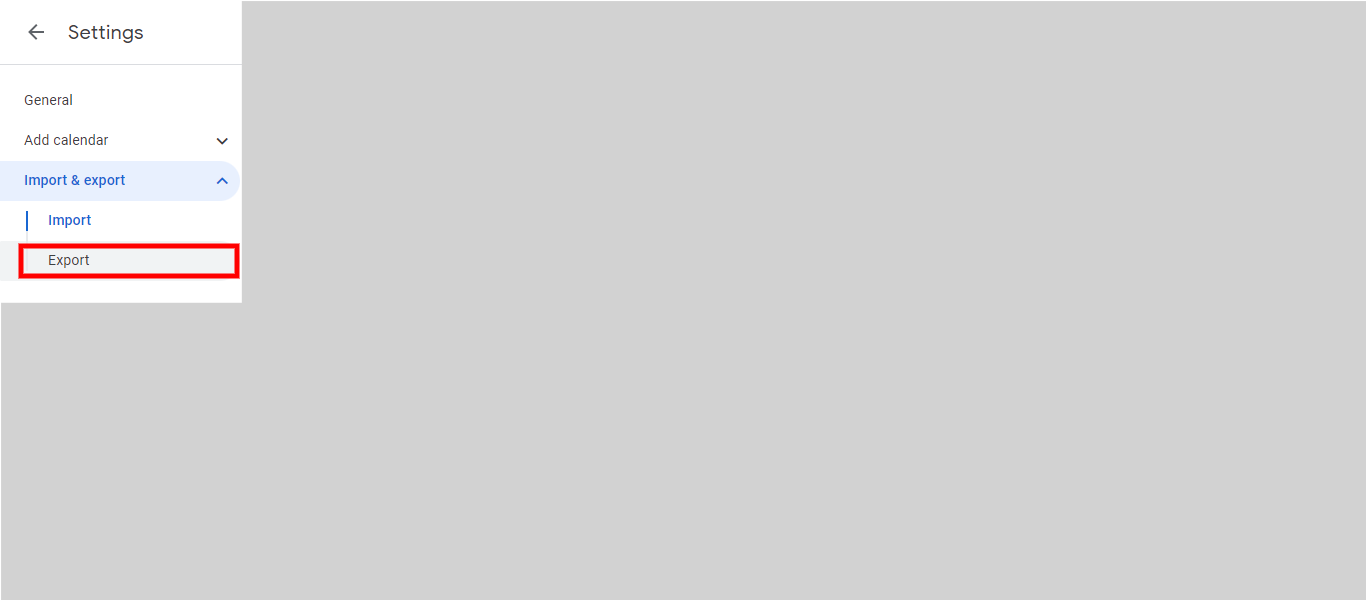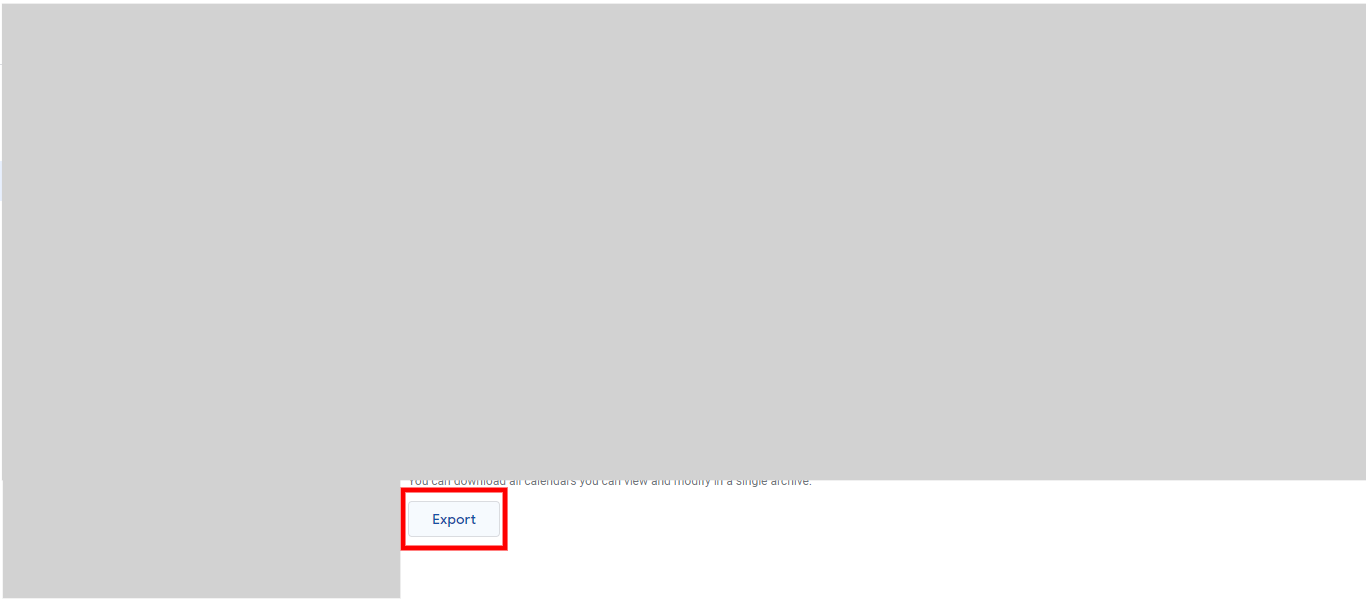Here a step-by-step guide on how to export an event from your calendar: Prerequisites: Make sure you have at least one event created in your calendar. You can now use the exported event file for various purposes, such as sharing it with others, importing it into another calendar application, or archiving it for future reference. [Note:1.The steps provided are only applicable for exporting events that you created not for tasks and reminders. 2.Ensure that you are logged into your Google account in the web browser.
-
1.
Open Google Calendar in browser.
-
2.
Click on the "Next step" button in the Supervity instruction widget. To access additional options for the events you have created, hover over the event on your calendar and click on the three dots or menu icon associated with the event.
-
3.
Click on the "Next step" button in the Supervity instruction widget. To access the settings and sharing options for your events, click on "Settings and sharing" or "Setting" from the menu or options displayed when you hover over the event you created.
-
4.
To access the import and export options for your events, click on "Import & export" from the settings and sharing menu.
-
5.
To export your events, click on the "Export" option within the Import & export section.
-
6.
To proceed with exporting your events, click on the "Export" button. The ZIP file containing the exported events will be downloaded to your local storage.