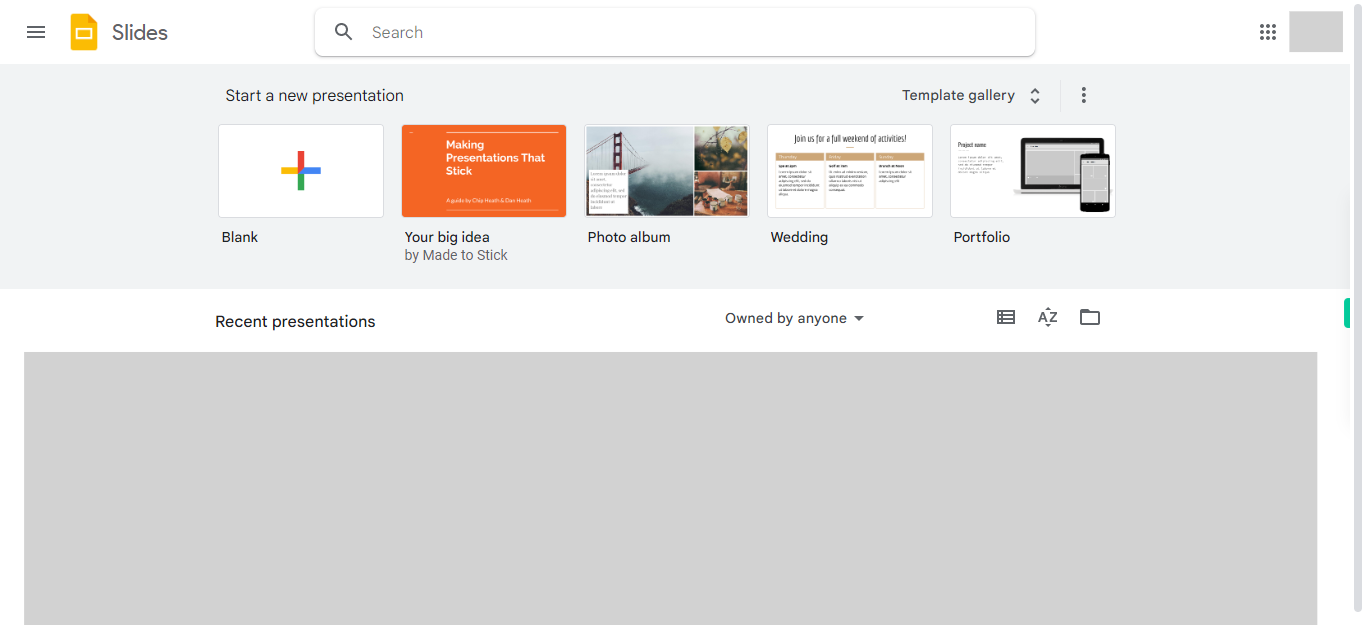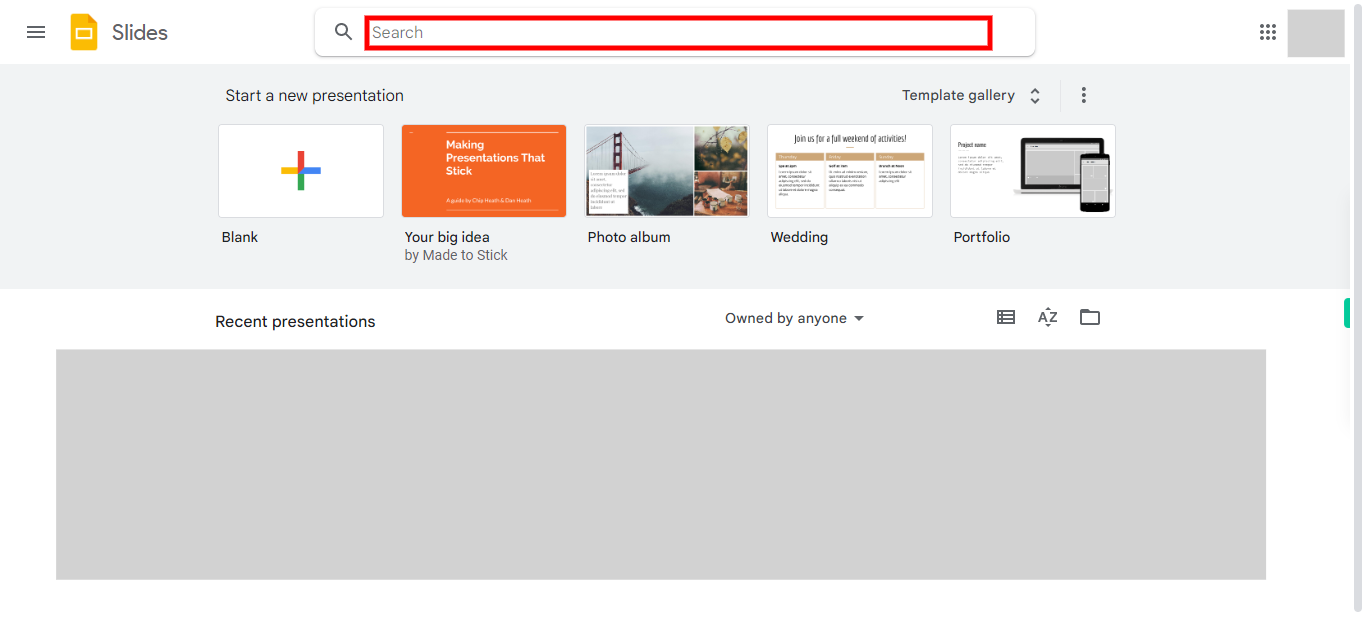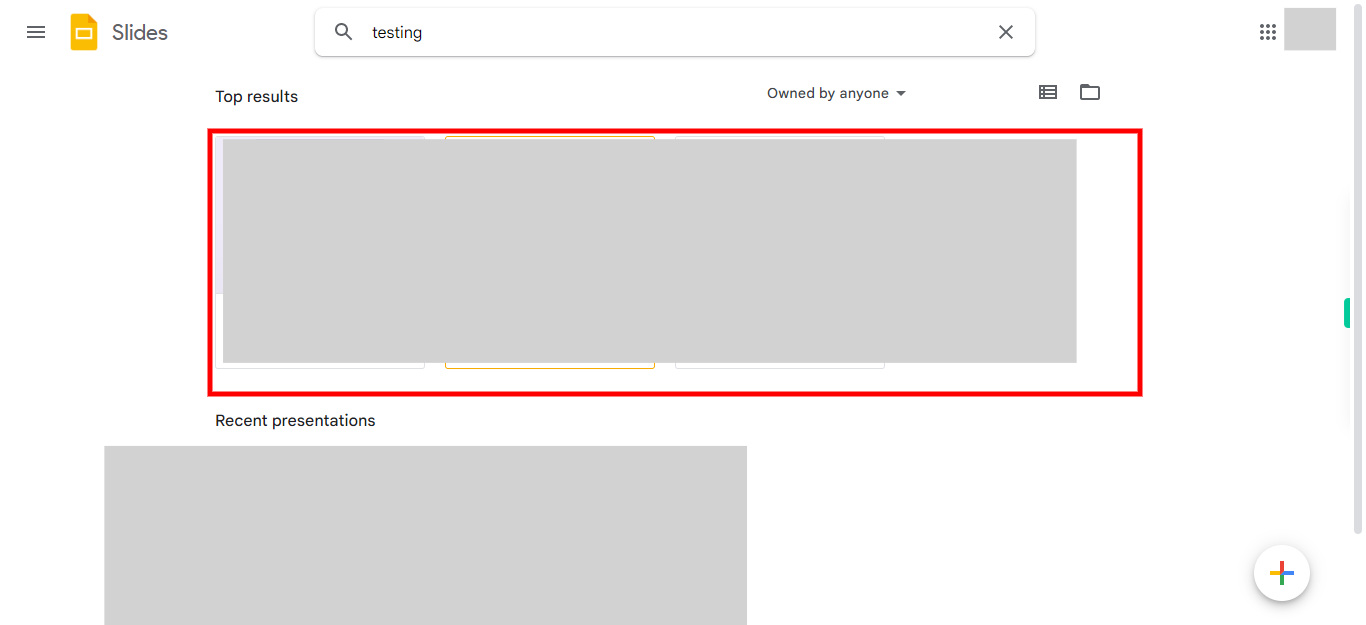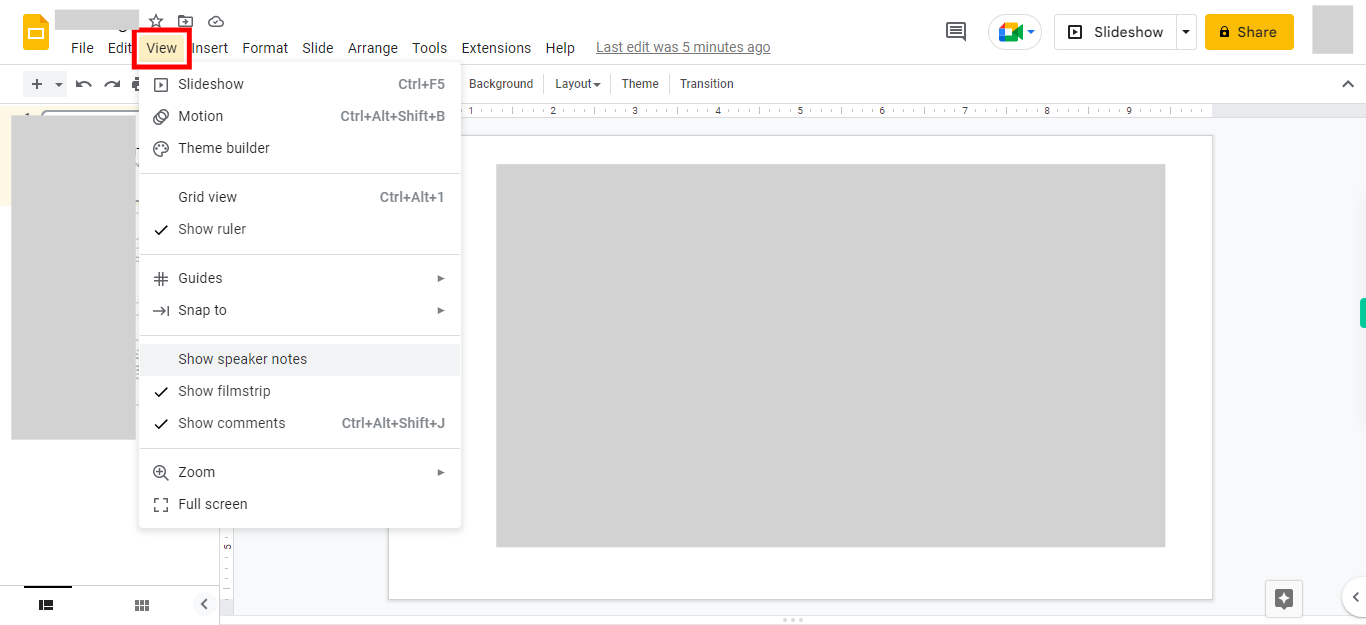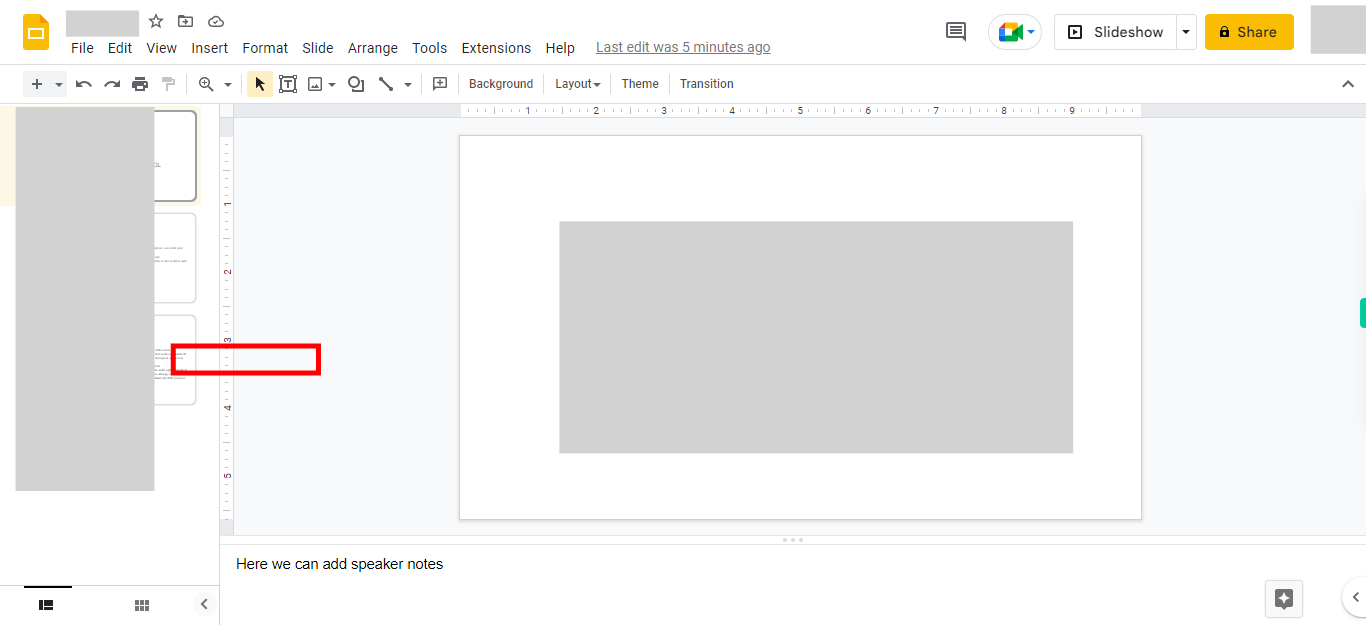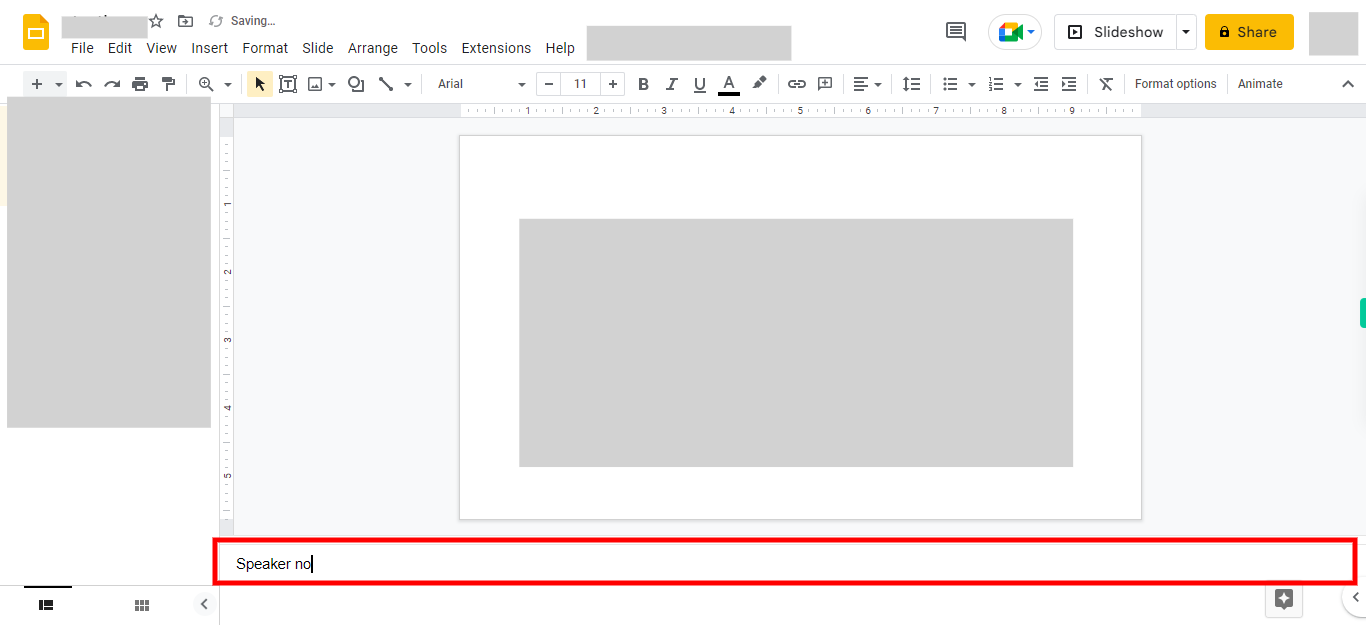This skill helps you to Add Speaker Notes, Enter Speaker Notes, and Access Speaker Notes during Presentations, in Google Slides. Pre-Requisites: Make sure you had your Google account, NOTE: Please login into your Google account and then execute this skill.
-
1.
Open Google Slides
-
2.
Type in the slides name or the presentation name in the search bar and press enter to open an existing presentation from your Google Drive and then click on the Next button in the Supervity instruction widget.
-
3.
Click on the Next button in the Supervity instruction widget, and once you found your presentation, open the presentation by clicking on it.
-
4.
Click on View, to add speaker notes for the current slide.
-
5.
Click on the "Show speaker notes" button from the list.
-
6.
Here we can add speaker notes. Type or paste your speaker notes into the designated area. These notes can be text-based reminders, key points, or any information that will assist you during your presentation. You can continue adding speaker notes to each slide as you progress through the presentation. During your presentation, the speaker's notes will be visible to you but not to the audience. You can refer to them as needed by glancing at the speaker notes section while delivering your presentation. Finally, click on the close button in the Supervity instruction widget.