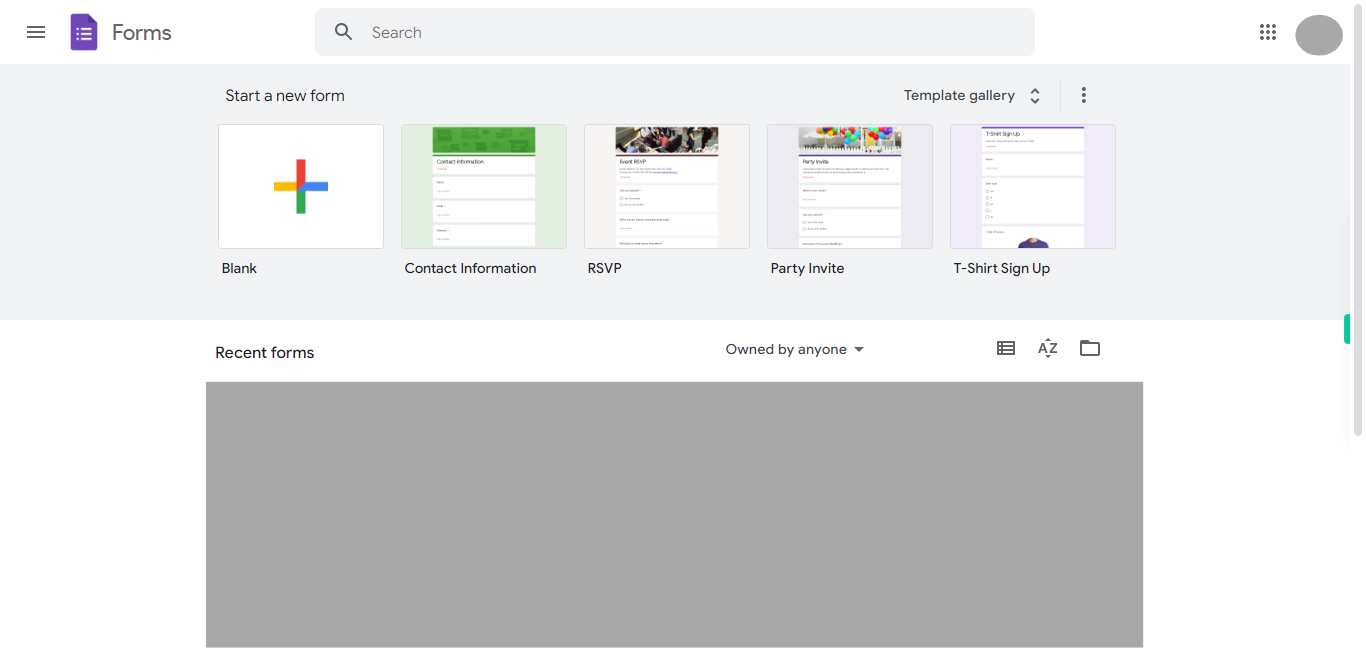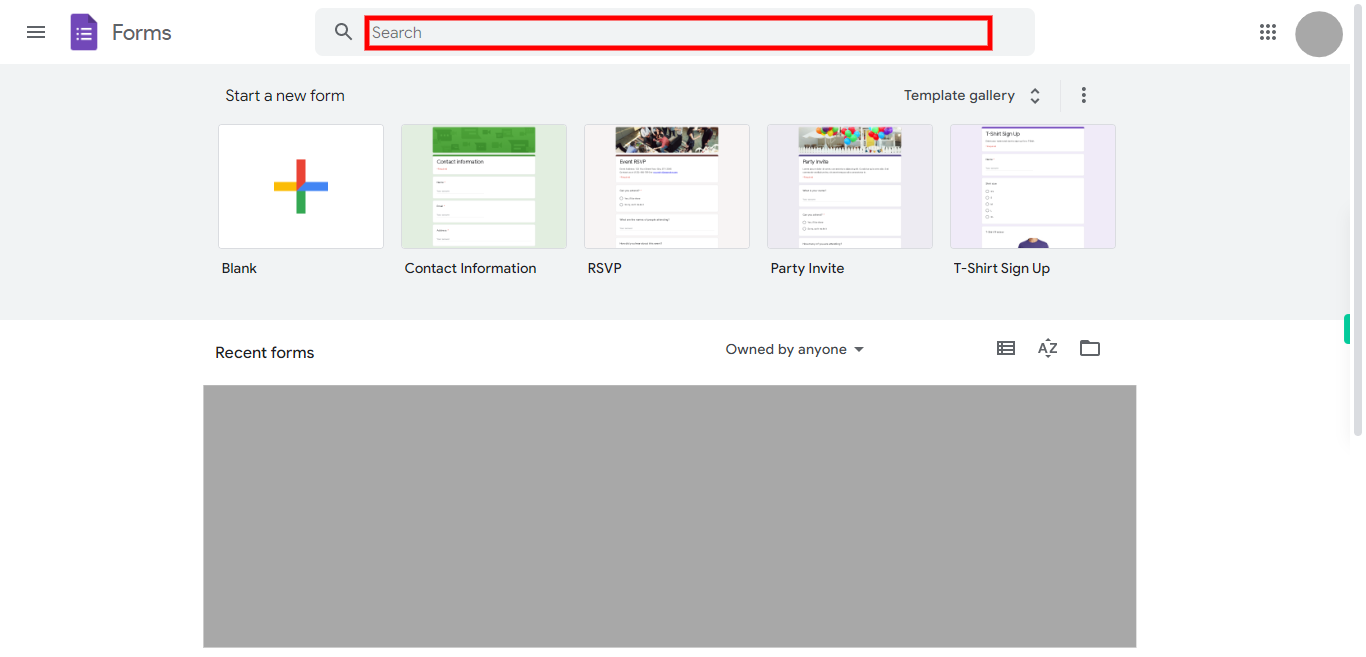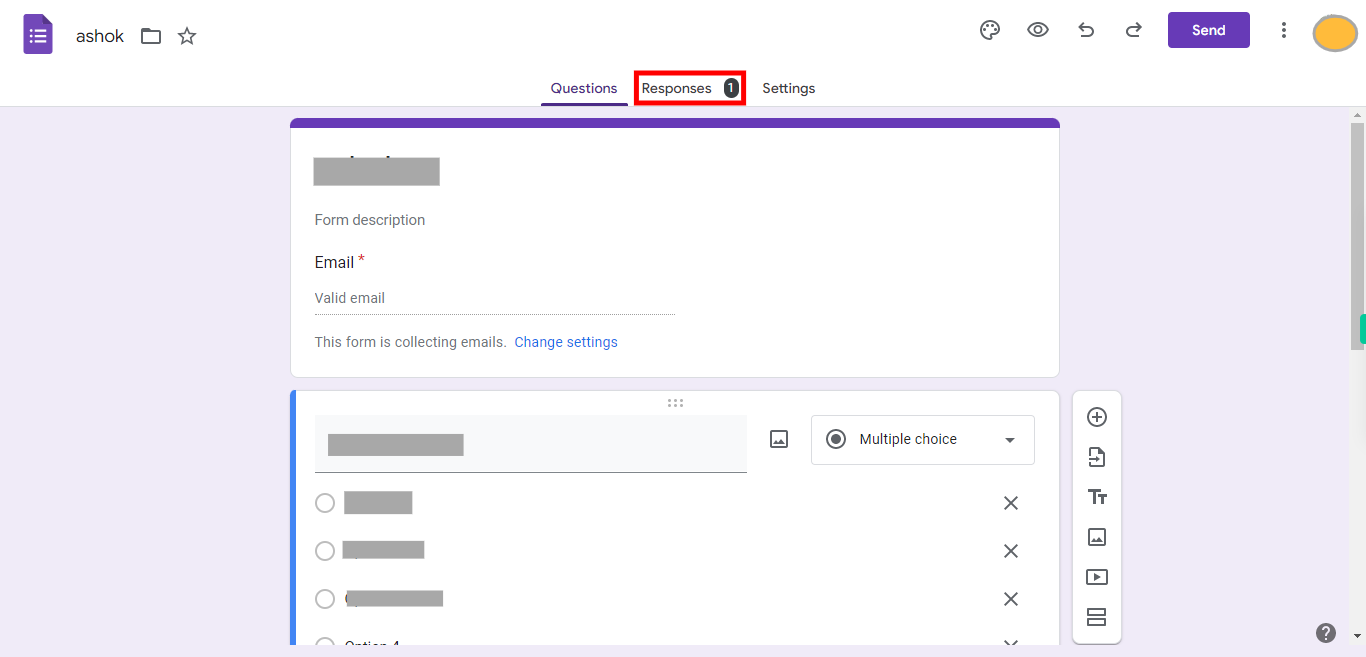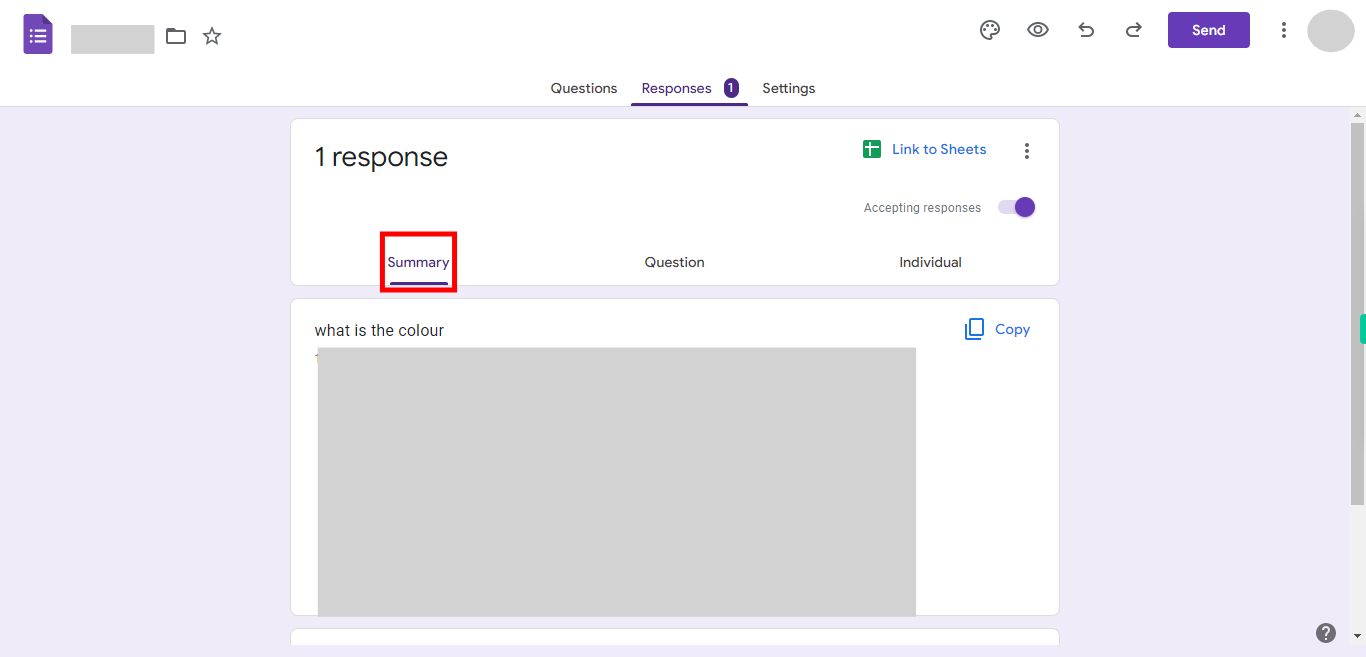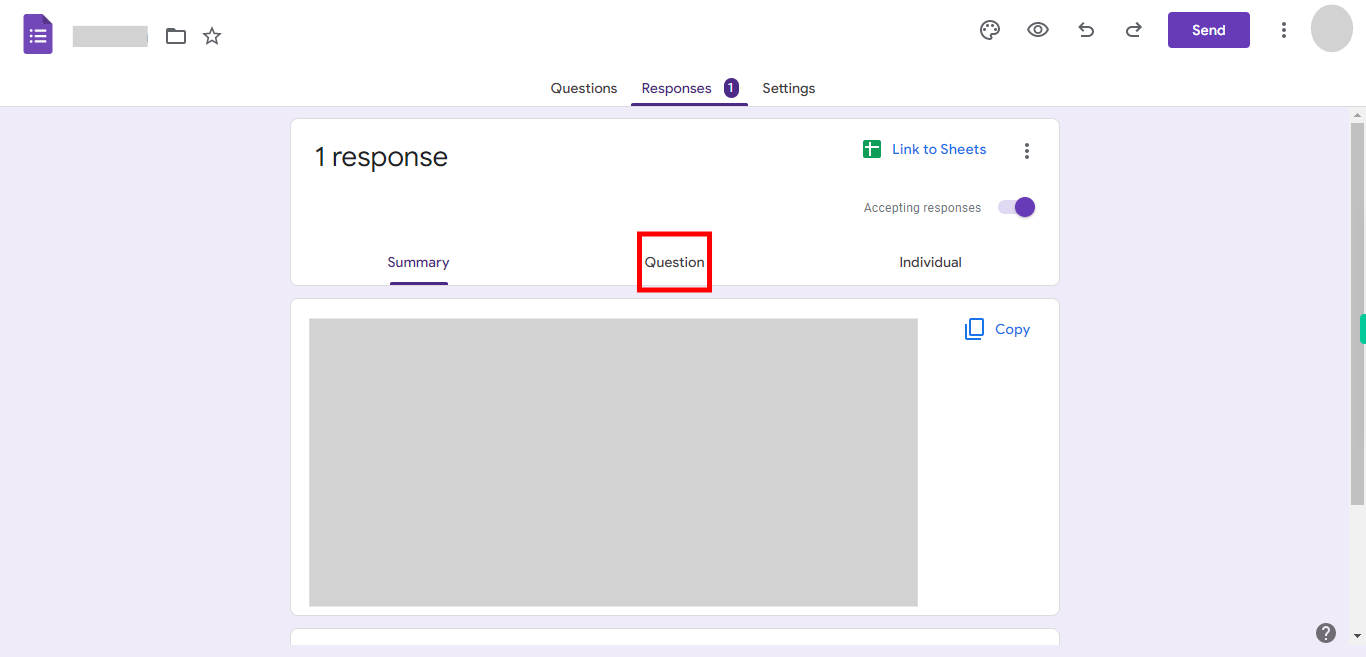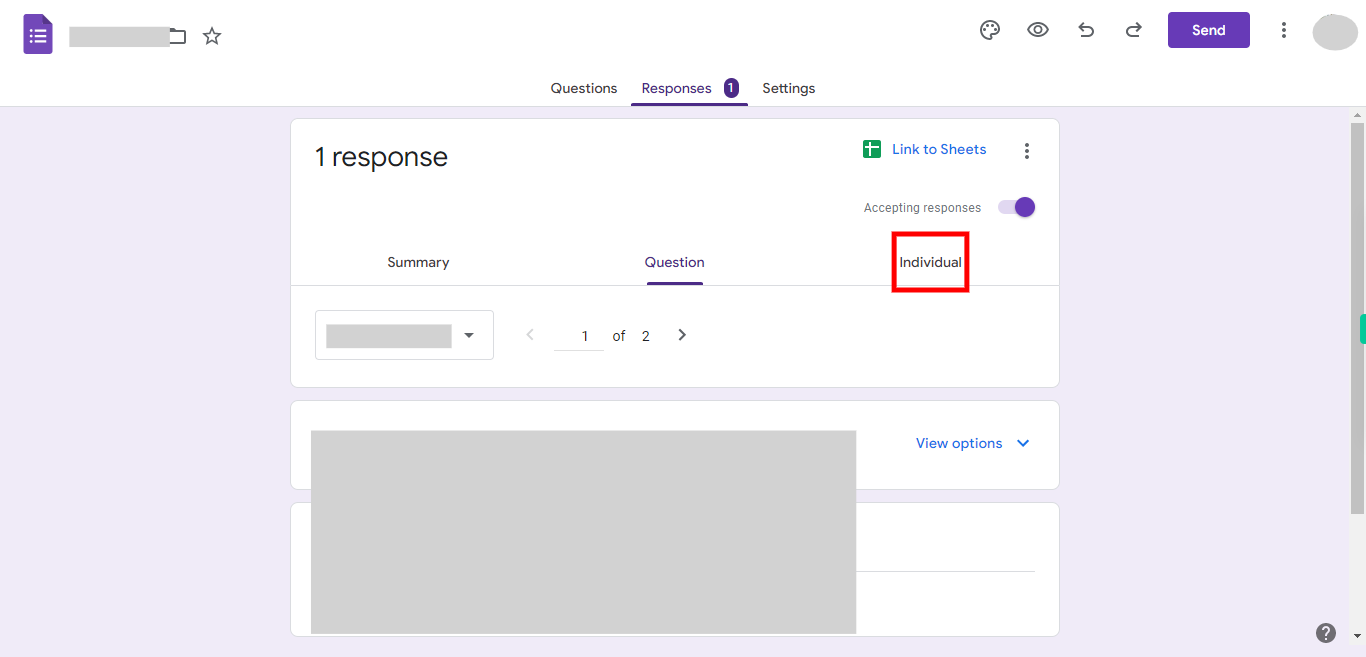Step by Step Process of Analyzing Responses in a Google Form. Note: Make sure that, you are already logged into the Google Forms web application.
-
1.
Open Google Forms web application.
-
2.
To start, click on the Close button on the Supervity Instruction widget. Then, search for the shared Google Form that contains responses from users and open it for review.
-
3.
The "Responses" tab in Google Forms is a feature that allows you to view and analyze the responses submitted by users. Please click on the "Responses" tab to access and analyze the collected responses.
-
4.
Please click on the "Summary" tab to access the aggregated overview of the collected responses. Once done, click on the "Next" button on the Supervity instruction widget.
-
5.
Please click on the "Question" tab to access and review the responses for each individual question in the form. Once done, click on the "Next" button on the Supervity instruction widget.
-
6.
Please click on the "Individual" tab to access and review each response individually. Once done, click on the "Next" button on the Supervity instruction widget.