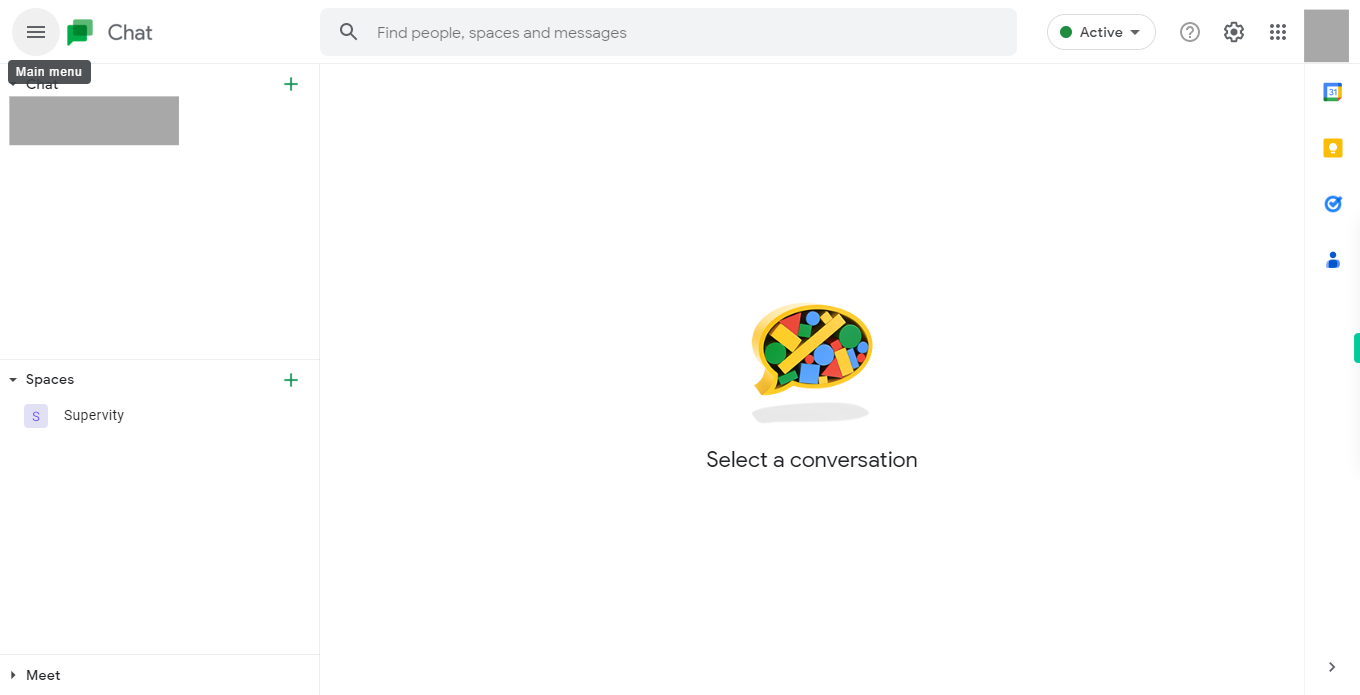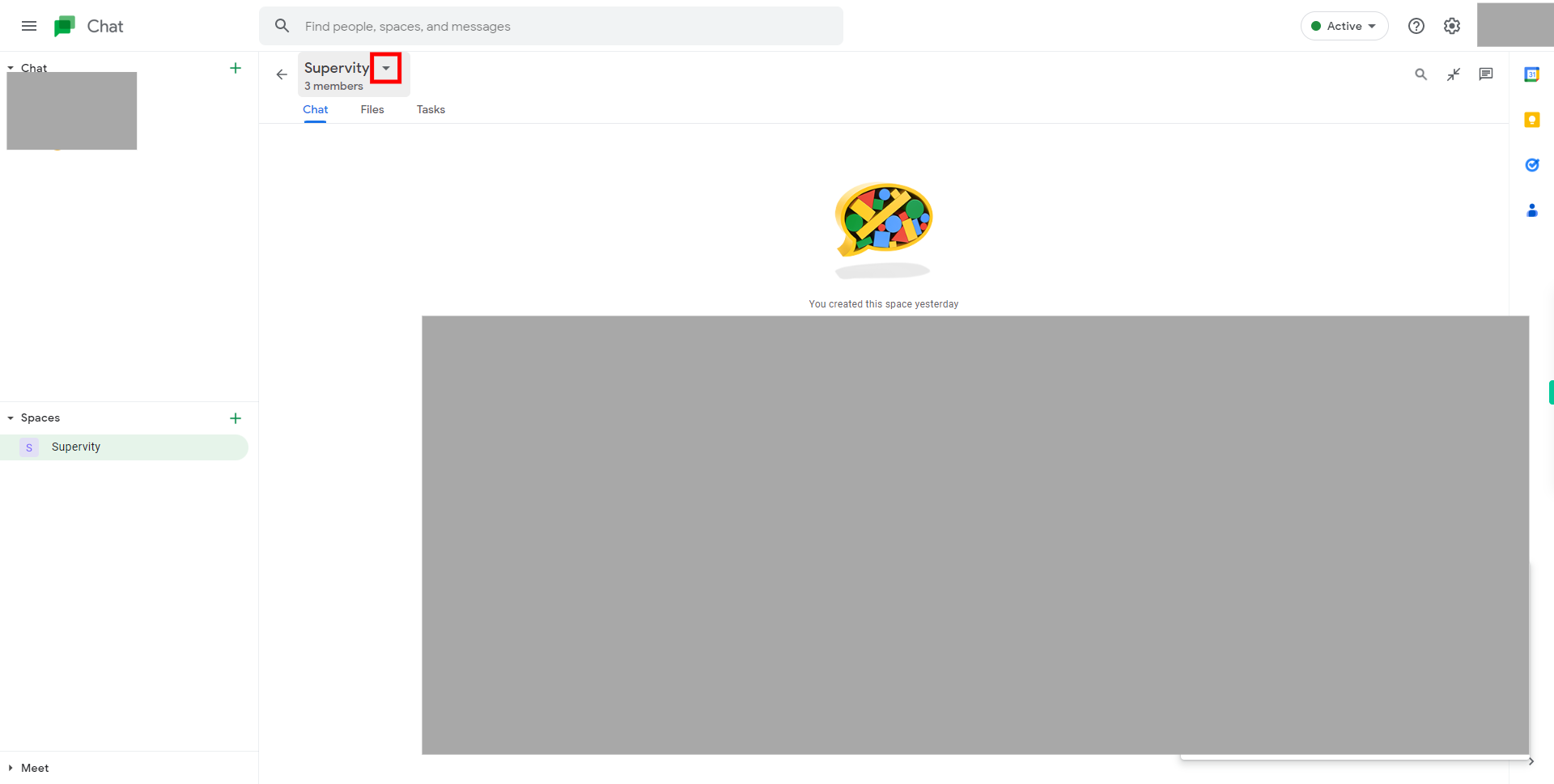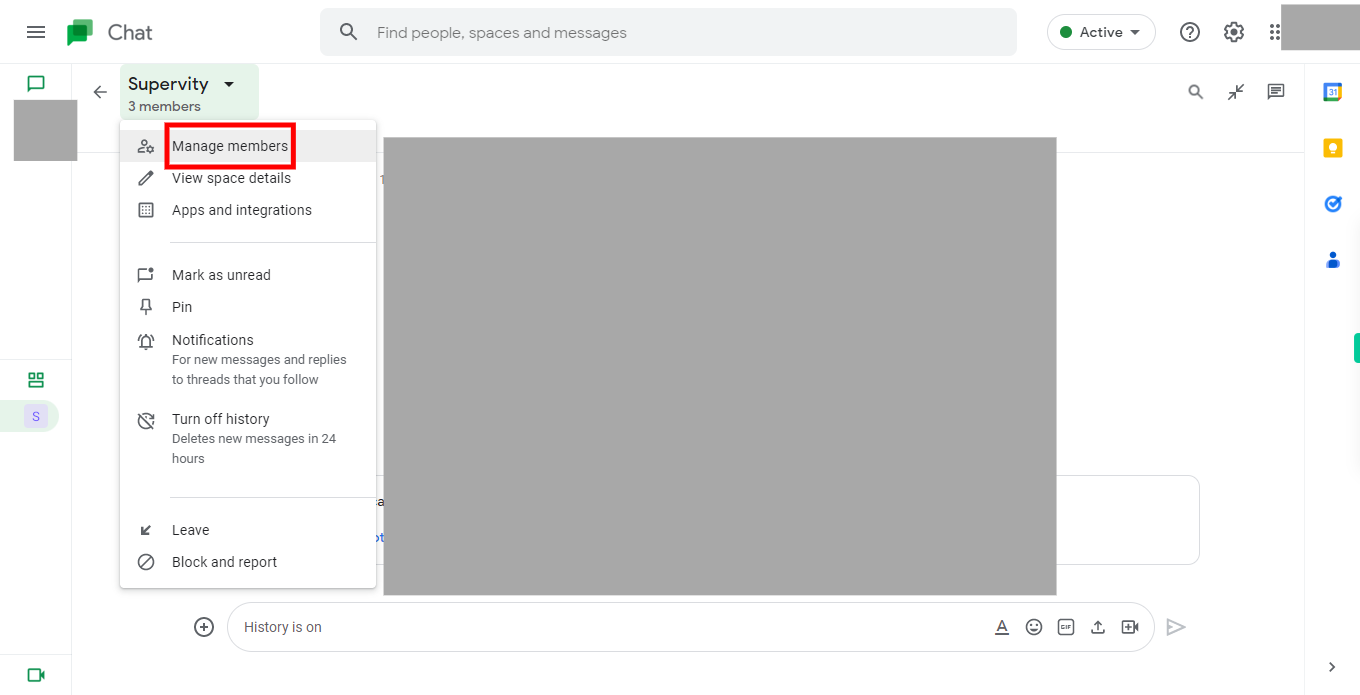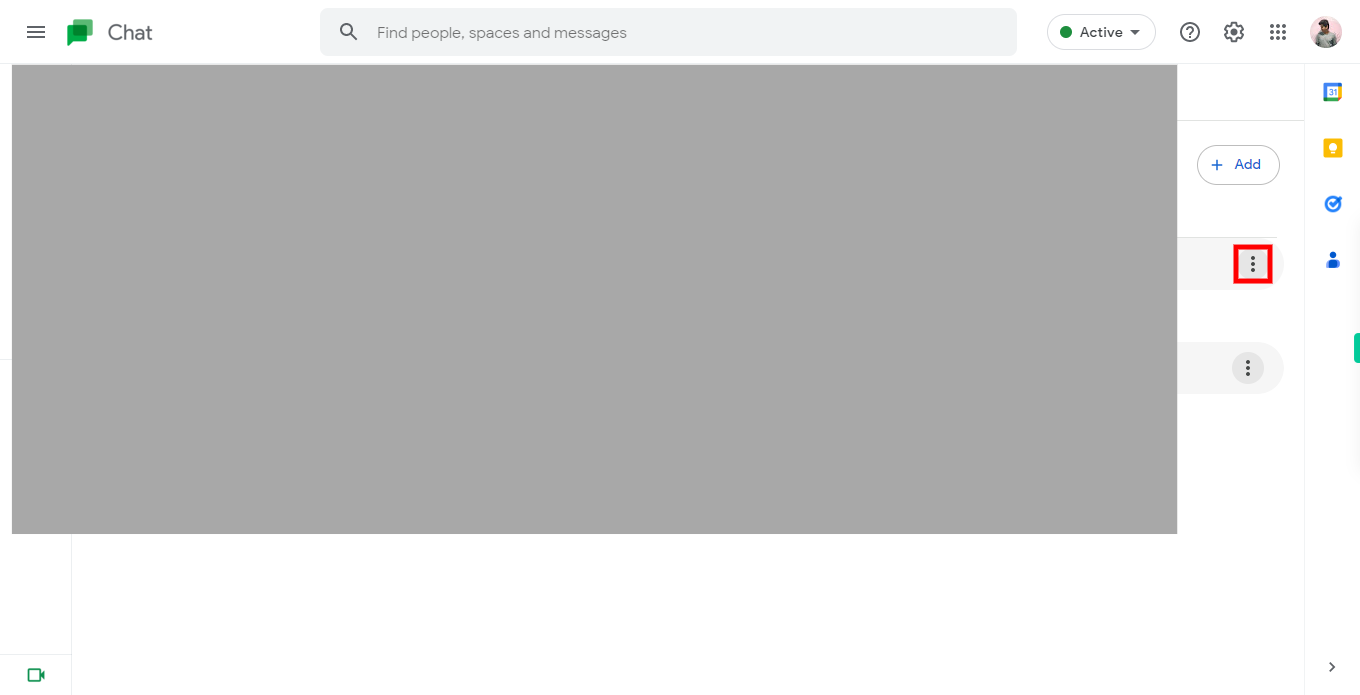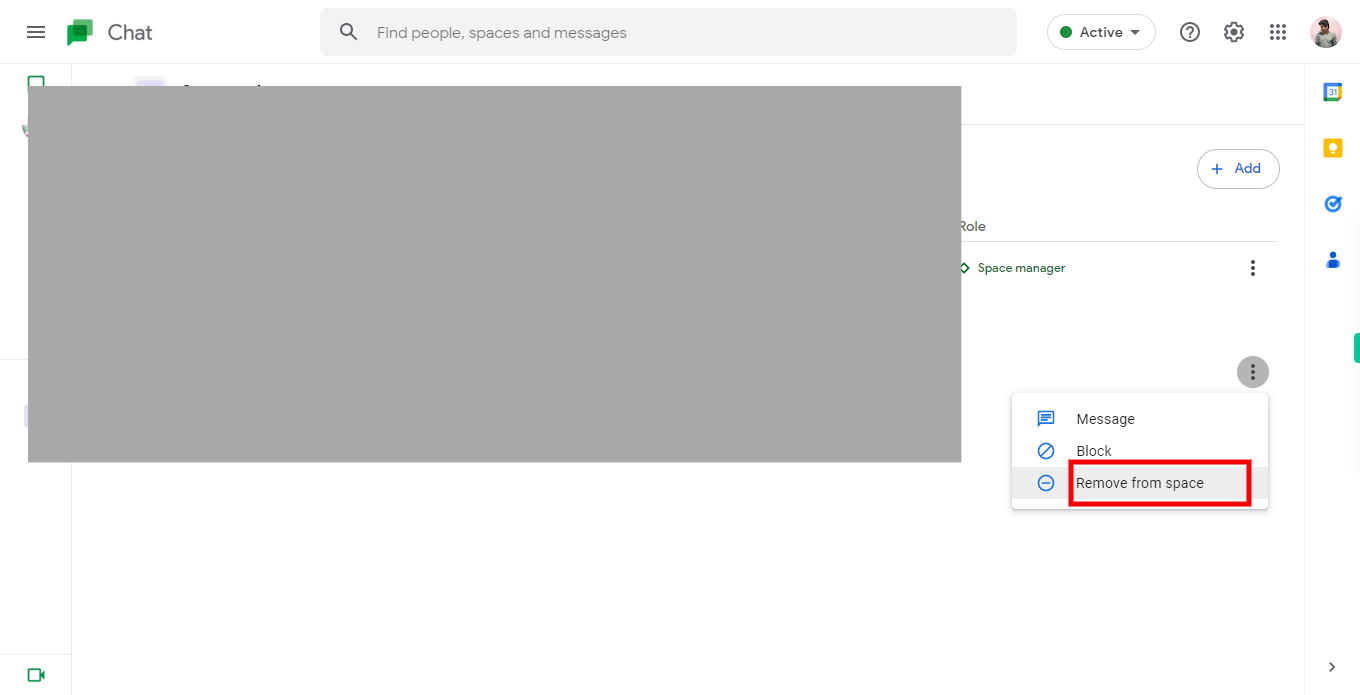Step-by-step process to remove people from a room or space in Google Chat of the web application. Note: Ensure that you are already signed into the Gmail online application, that you have at least one room or space, that at least one user is present in this room or space, and that you are the room or space owner.
-
1.
Open Google Chat Web Application
-
2.
1. Once the Google Chat home page is opened, click on the search bar at the top middle of the screen. Type the name of the Room/Space you want to remove people from. Then, click on the Next button in the Supervity instruction widget and select the desired Room/Space from the list of search results.
-
3.
2. Locate the name of the Room/Space you want to remove people from. Besides the name, you will find a down arrow icon. Click on the options or settings menu to reveal a drop-down menu, In the drop-down menu is a list of options for that Room/Space.
-
4.
3. In the drop-down menu, Click on the "Manage participants" or "Manage members" option. A list of participants or members in the room or space will be displayed.
-
5.
4. Find the name or profile picture of the person you want to remove from the list, Click on the Next button in the Supervity instruction widget then on the right side of the screen click on the ellipsis "⋮" of the mail id for whom you are removing from Room/Space.
-
6.
5. Review the prompt that appears and click on the "Remove" or "Confirm" button to proceed with the removal. By doing so, the person will be removed from the room or space, and they will no longer have access to it.