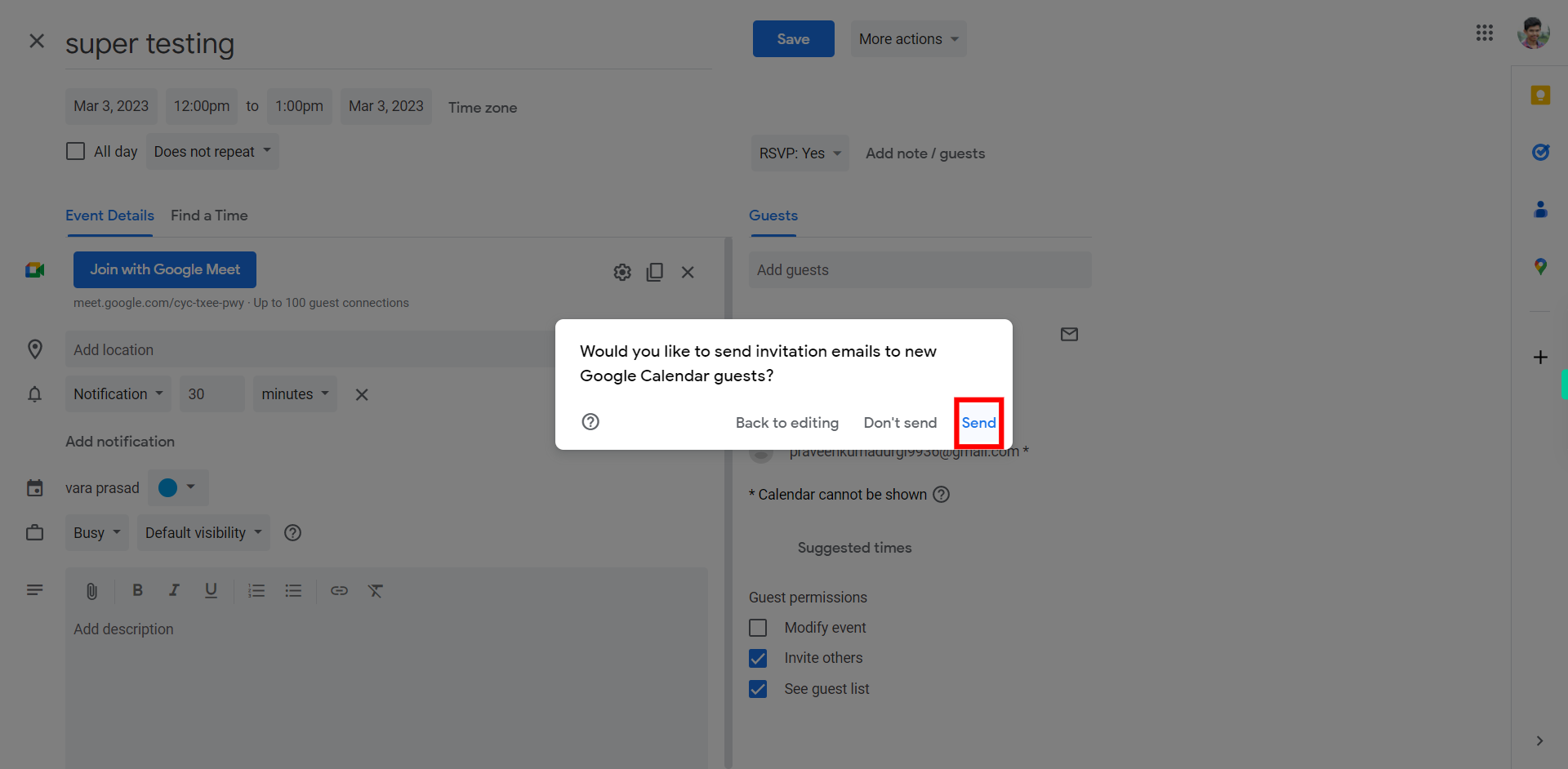Step by step process to invite other to an event in Google Calendar. Note: Make sure you are already logged into your web Gmail account and in your calendar at least one events is already created by you.
-
1.
Open Google Calendar in your web browser and ensure you are signed in to your Google account.
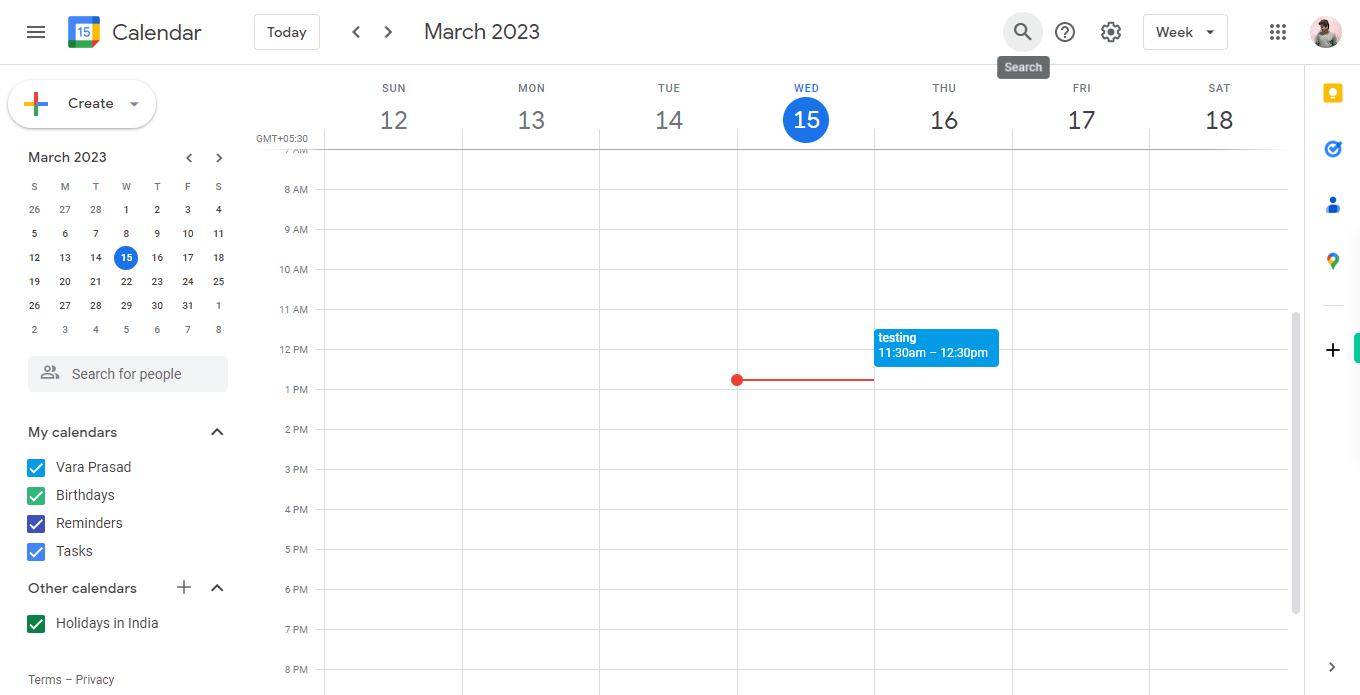
-
2.
At the top middle of the screen, you will find a search icon. Click on the search icon to open the search bar and enter the name or keyword related to the event you want to invite others to. This will help you quickly locate the specific event you want to invite others to participate in.
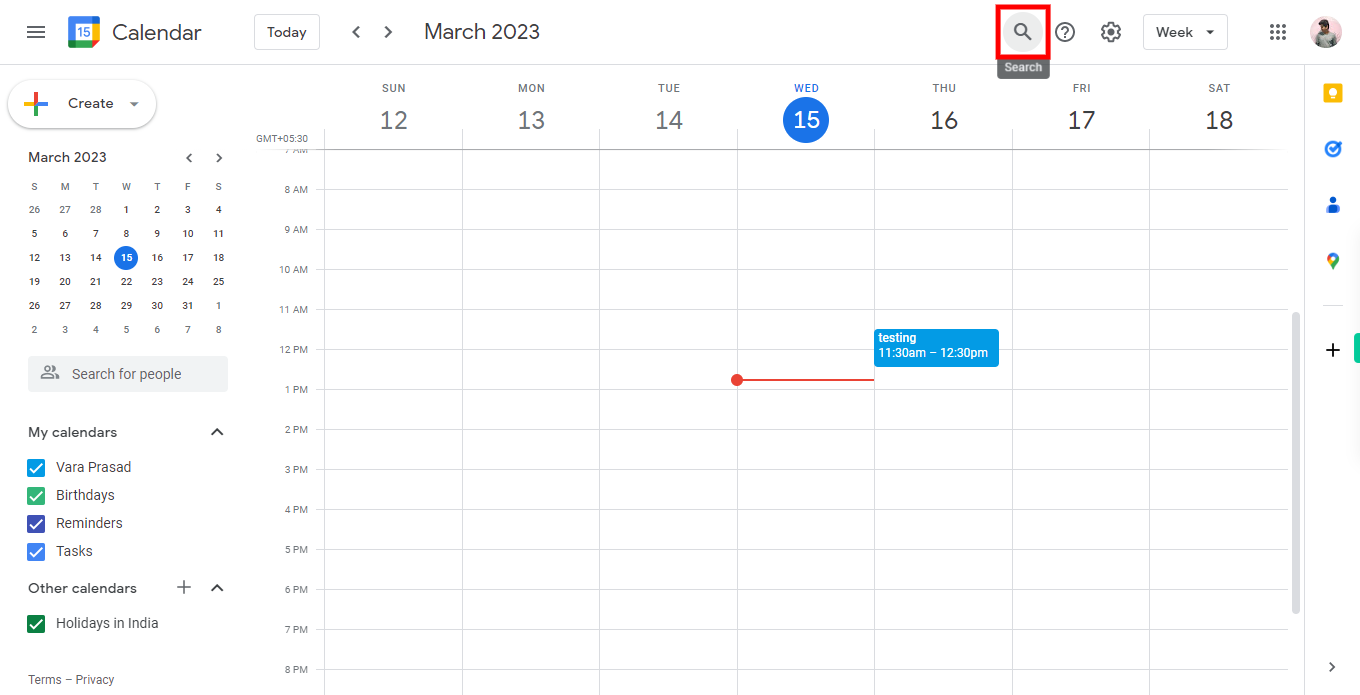
-
3.
Enter the name related to the event you want to invite others in the search bar. After entering the name, click on the "Next" button within the Supervity instruction widget. This will allow you to proceed to the next step. Once you have clicked on the "Next" button, a list of events related to your search will be displayed below. Locate the specific event you want to invite others to from the list and click on it. This will open the event details page where you can proceed with inviting others to the event.
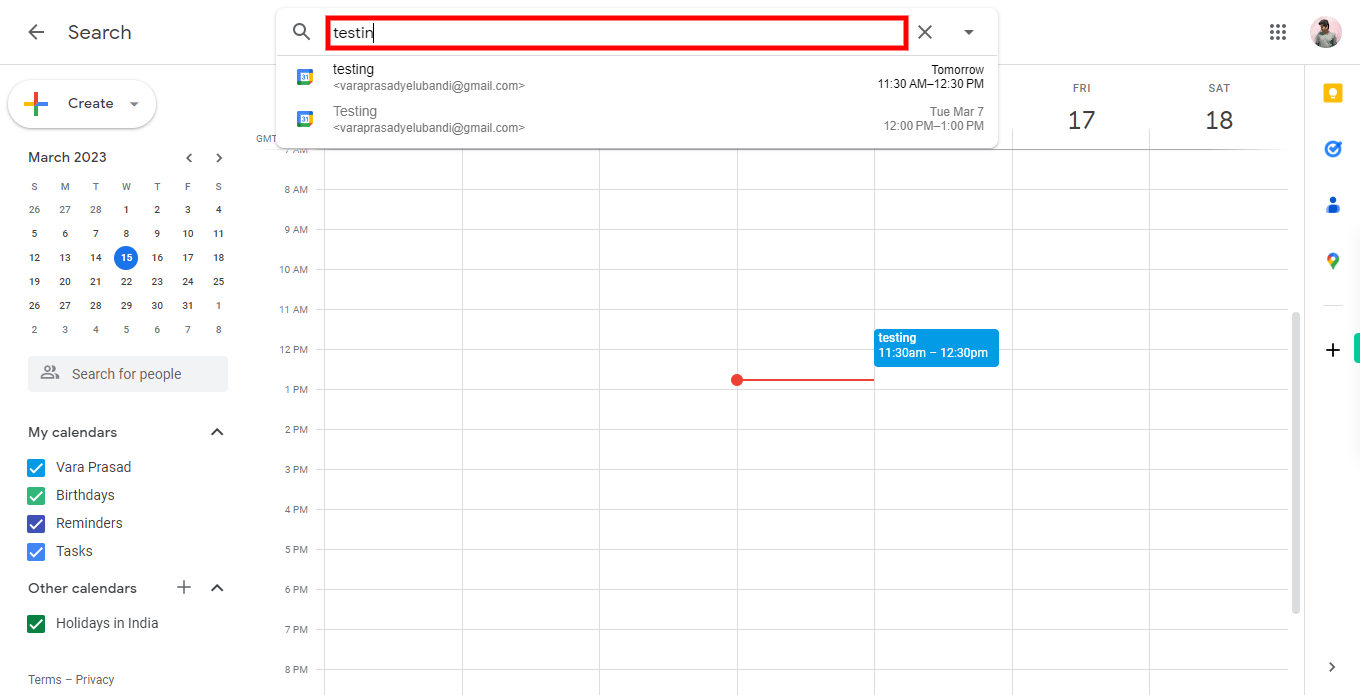
-
4.
A pop-up will appear on the screen. In this pop-up, you will find an "edit" or "pencil" icon. Click on the "edit" or "pencil" icon to proceed. By clicking on the "edit" or "pencil" icon, you will be taken to the event details page, where you can invite others to an event.
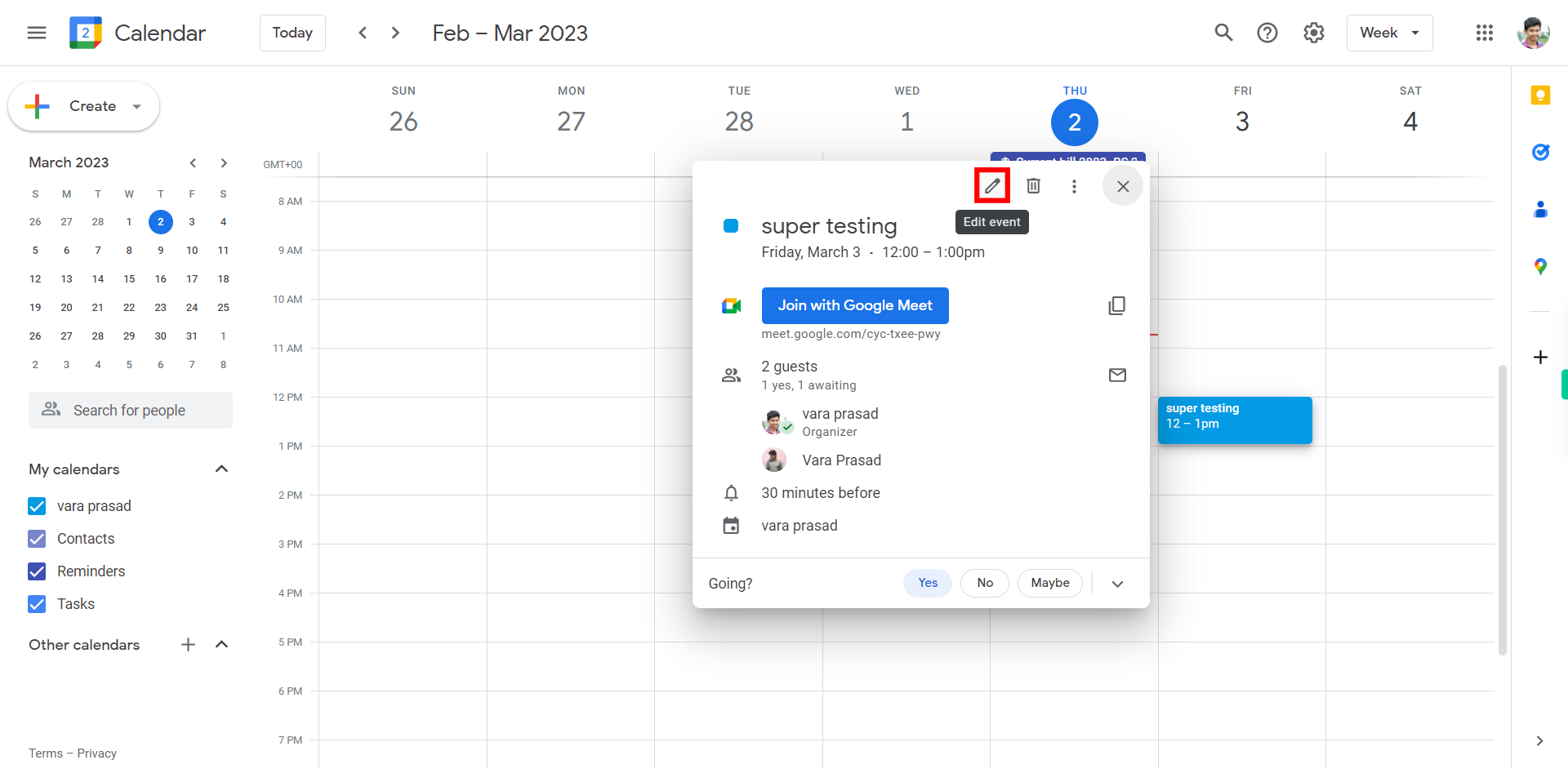
-
5.
In the event details window, look for the "Guests" or "Add guests" section, In the "Guests" field, enter the email addresses of the people you want to invite to the event. You can separate multiple email addresses with commas, click on the Next button in the Supervity instruction widget.
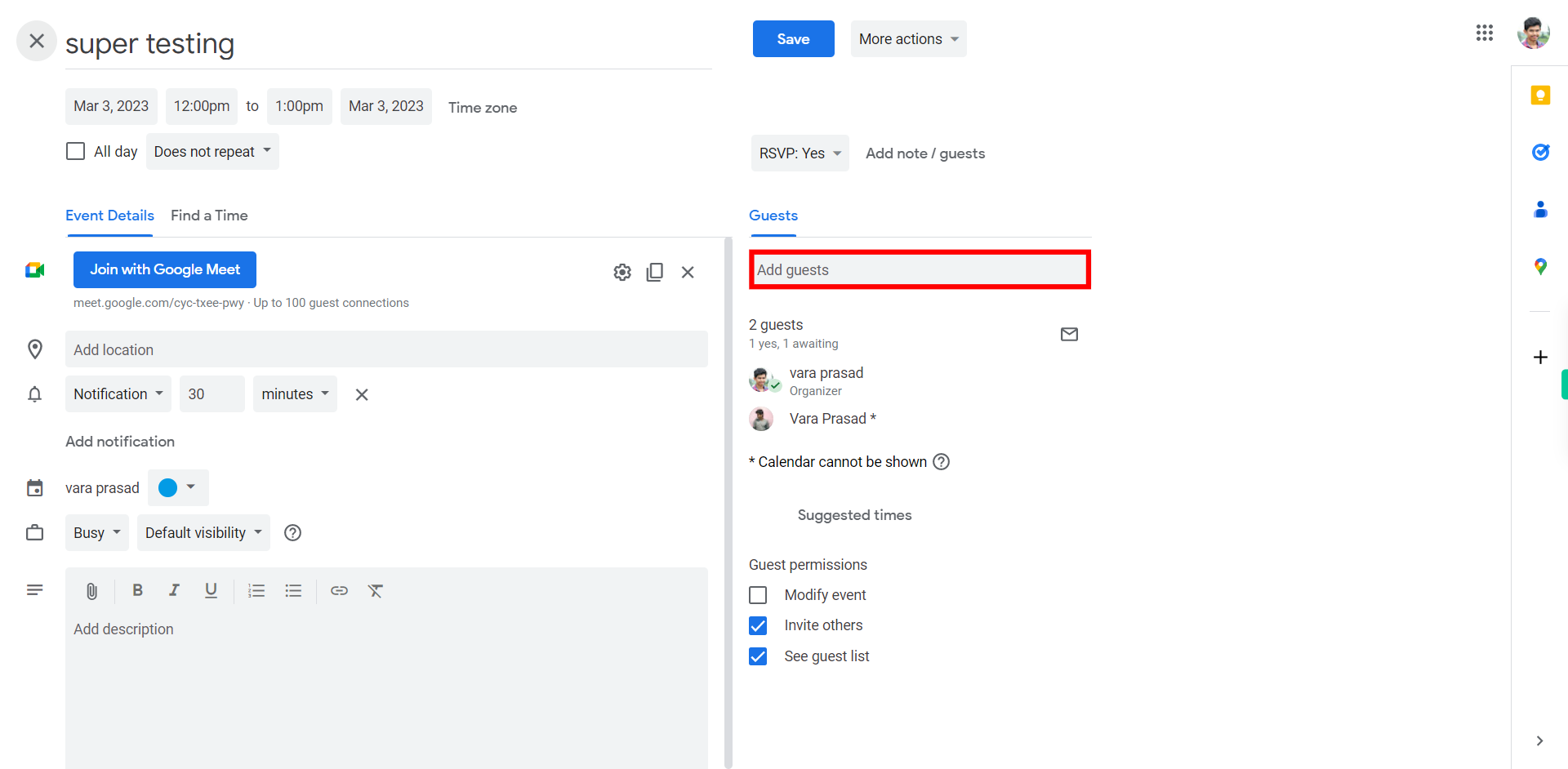
-
6.
Once you have entered the necessary details and added the guests, click on the "Save" button.
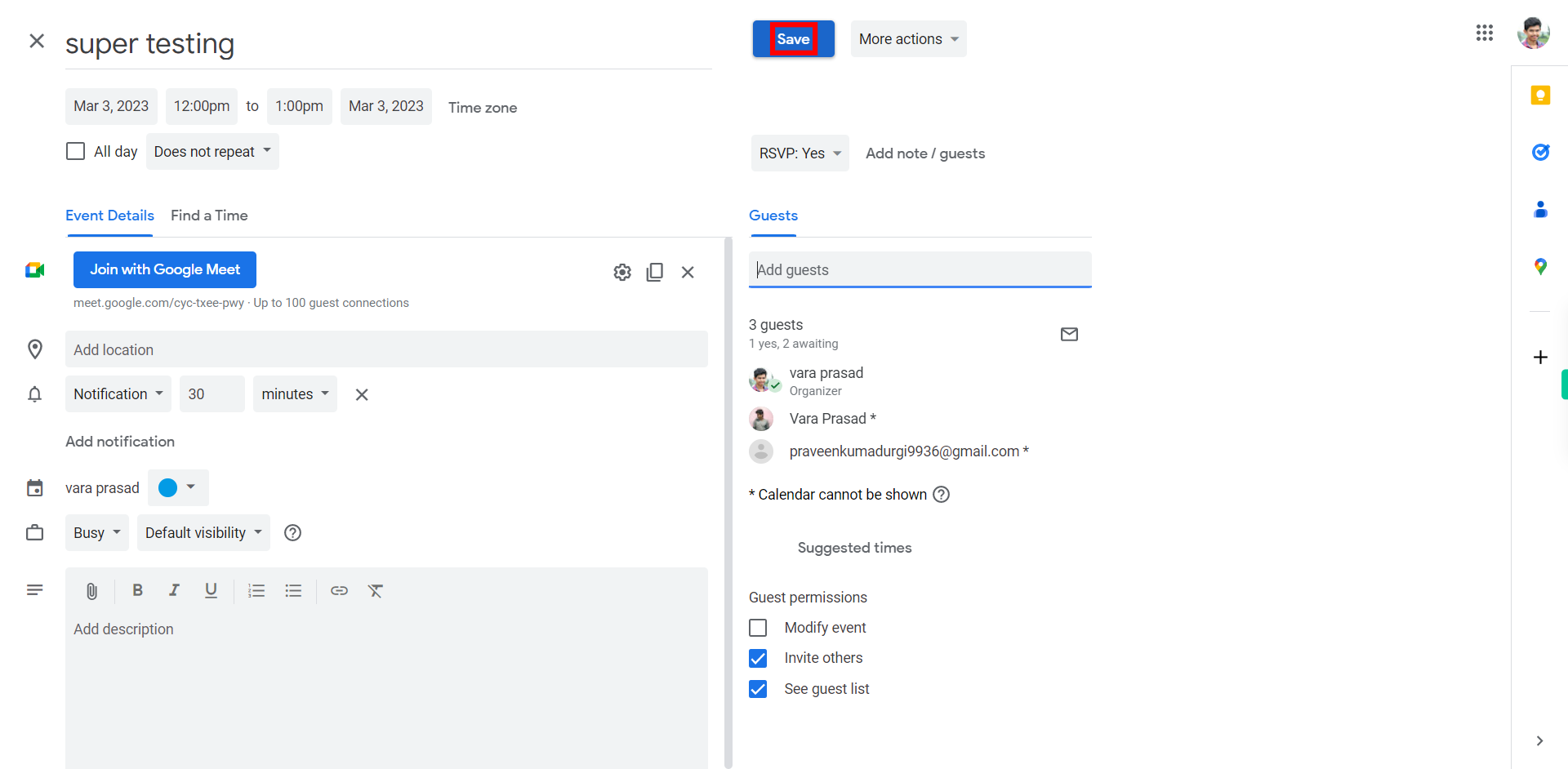
-
7.
Click on send, Google Calendar will send an email invitation to the guests, and they will receive a notification in their calendars.