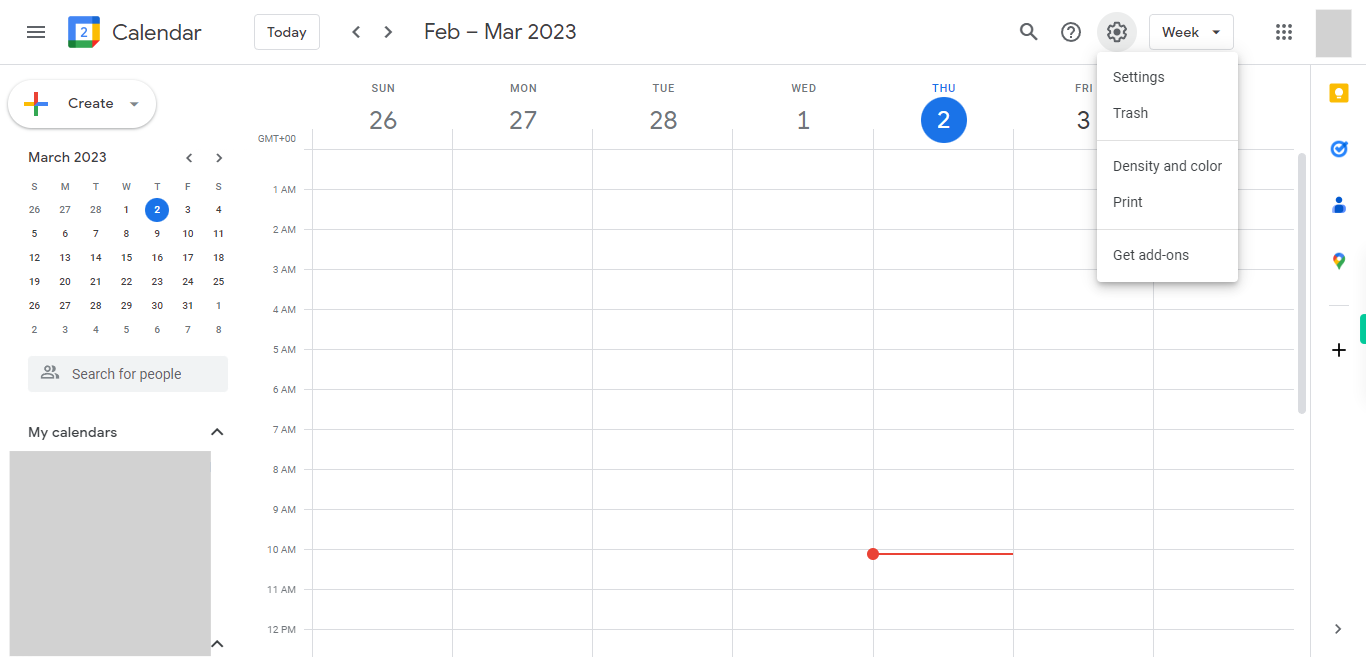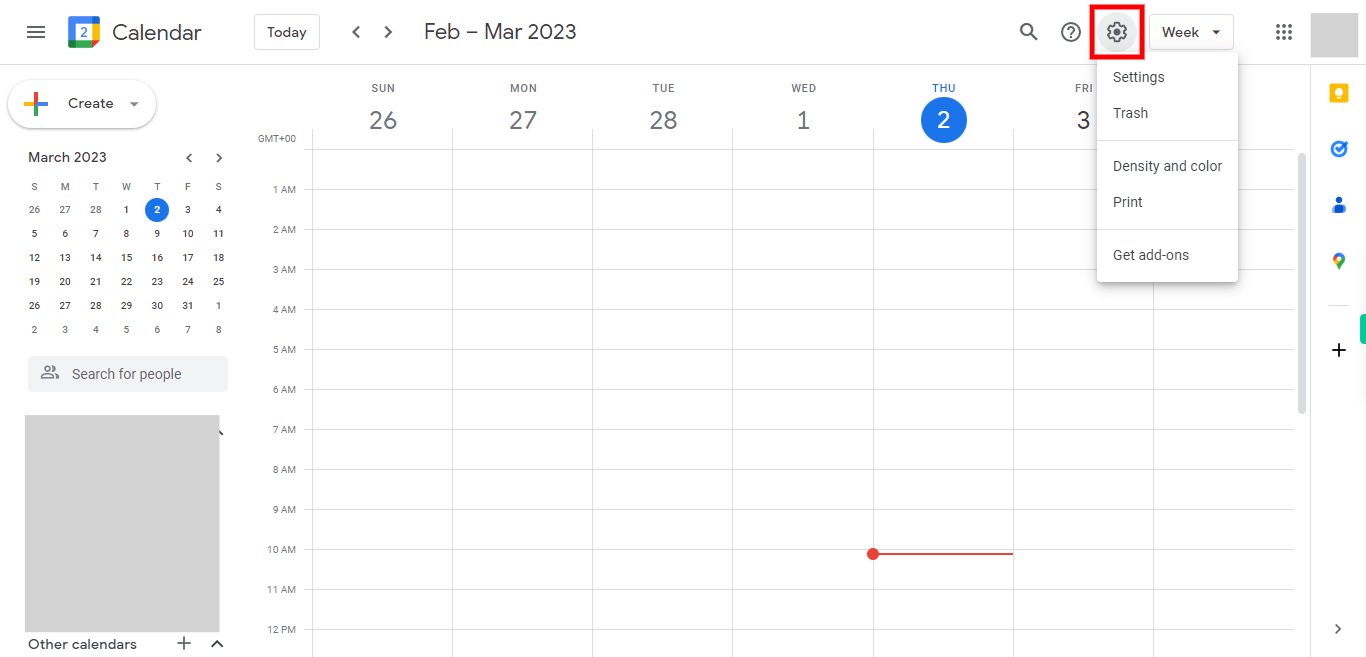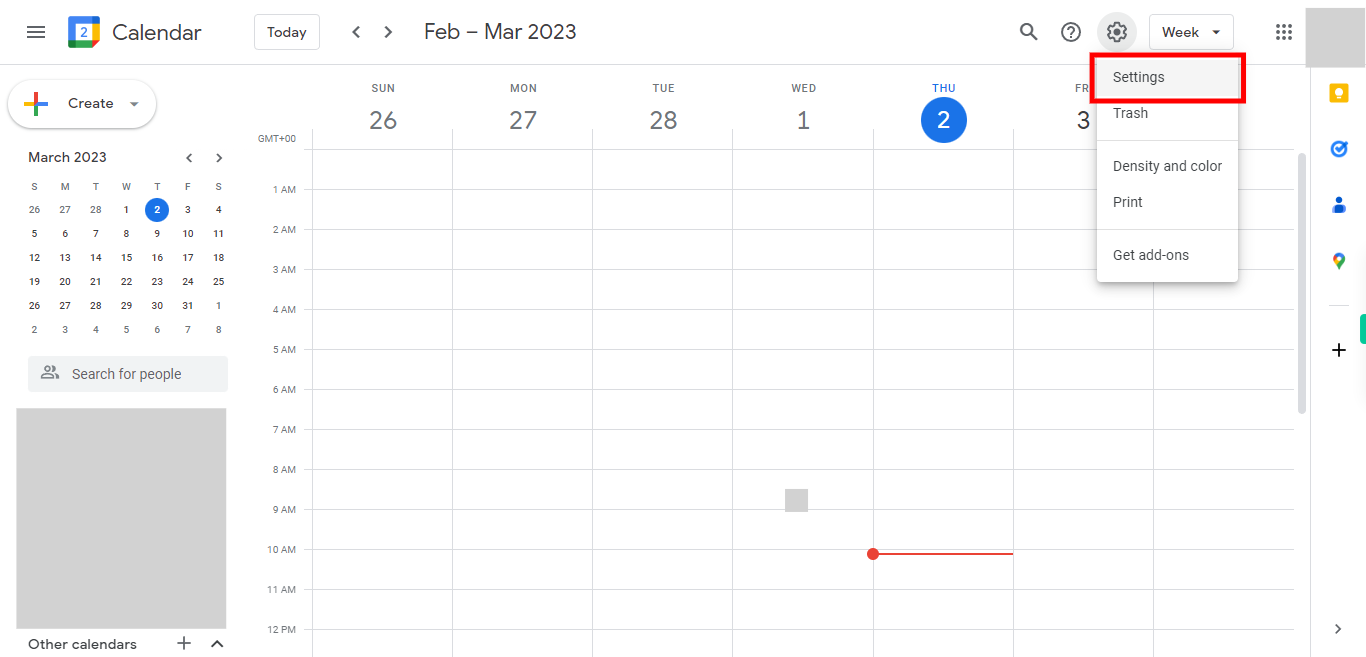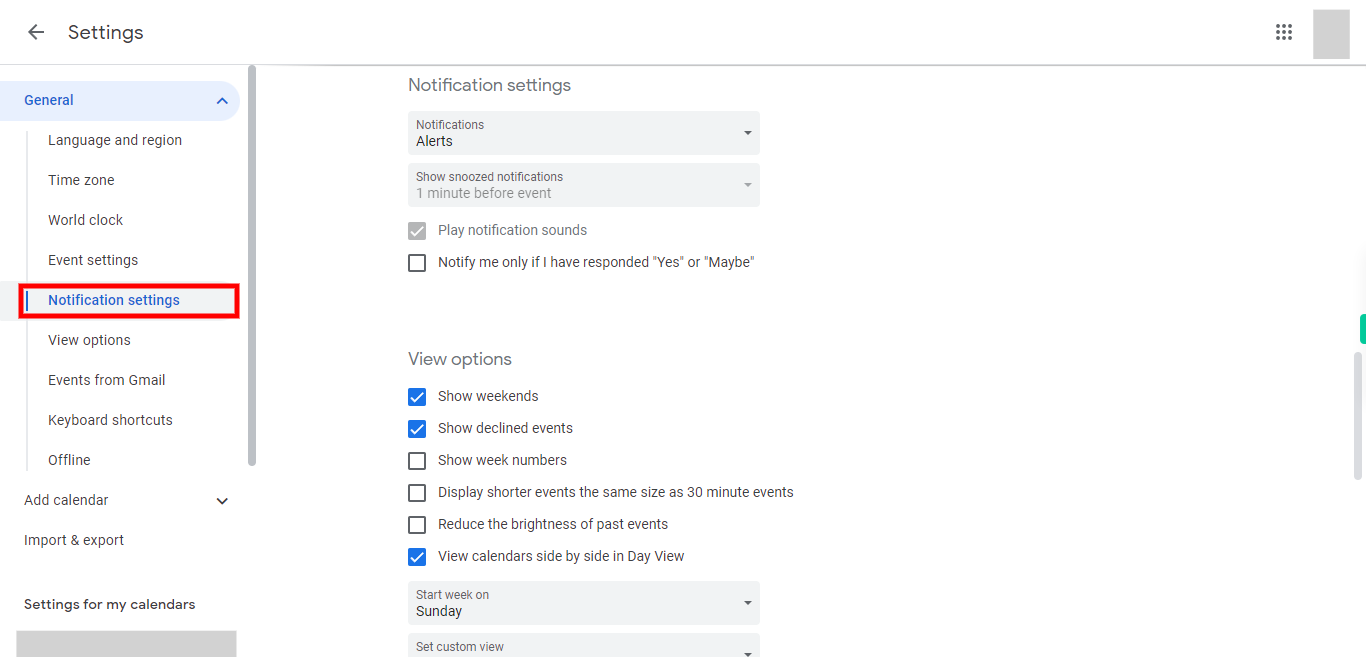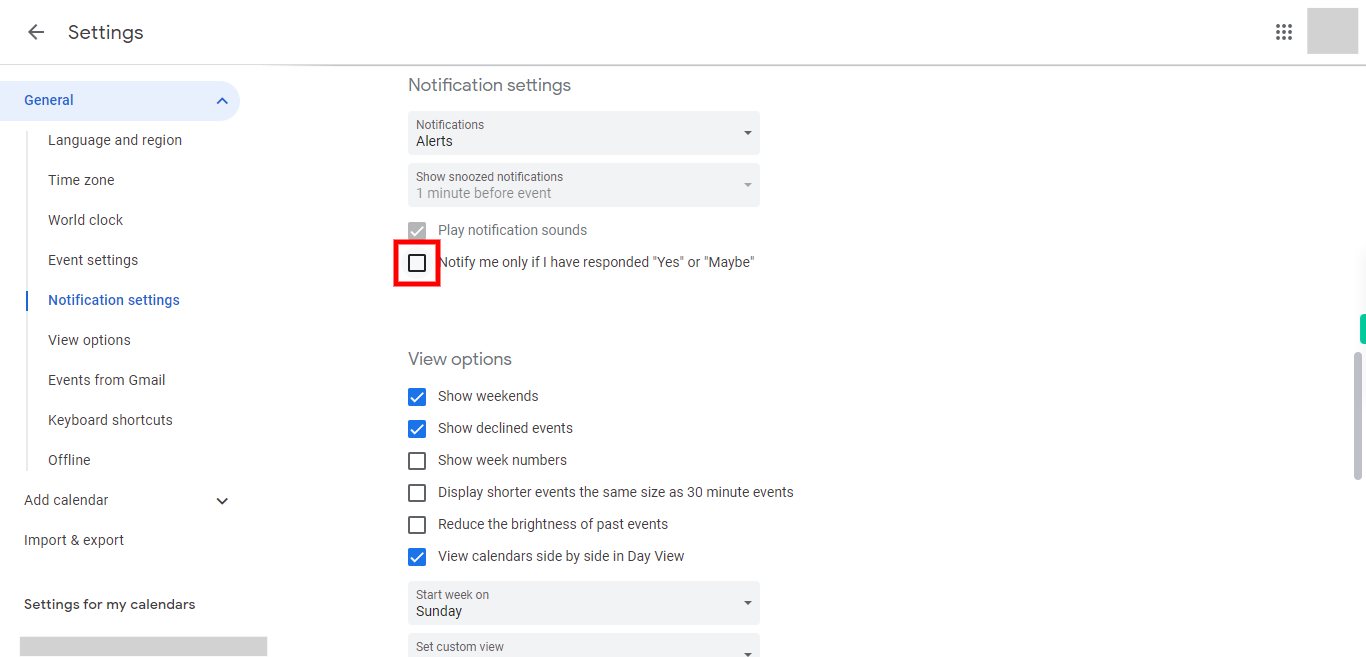Step-by-step process of changing notification settings in Google Calendar. Note: user should log in to calender.google.com.
-
1.
Open Google Calendar.
-
2.
In the web version, click on the gear icon or Settings icon located at the top right corner of the calendar interface. The Drop-down will open after clicking.
-
3.
From the Drop-down select the "settings" option.
-
4.
Click on the "Notification settings"
-
5.
Click on the "Next' button in the Supervity instruction widget. You'll see a list of default notification settings for various events (such as events created by you, events you've been invited to, all-day events, etc.). You can customize the notification preferences for each type of event by clicking on the drop-down menu next to it and selecting your preferred notification timing (such as "None," "At time of the event," "5 minutes before," etc.) Set settings as you want.