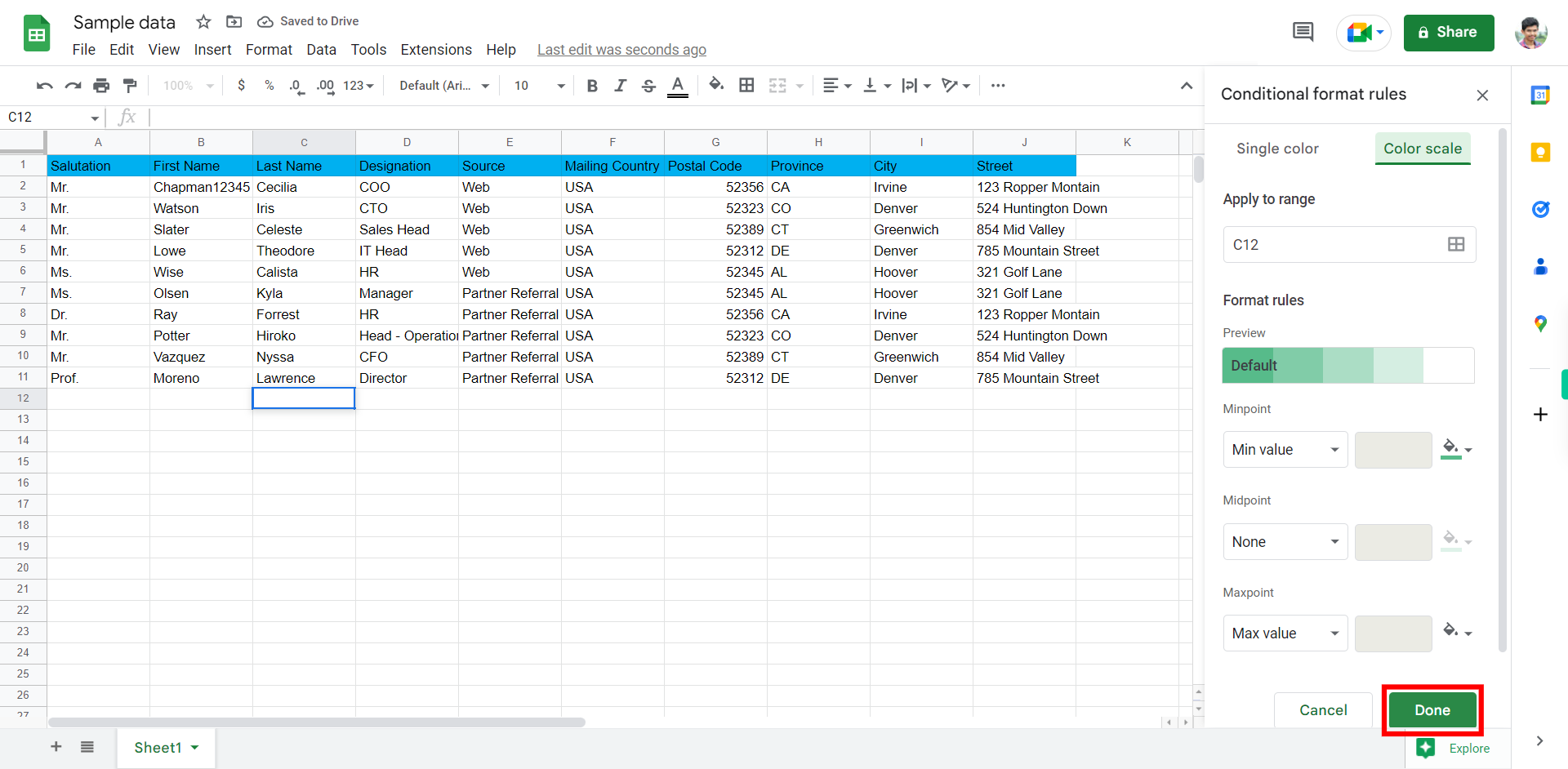Step-by-step process to use the conditional formatting feature in google sheet of the web application. Note: Make sure you are already logged into the Gmail web application and need at least one google sheet.
-
1.
Open Google Sheet Web Application
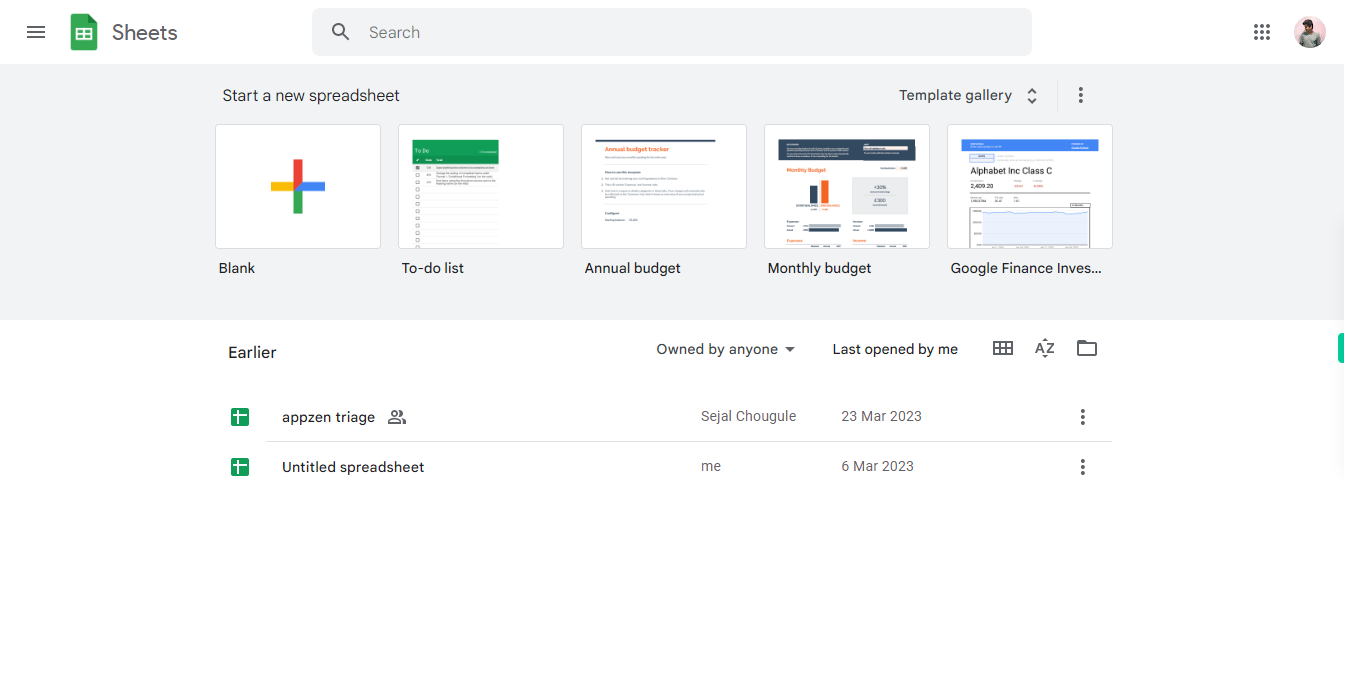
-
2.
1. Once the Google Sheet home page is opened, click on the search bar at the top middle of the screen. Type the name of the Sheet you want to use in conditional format. Then, click on the Next button in the Supervity instruction widget and select the desired sheet from the list of search results.
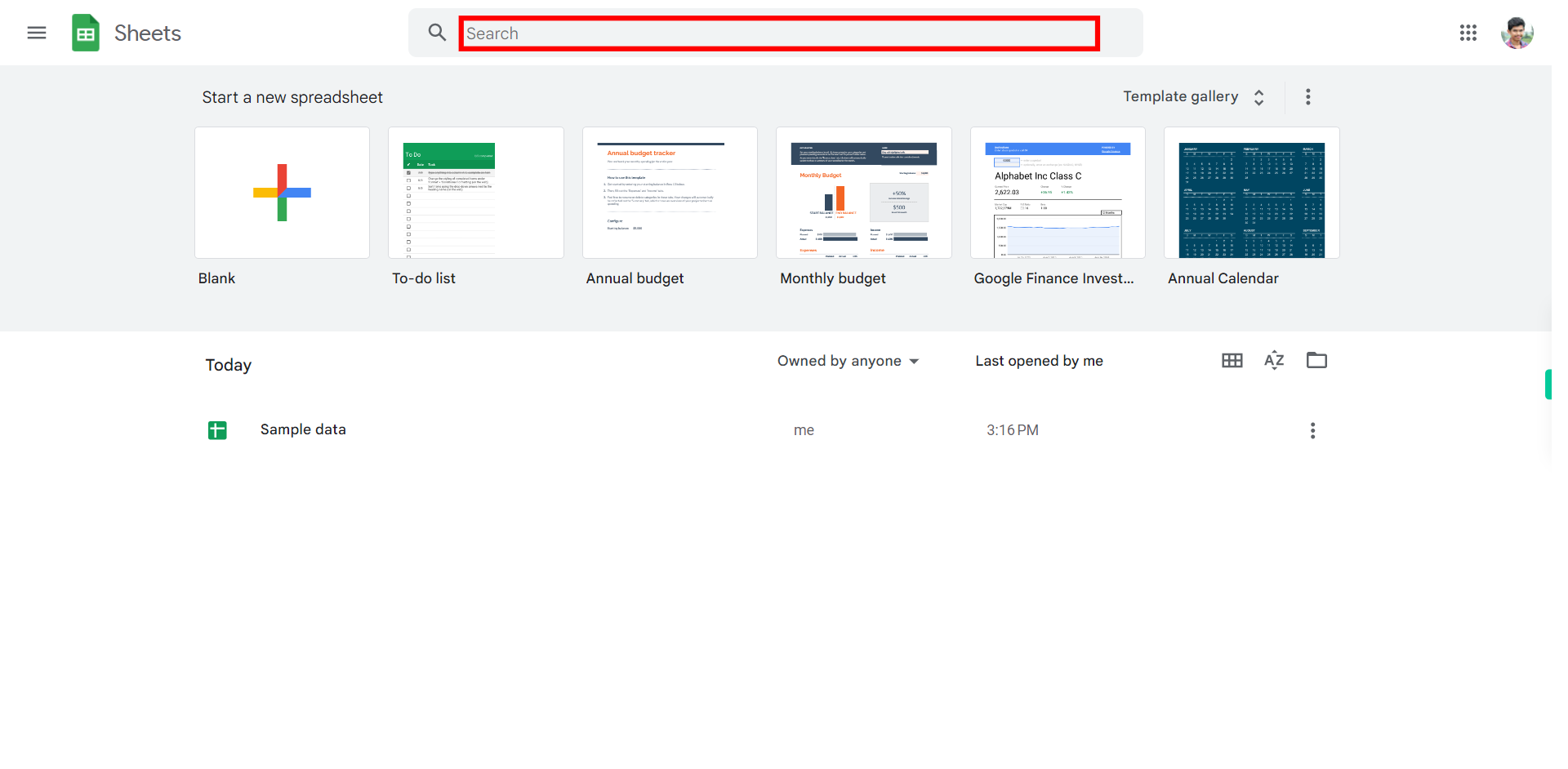
-
3.
2. Once the sheet is opened click on the required cell to apply conditional formatting, and click on the "Next" button within the Supervity instruction widget to proceed.
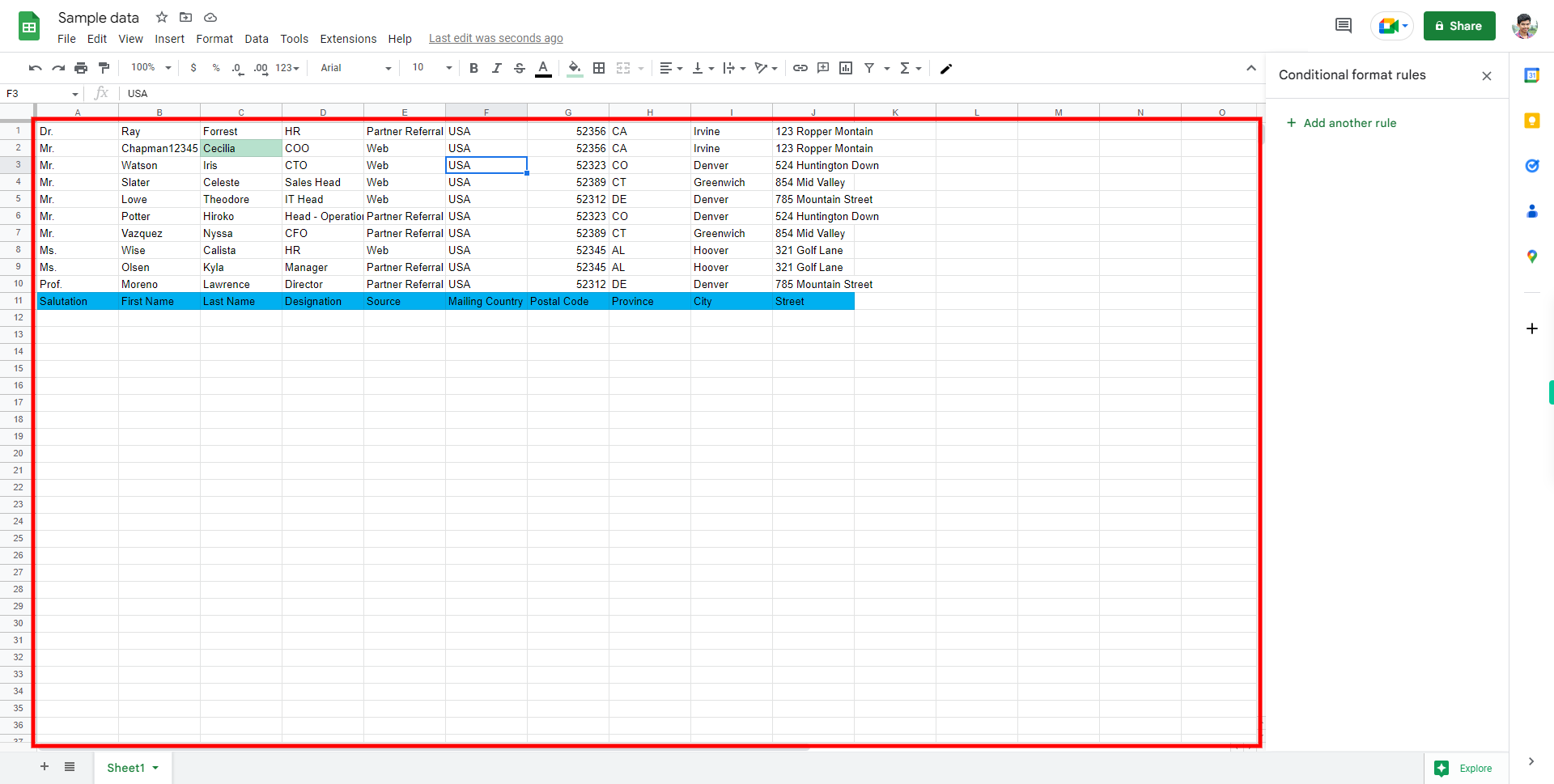
-
4.
3. Click on the format at the top left-middle of the screen, Then list of options will appear.

-
5.
4. Locate the conditional formatting from the list of options then click on the conditional formatting.
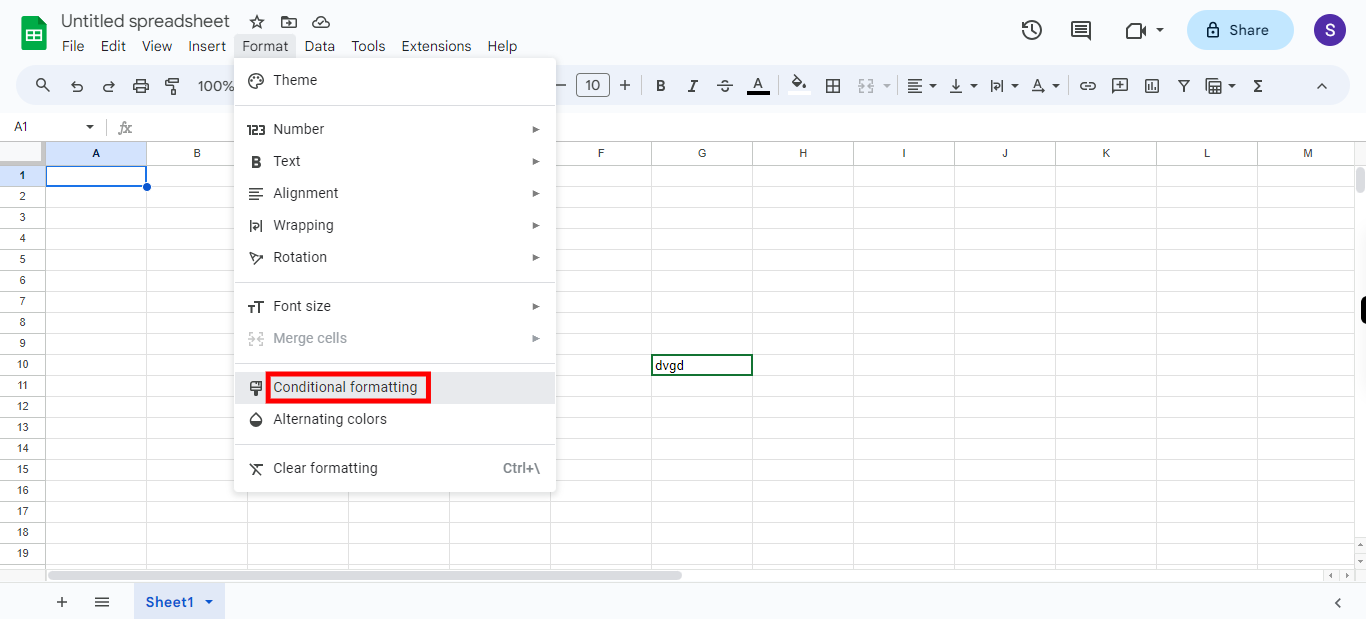
-
6.
5. Click on the "Next" button within the Supervity instruction widget, click on the single color, and apply the required format to the cell.
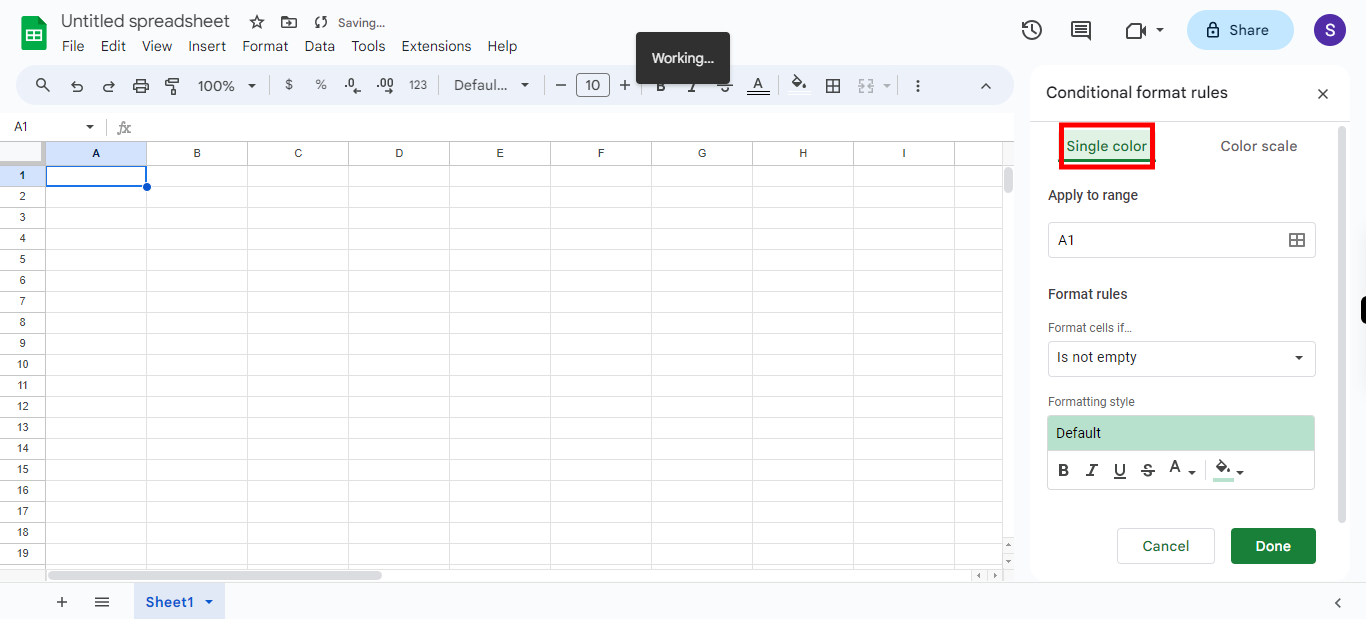
-
7.
6. click on the "Next" button within the Supervity instruction widget to proceed, click on the color scale, and apply the required format to the cell.
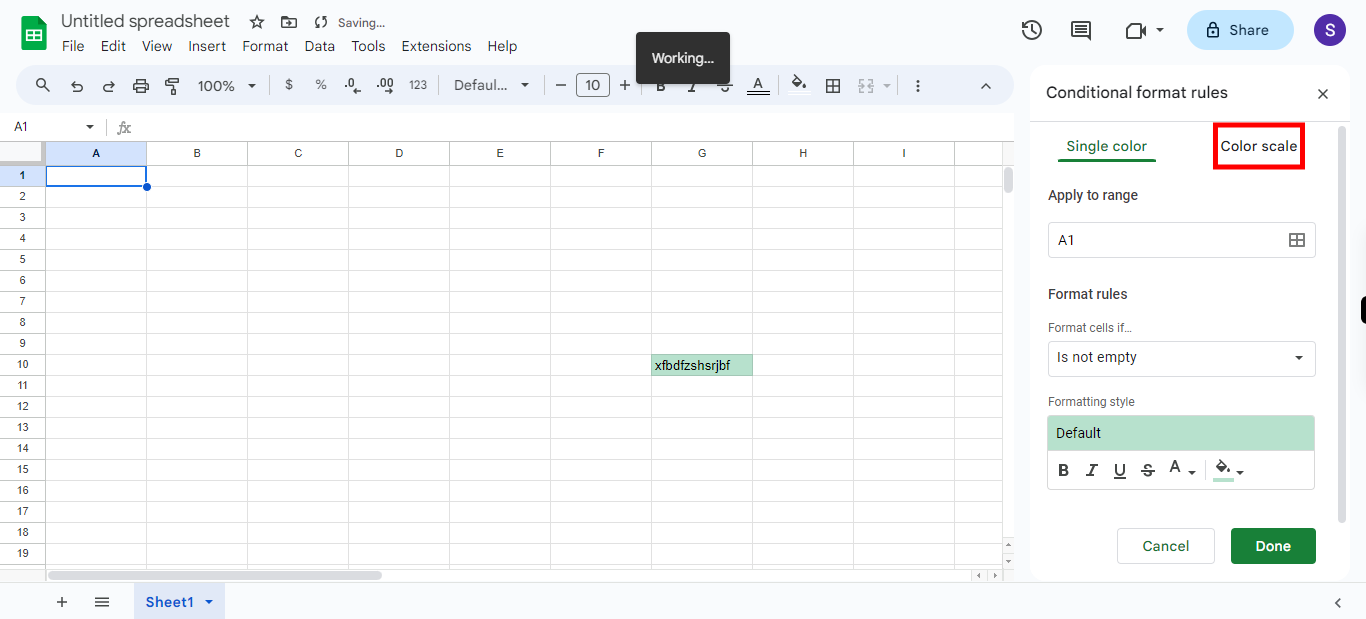
-
8.
7. Finally click on the Done button to save the formatting feature.