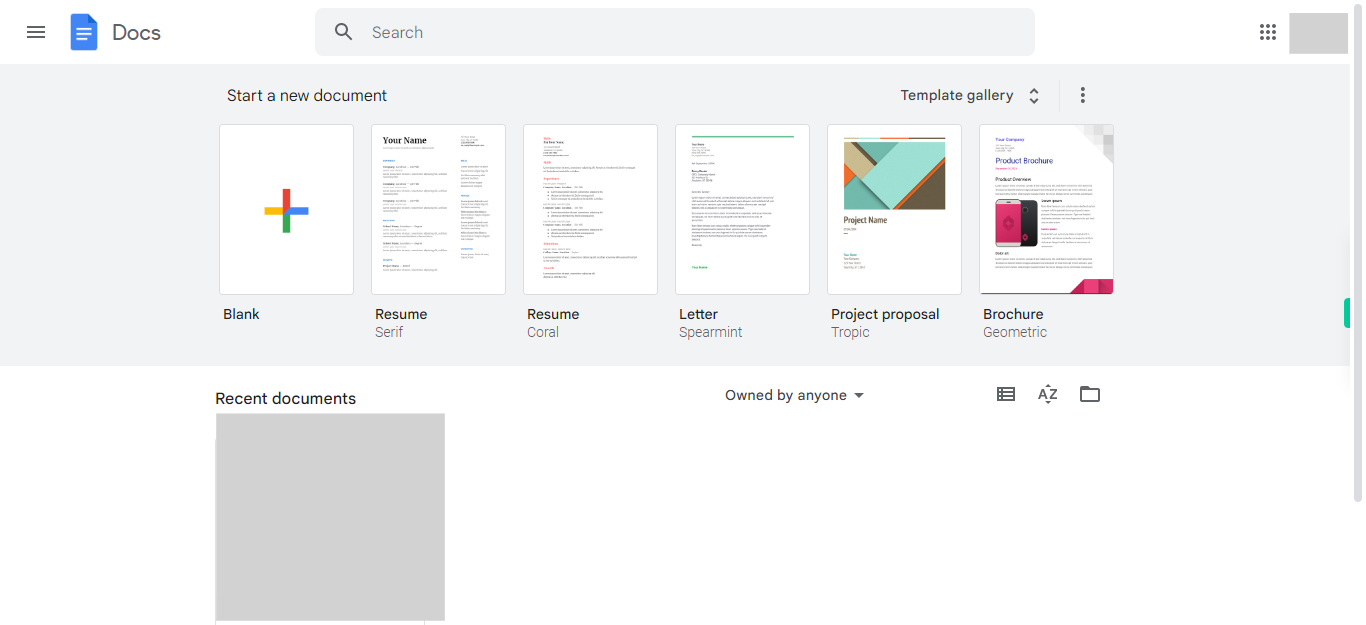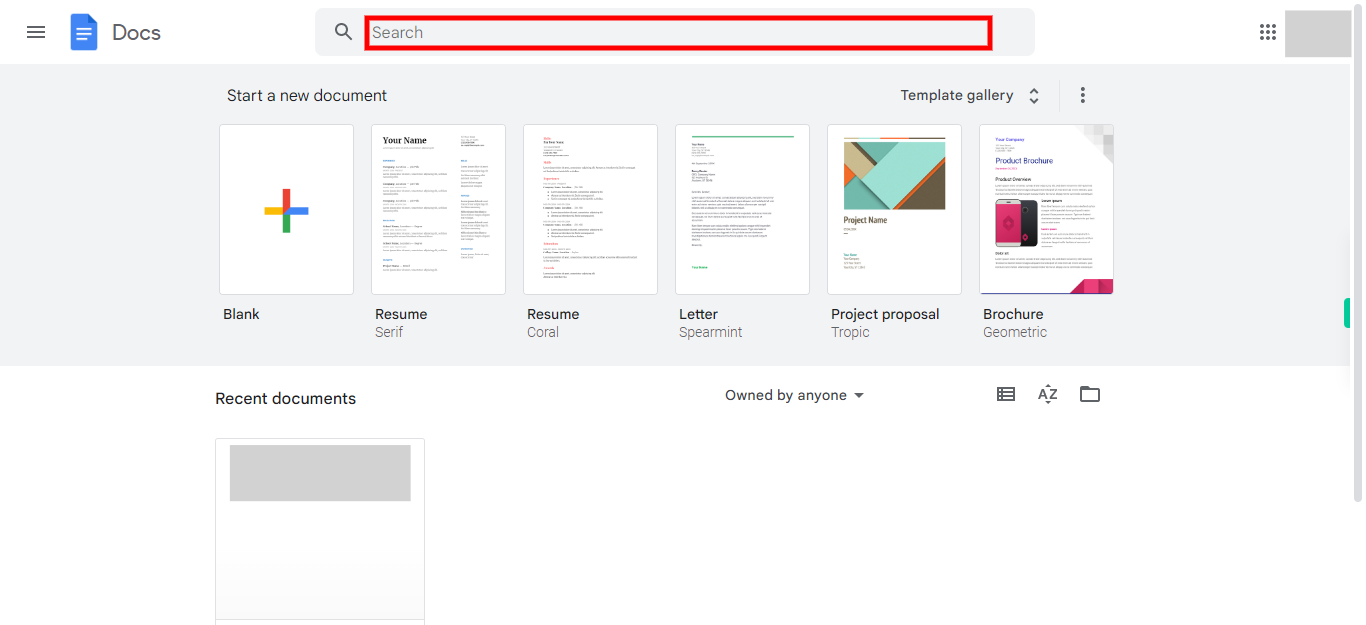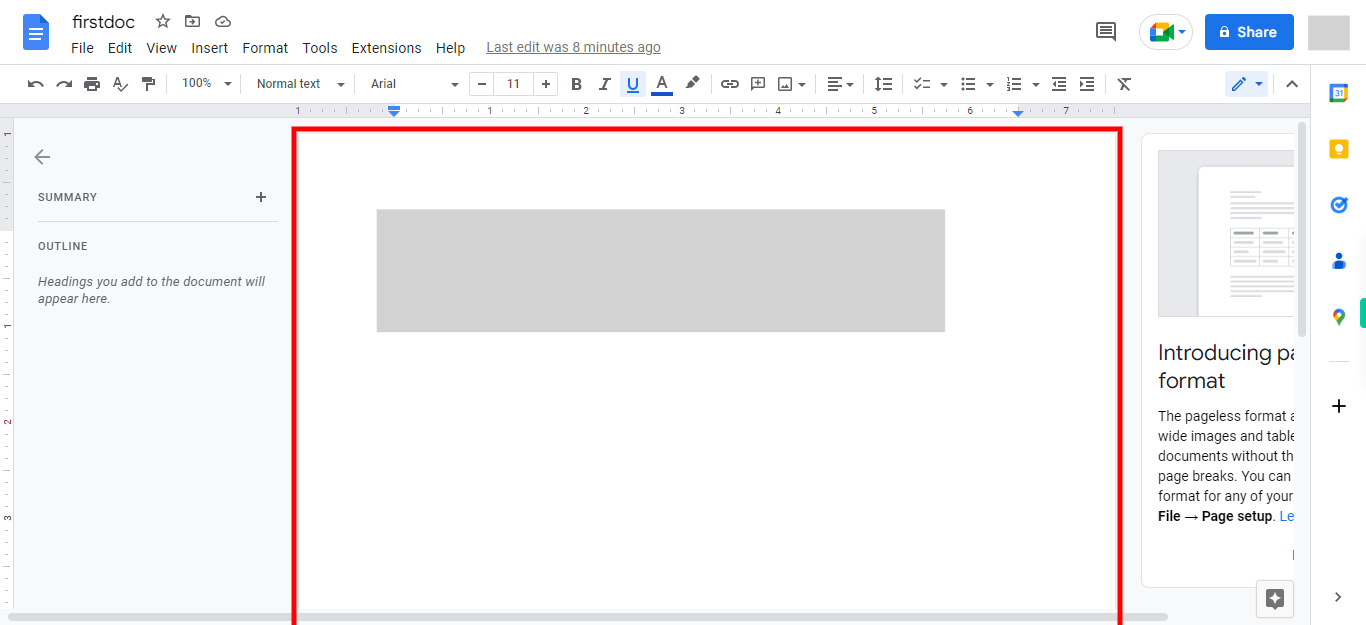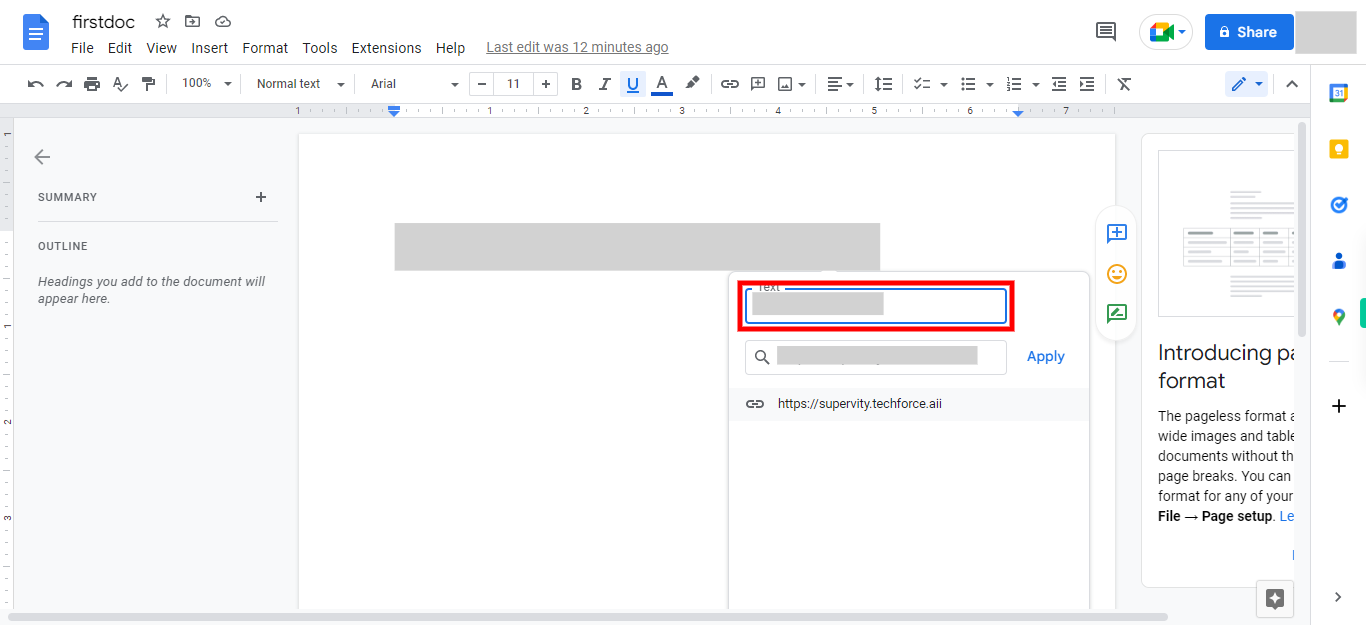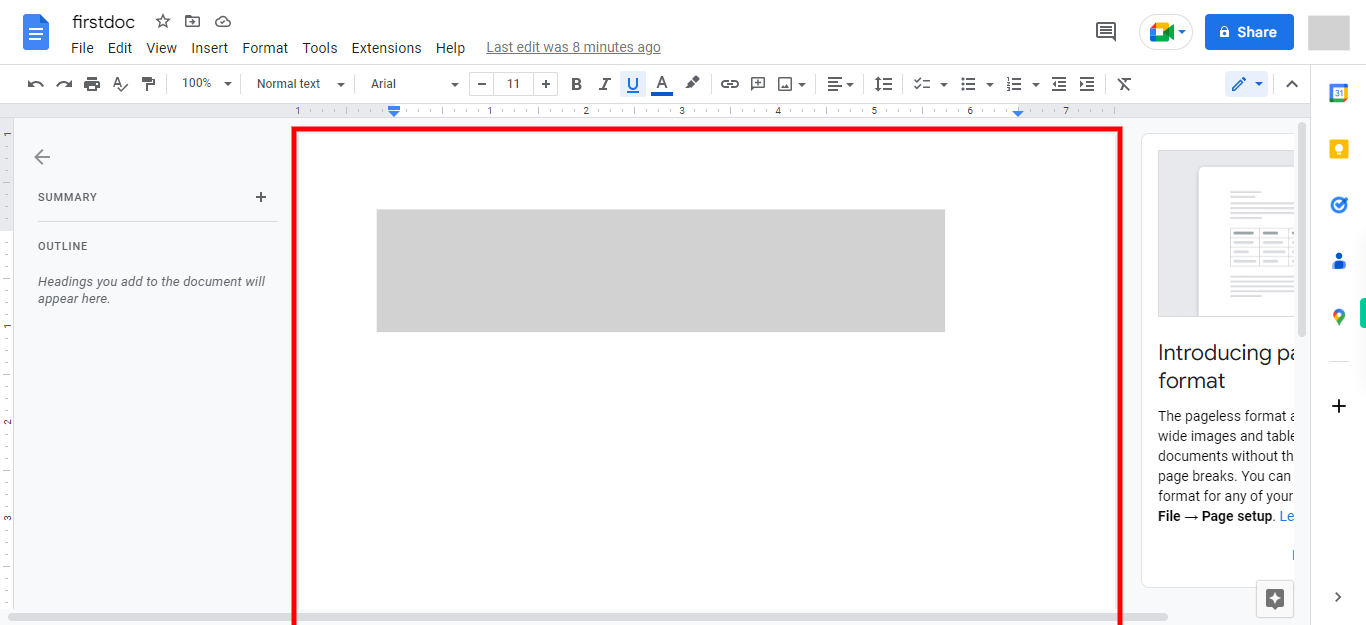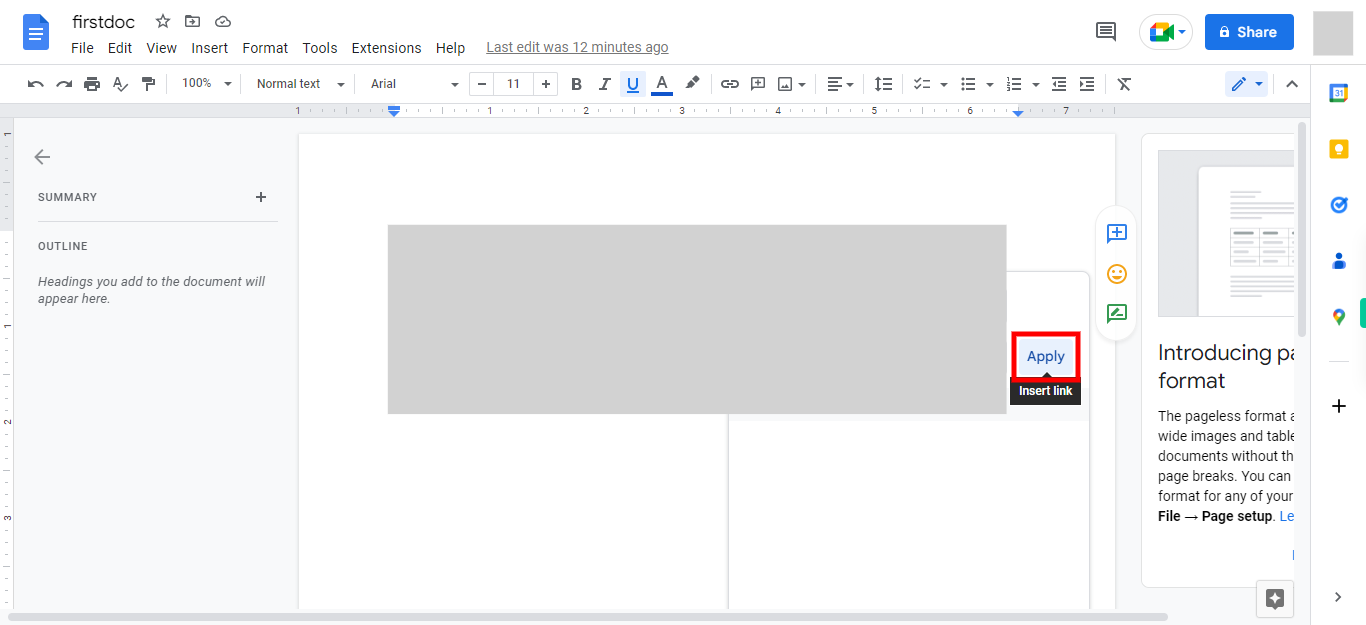Step by step process of editing the existing hyperlinks in a Google Document. Hyperlinks in Google Docs allow users to easily navigate to external websites or other sections within the document itself. NOTE: Before using this skill, make sure you are logged into the Google Docs web application and have a Google document with hyperlinks.
-
1.
Open Google Docs web application.
-
2.
To begin the process, click on the "Next" button within the Supervity instruction widget. Then search for and open the document that contains hyperlinks.
-
3.
Click on the "Next" button in the Supervity instruction widget. Next, right-click on the hyperlink that needs to be edited and click on the "Edit Link" option from the options menu that appears after the right click to initiate the editing process.
-
4.
Now, if necessary, edit the text and click on the "Next" button in the Supervity instruction widget to modify the hyperlink associated with this text.
-
5.
Now, edit the hyperlink. Once done, click on the "Next" button on the Supervity instruction widget.
-
6.
Click on "Apply" to complete the process.