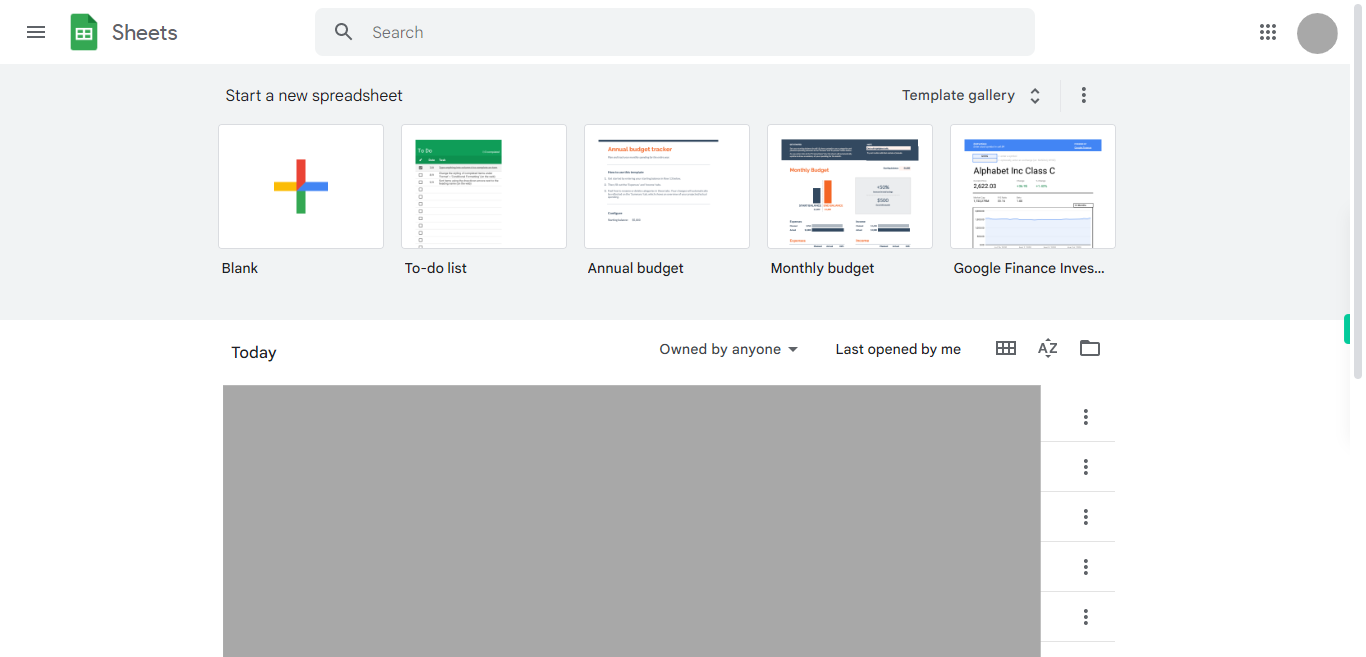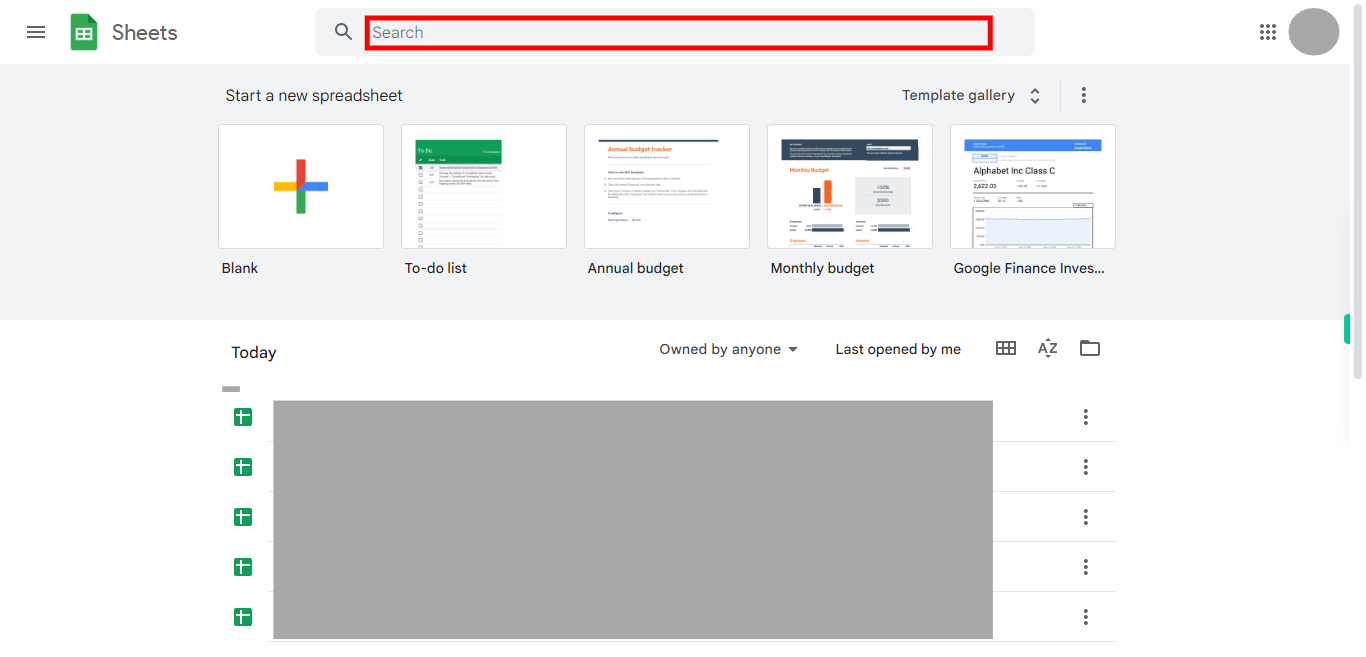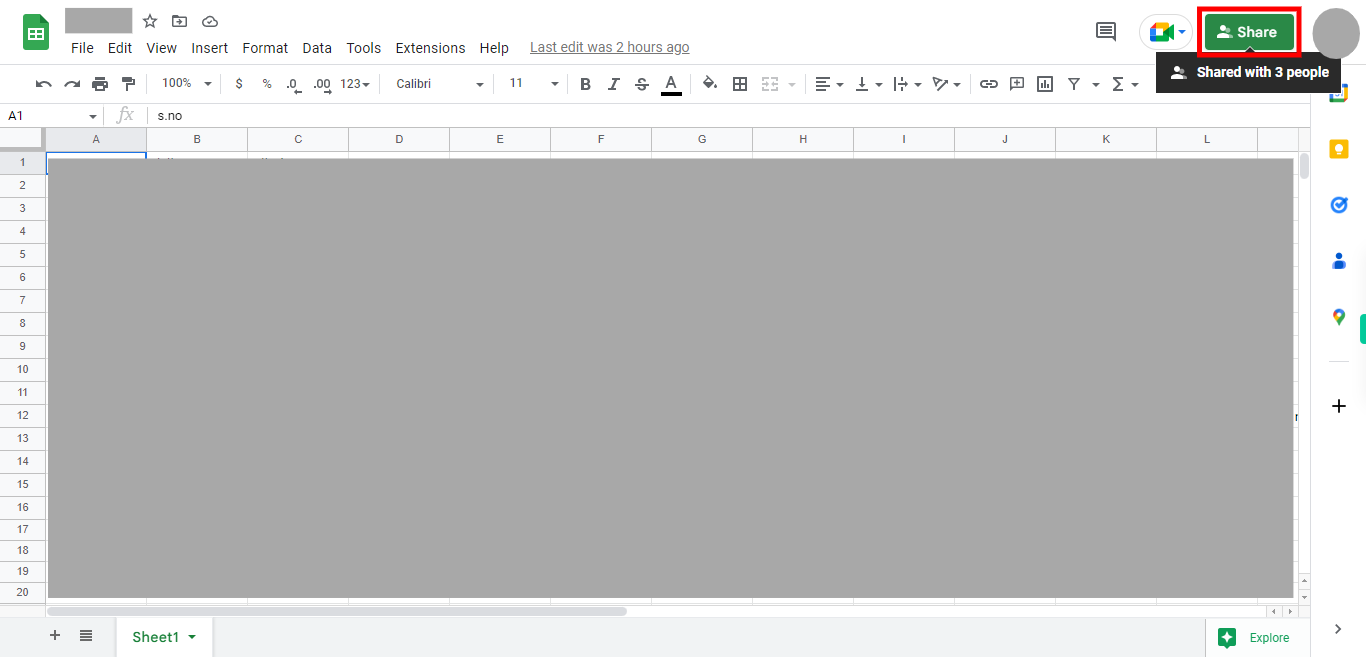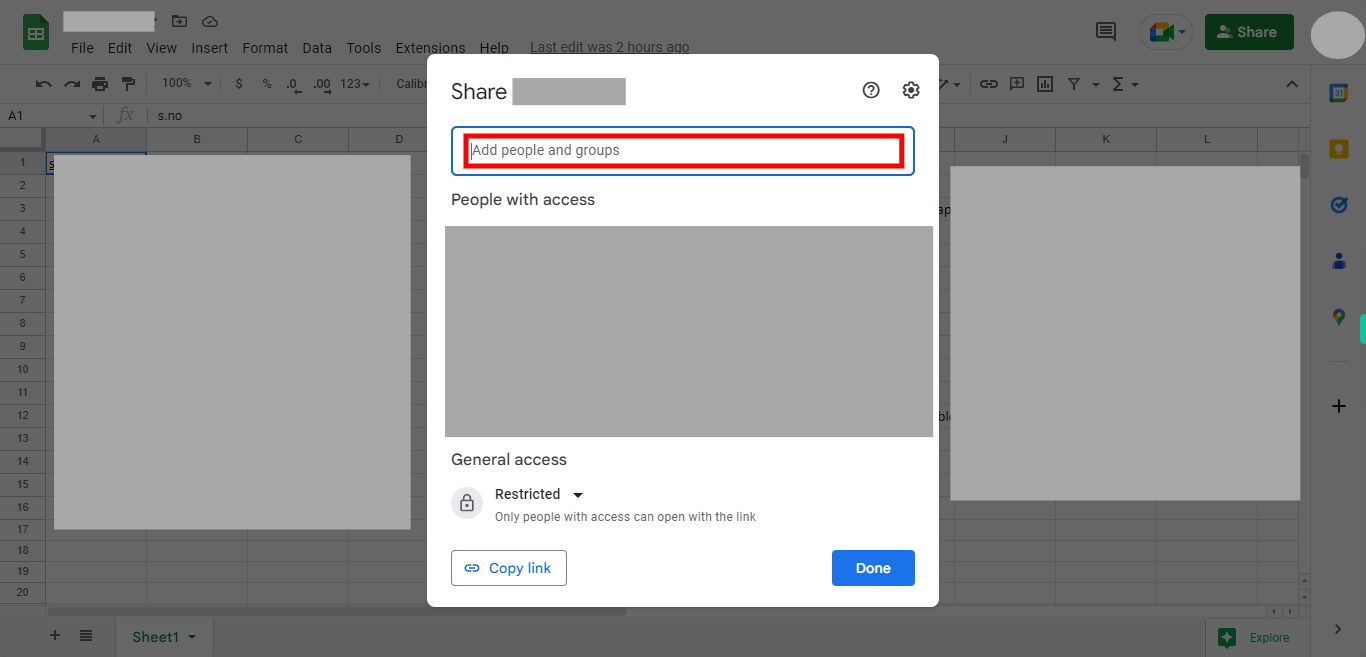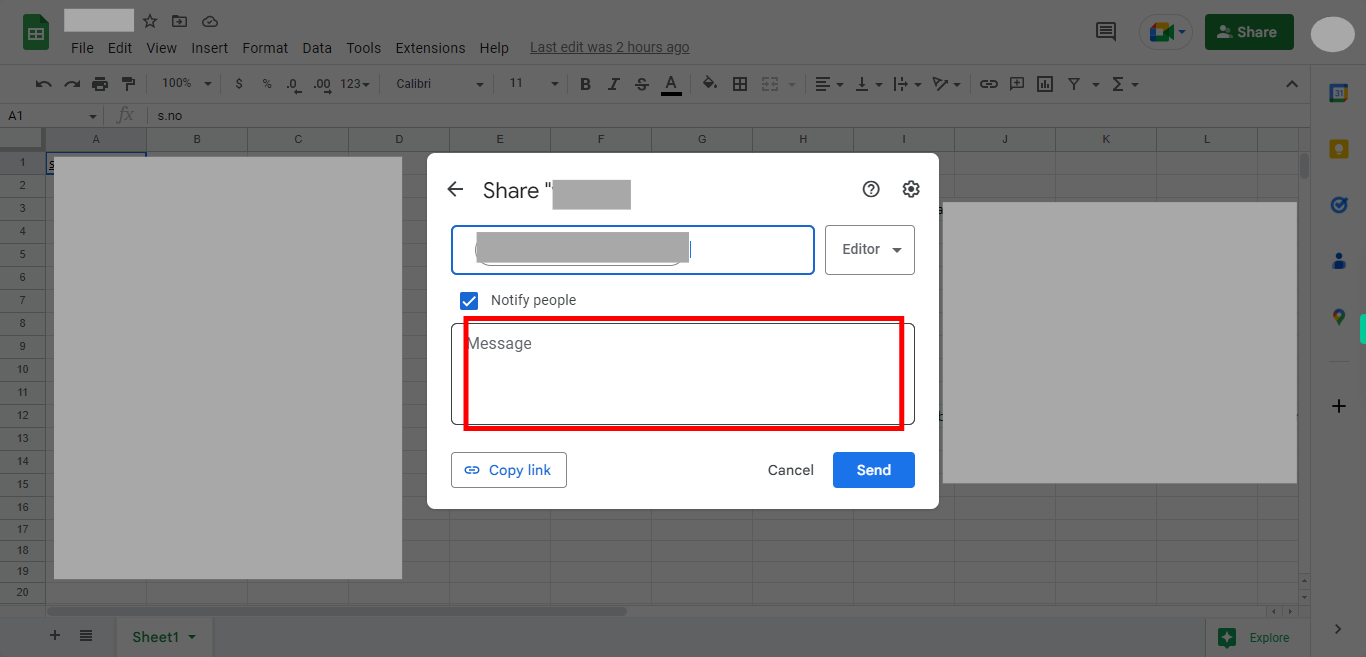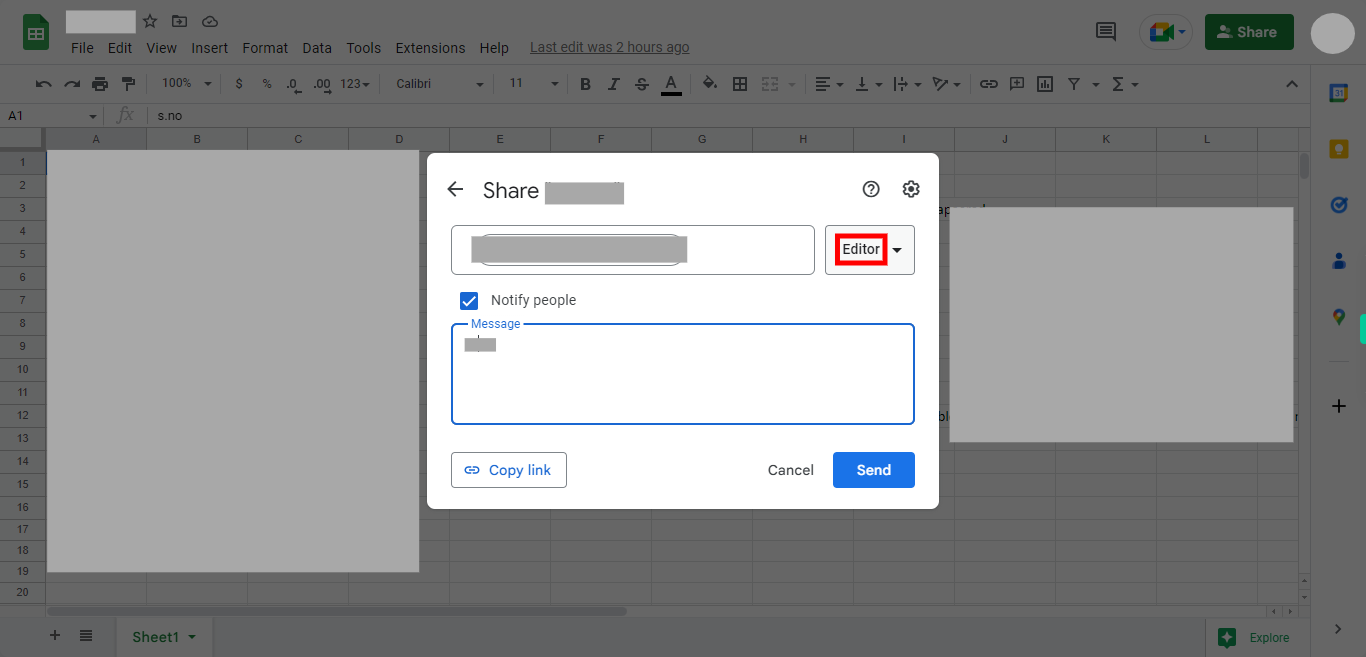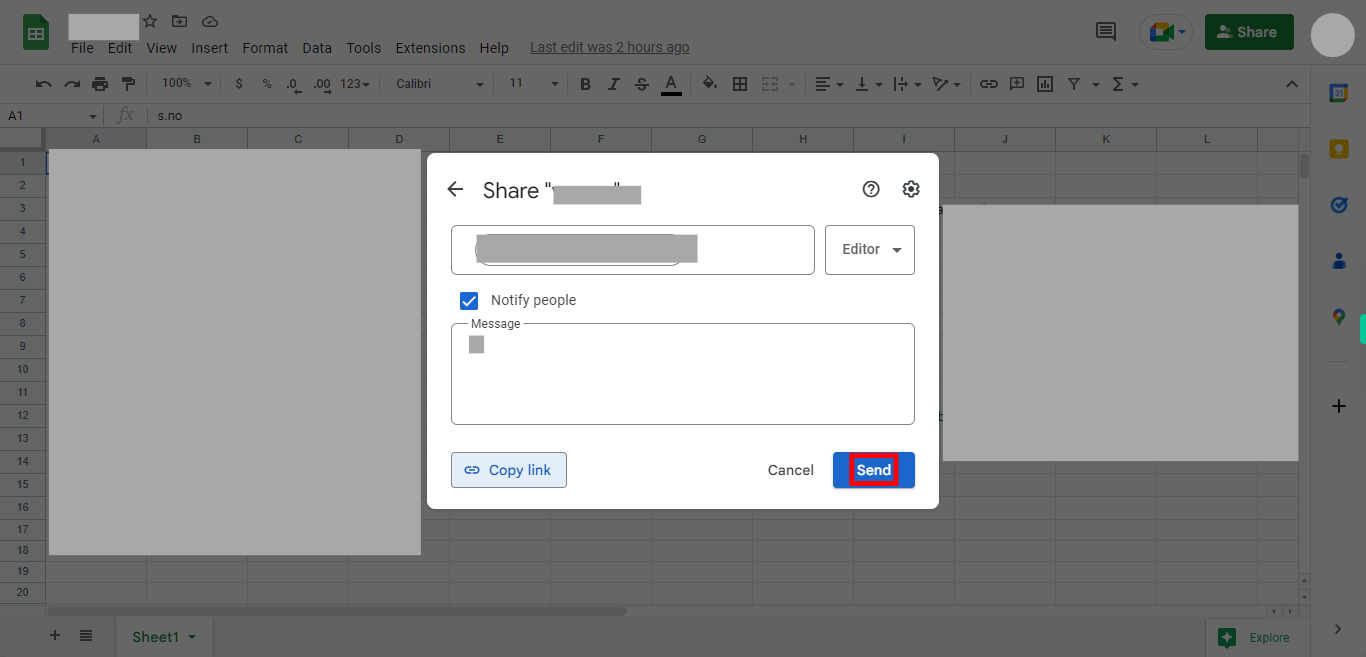This skill guides your collaboration in Google Sheets through seamless web-based functionality, enabling you to effortlessly engage and cooperate with others, collectively harnessing the potential of shared data and simultaneous editing . Please make sure you have logged in to Google Sheets before playing the skill.
-
1.
Open Google Sheets
-
2.
Initiate the search process by clicking on the designated search button, input the name of the specific Google Sheets file you intend to share and press enter, and before executing the search command,Click on the Next button in the Supervity instruction widget later select the file by clicking on it.
-
3.
Click on the "Share" button available in the top right corner.
-
4.
Click on the "Add people and groups" field and enter the email of person you want to share. You can add as many people you want to add. Later Click on the Next button in the Supervity instruction widget.
-
5.
click on the "Message" and enter the message you wish to send.Later Click on the Next button in the Supervity instruction widget.
-
6.
Click on level of access you want to choose ( editor or viewer or commenter. Customize the access privileges for the recipients by selecting the "Editor" option to empower them with comprehensive editing capabilities, or choose the "Viewer" option to give read-only access. Later Click on the Next button in the Supervity instruction widget.
-
7.
Finally Click on the "Send". Upon clicking "Send," the file you have shared will seamlessly grant access to the designated recipients, triggering an automated notification sent to their respective email addresses, encompassing a link to conveniently access and retrieve the shared Google Sheet file.