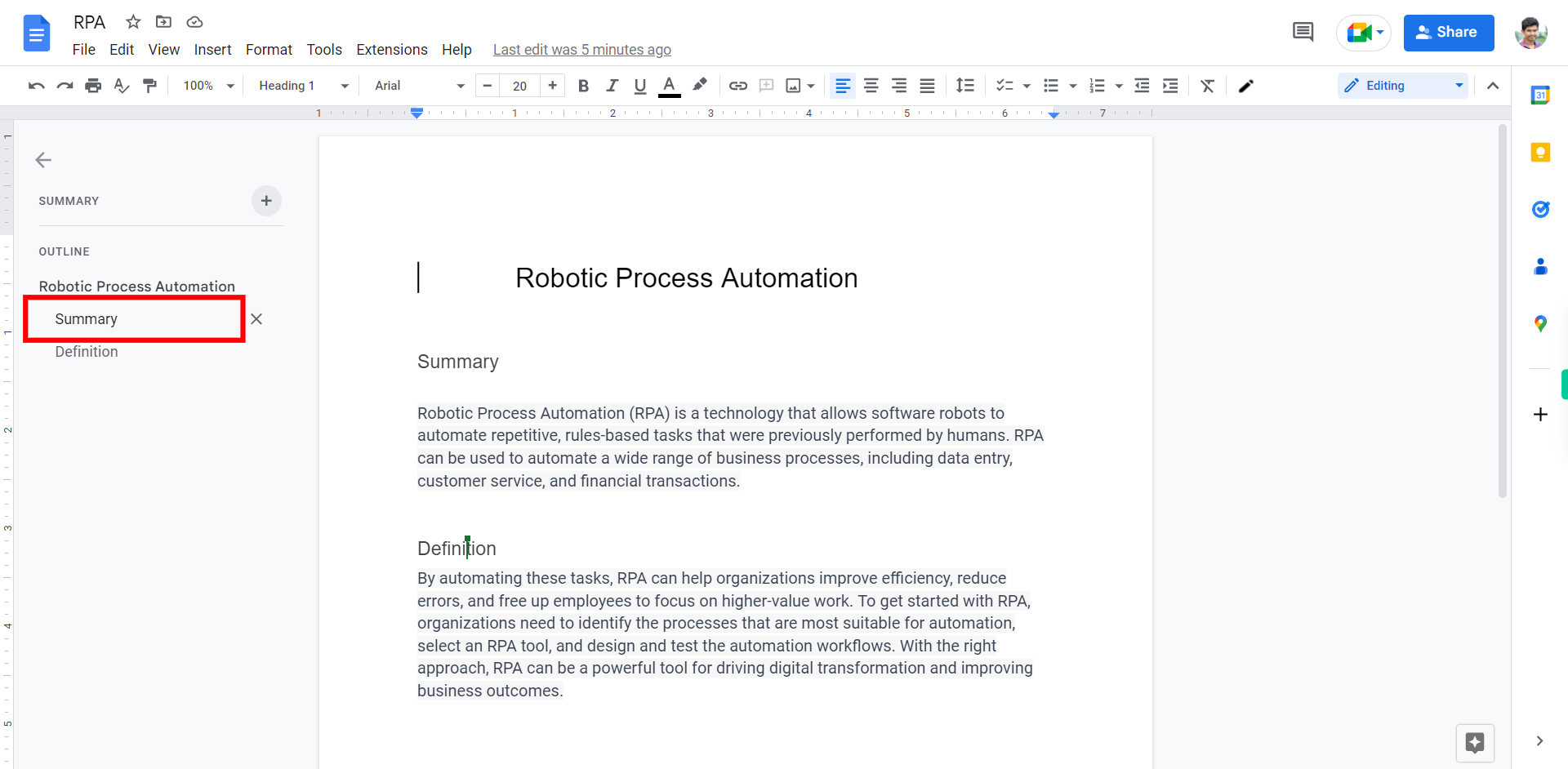Step-by-step process to use the outline feature of the web application. Note: Make sure you are already logged into the Gmail web application, required a doc created by you and doc contains minimum 2 outlines.
-
1.
Open Google Docs Web Application
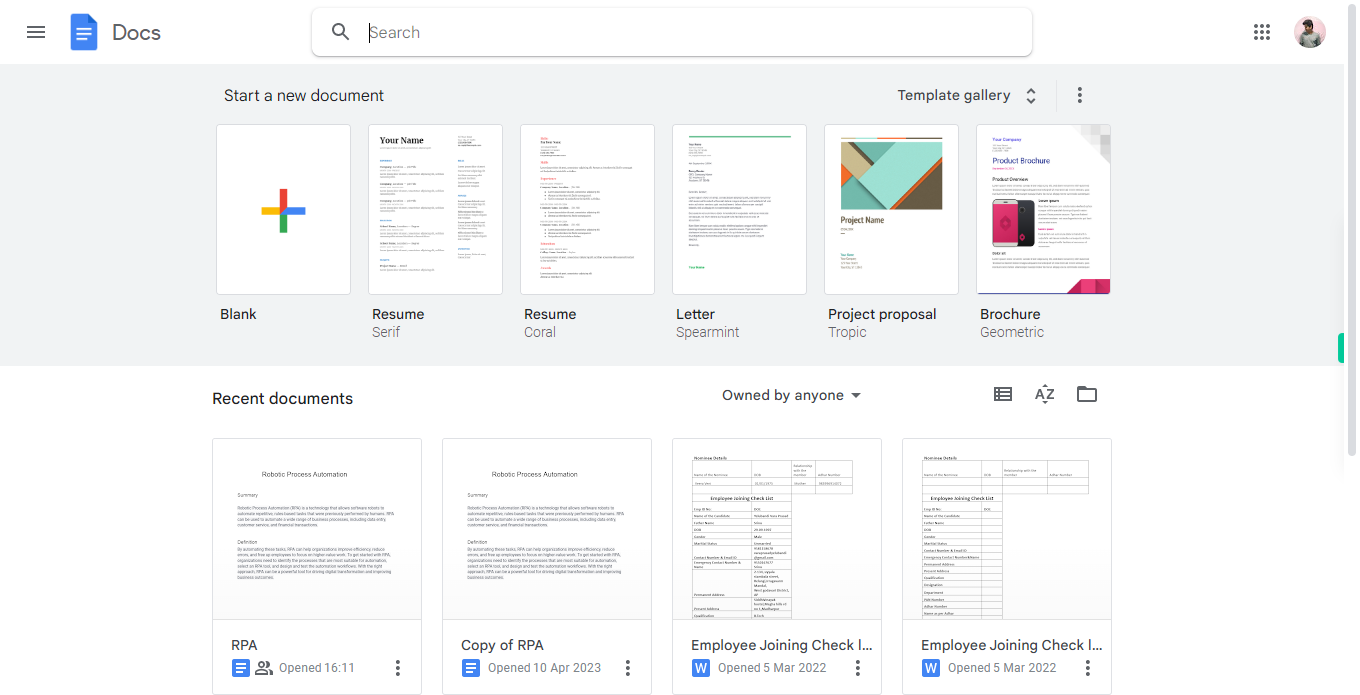
-
2.
1. Click on the Search bar and type the name of the Doc you are looking for. Then, click on the "Next" button in the Supervity instruction widget. A list of relevant Doc will appear below. From the list, select the desired doc by clicking on it.
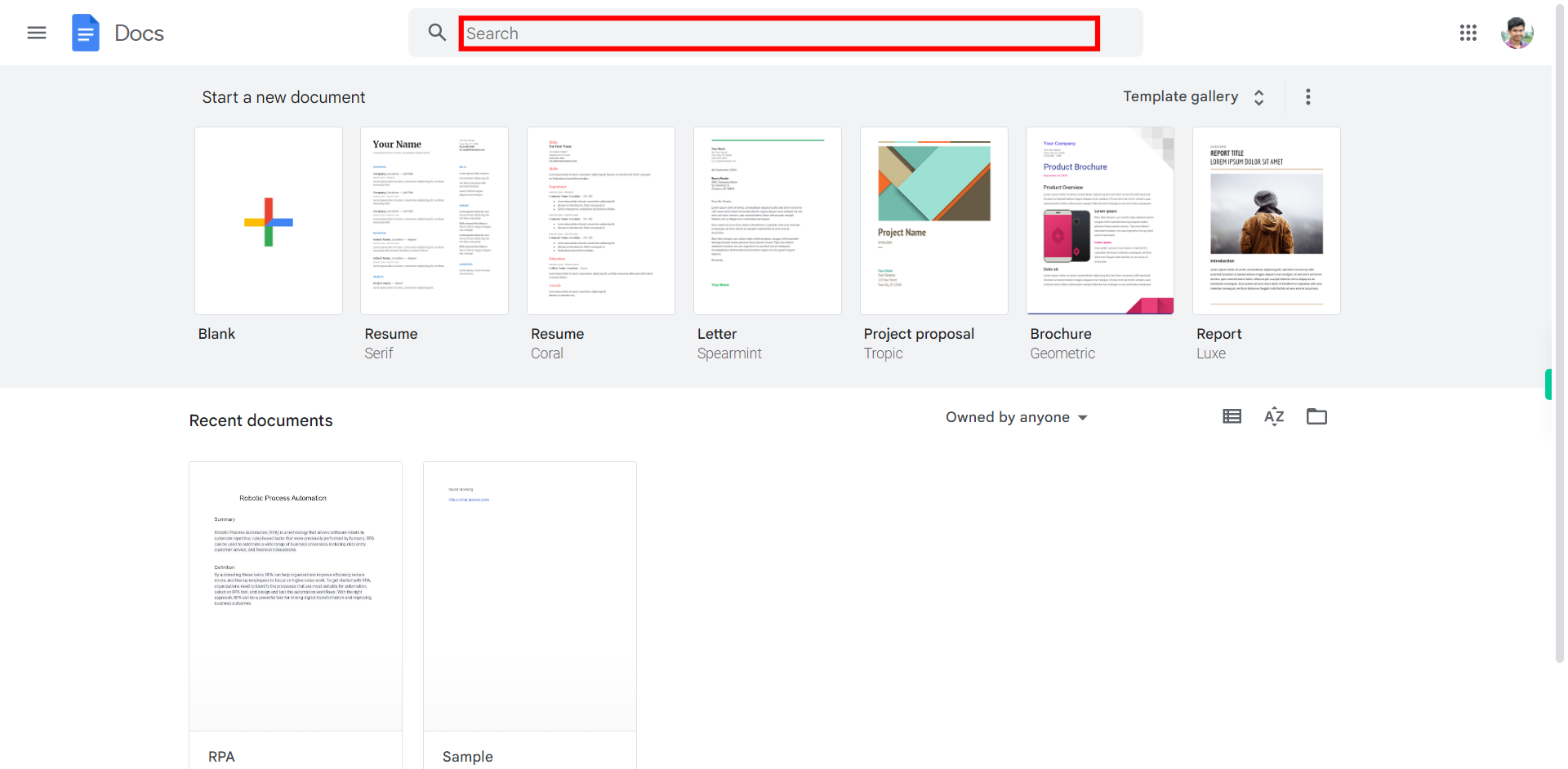
-
3.
2. Click on the "View" button in the top-left of the screen. This will open the view options menu.
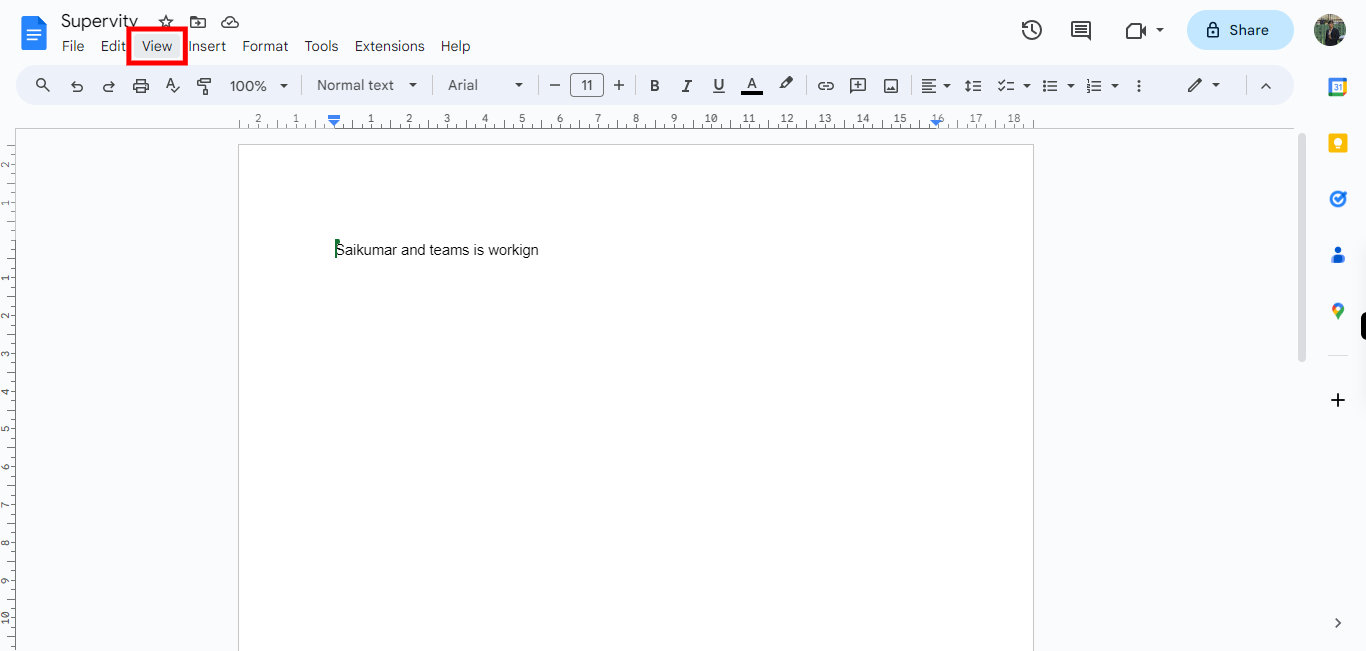
-
4.
3. After clicking on the view list of options that will appear in those options locate the "Show outline", If the Show outline is marked click on the "Next" button within the Supervity instruction widget, and in the keyboard press escape, else click on the show outline then click on the "Next" button within the Supervity instruction widget to proceed.
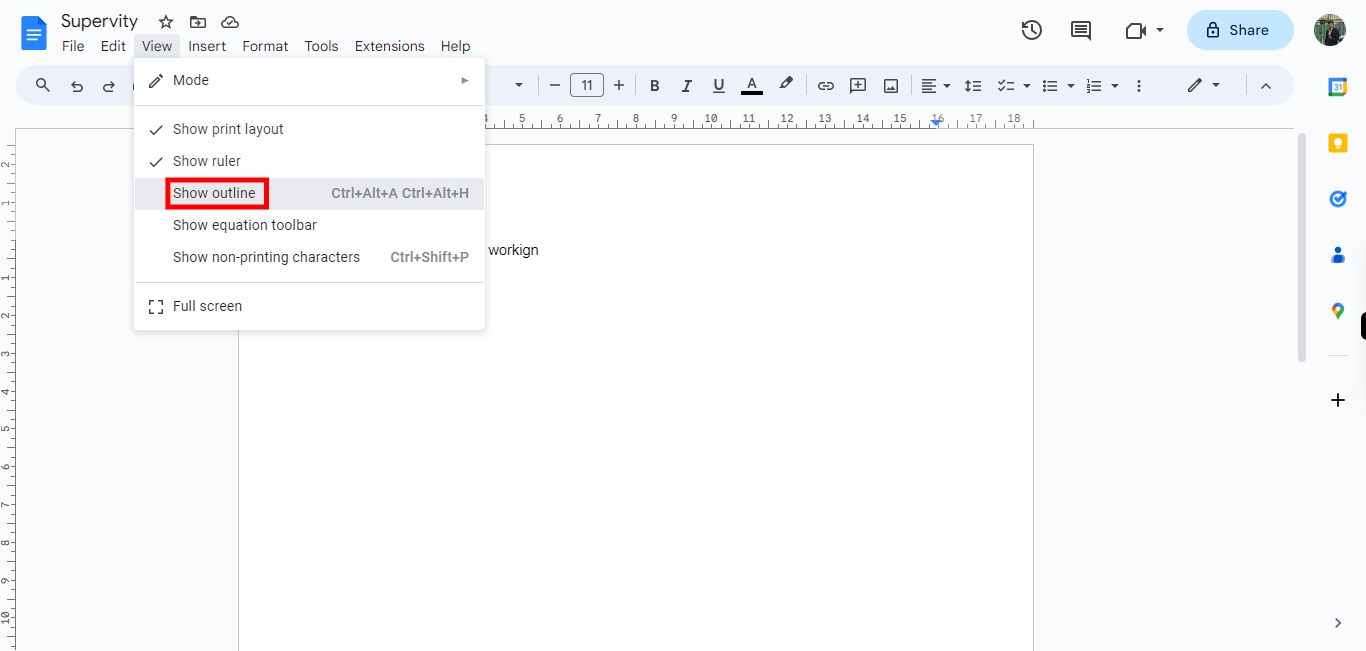
-
5.
4. On the left side of the screen list of outlines will appear click on the "Close" button within the Supervity instruction widget then click on the required heading outline, it takes you to the certain heading paragraph to edit the text in the outline.