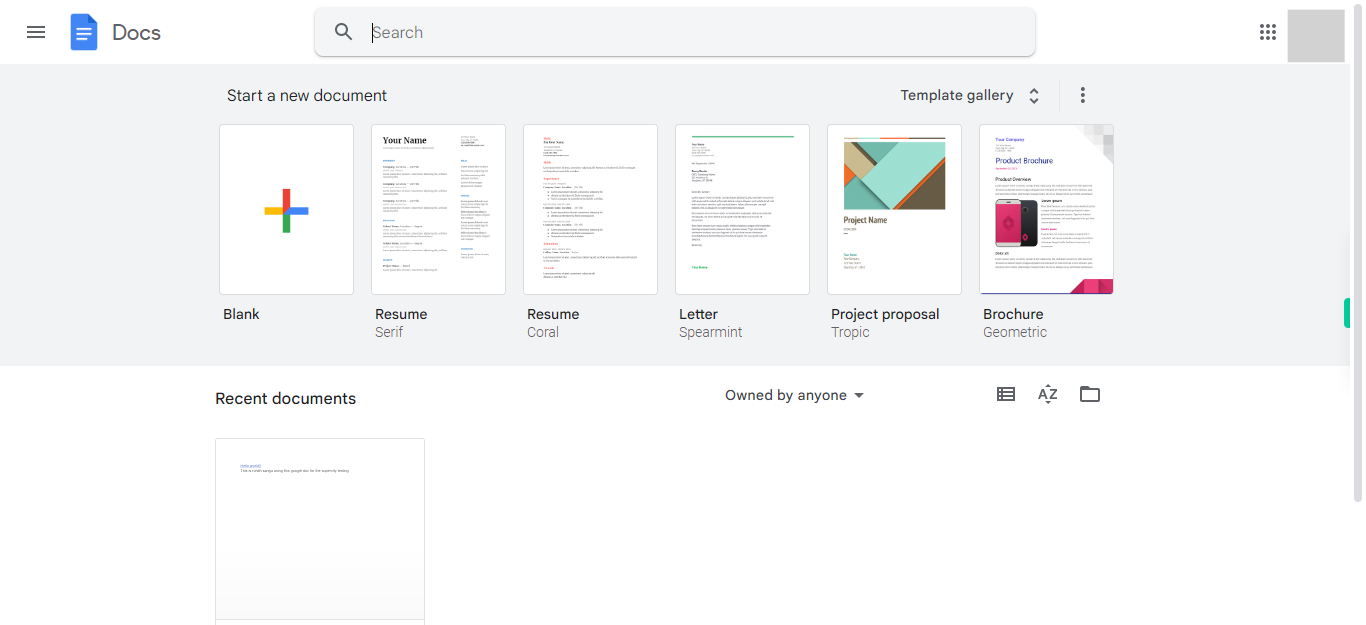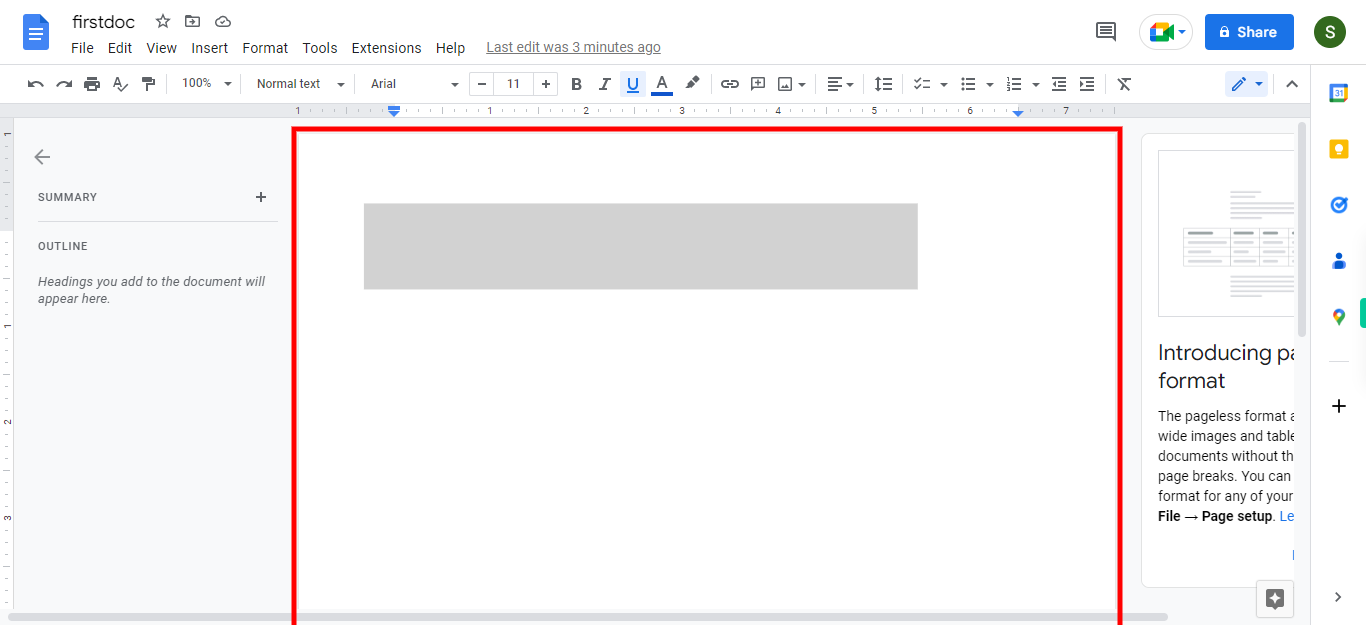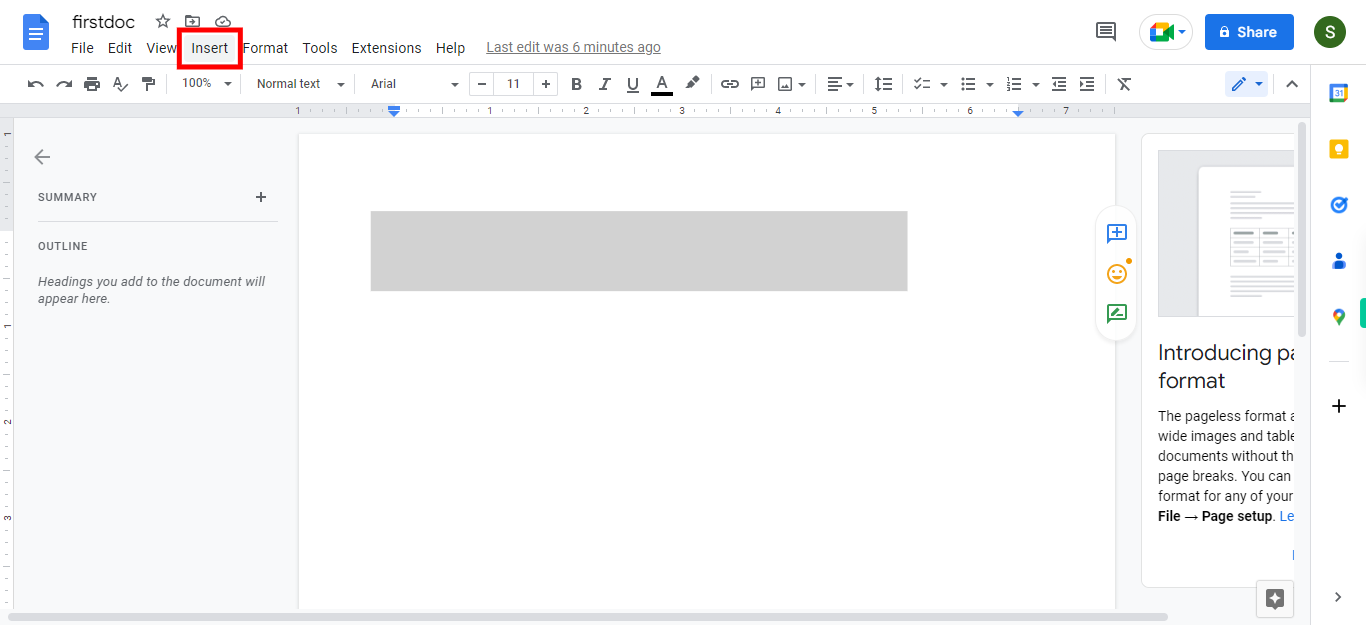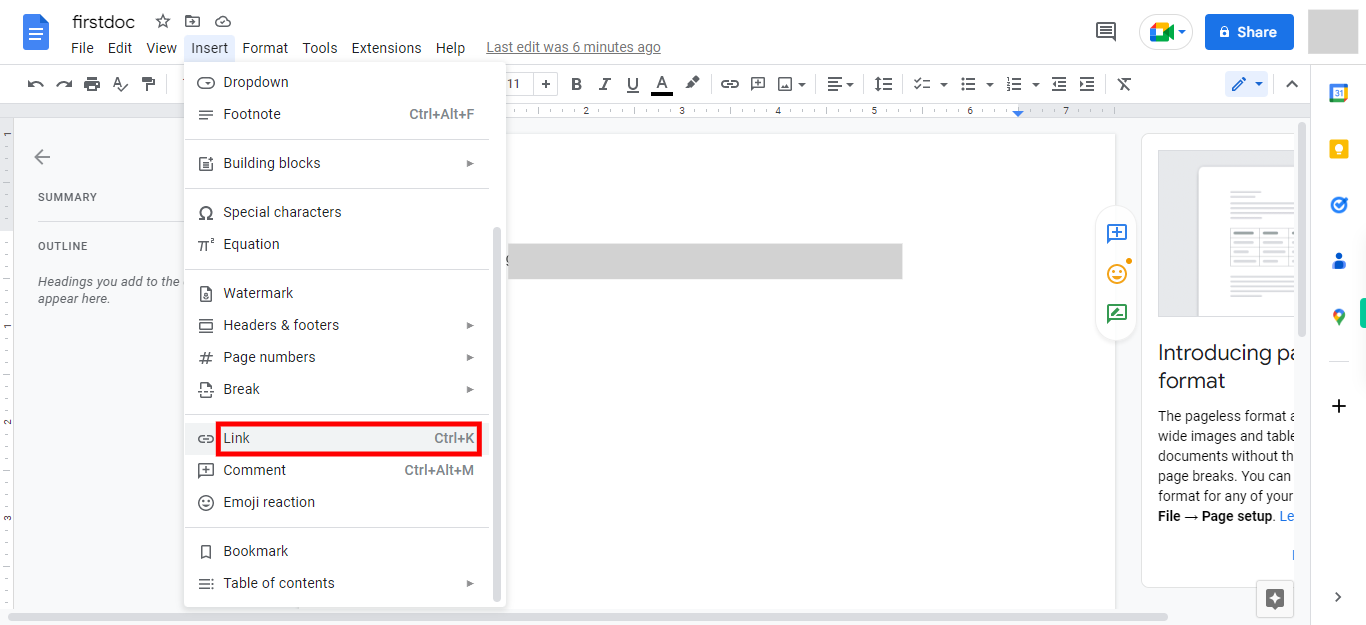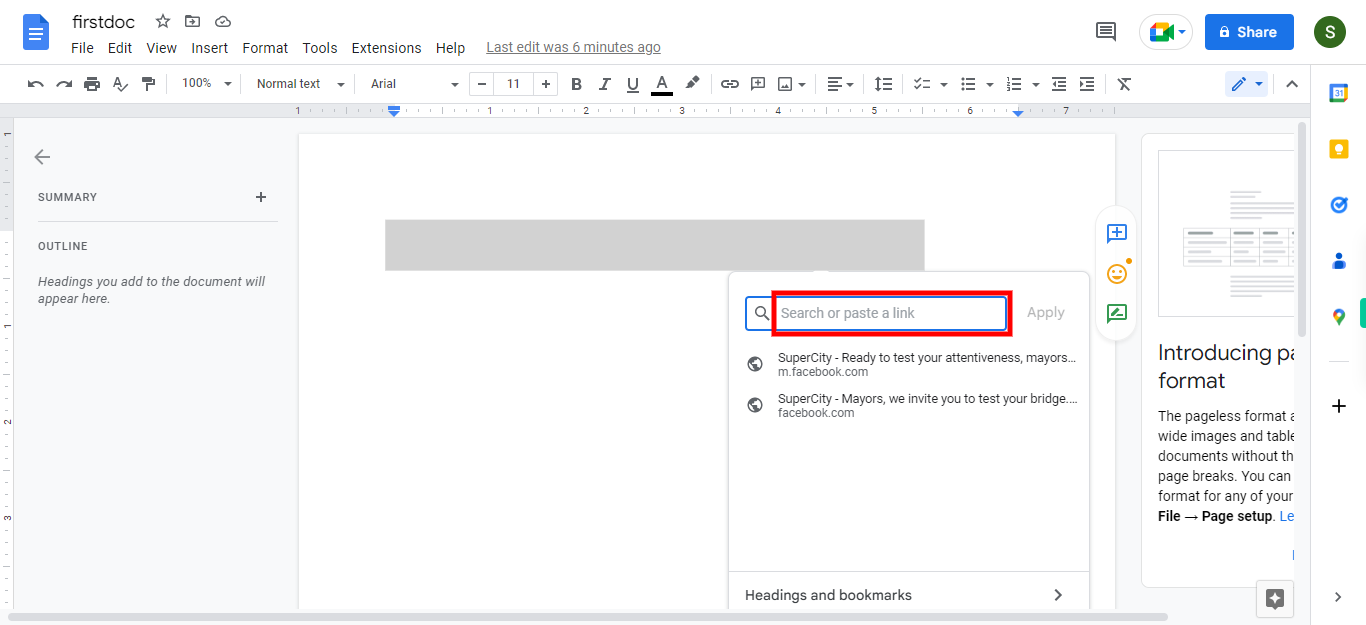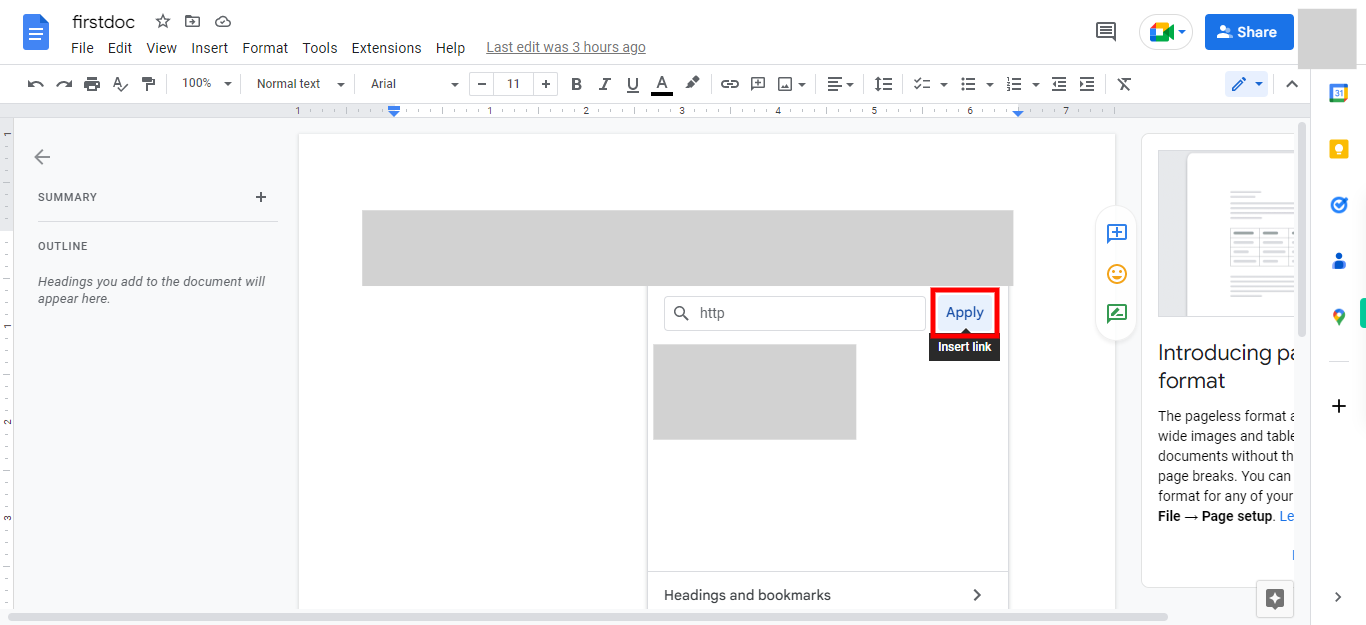Step by step process of inserting hyperlinks into an existing google document. Google Docs' hyperlinks add clickable links to web pages, emails, and other documents for quick access to more information or resources. NOTE: Please ensure that you are already logged into the Google Docs web application before using this skill, and that a Google Docs document has already been created to which we will be adding the hyperlink.
-
1.
Open Google Docs web application.
-
2.
To initiate the process, click on the "Next" button located on the Supervity instruction widget. Now, search for and open the required document for which the hyperlinks are to be included.
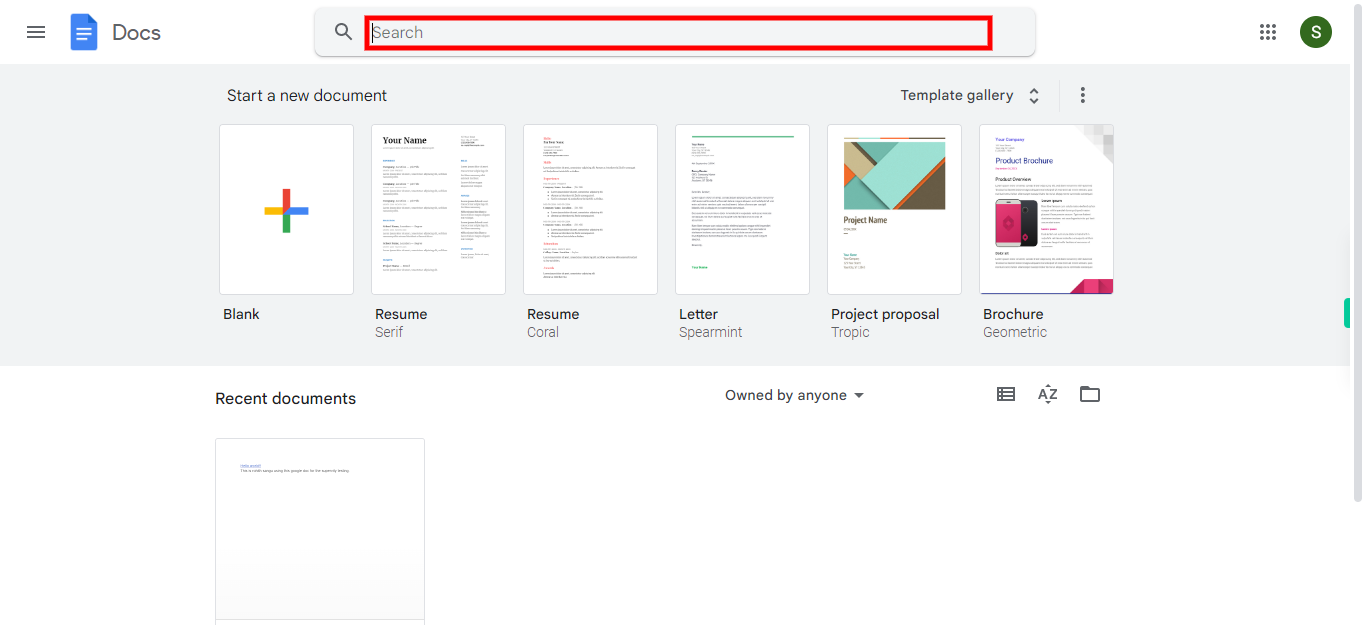
-
3.
Select the text or image that you want to turn into a hyperlink. Once done, click on the "Next" button on the Supervity instruction widget.
-
4.
Click on the "Insert" option, and it will open a menu containing various features included within it.
-
5.
Click on the "Link" icon to add hyperlinks to text or images, connecting them to web pages, emails, or other documents.
-
6.
Now enter the URL to which the selected text should be linked. After doing this, the selected text should turn into a hyperlink. Once done, click on the "Next" button on the Supervity instruction widget.
-
7.
Click on the "Apply" icon to complete the process.