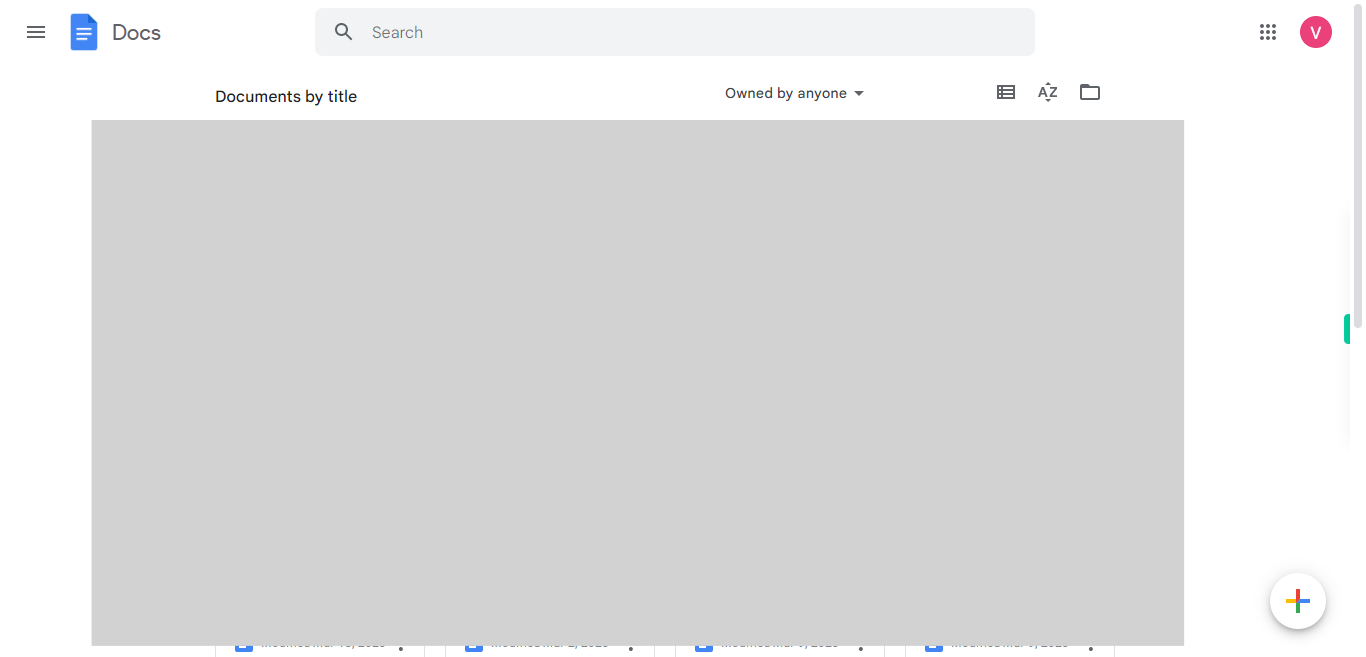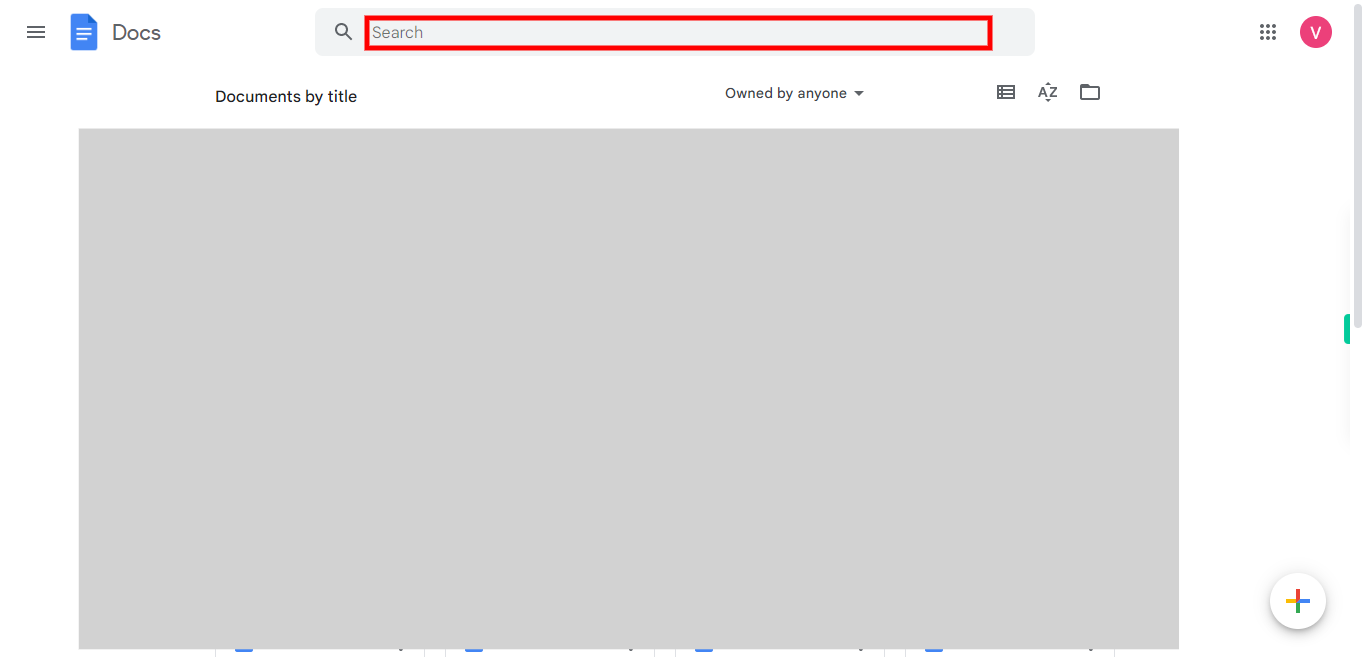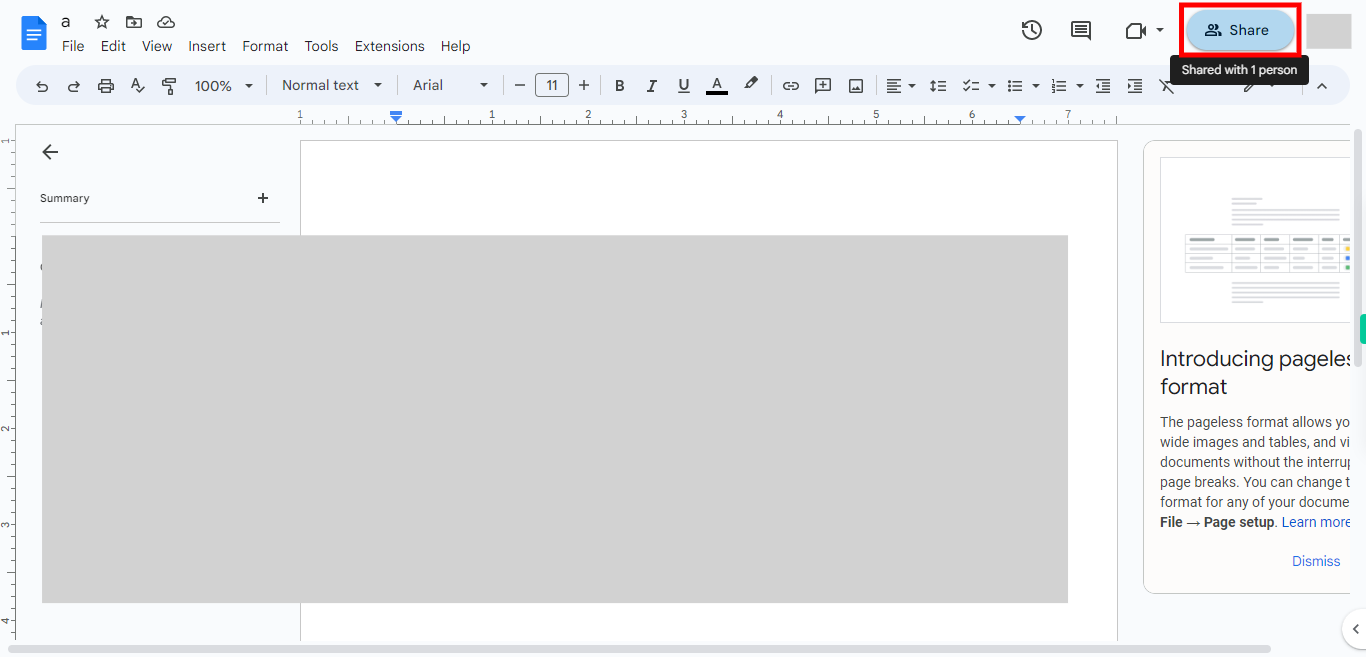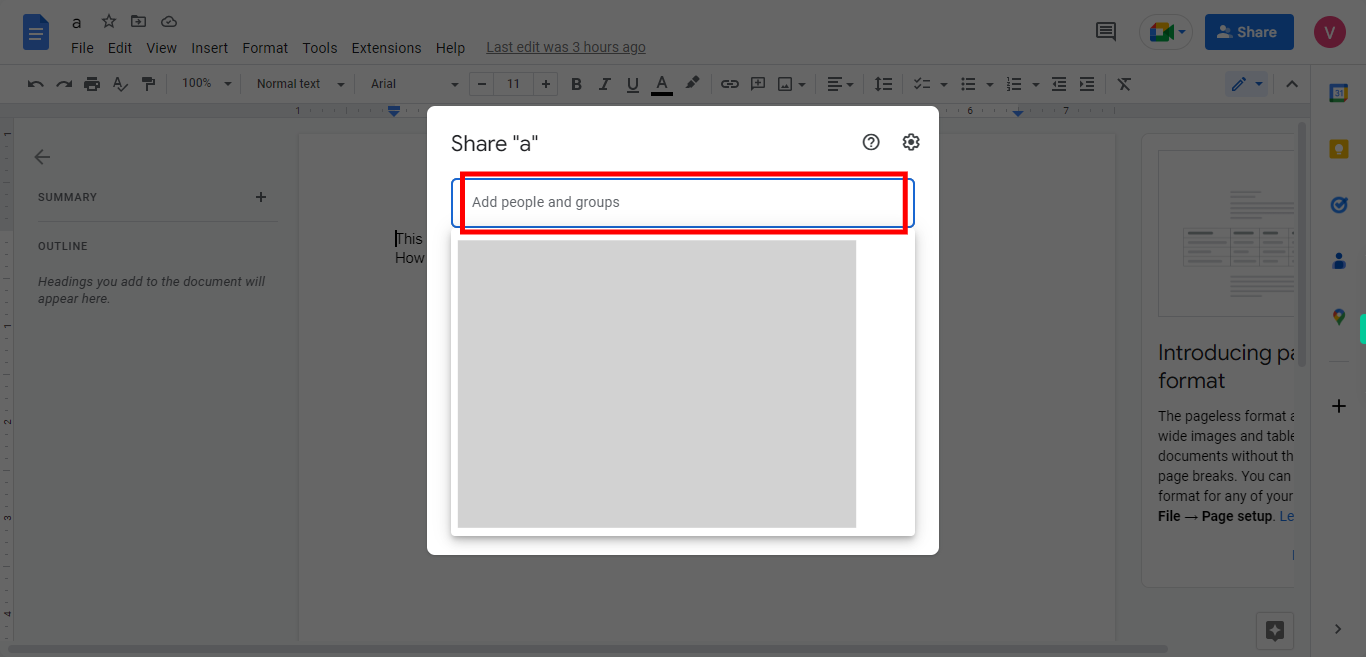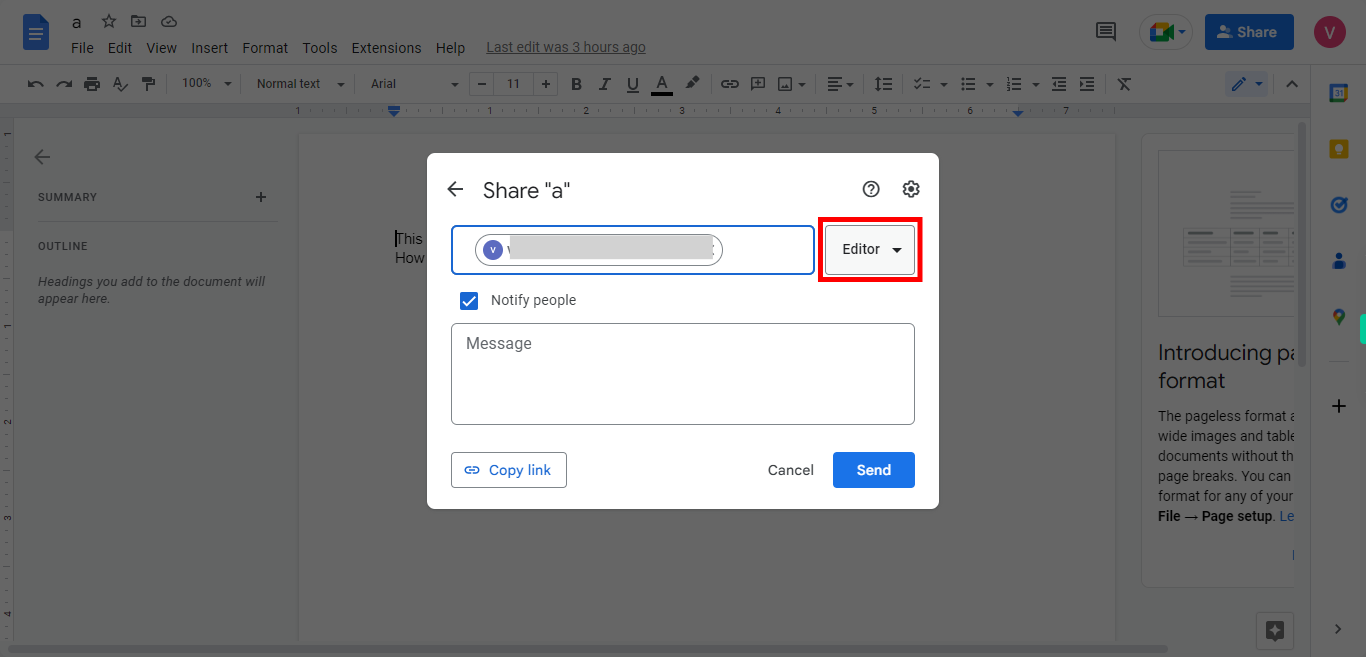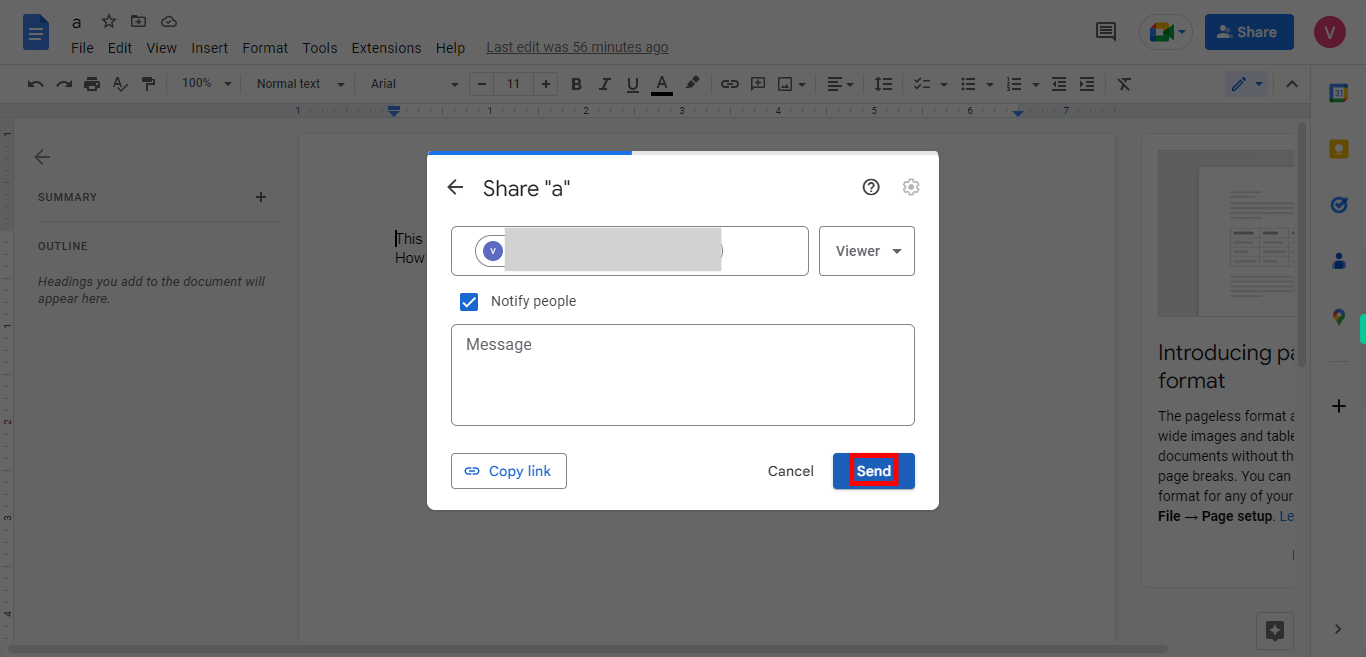This skill guides you in effectively collaborating with others in Google Docs, enabling multiple people to work together on a document, Pre-Requisites: Make sure you had any documents in your Google Docs. NOTE: Please sign in to your Google account and then execute this skill.
-
1.
Open Google Docs
-
2.
1. Type the document name that you want to share in the search bar, and then click on the Next button in the Supervity instruction widget, and then select the document from the below list.
-
3.
2. At the top right corner of the Google Docs interface, you'll find a "Share" button. Click on it to open the sharing settings for the document.
-
4.
3. First click on the Next button in the Supervity instruction widget. In the sharing settings, enter the email addresses of the people you want to collaborate with and then press enter.
-
5.
4. You can also adjust the access level for each collaborator, such as allowing them to view, comment, or edit the document. If you want to share the document with a larger audience, you can choose to make it publicly accessible. and click on the Next button in the Supervity instruction widget.
-
6.
5. After adding the collaborators and setting the access levels. You can also add messages or guidelines that you want to share with the team or someone in the "Message tab". and then click on the close button in the Supervity instruction widget. Click on the "Send" button to send the invitation to collaborate. An email notification will be sent to the added collaborators with a link to the document.