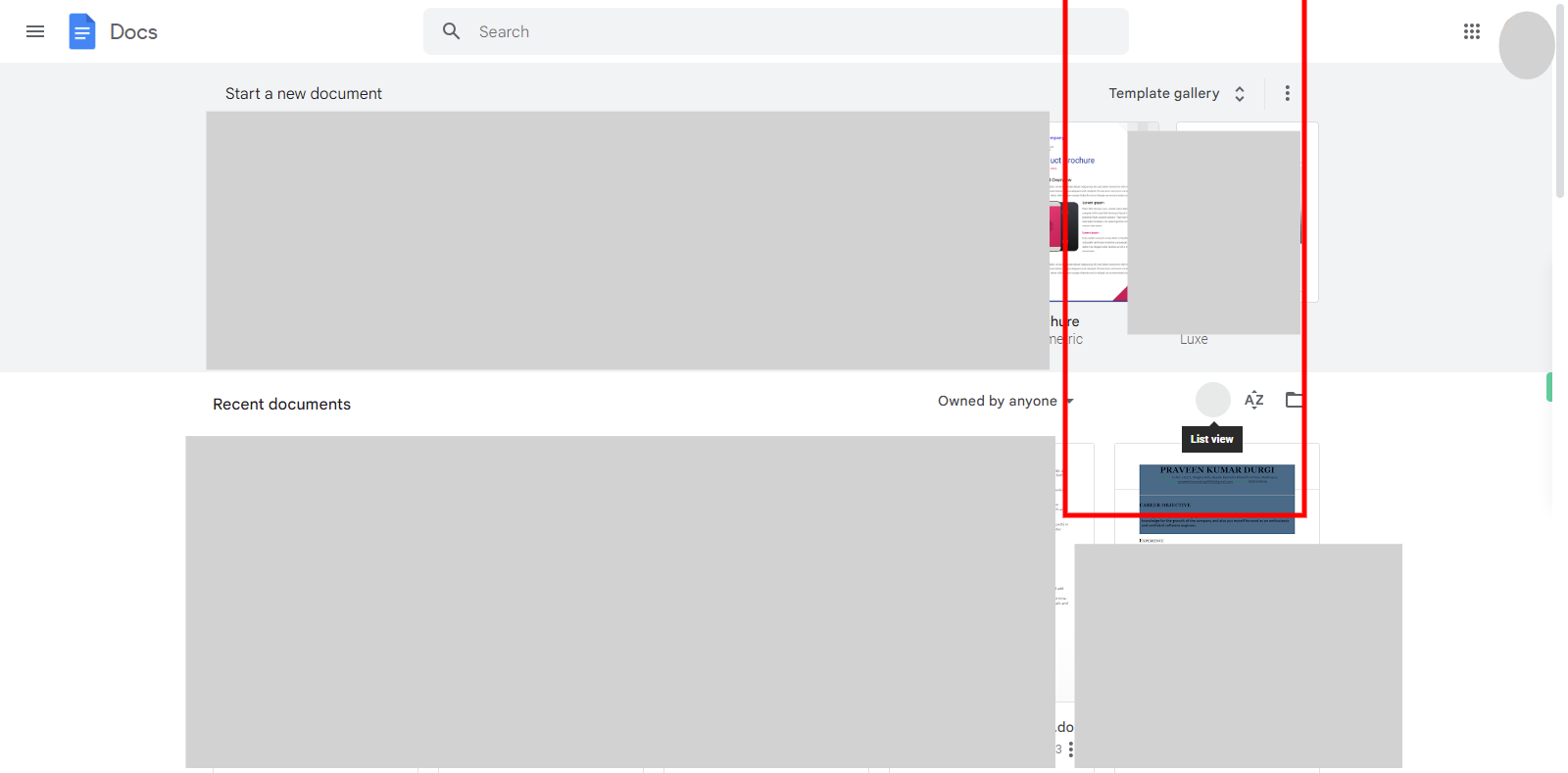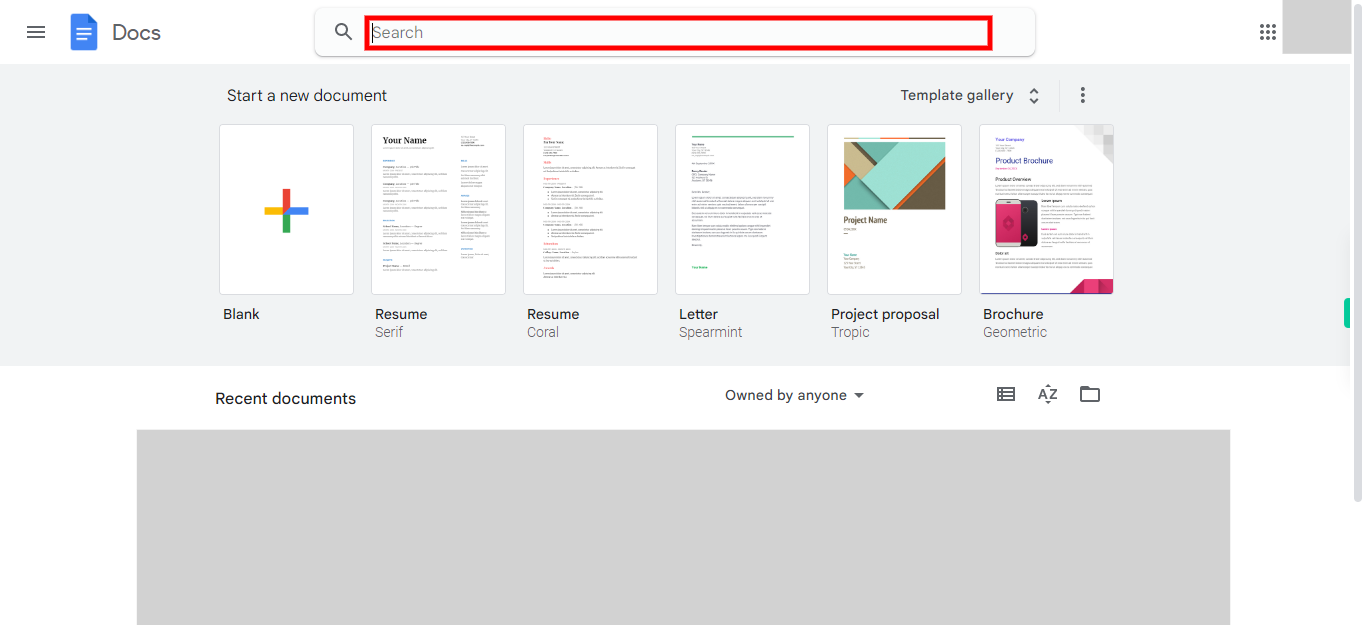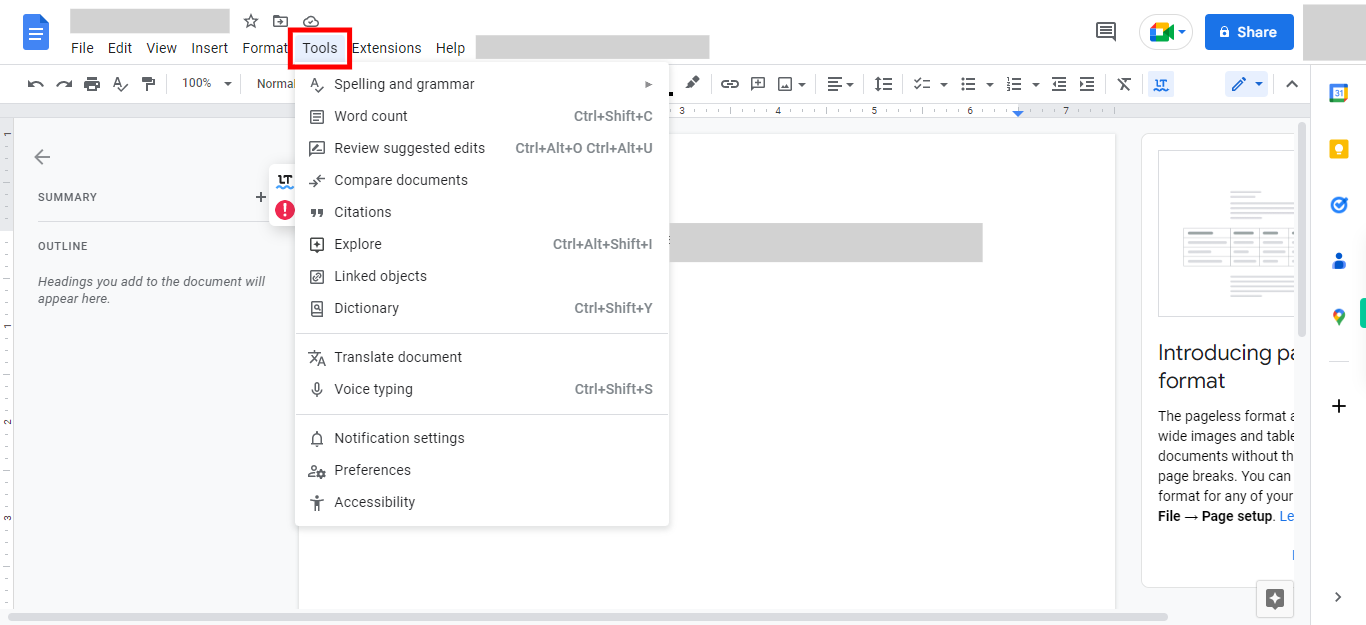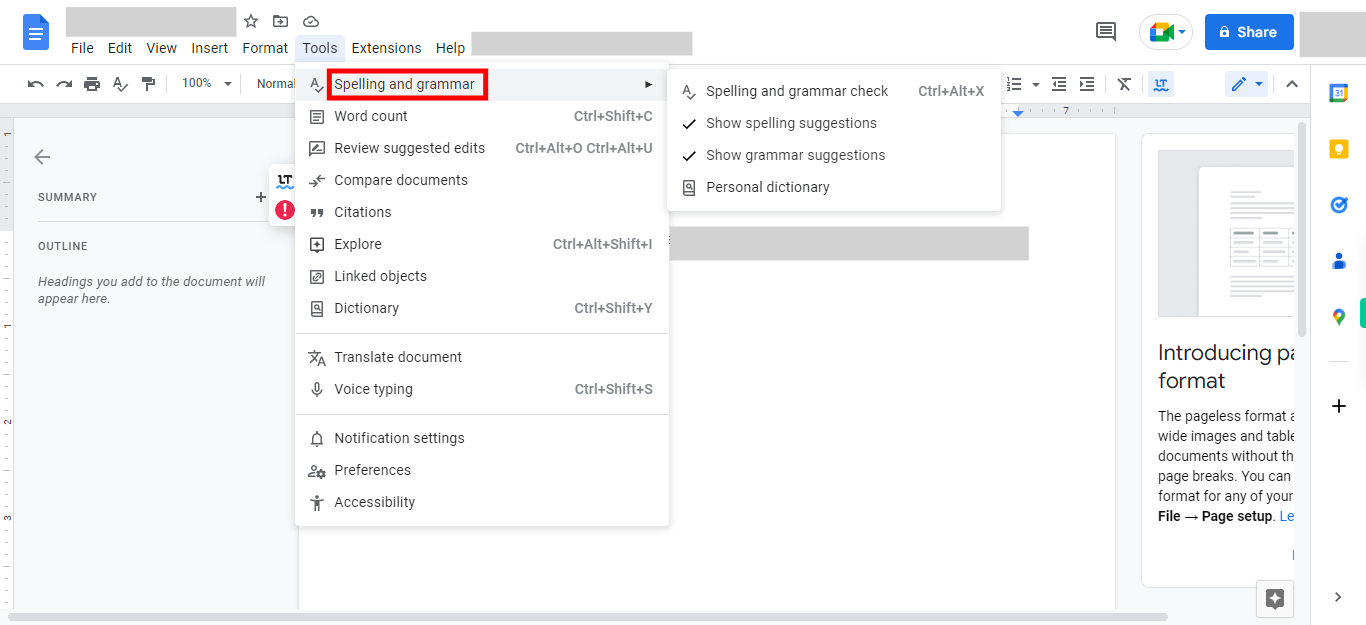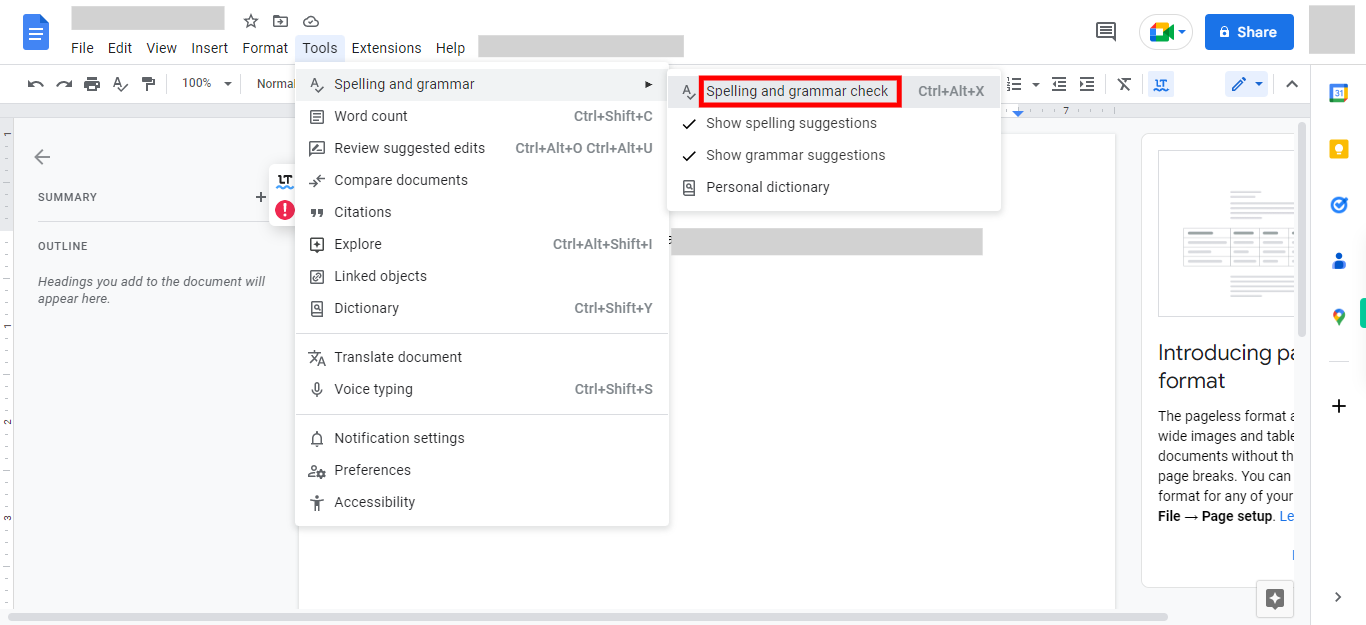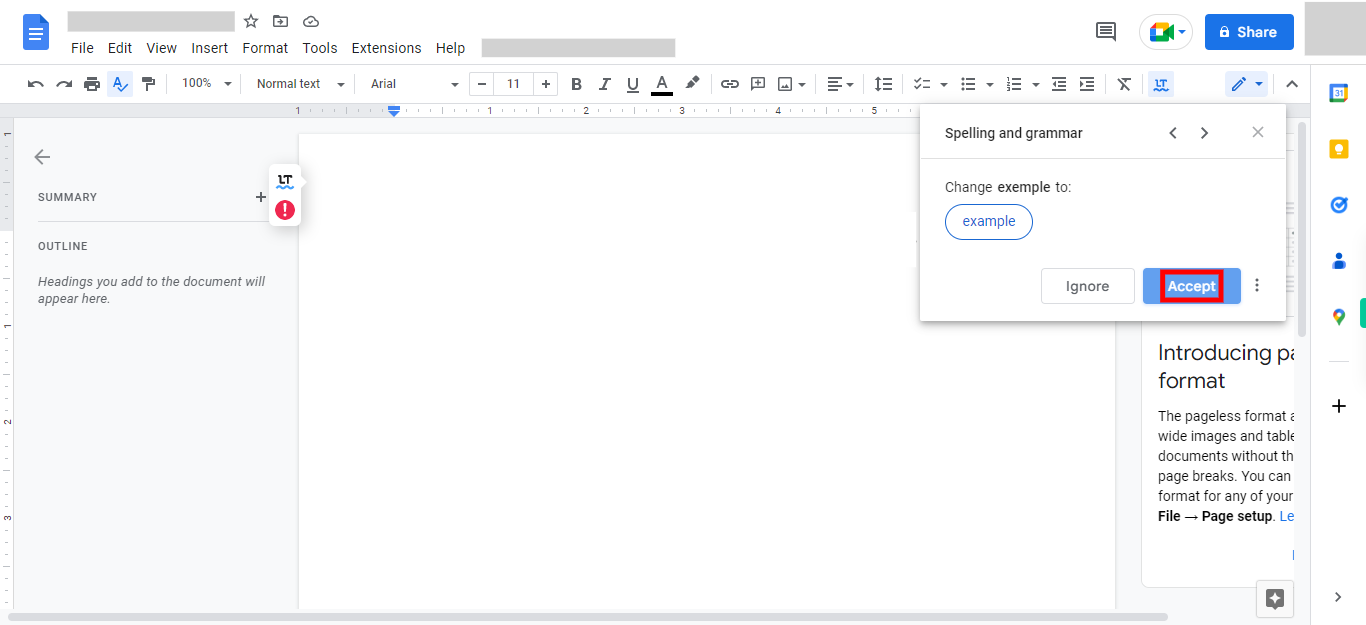Step-by-step process of using spelling and grammar check in Google Docs. Note: User should Login to Goolge Docs. In the final step, the Supervity instruction widget is displayed only if your document contains any errors.
-
1.
Open google docs
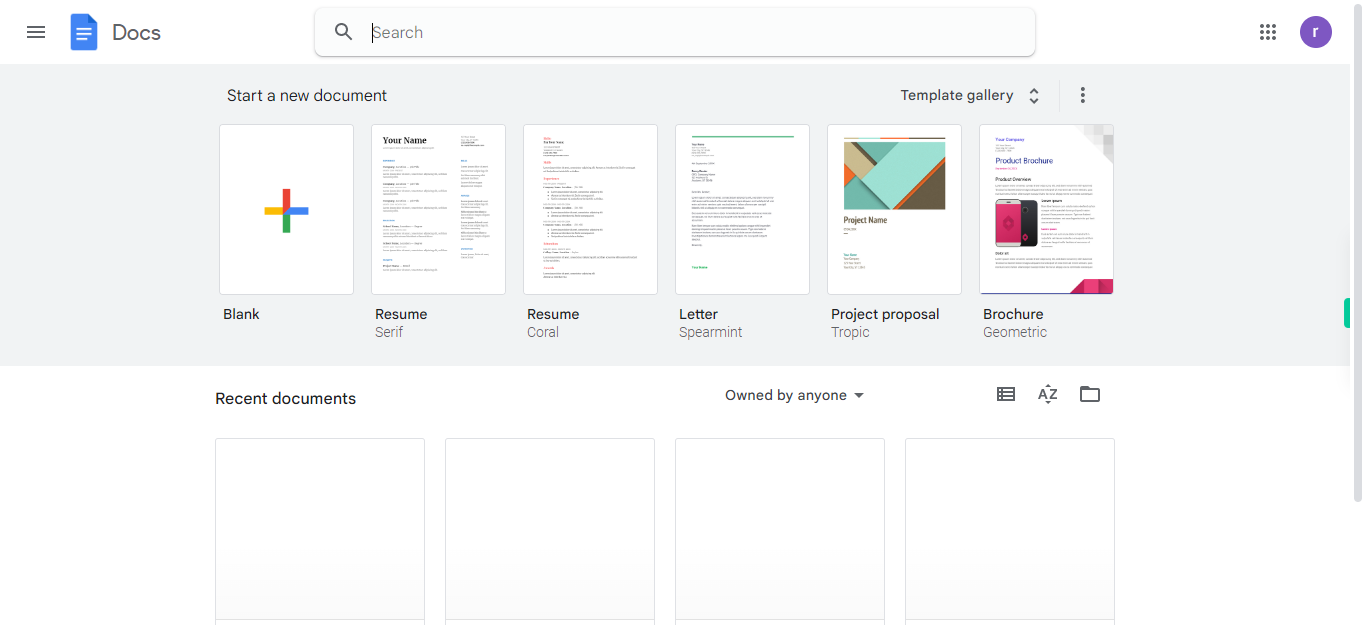
-
2.
1. Please ensure that you are currently in the grid view. If you are not in the grid view, you can switch to it, where the content is displayed in a grid format with multiple items per row and column. Click on the Next button in the Supervity instruction widget.
-
3.
2. To proceed, click on the "Next" button in the Supervity instruction widget. Then, at the top of your Google Docs page, locate the search bar. Enter your document name in the search bar and select the desired document from the options listed below the search bar.
-
4.
3. Click on the "Tools" menu at the top of the page.
-
5.
4. In the "Tools" dropdown menu, select "Spelling and grammar."
-
6.
5. Please select "spelling and grammar check" from the list.
-
7.
6. Click close and click on accept or ignore the suggestions given. Repeat the process for correcting more grammar and spelling mistakes.