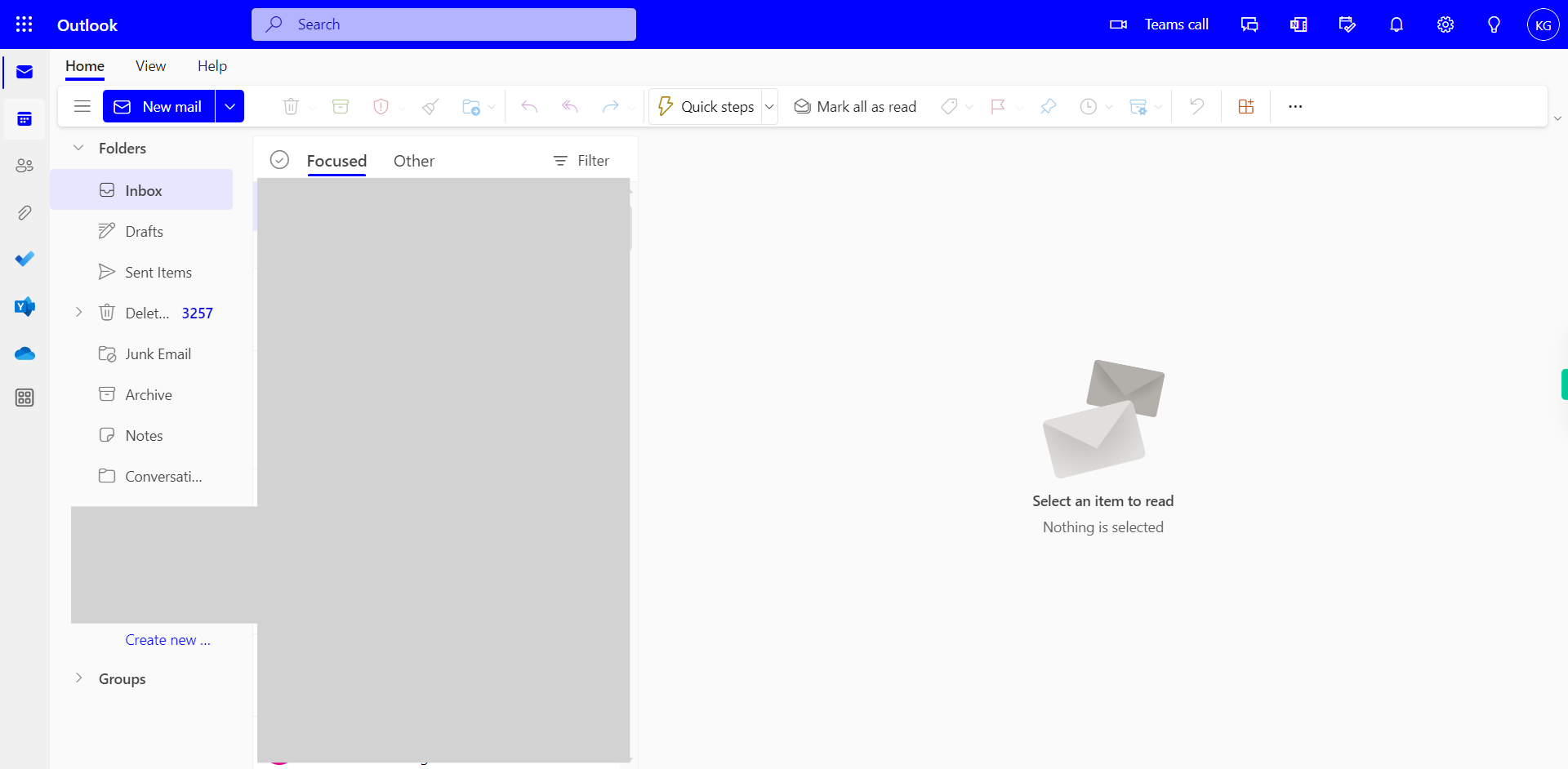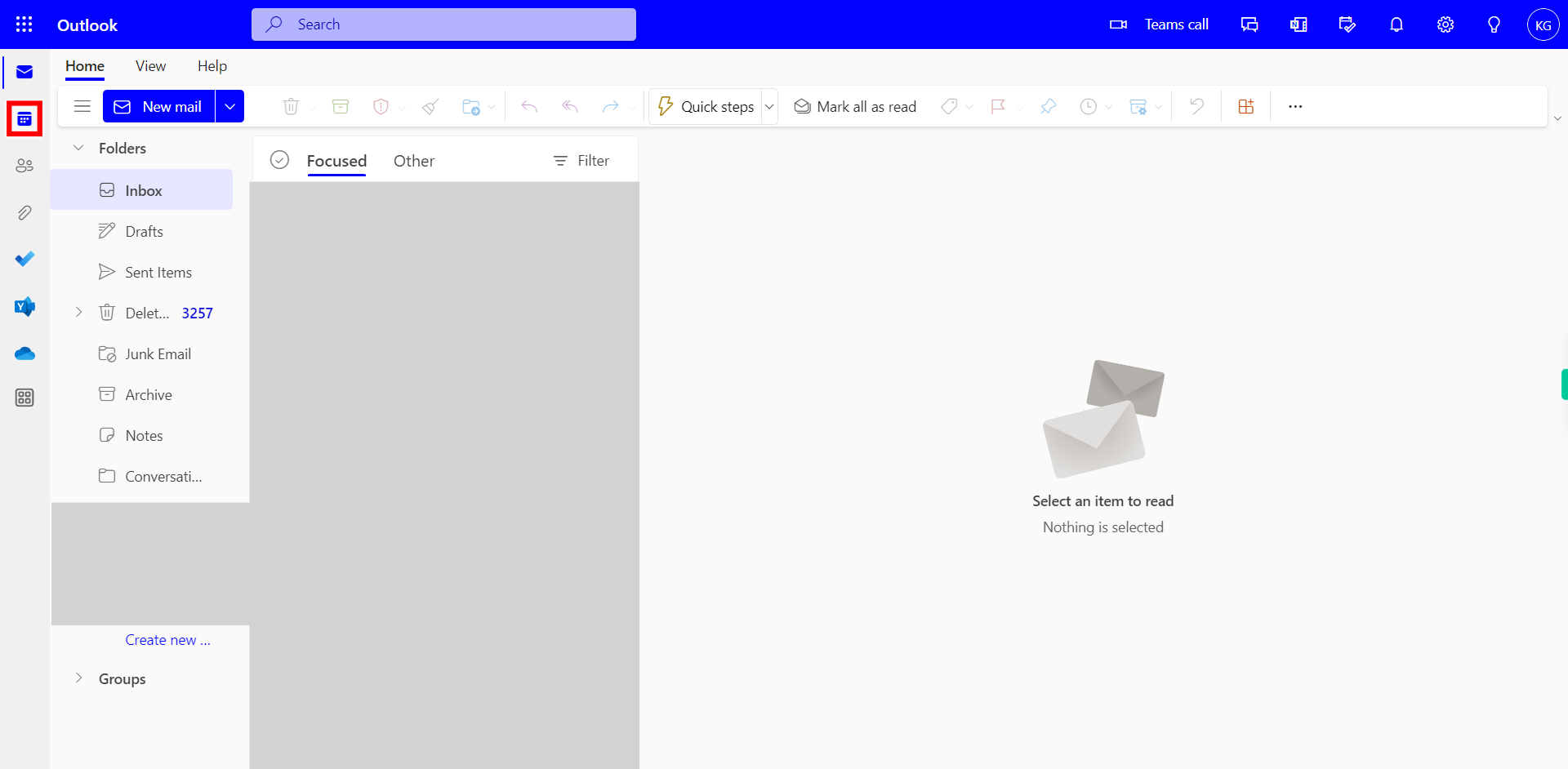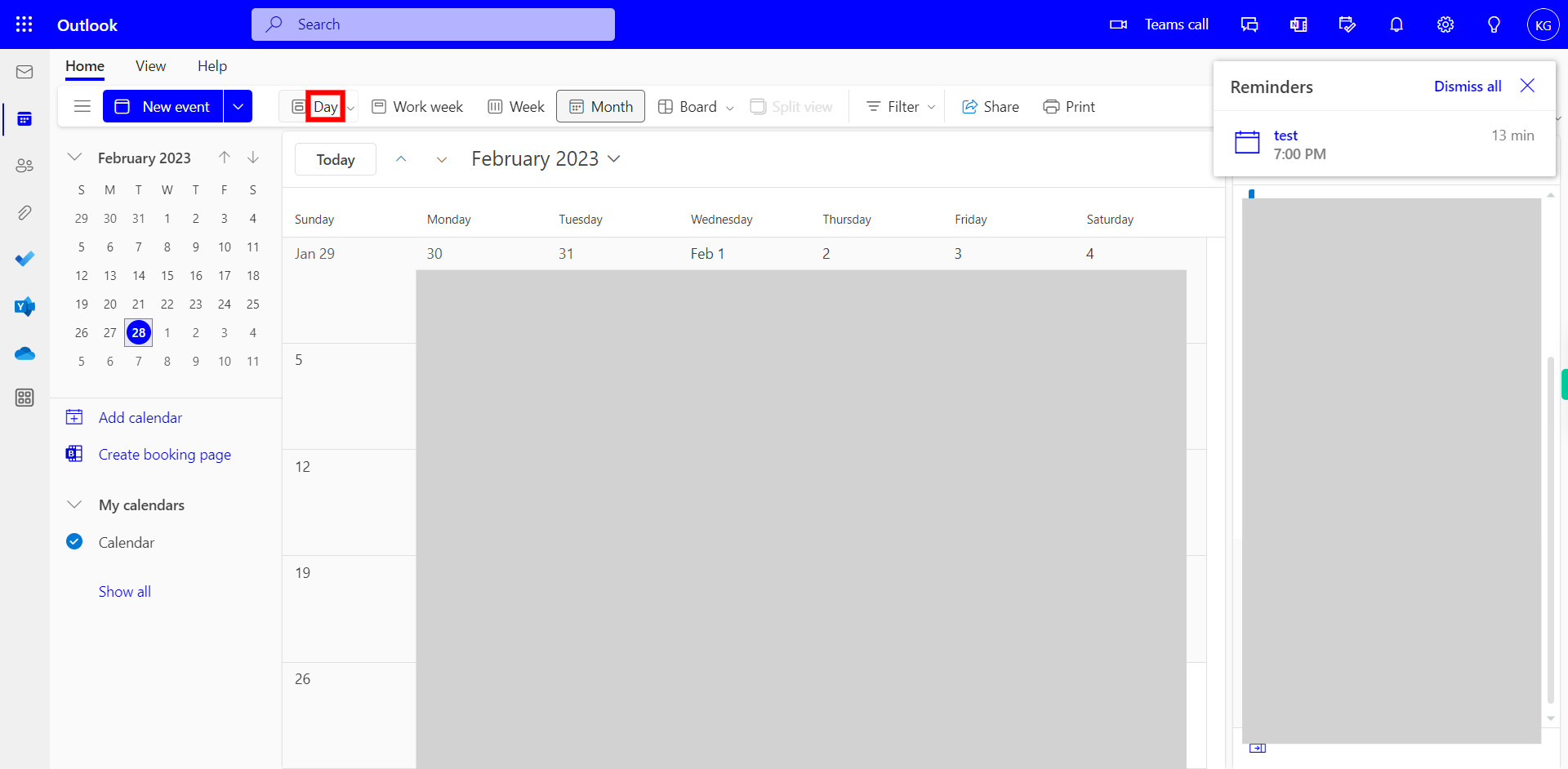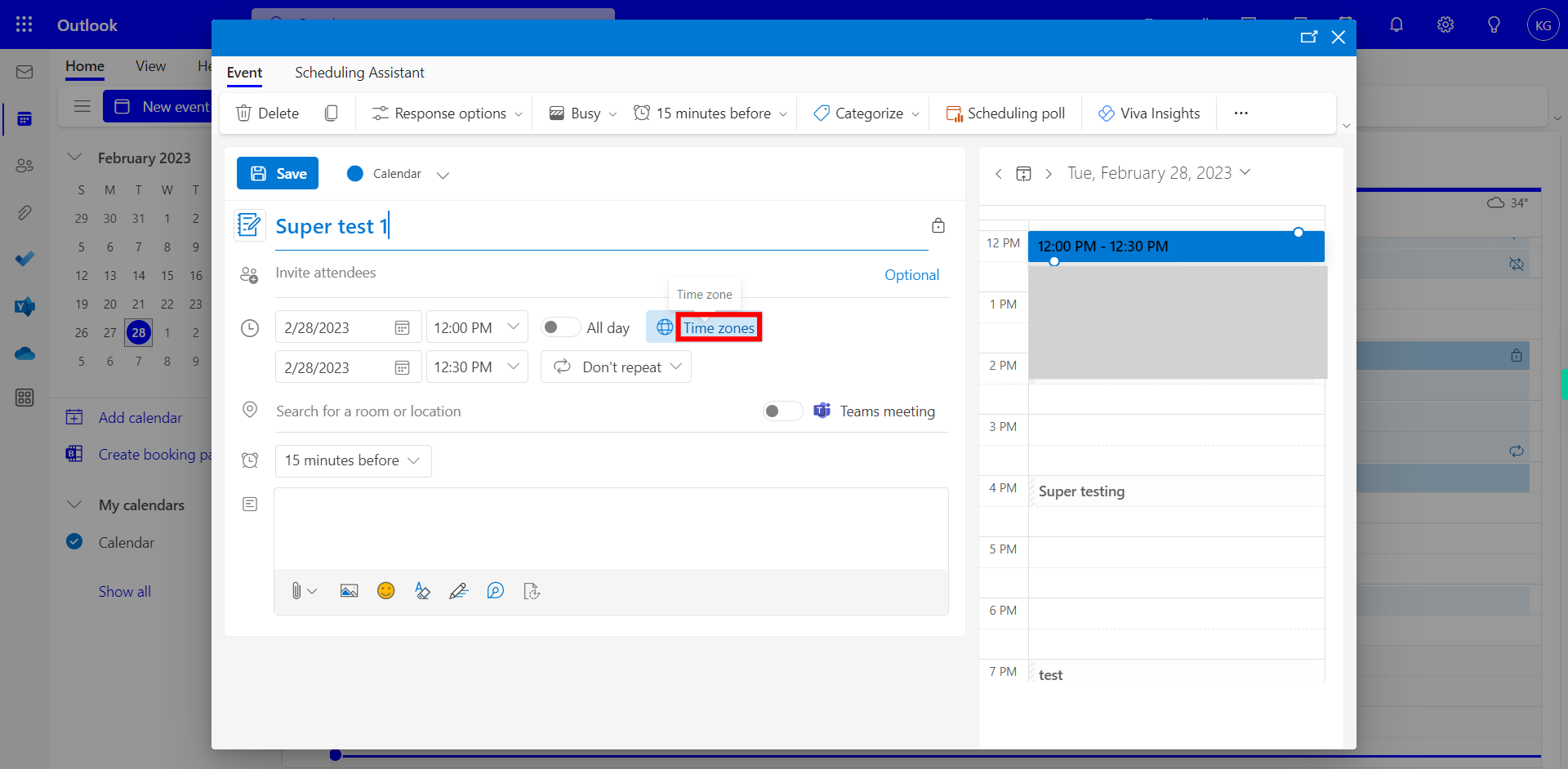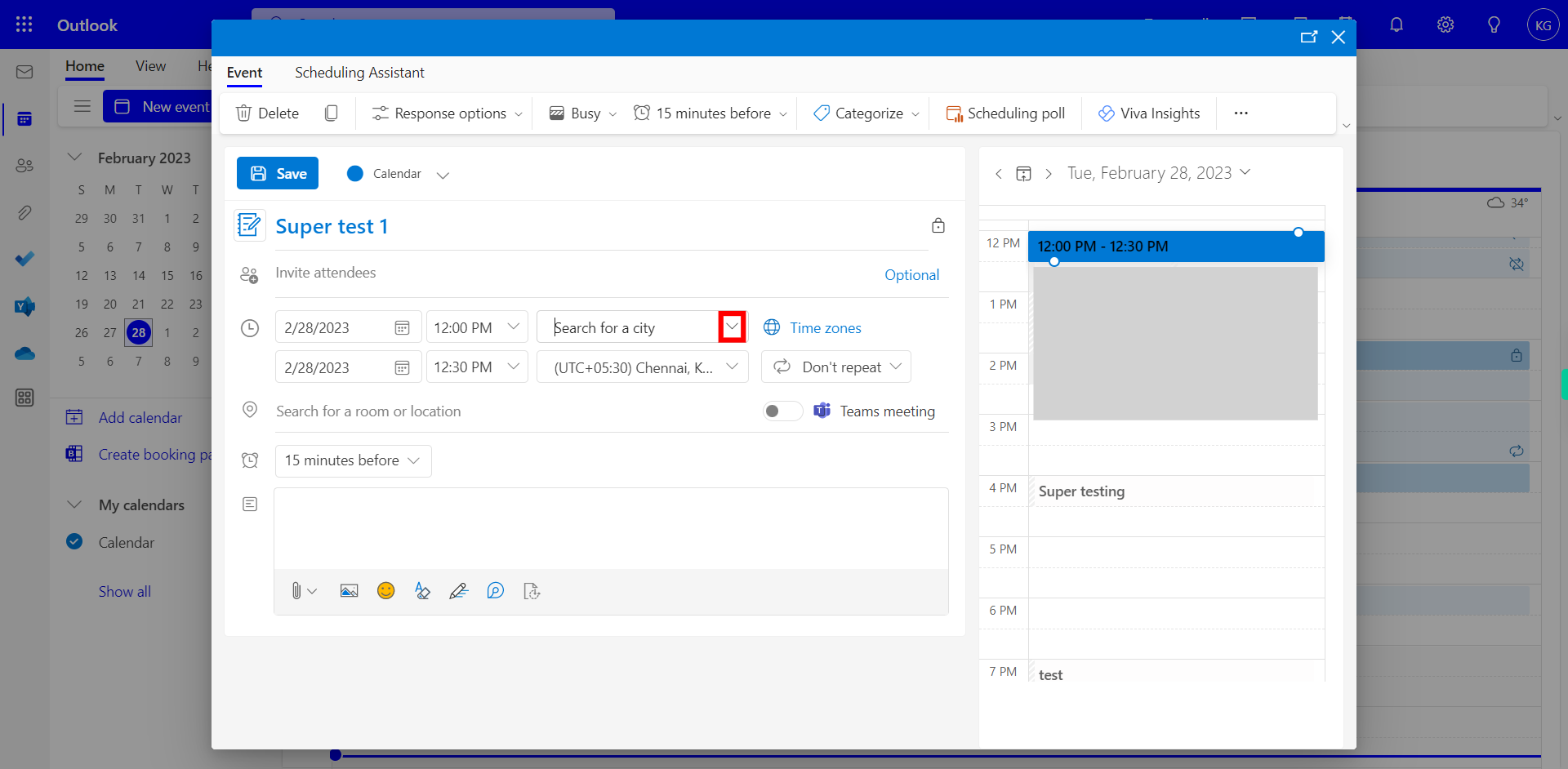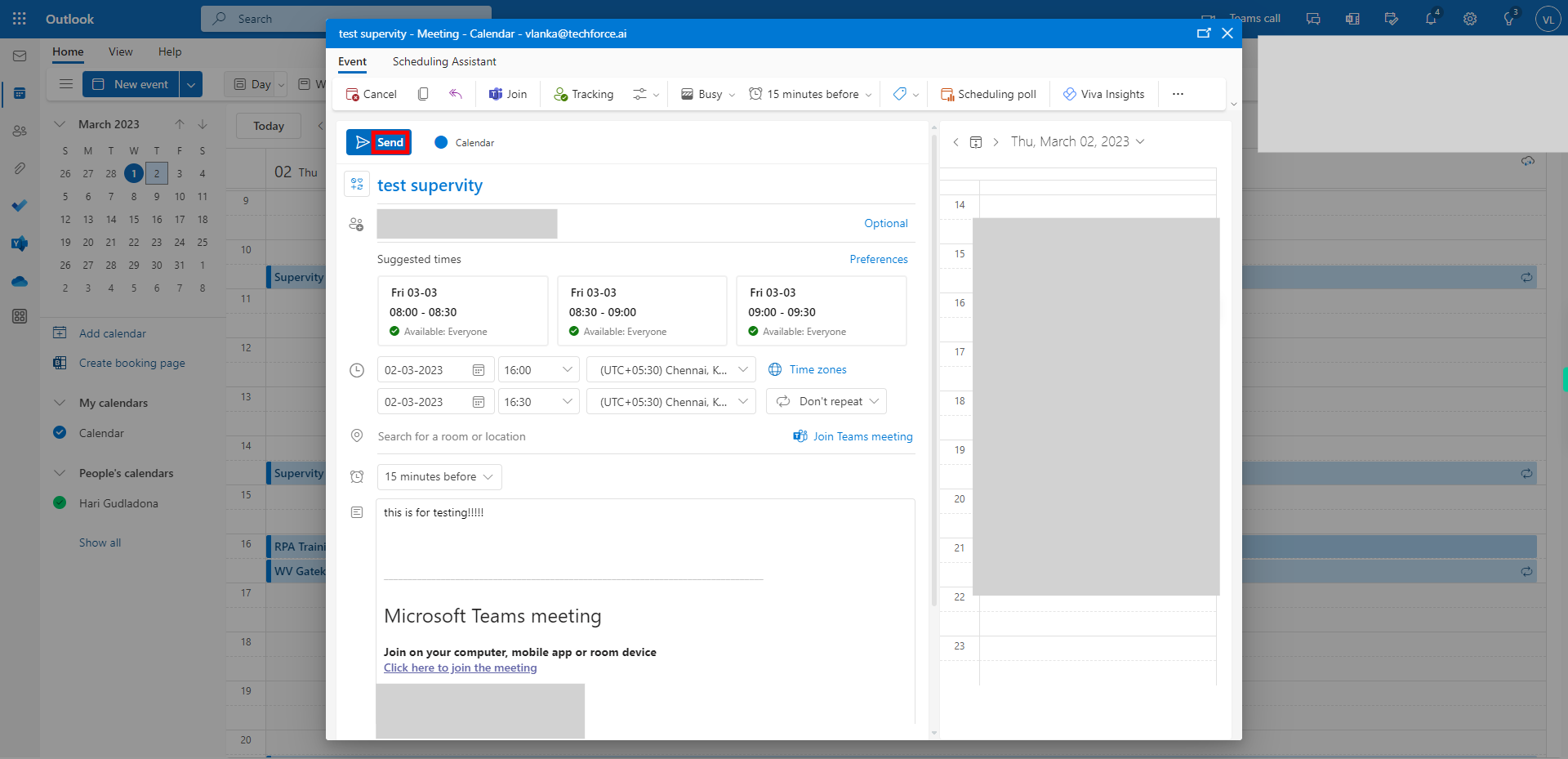Step by step process of How to Change the Time zones of a Recursive meeting in your calender NOTE: To run this skill User need to Login in Outlook Applications and a Reccursive event in his calender NOTE: User need to login into outlook applications to use this skill
-
1.
Open Outlook on the Web
-
2.
Click on the Calendar icon on the top left menu. Which will show the events in the calender
-
3.
Click on the Day option, If selected Click on the "Next" button on the Supervity instruction widget.
-
4.
Click on the Date Drop-down, Select the date of the Event Once done, click on the "Next" button on the Supervity instruction widget.
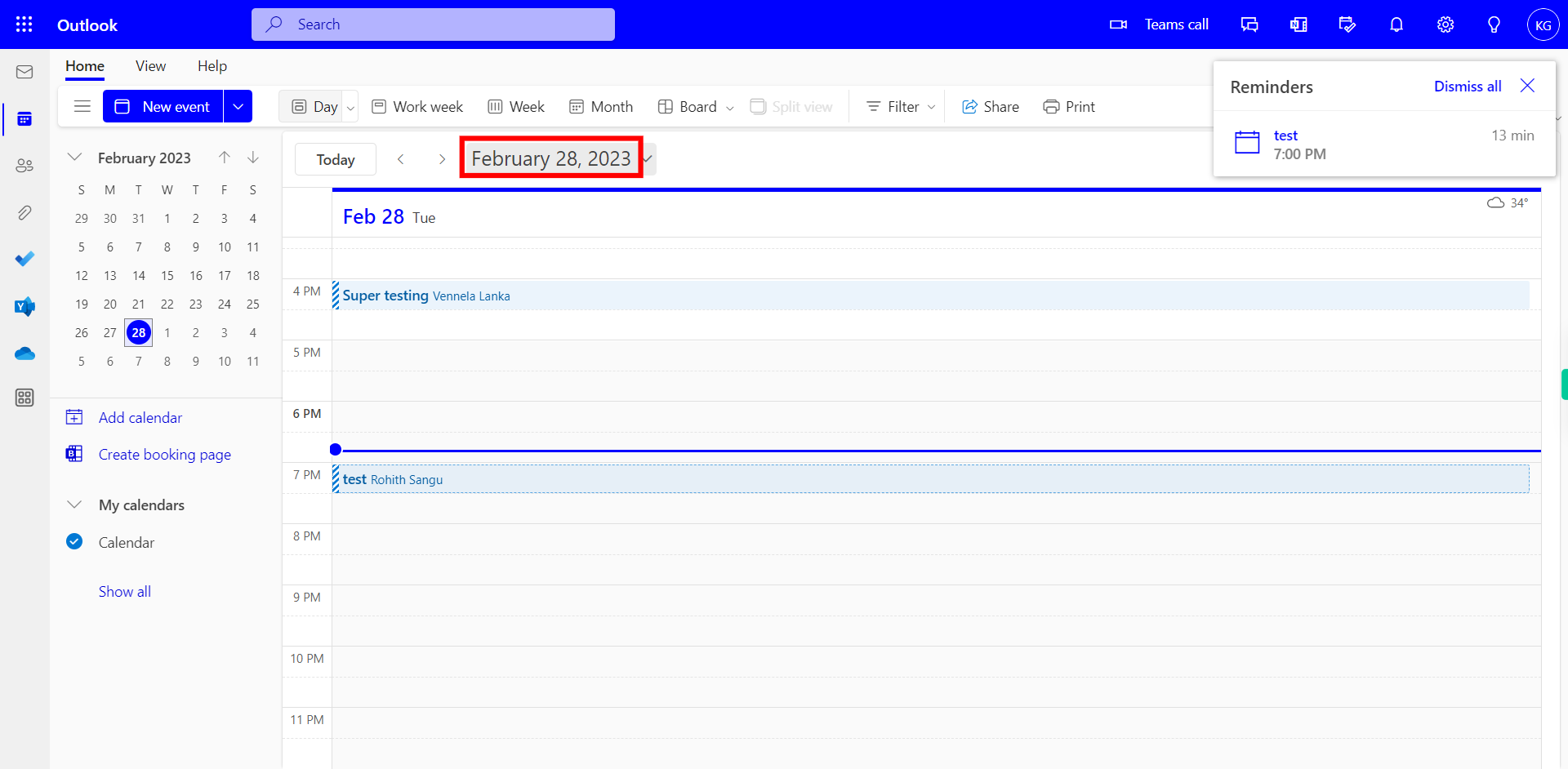
-
5.
Click on the "Next" button on the Supervity instruction widget. Click on the event and Maximize the event to edit the Timezone.
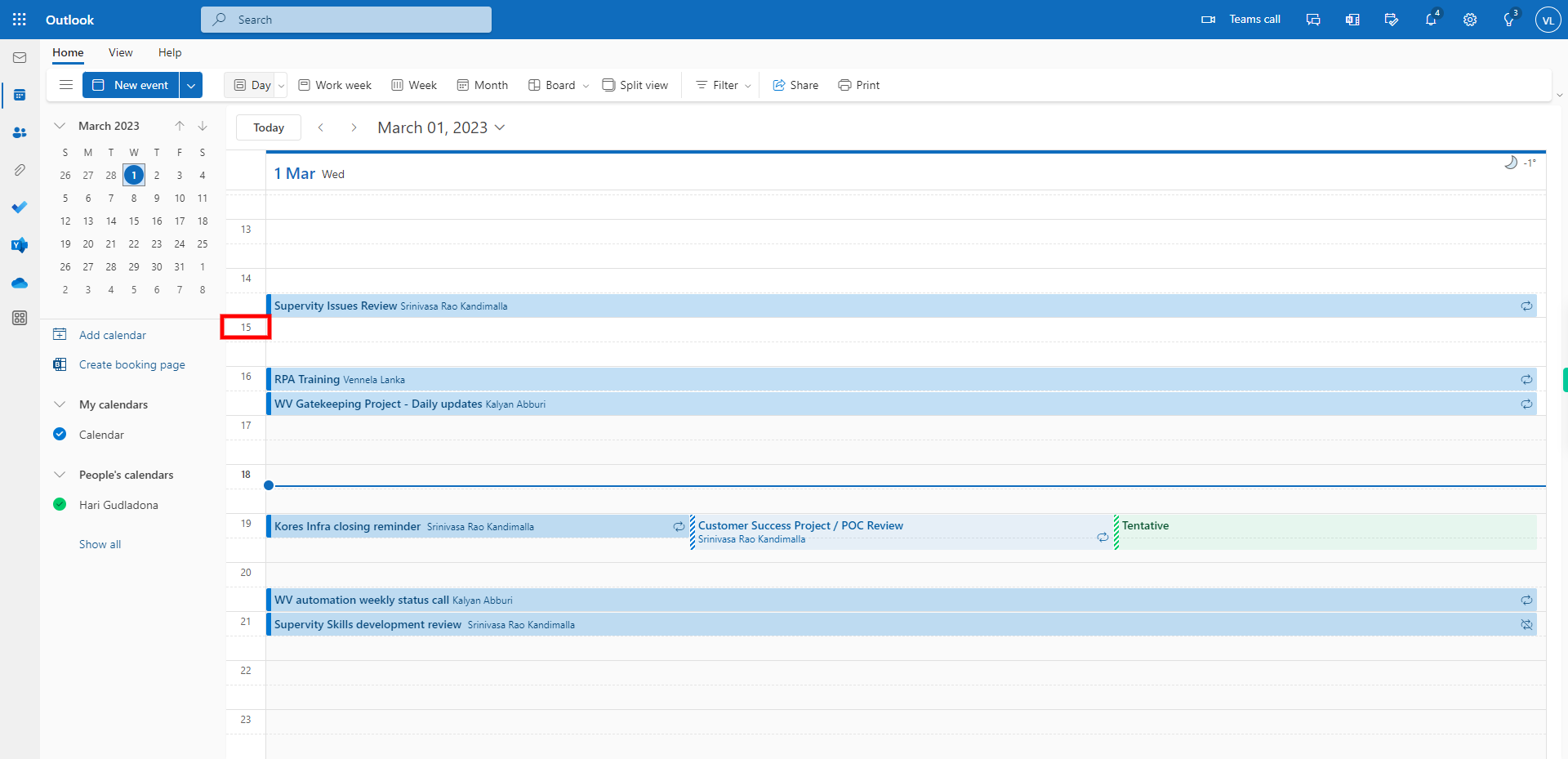
-
6.
Click on the Edit option to Change the TImezone of the Event.
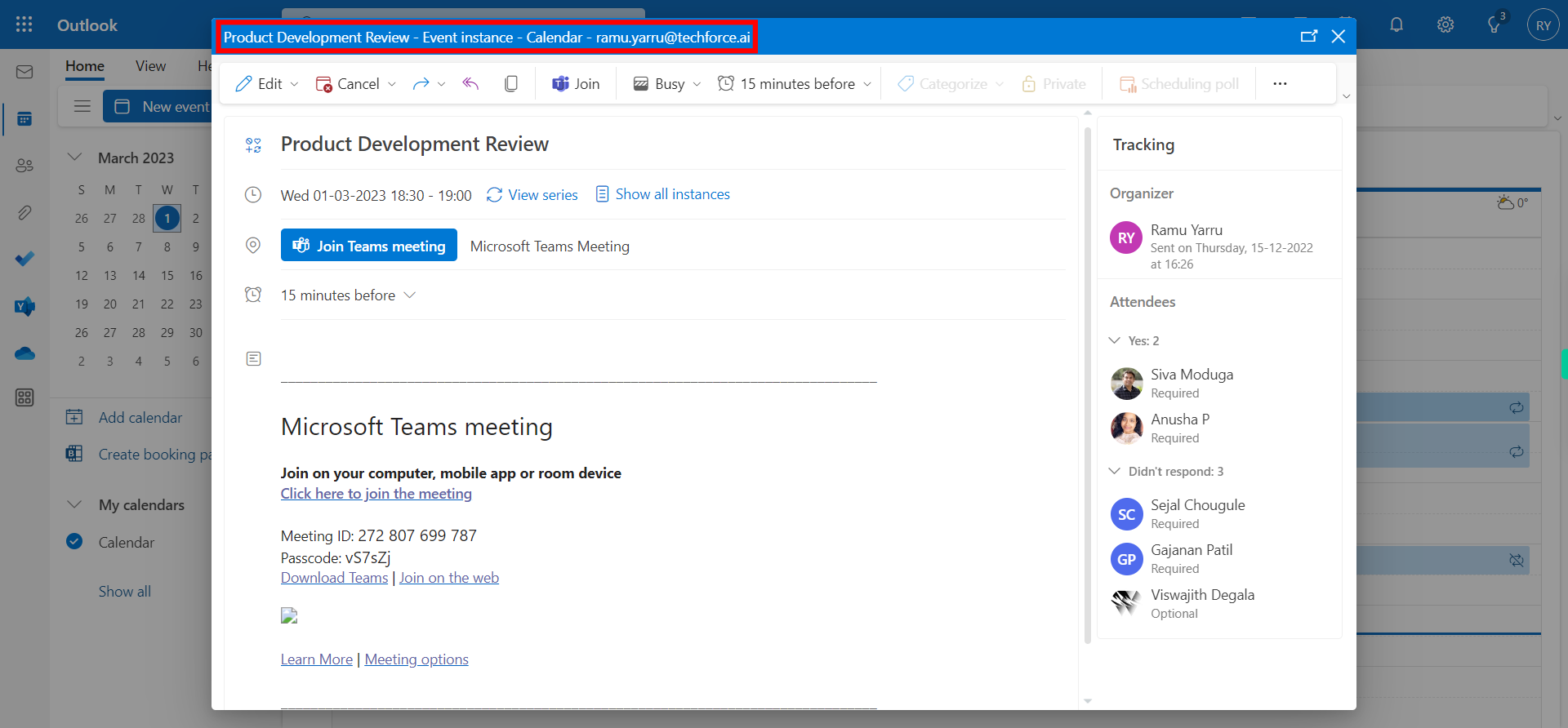
-
7.
Click on Timezones Button to see the Default Timezones of the Event.
-
8.
Click on the Location drop-down. Select the TImezone / Location you want to use for this event, Once done, click on the "Next" button on the Supervity instruction widget.
-
9.
Click on the Send button to share the details of the updated event.