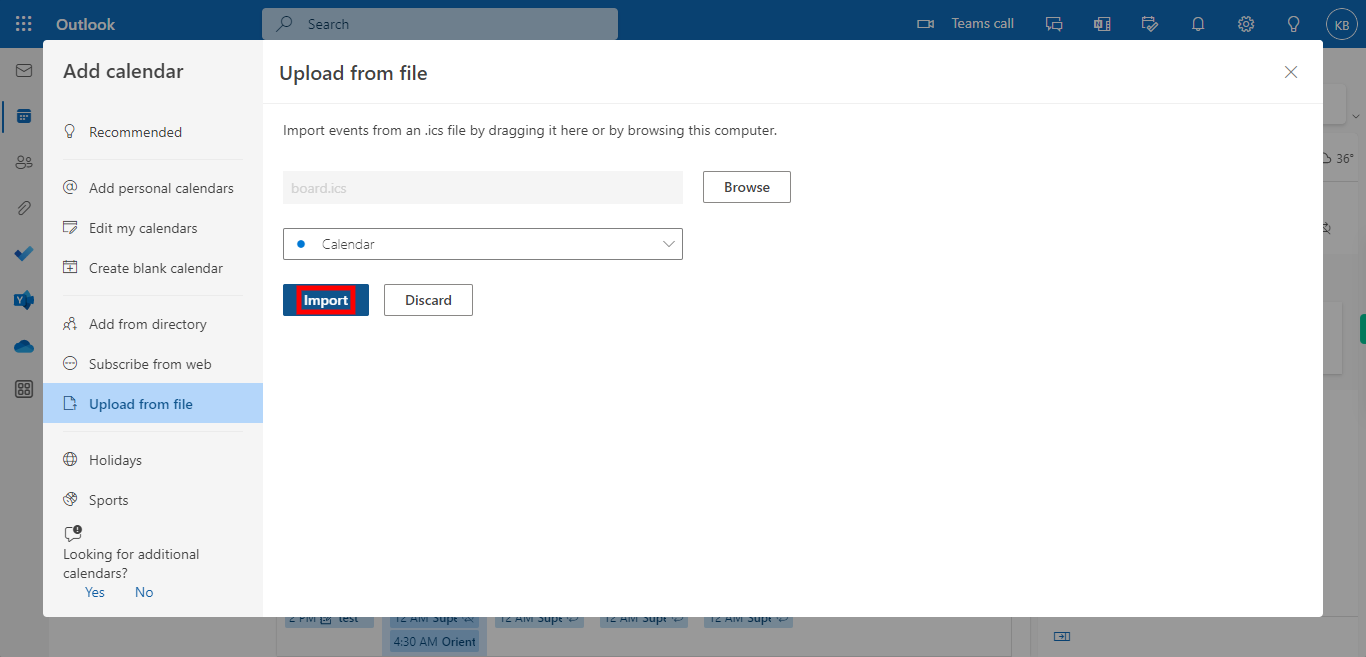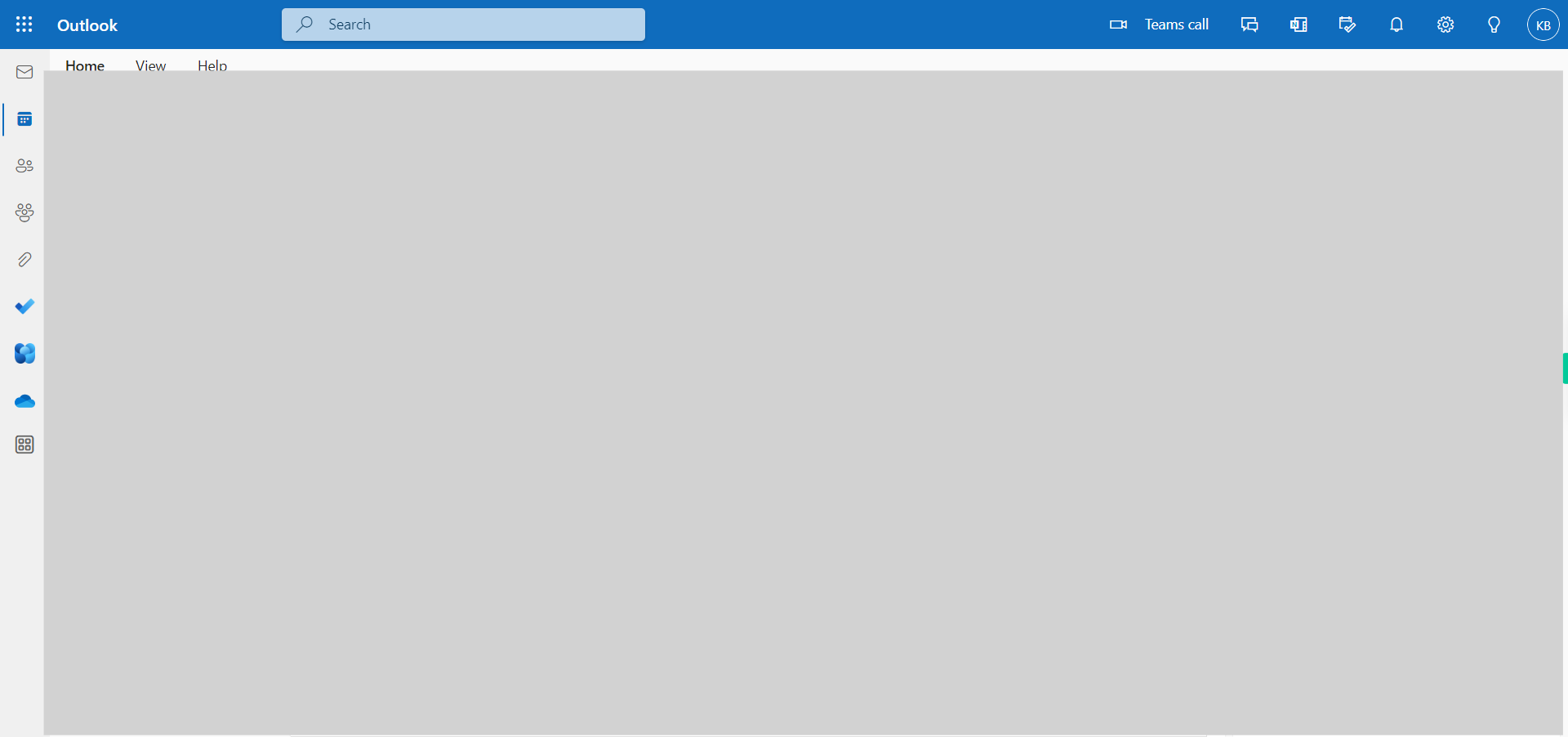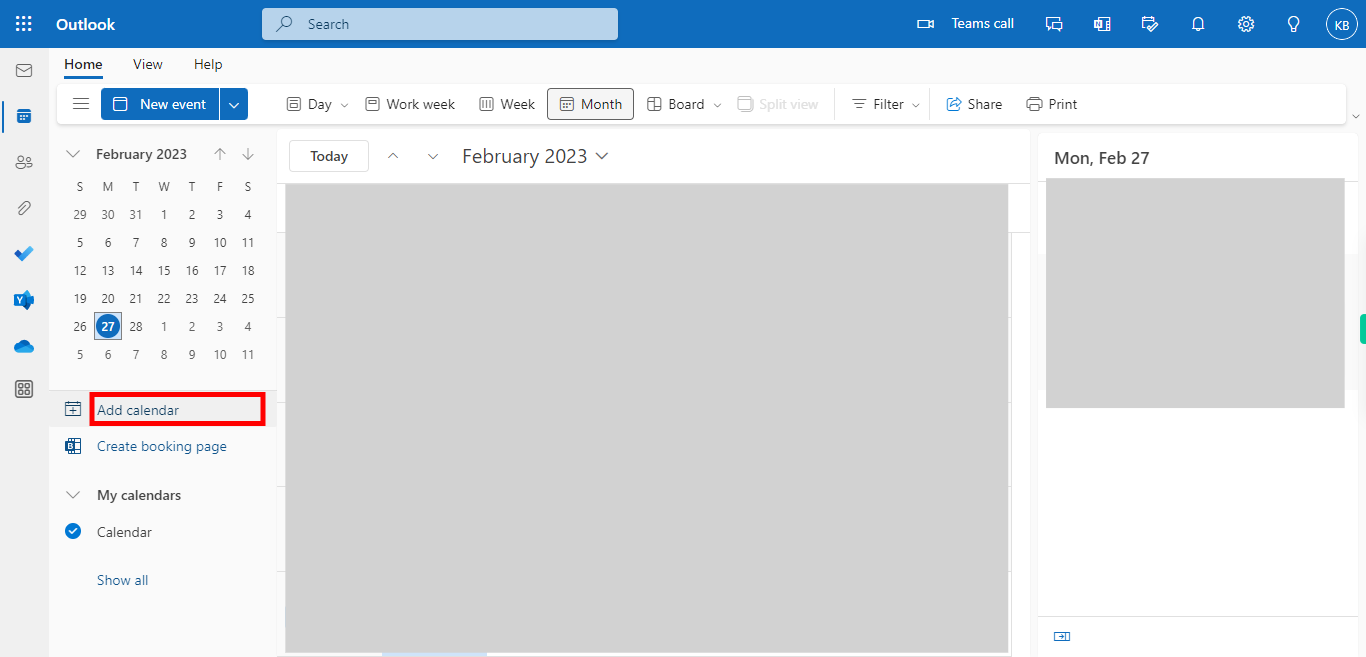This skill navigates the process of how to Import a calendar into Outlook. By following these steps, you can import a calendar file (in .ics format) into Microsoft Outlook. This allows you to bring events from external calendars or applications into your Outlook calendar, keeping all your appointments and schedules in one place. NOTE: Make sure that you have logged into outlook account and downloaded the .ics extension file to your local machine, to Import the calendar.
-
1.
Open Outlook Calendar application in browser
-
2.
Click on " Add calendar". This will take you to the Add calendar window.
-
3.
Click on the "Upload from file" option to import your calendar into outlook.
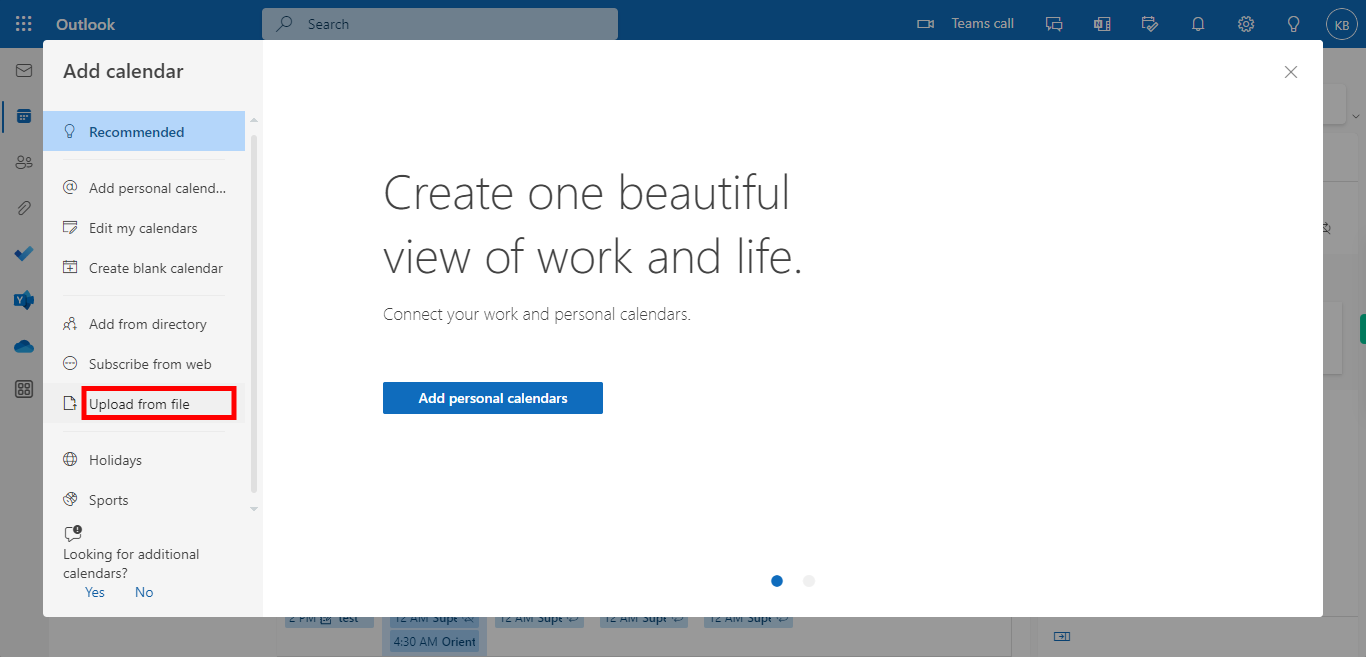
-
4.
Click on "Browse" and choose the file from your local drive, Make sure the selected file should be in .ics format only. Then click on the Next button in the Supervity instruction widget.
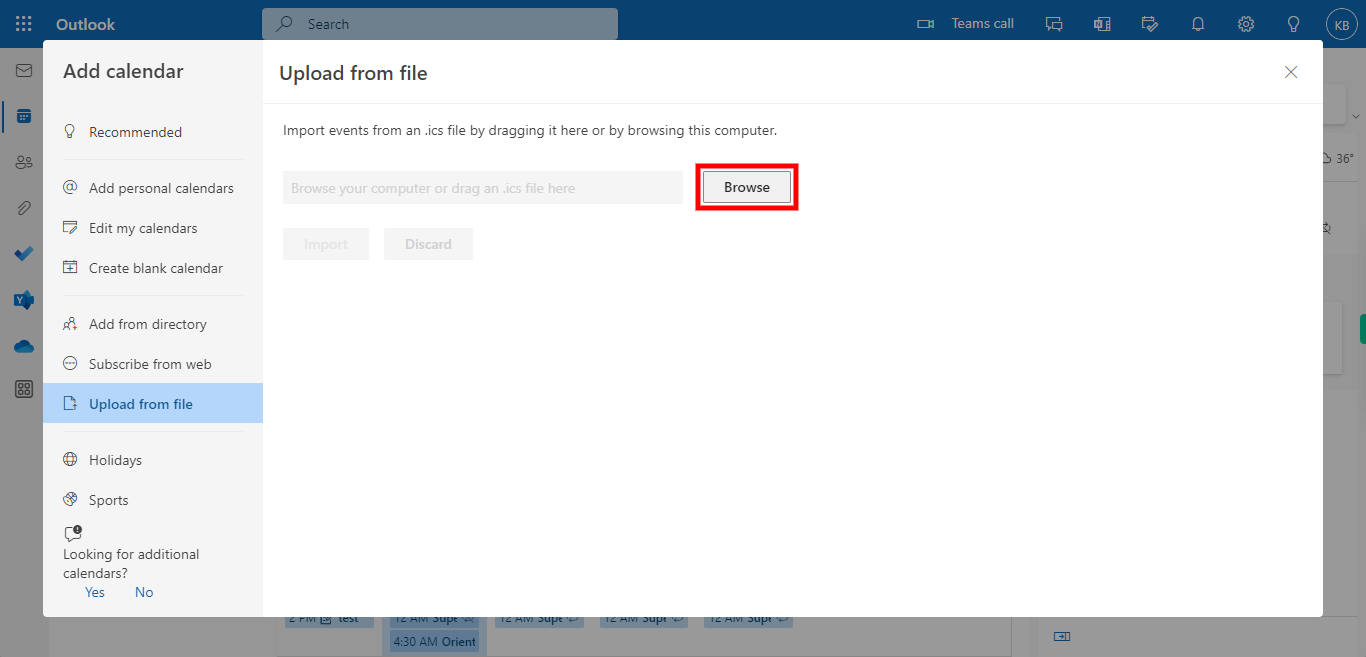
-
5.
Click on the " Select a Calendar" dropdown. And select the Calendar option from the dropdown list. Then click on the Next button in the Supervity instruction widget.
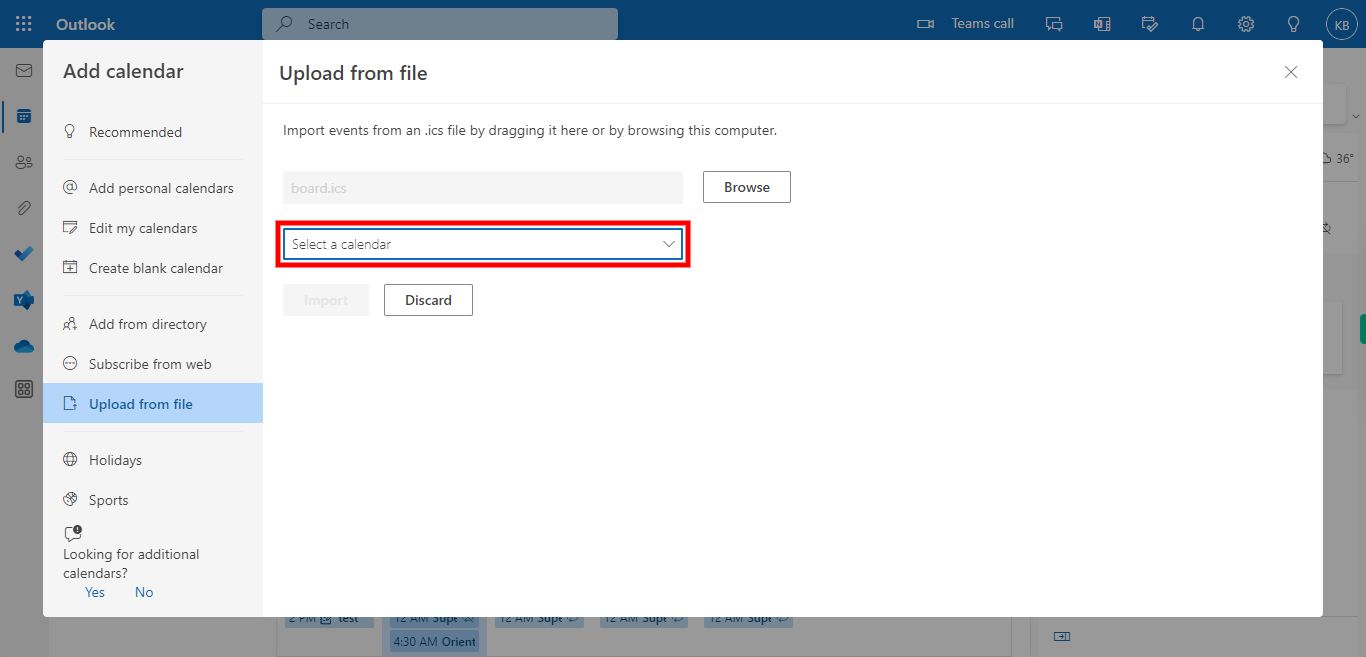
-
6.
Click on the "Import" button. Outlook will read the calendar file and import the events into the selected calendar. After the import is complete, navigate to the calendar you imported the events into and verify that the events are appearing correctly.