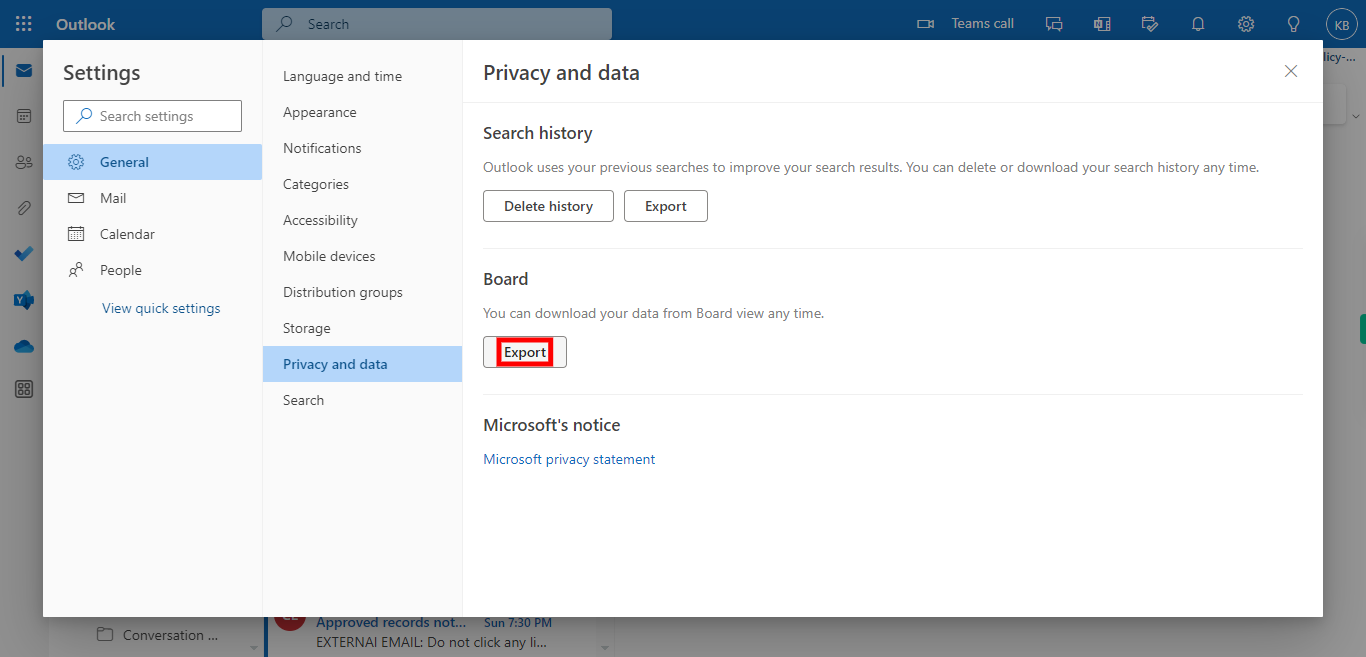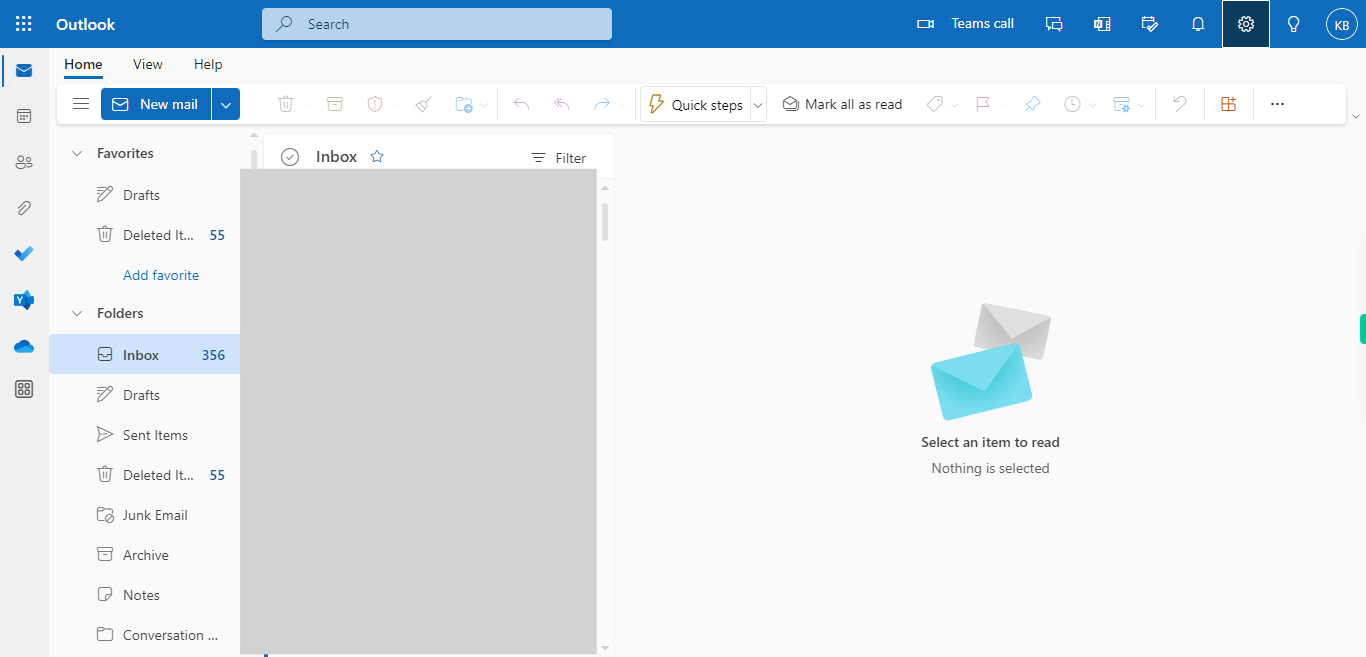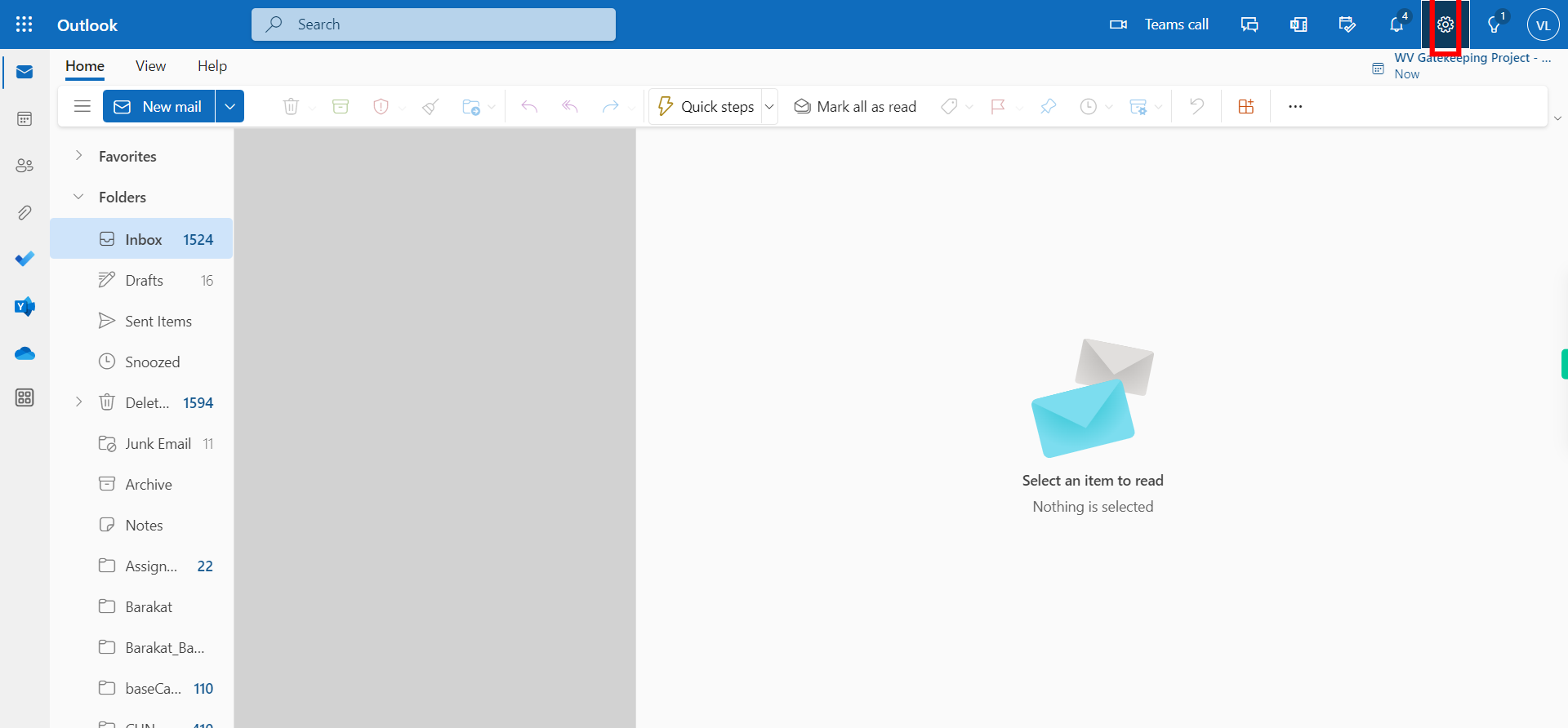This skill navigates the process of exporting outlook calendar. By following these steps, you can export a calendar from Microsoft Outlook. NOTE: Make sure that you have logged into Outlook account before playing the skill.
-
1.
Open Web Outlook application in browser
-
2.
The Settings icon is typically represented by a gear or cogwheel symbol and is usually located in the top-right corner of the Outlook interface. Clicking on this icon opens a dropdown menu or a separate settings window, offering a range of options to manage and personalize your Outlook settings. Click on the Settings Icon.
-
3.
Click on the "General" option to view all the General settings of Outlook. Then click on the "Next" button in the Supervity instruction widget.
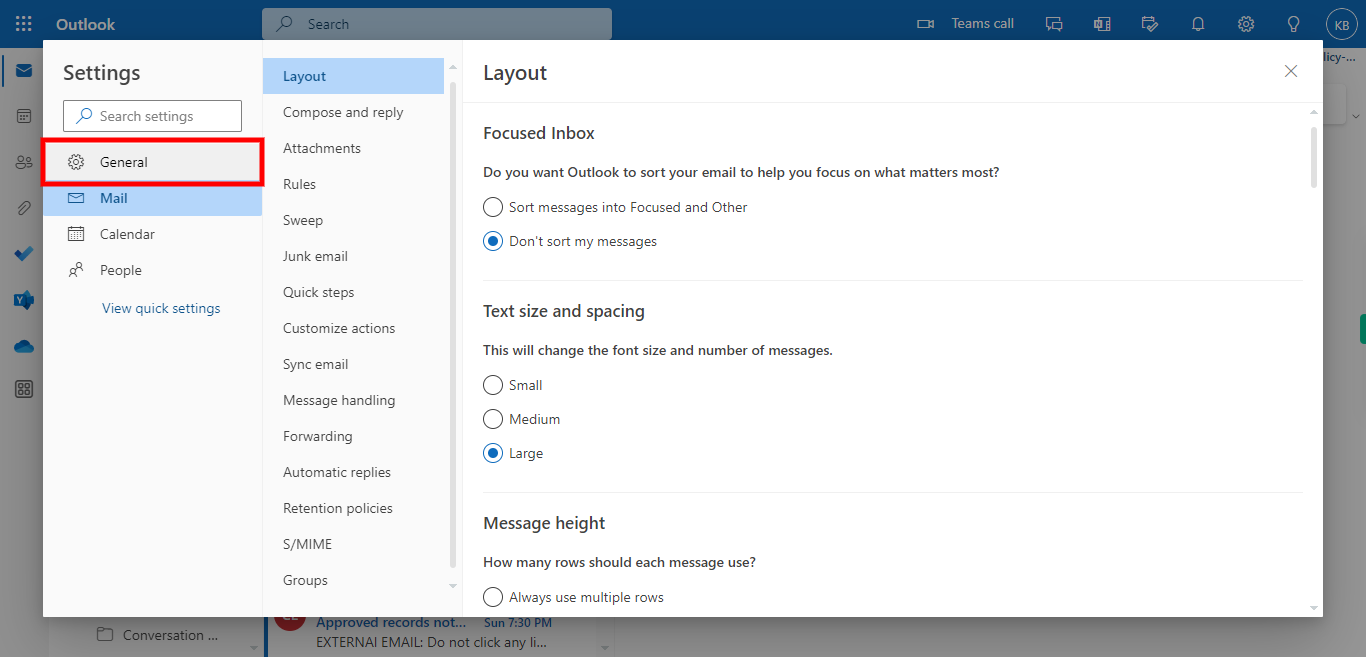
-
4.
Click on the "Privacy and Data" option so that you can export the calendar. Then click on the "Next" button in the Supervity instruction widget.
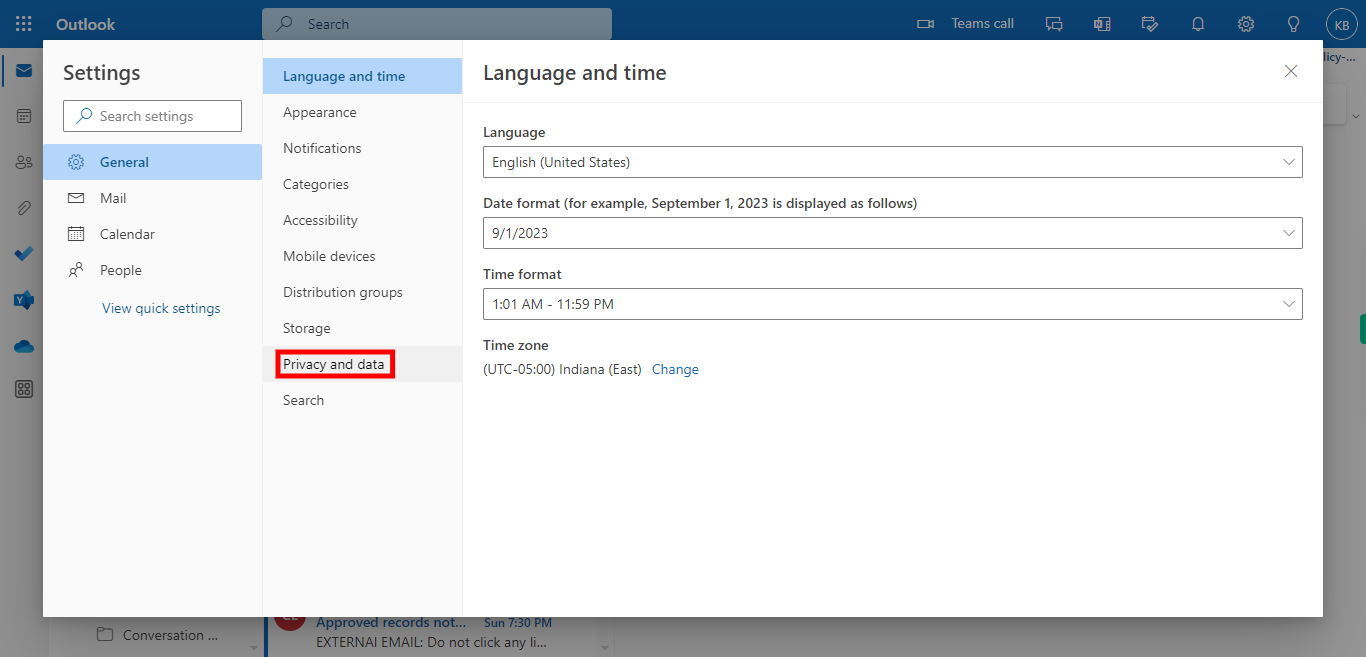
-
5.
Click on the "Export" button if it is prompted, then select a location to save the file in the local drive, then click on the "Close" button in the Supervity instruction widget. The exported calendar file can be imported into other applications or shared with colleagues, allowing them to view or import the calendar data.