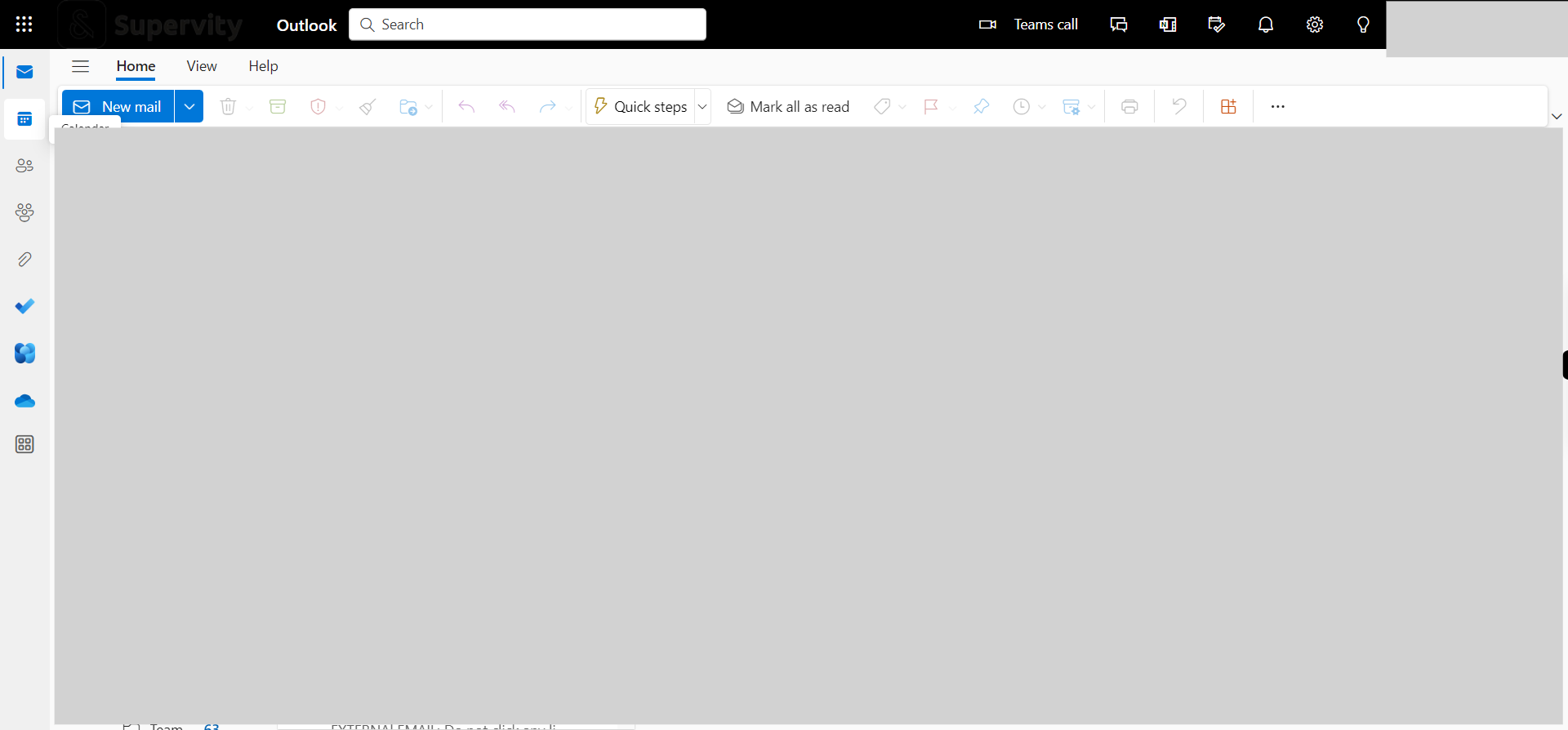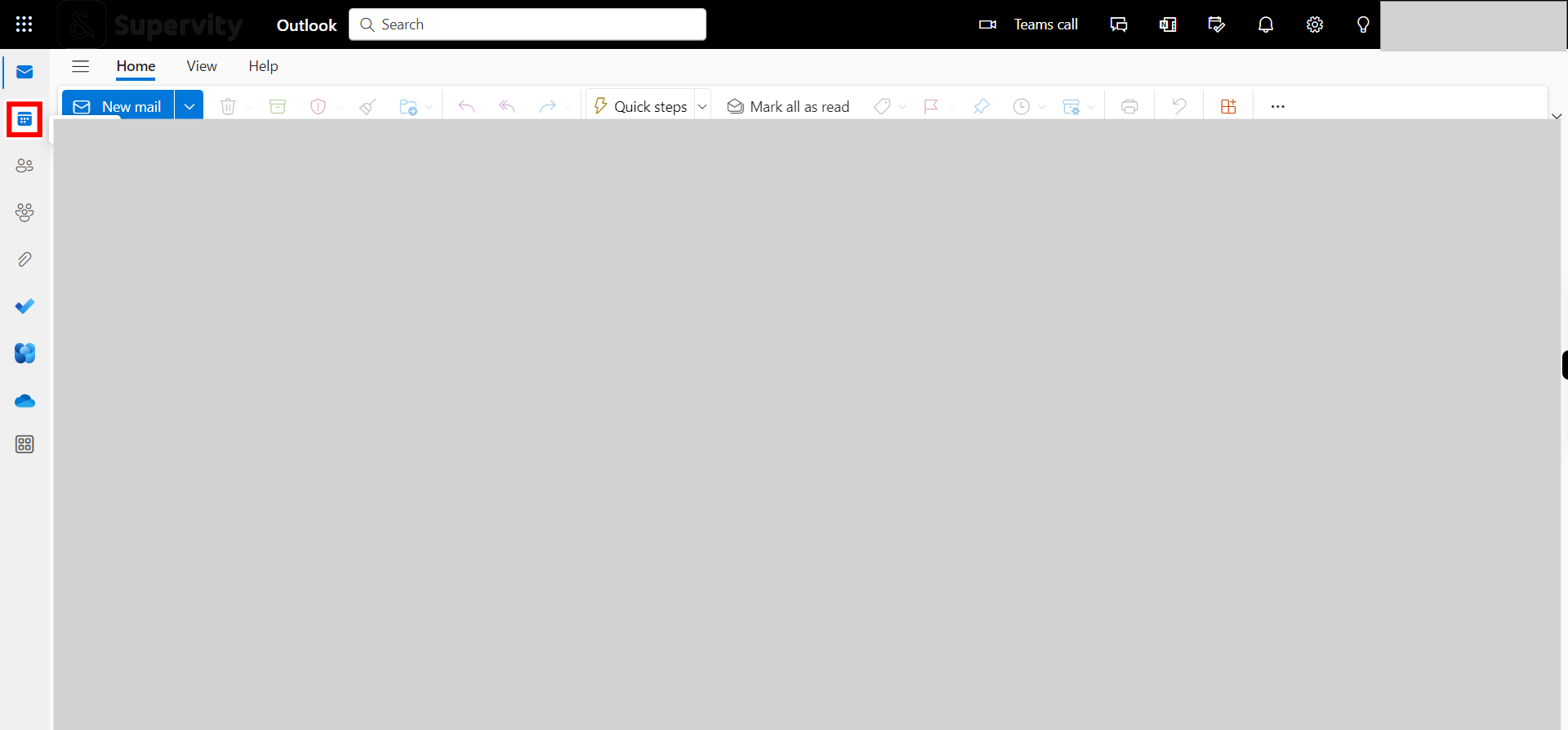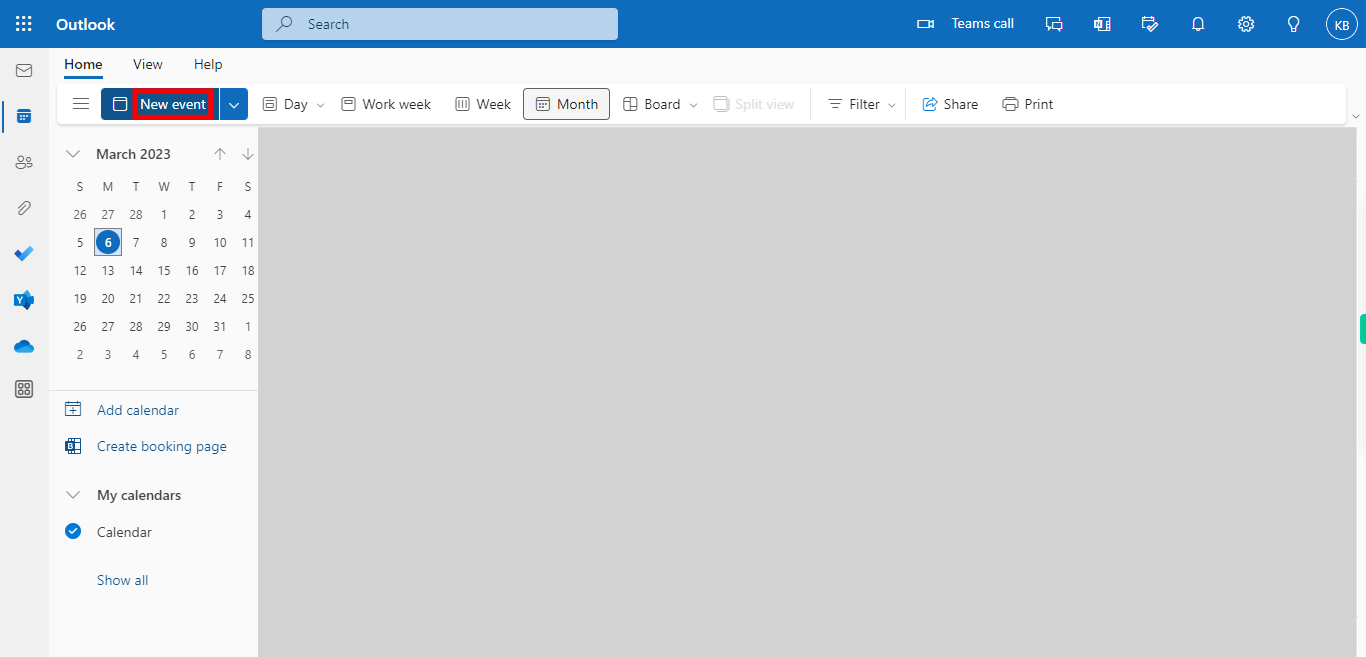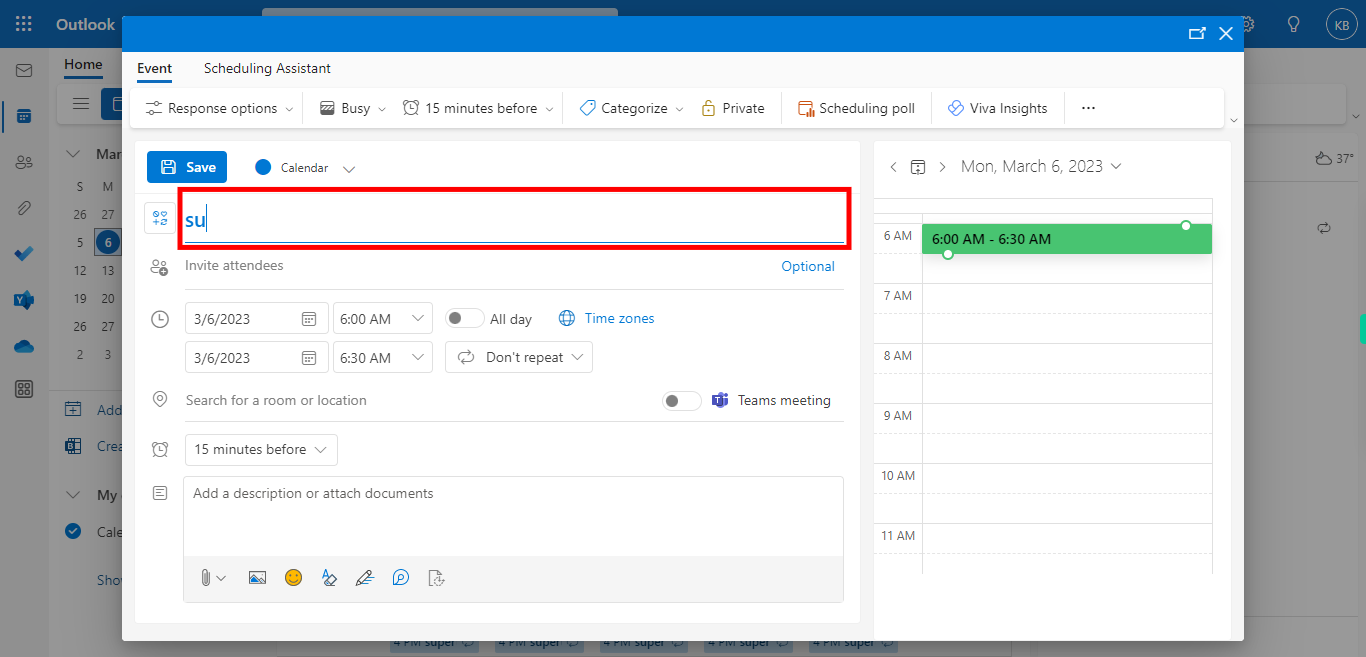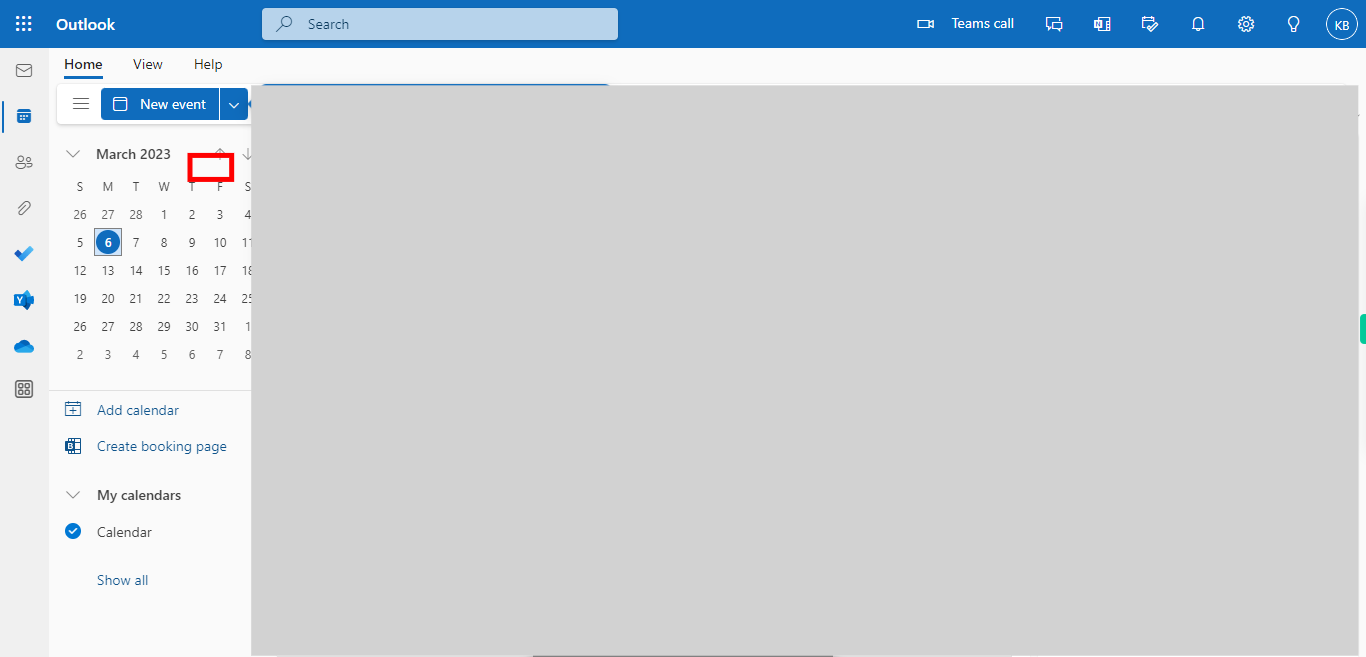This skill navigates the process of scheduling a recurring event in outlook calendar. By scheduling recurring events, you can efficiently manage and track regular activities, meetings, reminders, or any other repetitive tasks in Microsoft Outlook's calendar. NOTE: Make sure that you have logged into Outlook account before playing the skill.
-
1.
Open the Outlook Mail application in the browser.
-
2.
Click on the Calendar icon in the left panel. This will navigate you to the calendar. Then click on the Next button in the Supervity instruction widget. Make sure the Calendar view should be in the Month view.
-
3.
Click on New Event. This will open a new event window.
-
4.
Enter the title of the event and then click on the Next button in the Supervity instruction widget.
-
5.
Click on Invite attendees, add the attendees for the event, and then click on the Next button in the Supervity instruction widget.
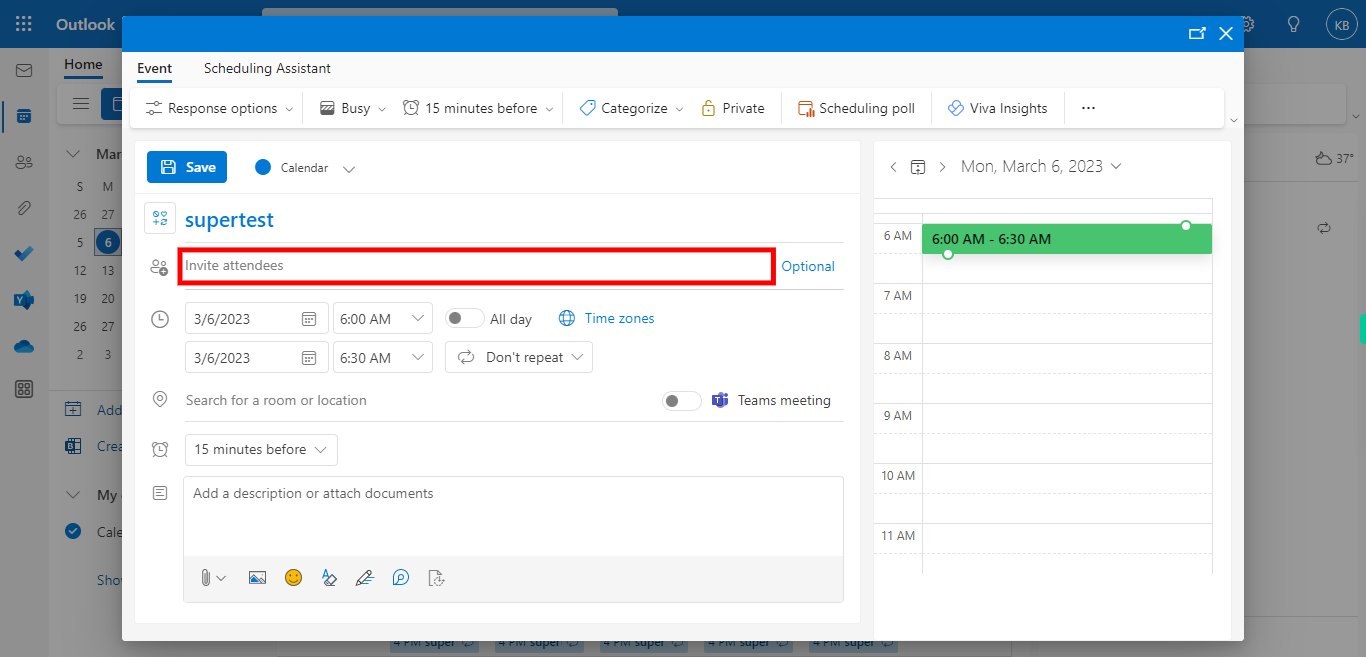
-
6.
Click on the date, then set the Start and End date of the event, and then Select the Start and End time of the event, and click on the Next button in the Supervity instruction widget.
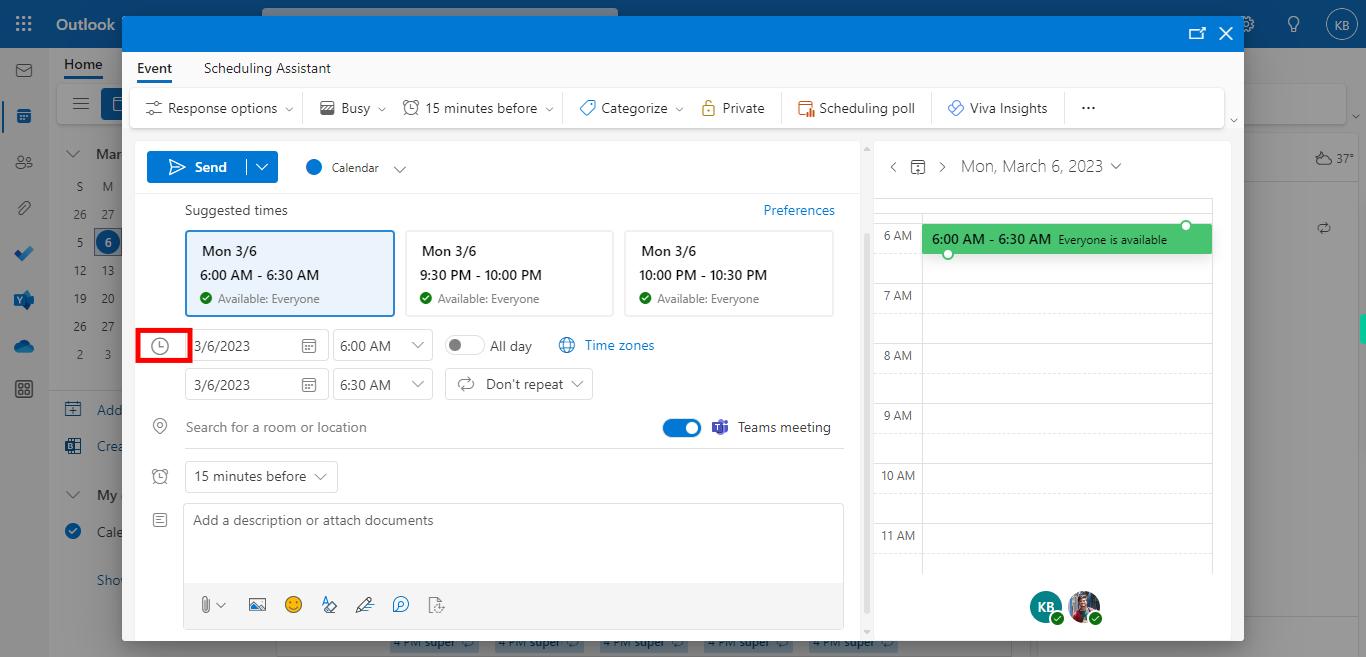
-
7.
Click on the drop-down and choose the recurring event and relevant option (Daily, Weekly, etc.,). Then click on the Next button in the Supervity instruction widget.
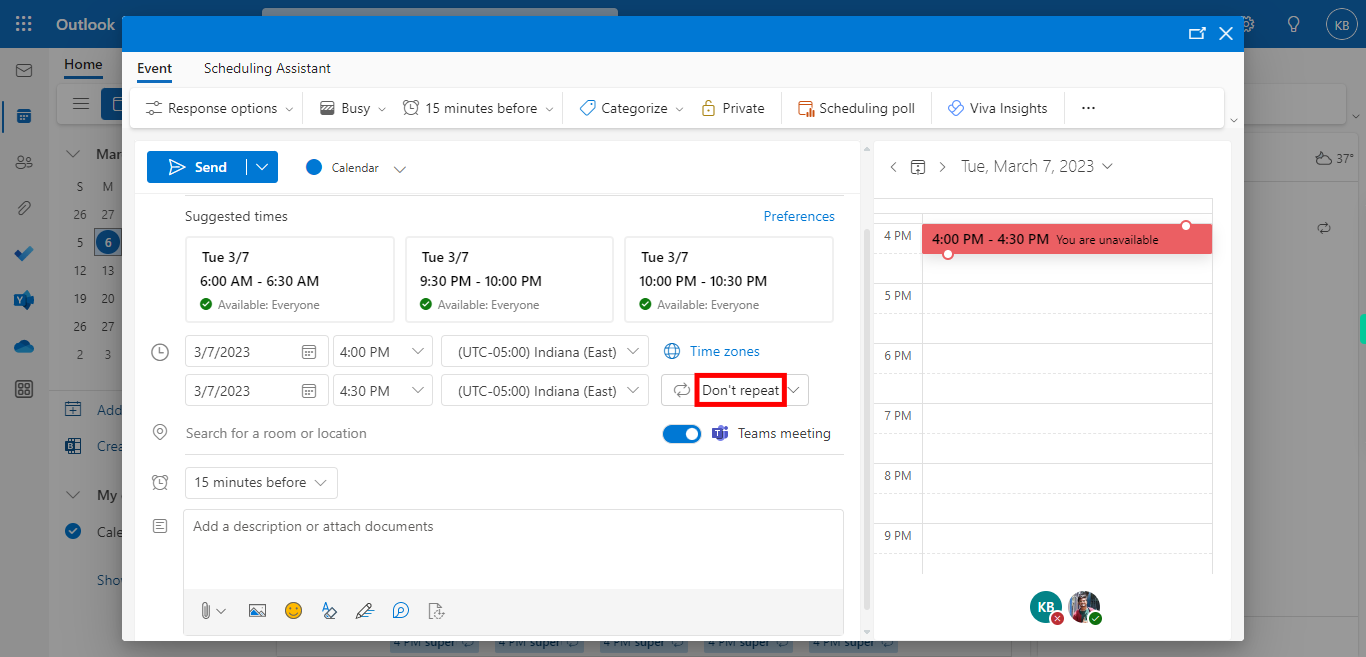
-
8.
Select all the relevant options of the Recurring Event and then click on the Next button in the Supervity instruction widget. Later Click on the "Save" button of the Recurring options.
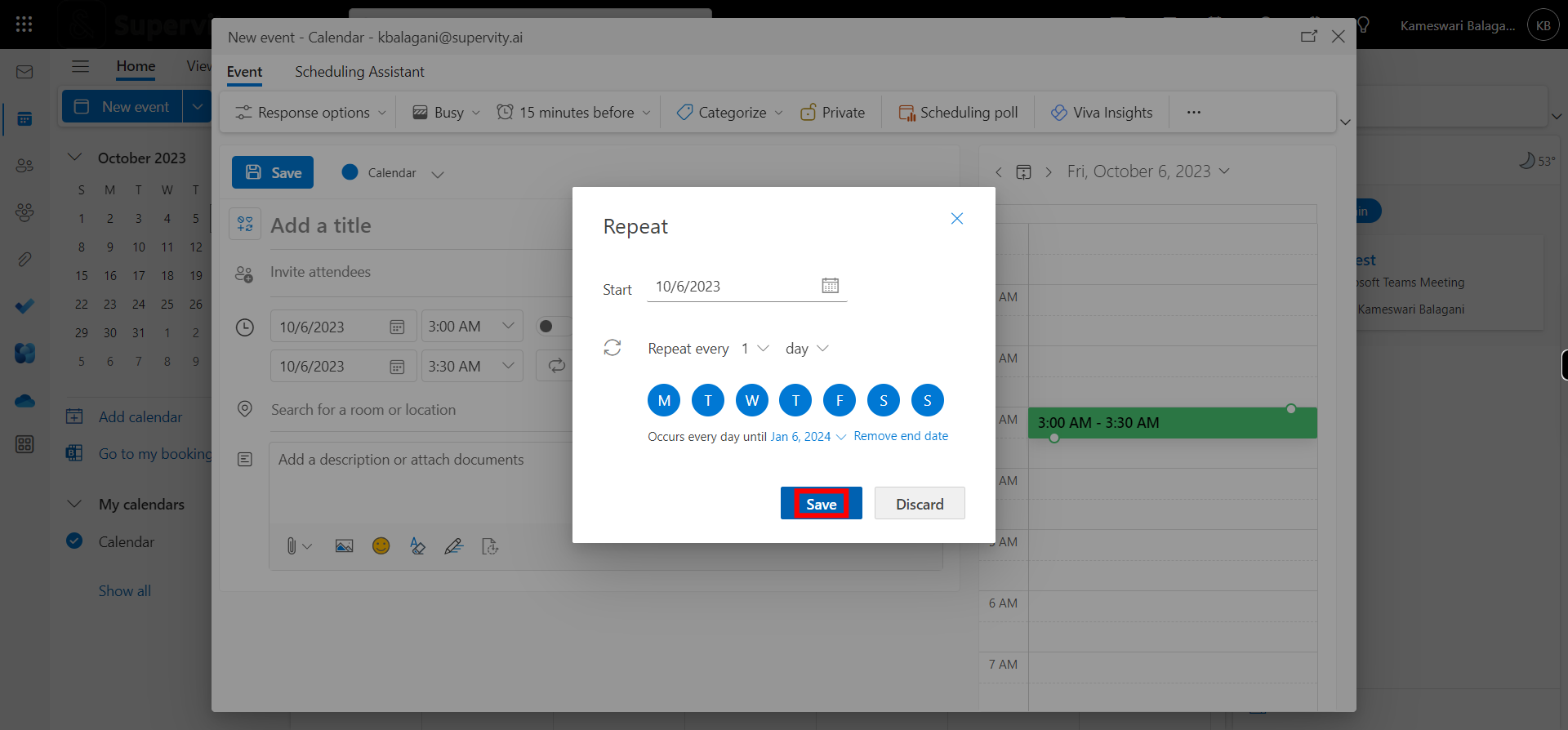
-
9.
Click on Send button to save the recurring event.