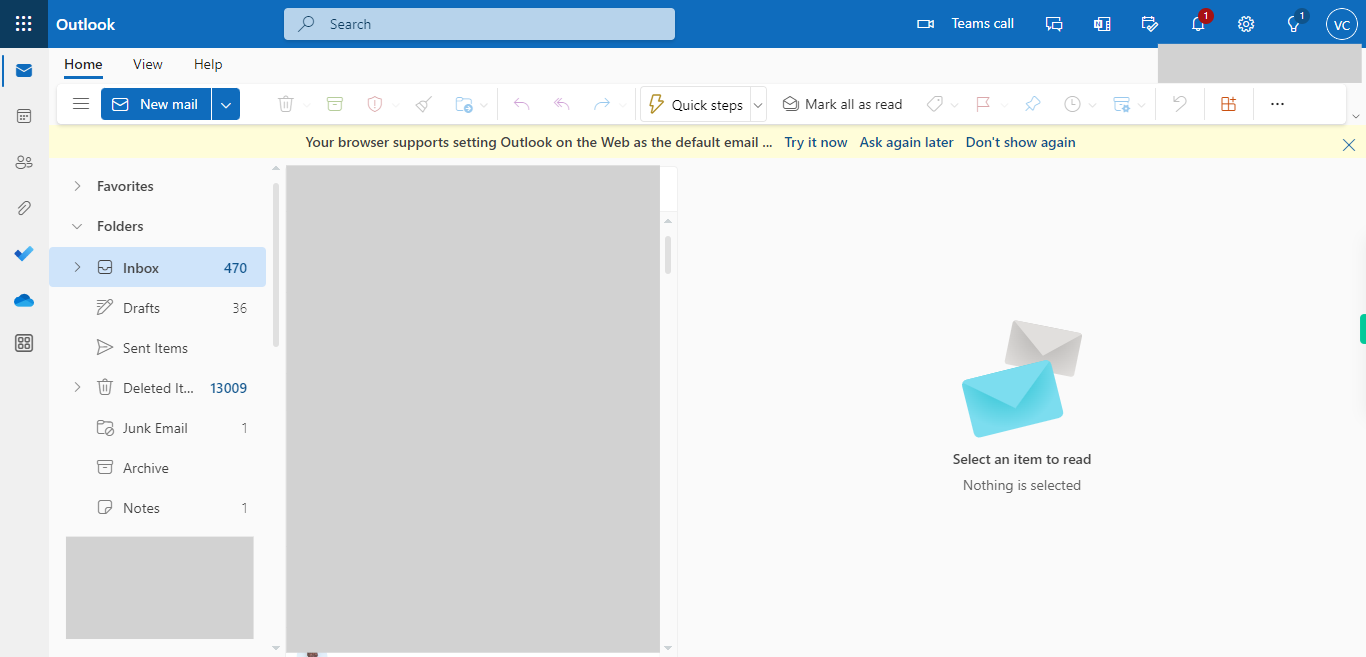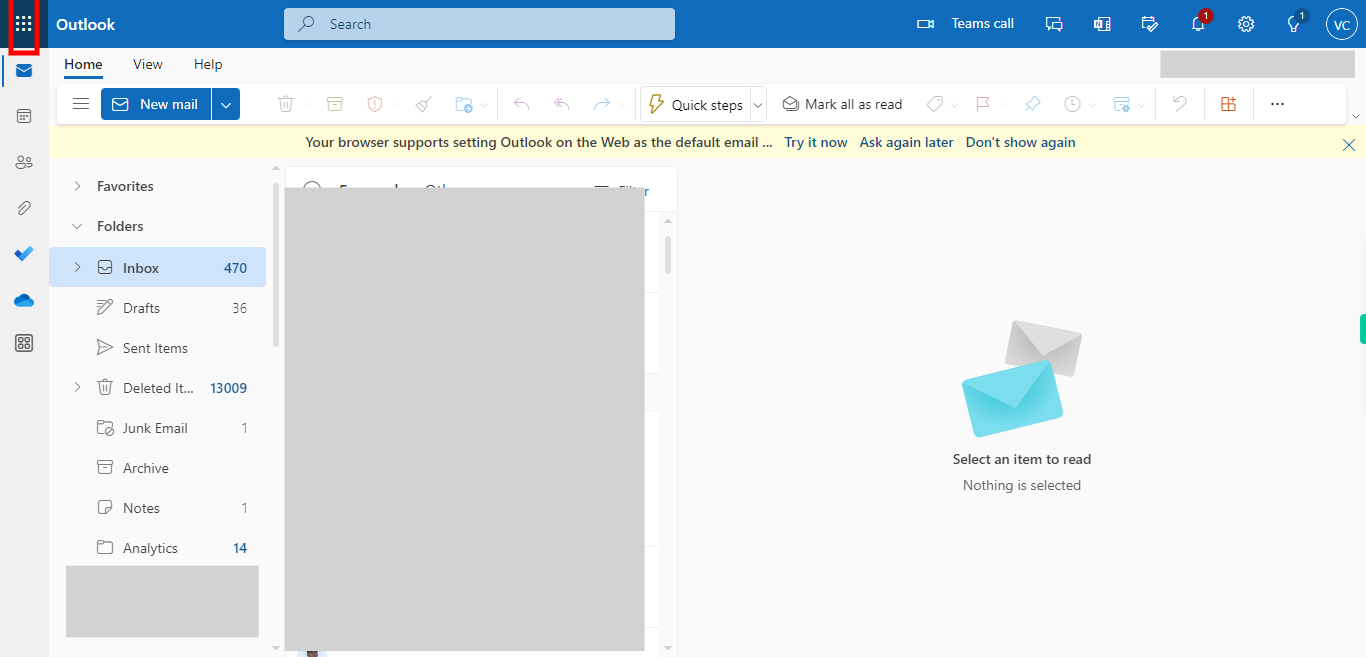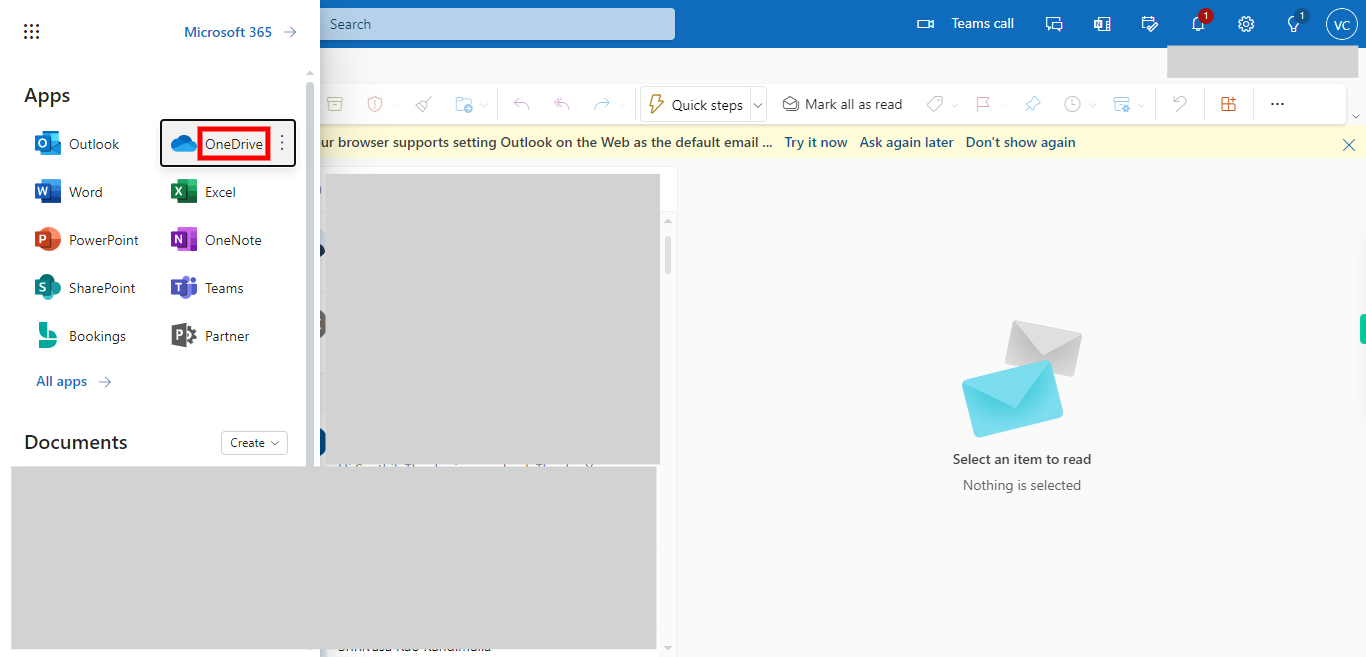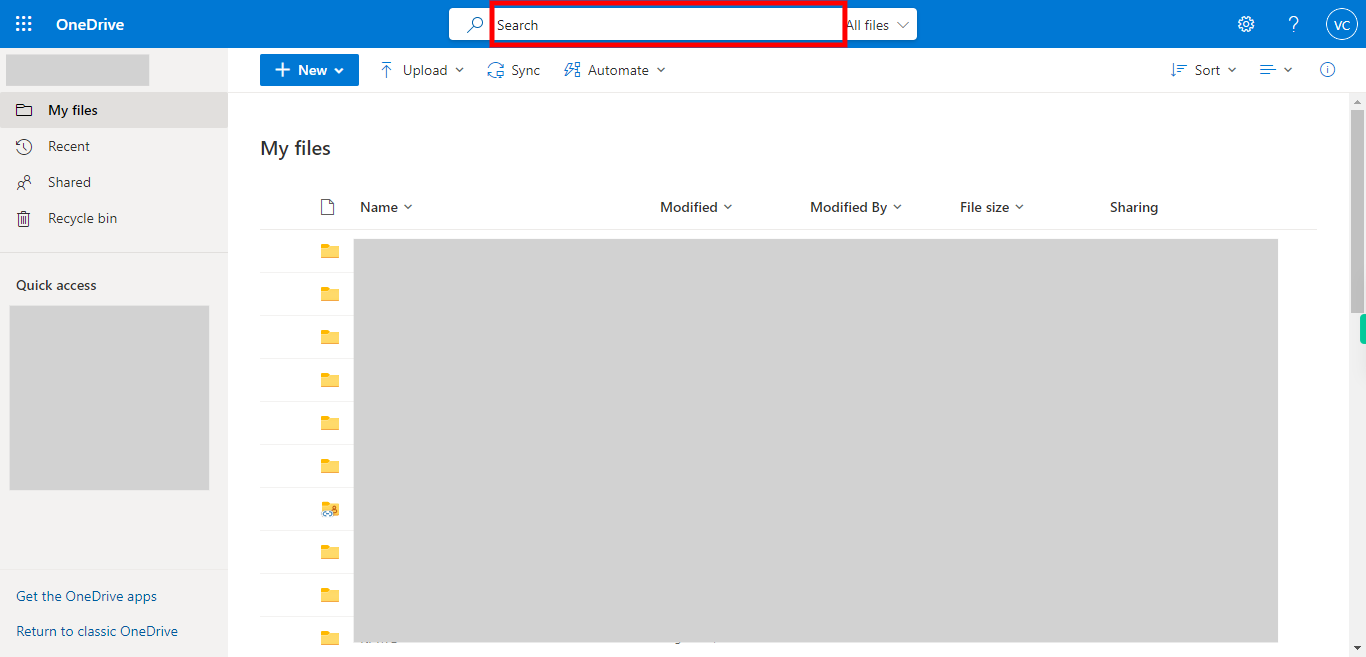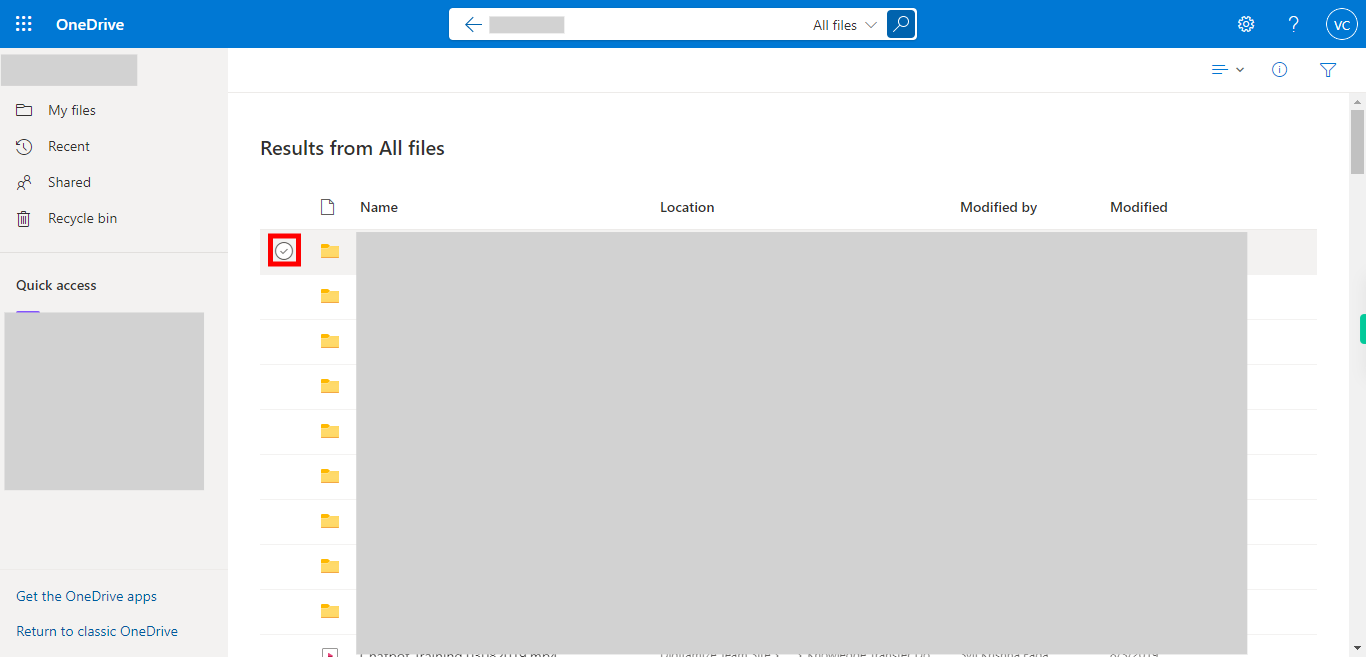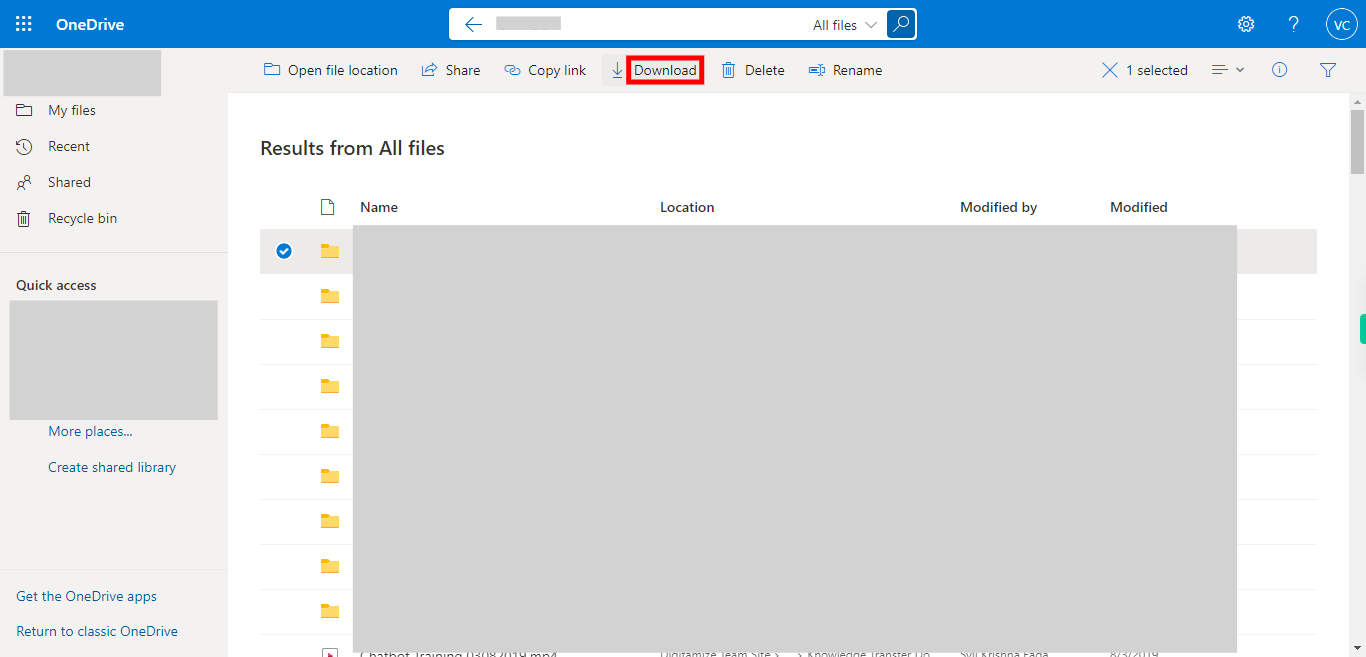This skill guides you to easily download files from your OneDrive account to your computer, allowing you to access and use them offline whenever needed. Pre-Requisites: Make sure you are having files and folders in your OneDrive. NOTE: Please sign in to your web Outlook account and then execute this skill.
-
1.
Open web Outlook.
-
2.
1. Click on the "App Launcher" icon available in the top left corner to navigate to OneDrive.
-
3.
2. First click on the Next button in the Supervity instruction widget and then select the "OneDrive" application from the available applications.
-
4.
3. First click on the Next button in the Supervity instruction widget and then type the folder or file name in the "Search bar" and then press "Enter" from your keyboard to navigate to the folder or location where the file you want to download is located, and a list of files or folders will be displayed as per your search criteria.
-
5.
4. First click on the Next button in the Supervity instruction widget and then check the checkbox for the file/folder to be downloaded.
-
6.
5. First click on the close button in the Supervity instruction widget, and then search for the text "Download" and click on the "Download" option, if it prompts the local storage path then change or browse the required path.