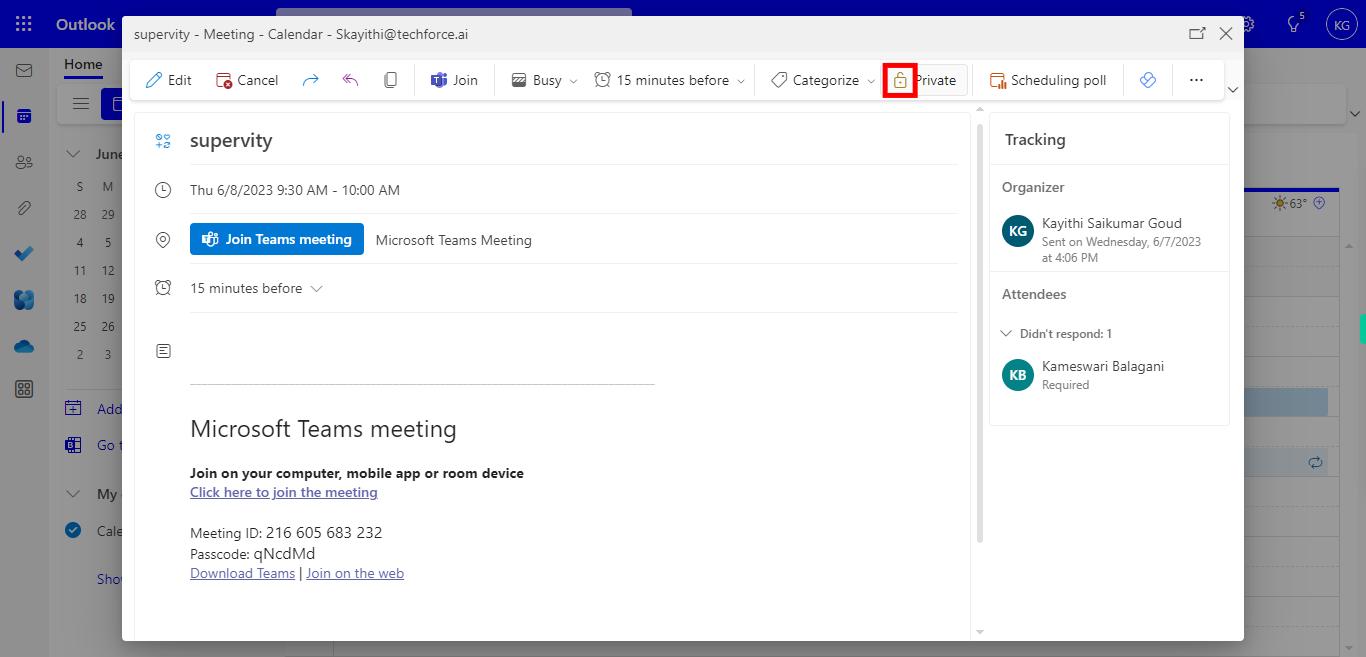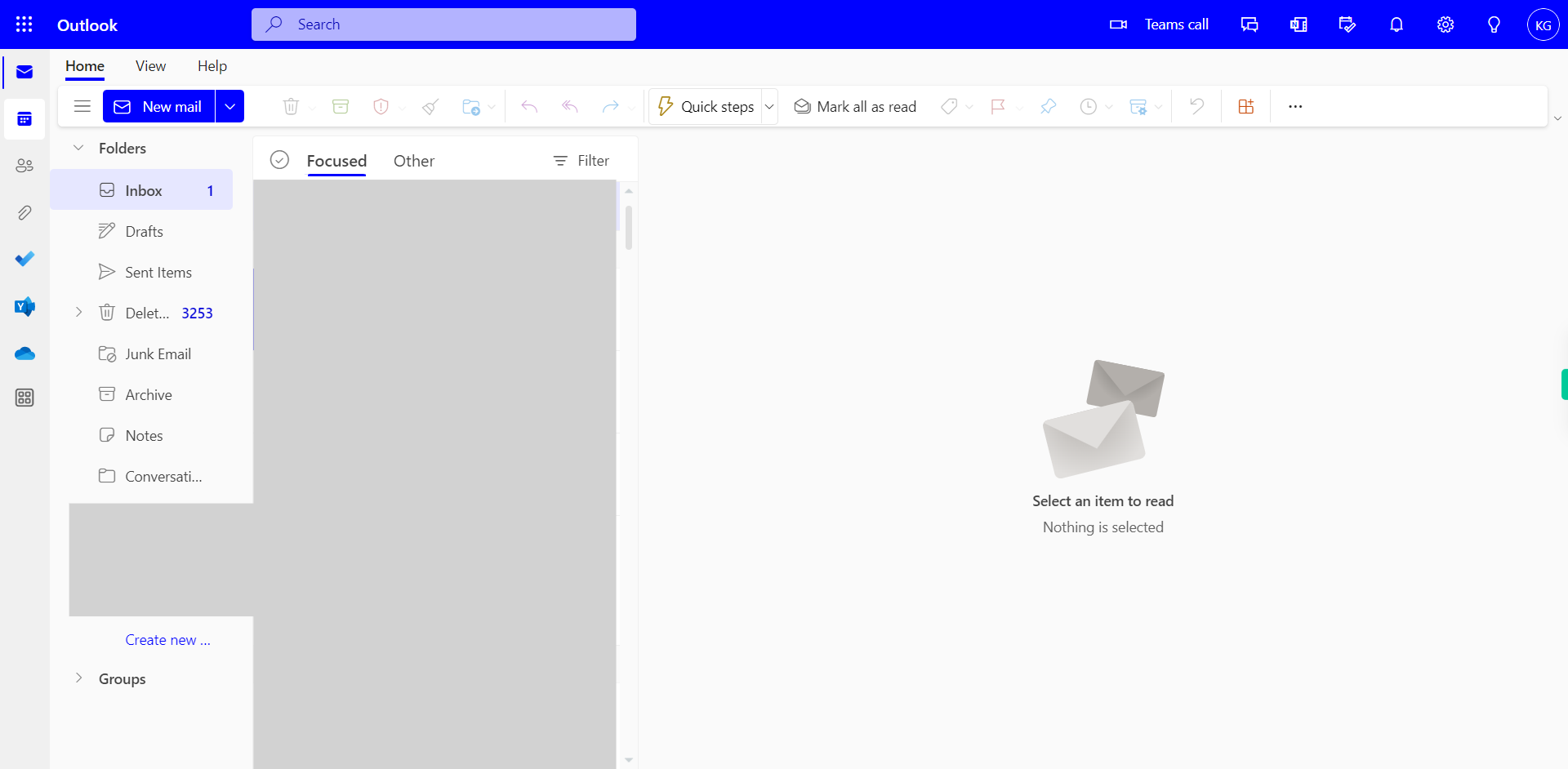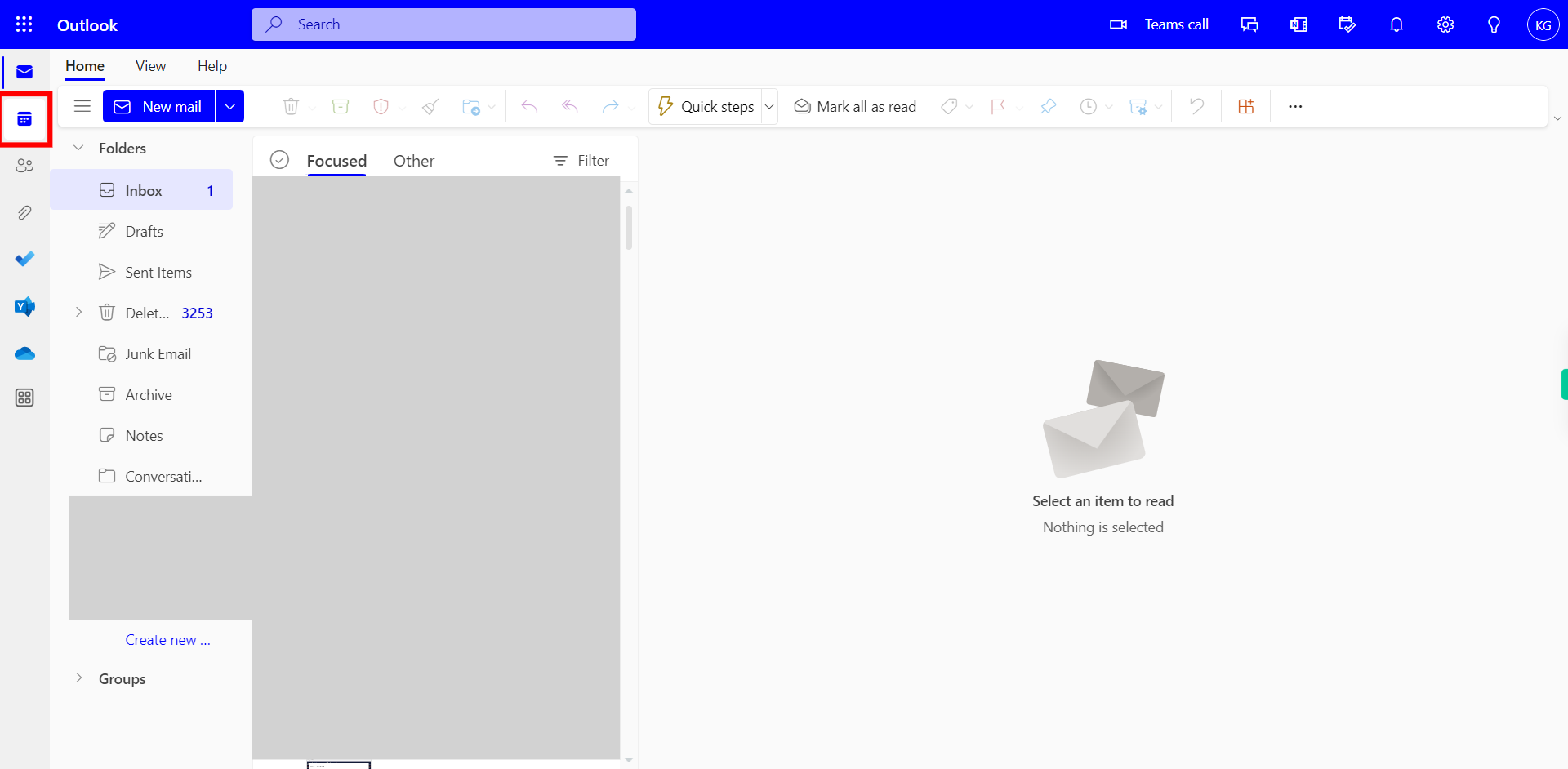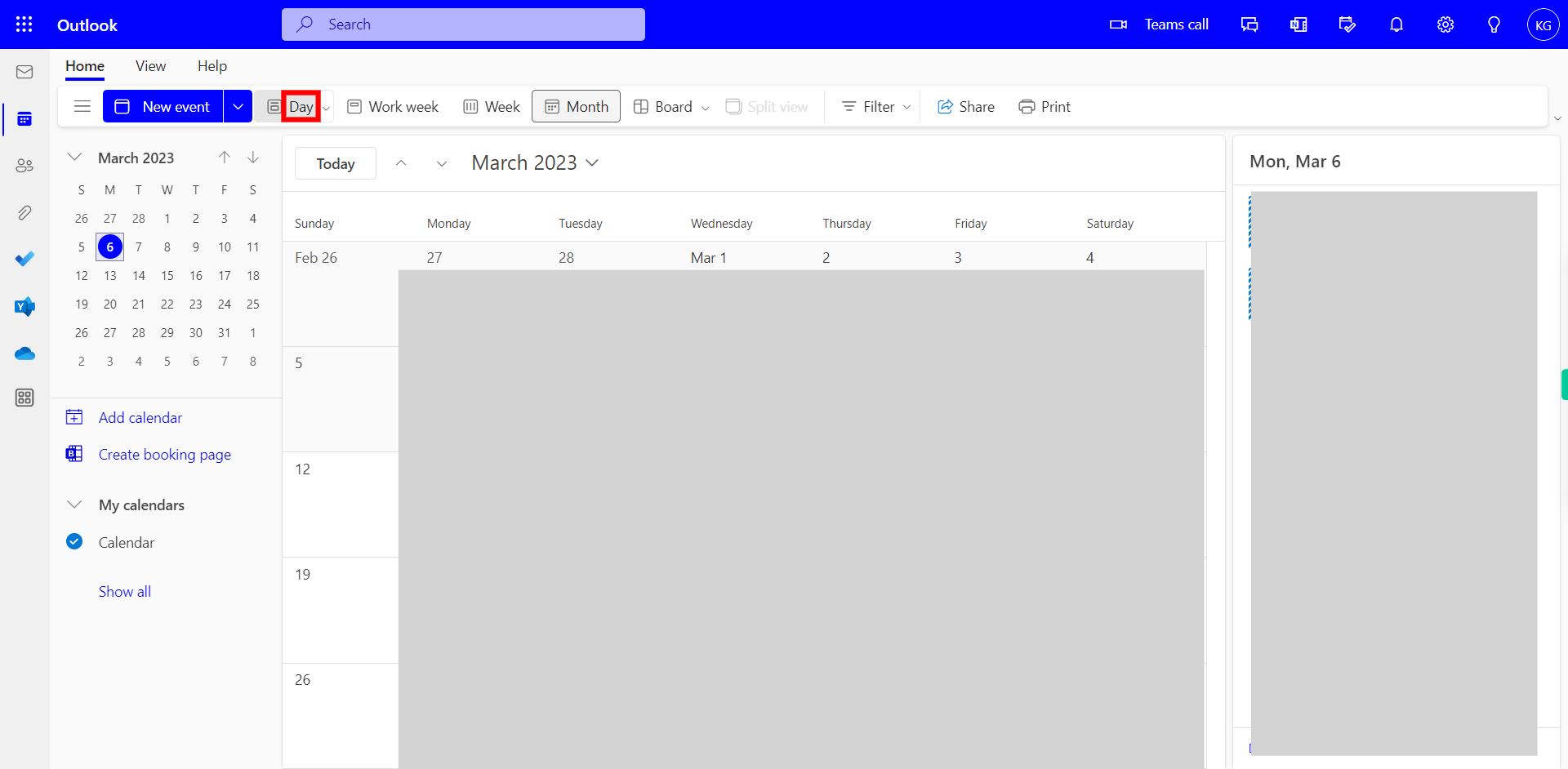Step-by-step process of Marking an Event as Private NOTE: User needs to Login into Microsoft Applications to use this Skill
Steps
-
1.
Open Outlook on the Web
-
2.
Click on Calendar Icon on the Left Menu
-
3.
Click on the Day, If it's already selected click on the "Next" button on the Supervity instruction widget.
-
4.
Click on Date, Select the Date of the Event. Once done, click on the "Next" button on the Supervity instruction widget.
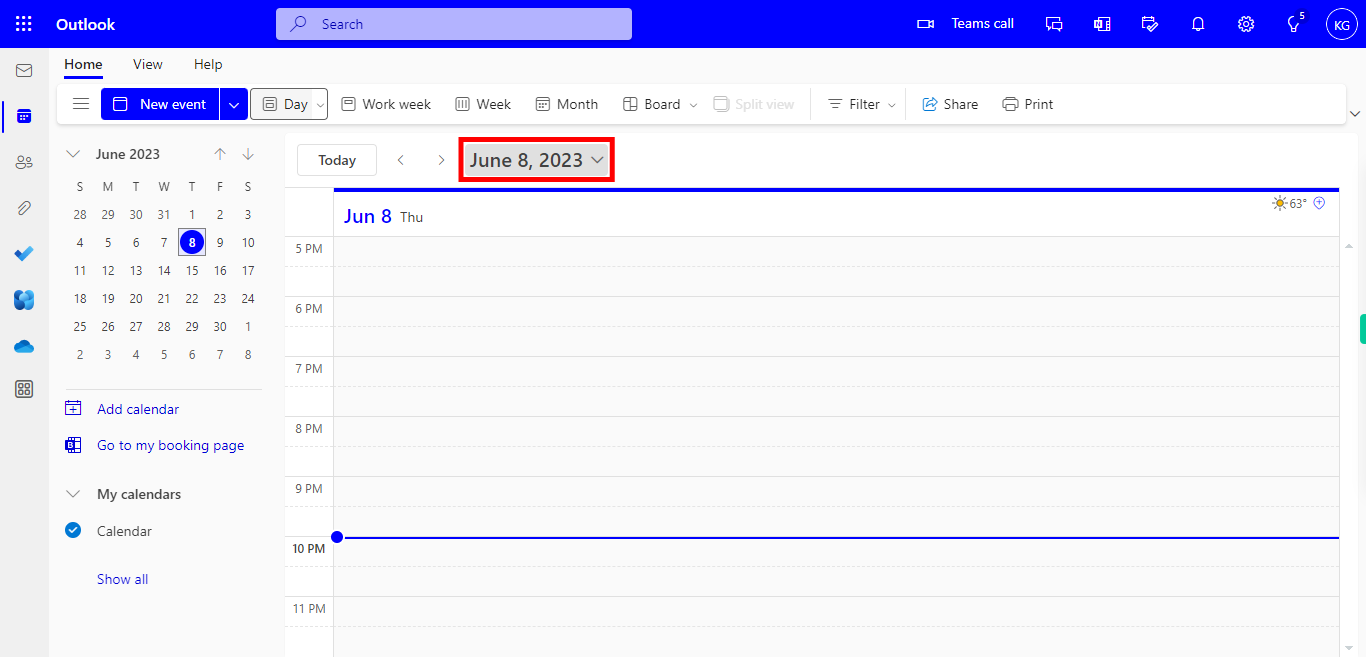
-
5.
Click on the Event Below and Maximize the Event to see the Options for the Event. Then click on the Next button in the Supervity instruction widget.
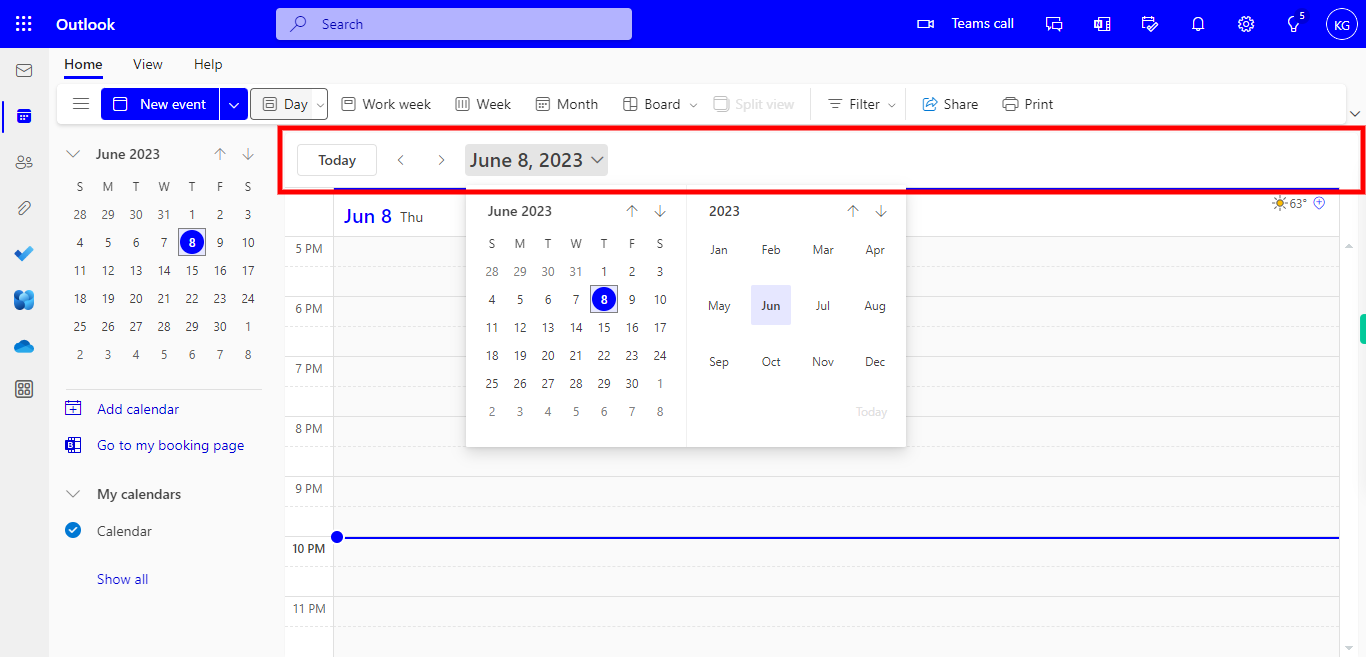
-
6.
Click on Private to mark the Event As Private.